The Communication Portal, or "Com Portal" for short, is an all-encompassing tool for you to manage, monitor, and interact with leads—no matter where they come from. This article provides a high-level, beginner-friendly overview of the Com Portal, including:
- Its functionality, tools, and organization
- Its various features and benefits
- Why the Com Portal is critical for getting the most out of PSAI
What Does the Com Portal Do?
The Com Portal serves as a "one-stop shop" for managing your leads. Any lead that you get from your PSAI site tools will flow into this single spot. You won't have to track them across various tools; you can simply log into your PSAI admin portal and manage everything from there.
The Com Portal looks like this.
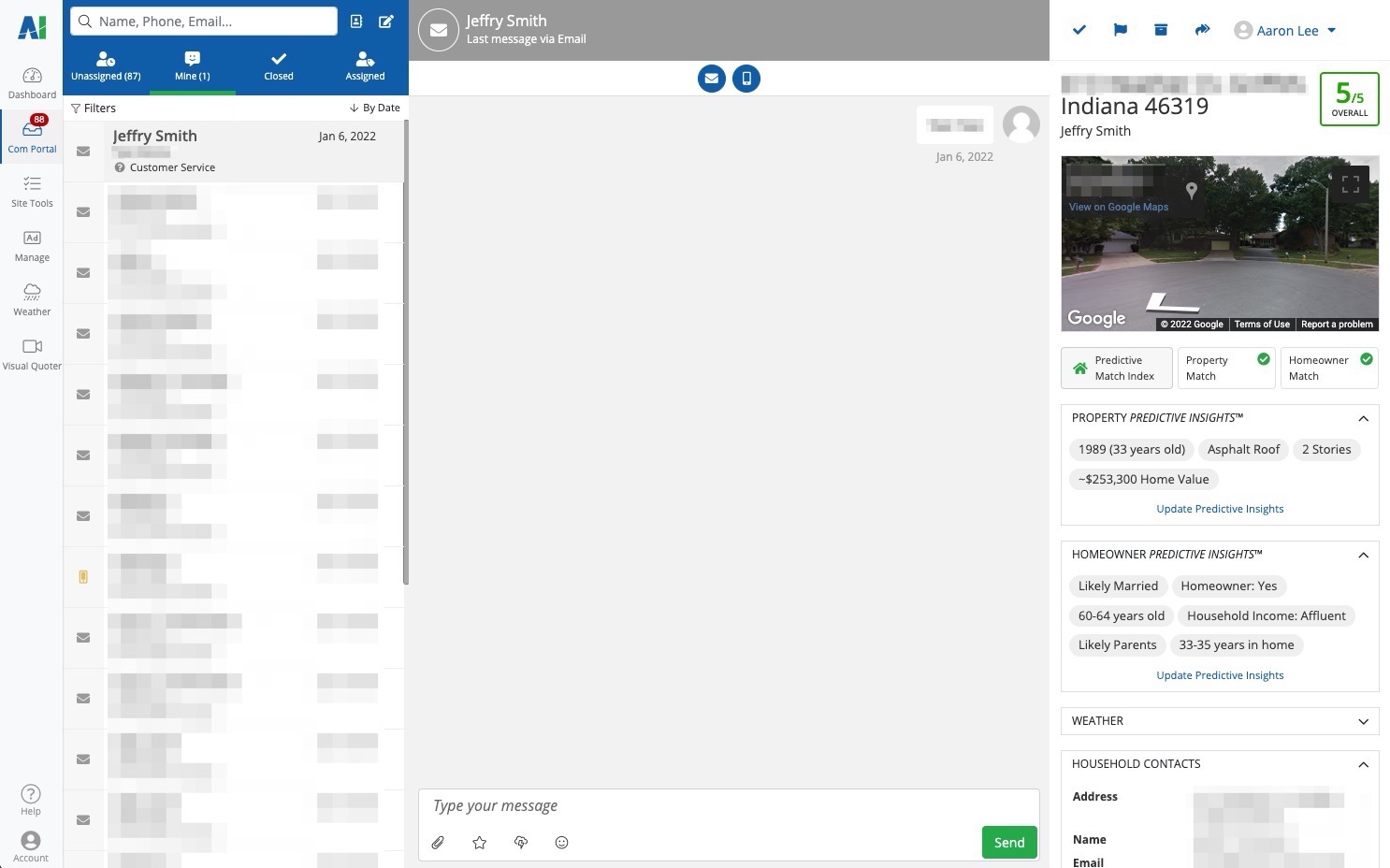
Not only can you see leads in your Com Portal, but you can interact with them and keep notes on them as well. For example, you can:
- Start an SMS conversation (and continue to send and receive messages!)
- See records of calls to PSAI phone numbers and listen to voicemails
- Send a new email (and continue to send and receive emails!)
- Send an instant storm report to any lead
- Send and receive files, such as images or videos
- Add internal notes about the lead and any interactions
- View all previous activities and engagements with each lead, automatically dated and timestamped
You can even send a review request in the Com Portal to collect reviews on third-party apps like Houzz, Facebook, Google, Angi, and more.
Where Is the Com Portal?
The Com Portal is easily accessible from your PSAI admin portal. Simply log in and click Com Portal from the left-hand toolbar.
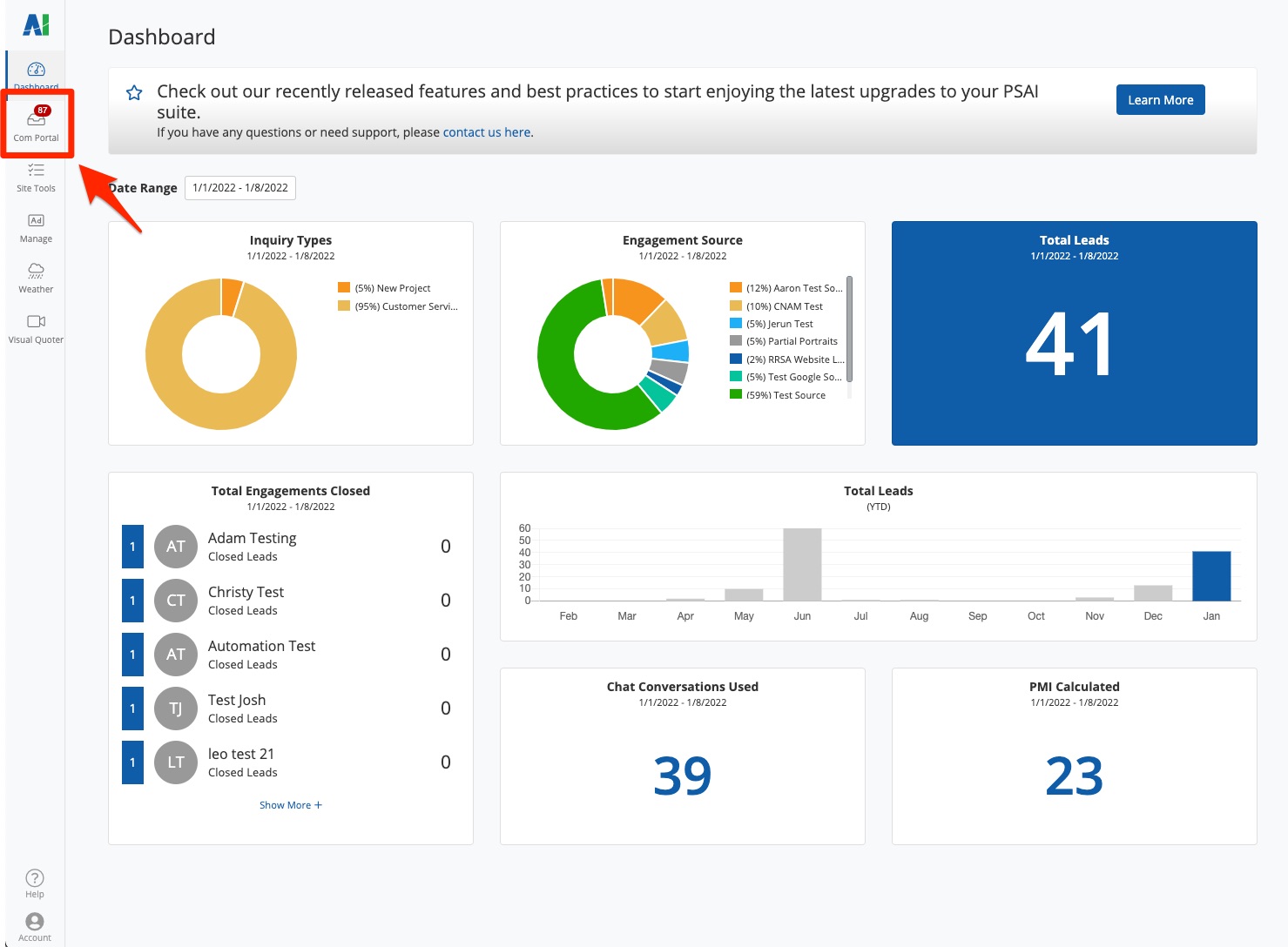
PSAI is mobile-friendly, so you can access the Com Portal from any mobile device. Follow these instructions to add a PSAI shortcut to your phone or tablet for hassle-free use on the go.
Where Do the Leads in the Com Portal Come From?
Leads in your Com Portal come from all of the PSAI site tools that you have created. For example, your company might have the following site tools on your website:
- A floating chatbot that appears across your entire website
- A floating start button call-to-action
- An embedded quote form on your home page
- An embedded weather widget on a storm restoration landing page
- A popup "exit intent" to advertise a special offer
- A PSAI phone number
At the same time, you may have Gia set up on your Facebook Business Chat and be running Ads Manager campaigns or storm campaigns on Facebook and Instagram. The bottom line is that all of these leads will flow directly into your Com Portal.
Did you know? If you're a Spectrum Enterprise customer, you can flow your LISA admin leads to the Com Portal, too!
How Is the Com Portal Organized?
The Com Portal is divided into three basic columns, as shown below.
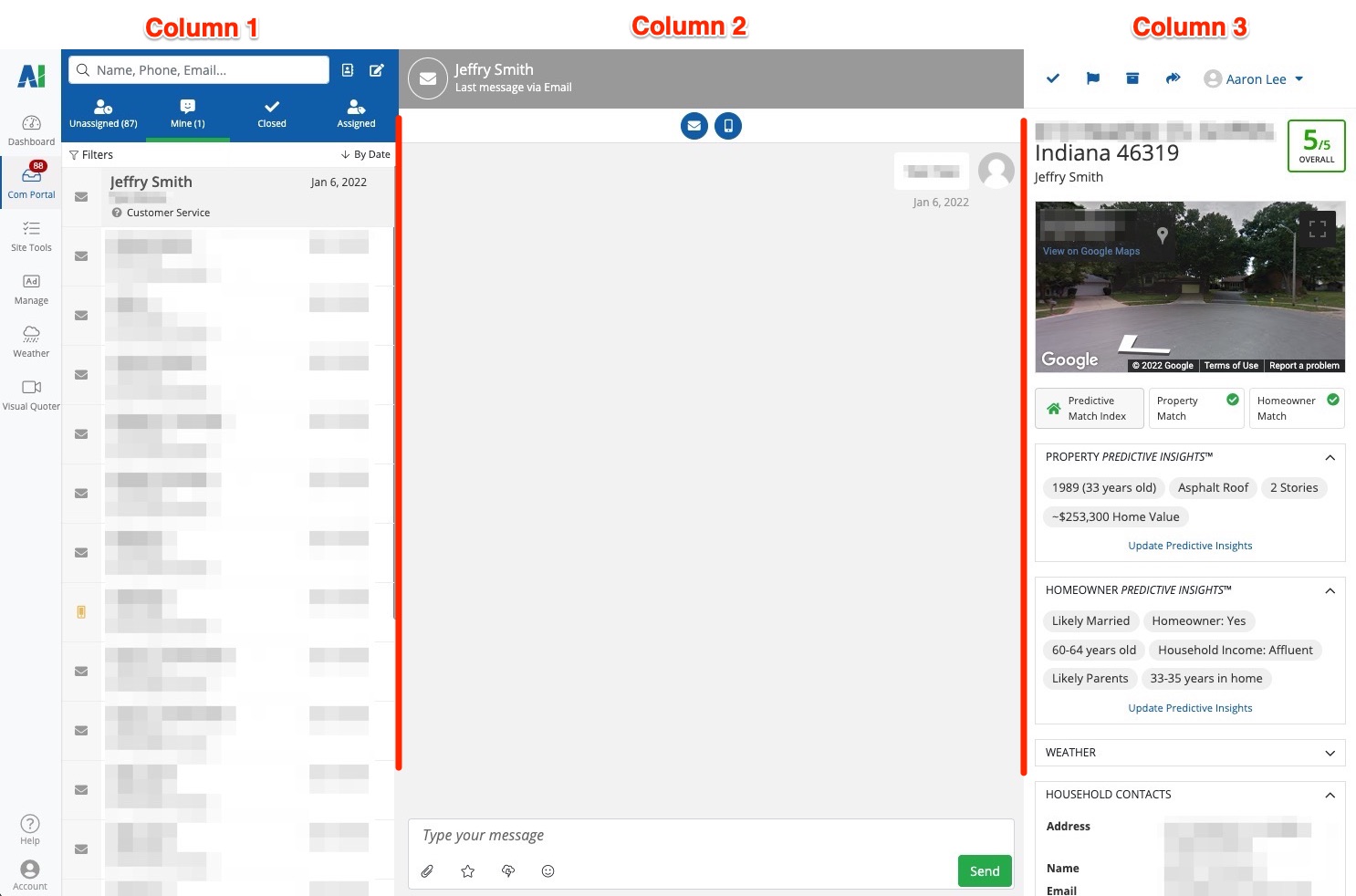
Com Portal Organization on Mobile
If you are using the Com Portal on your mobile device, then each column is broken out into its own page. The first column is displayed by default whenever you log into PSAI (as shown below).
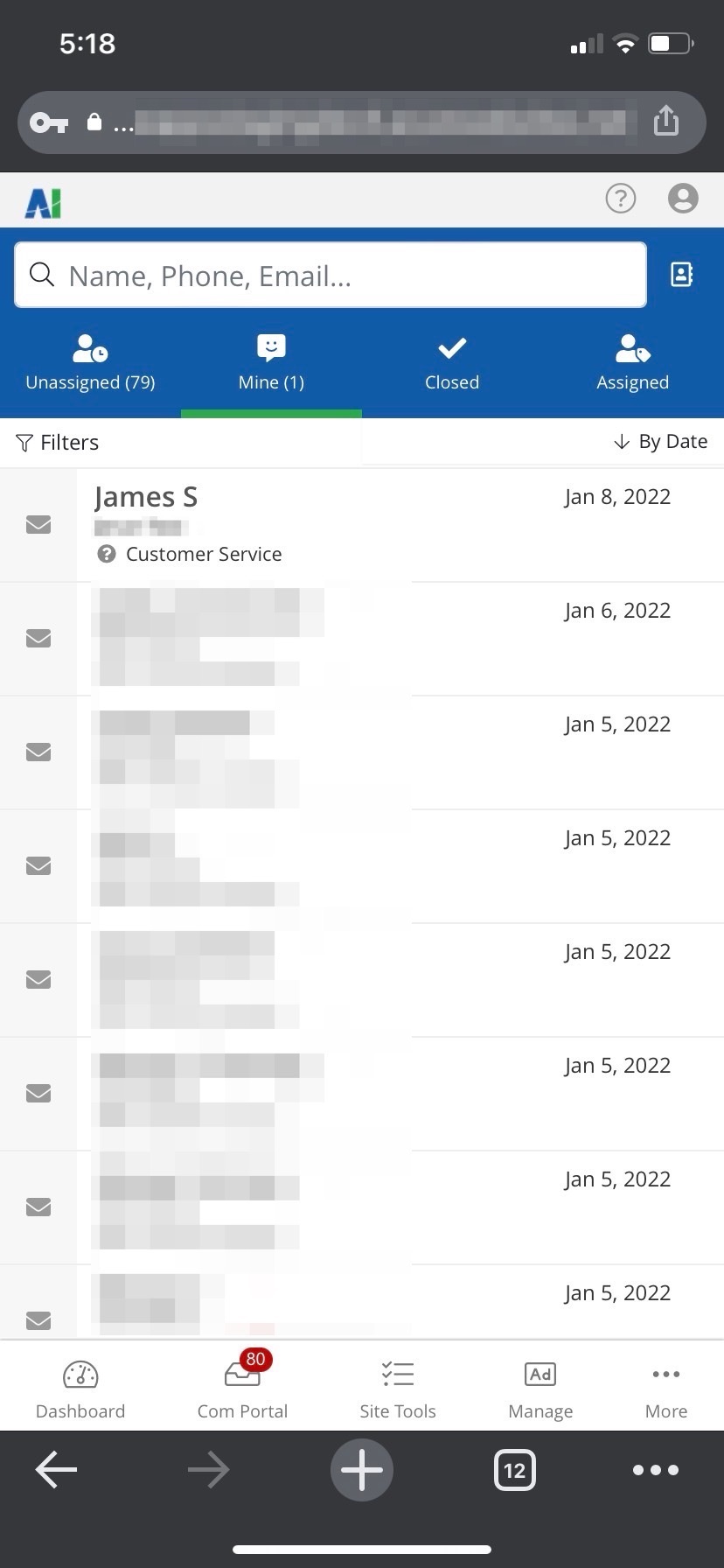
Click on any lead from the lead queue shown above to access the second column, shown below.
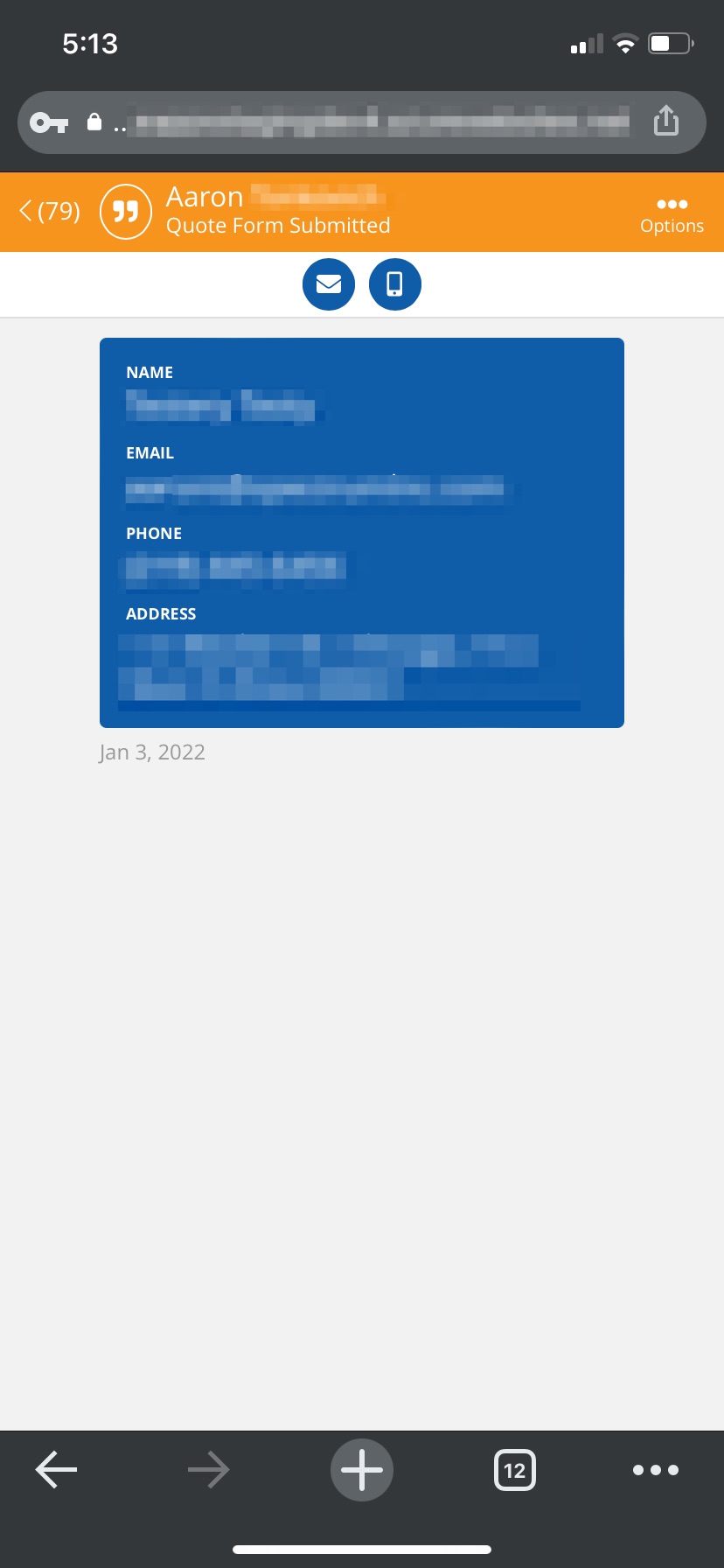
To view the third column, simply click the Options menu.
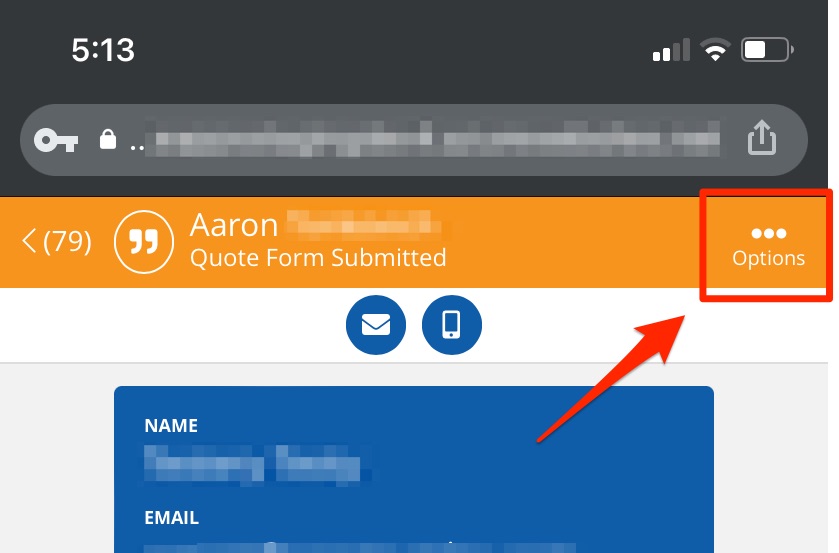
This will bring up the full third column of the Com Portal, as shown below.
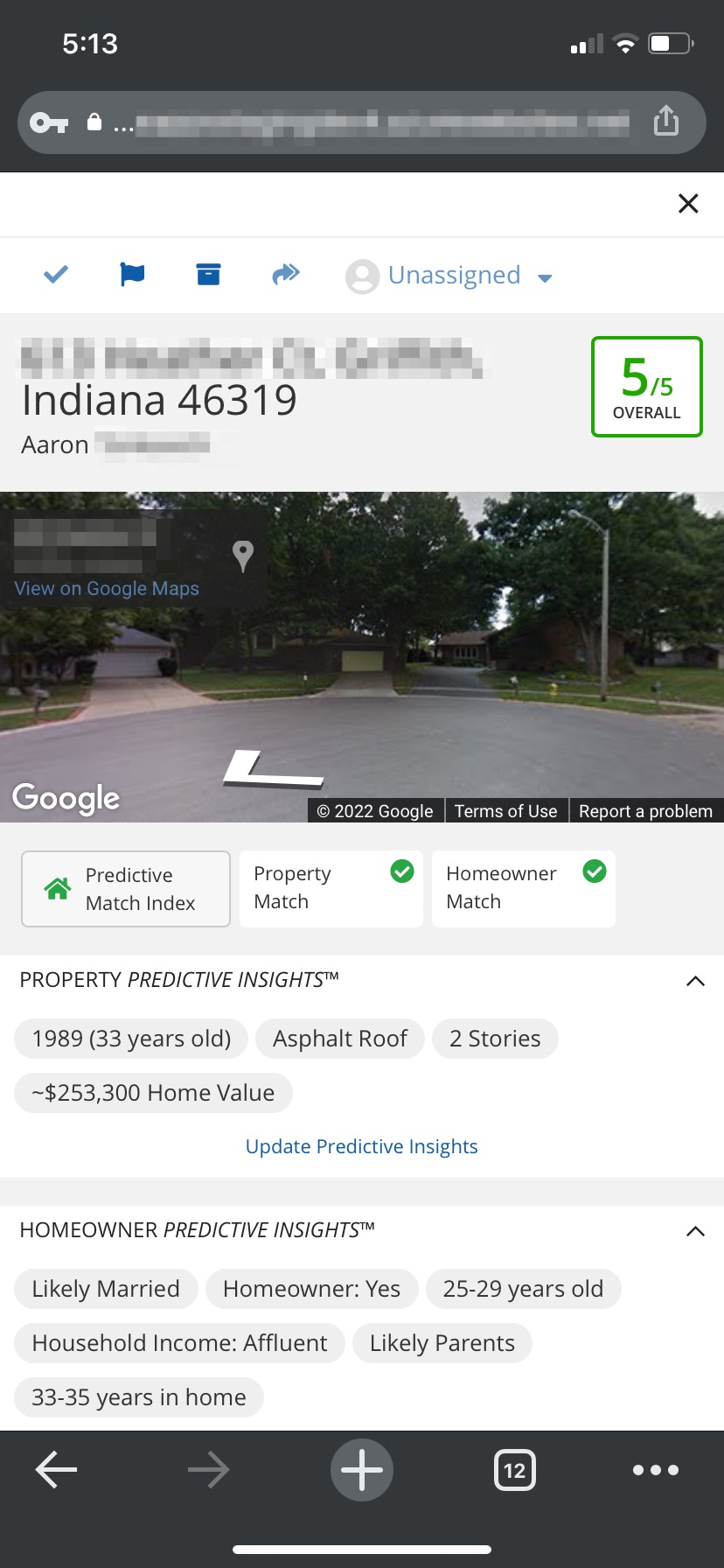
Whether you're viewing the Com Portal on desktop or mobile, both versions contain the same information in the same places. Here's the summary of each column:
- Column 1 is the "lead queue," where all of your leads are displayed. You can get an at-a-glance view of where the lead came from, when it came in, whether it's a new project or a customer service request, and more.
- Column 2 shows the dialogue box with all previous interactions with that specific lead. You can review the chat transcript, see the specific weather report generated, switch to another form of communication (like SMS), send a weather return, request a review, and more.
- Column 3 displays help summaries and quick actions for that lead. You can view a Google street map, view and update contact information, and review previous engagements. In this column, you'll also see the Predictive Match Index (PMI) and the Predictive Portrait, which are calculated automatically whenever a lead flows in.
There is a ton of functionality nestled into each column of the Com Portal—but don't worry. We go in depth with everything you can do in the Com Portal beginner series.
What Does "Recommended" Mean in the Com Portal?
If a lead flows into the Com Portal without complete contact information (for example, a lead calls you rather than submits a quote form), PSAI will cross-reference the available information and attempt to match that lead with our strategic data partners—similar to caller ID.
Whenever we've found a match, we'll provide the matching contact information to you, marked by an orange Recommended tag. We suggest using this information as a guide and always confirming it with the homeowner.
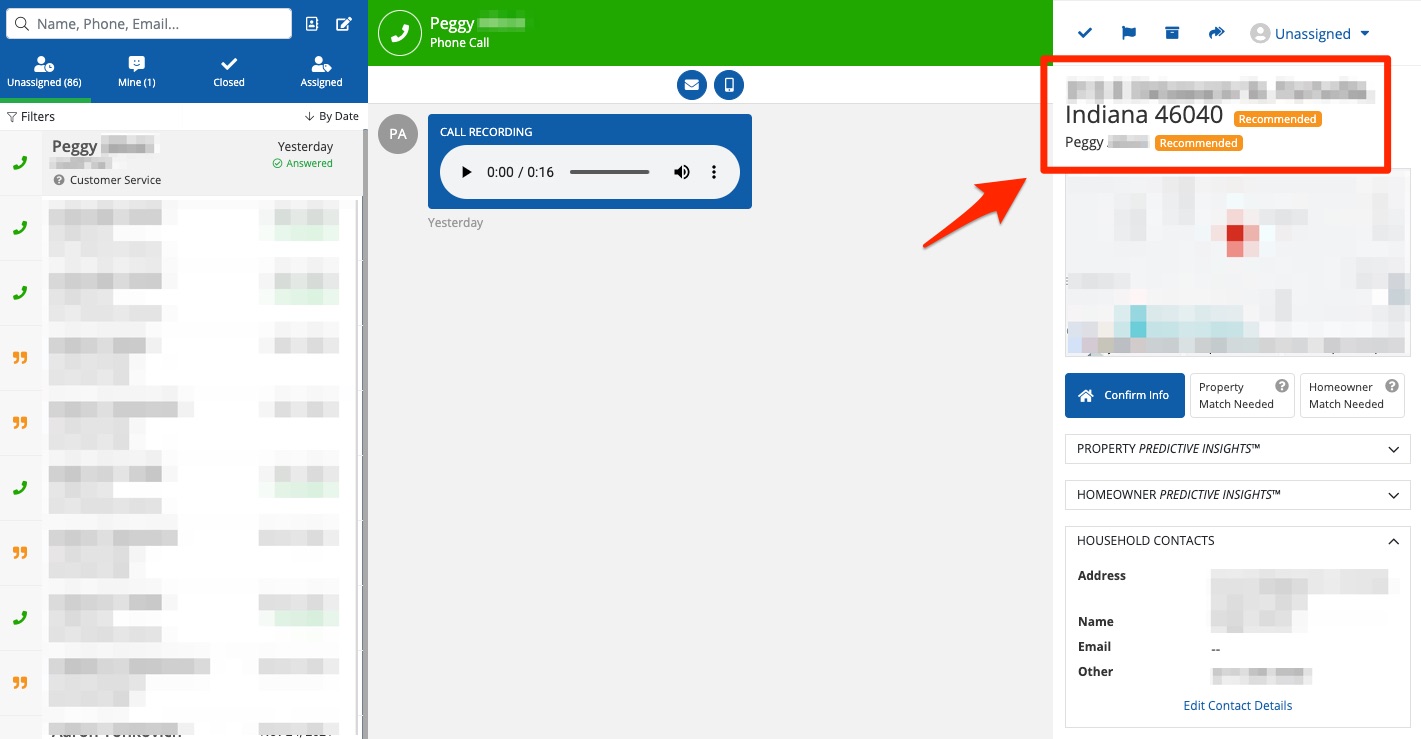
Who Has Access to the Com Portal?
You decide! Whenever you add a new PSAI user, you can grant or restrict access to various parts of the PSAI platform, including the Com Portal. You can even set custom roles and individual user access within the Com Portal itself—giving you fine control over who has access to which lead information.
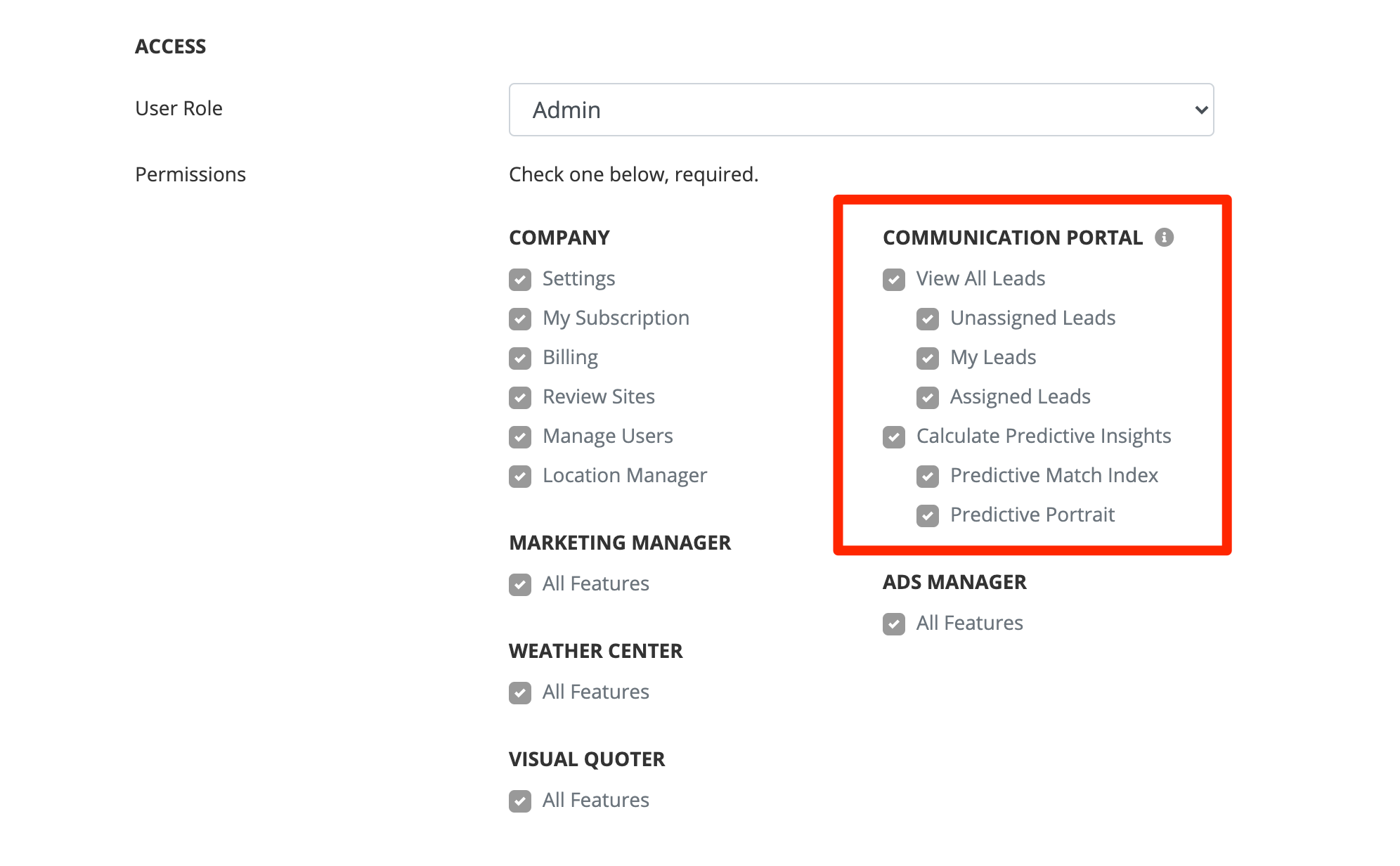
Learn how to add a new user to your company's PSAI admin portal. If you want to share lead data without giving PSAI login access, add a new external user instead.
Why Should I Interact with Leads in the Com Portal?
The Com Portal is key to getting the most value out of your PSAI tool set. While your PSAI site tools themselves work very well for generating leads, it's the right nurturing and follow-up that can help convert those leads effectively!
Check out this article to learn about the benefits of the PSAI Com Portal.
Next Steps: Explore the Com Portal's Features in Depth
This article is part of a loosely ordered series on understanding and using your Com Portal:
