If your company uses a CRM, you can flow your PSAI leads into the CRM via an endpoint URL. This setting is controlled on an app-by-app basis, so each site conversion tool (or "marketing source") can have its own specified destination in your CRM.
Follow the instructions below.
The following steps relate to any site conversion tool in PSAI: forms, chatbot, SMS/texting, Facebook Business Chat, and weather. For Facebook ads, please follow these instructions on flowing Ads Manager leads to your CRM.
1. Go to Site Conversion Tools
After logging into PSAI, go to your site conversion tools by clicking "Site Tools" from the left-hand toolbar.
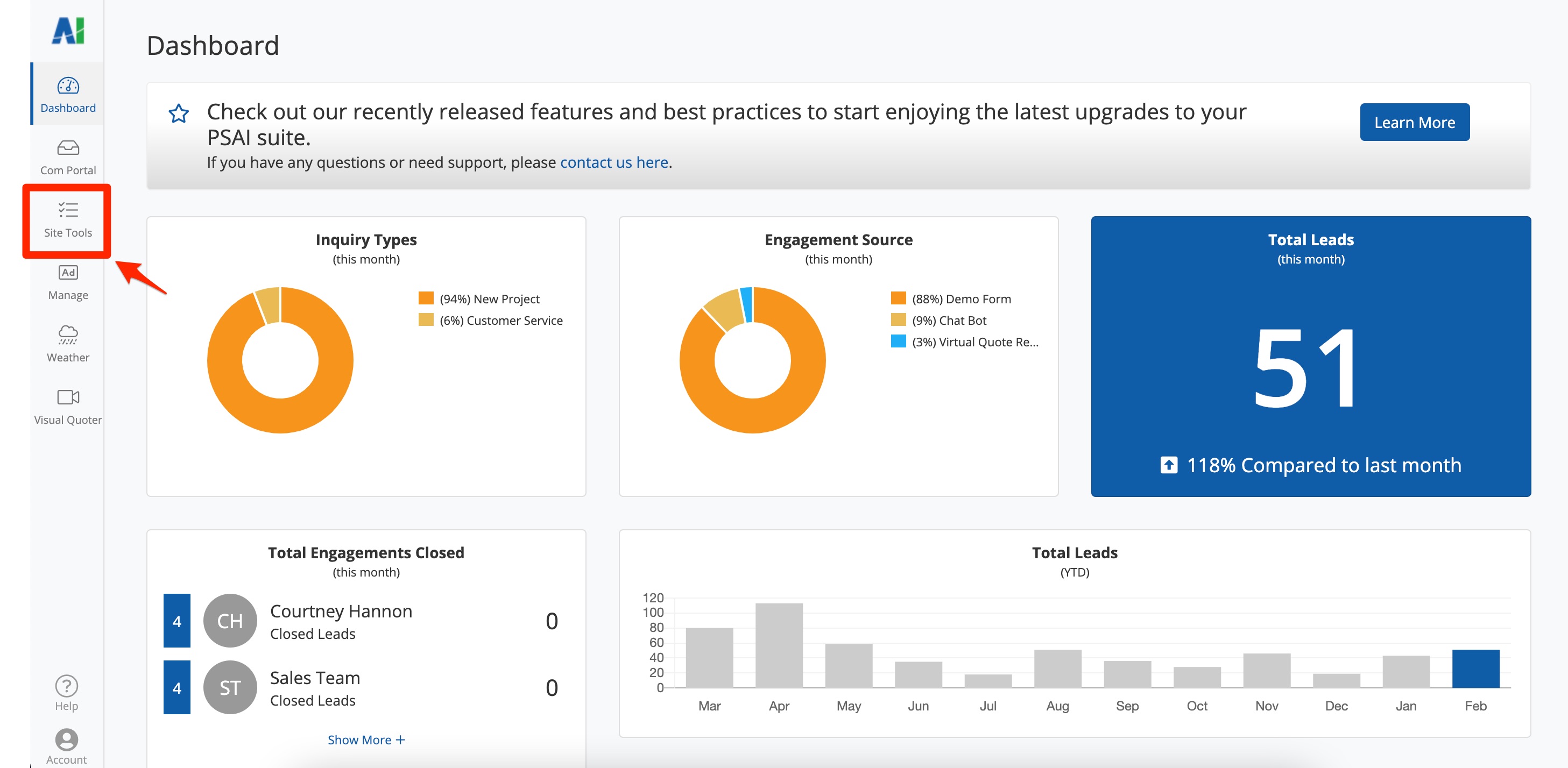
2. Find the Tool for Which You'd Like to Set Lead Flow
On the Site Conversion Tools page, find the tool from which you'd like to direct leads to your CRM.
You can browse the selection manually, or take advantage of the filters and search bar at the top to quickly find the tool you need.
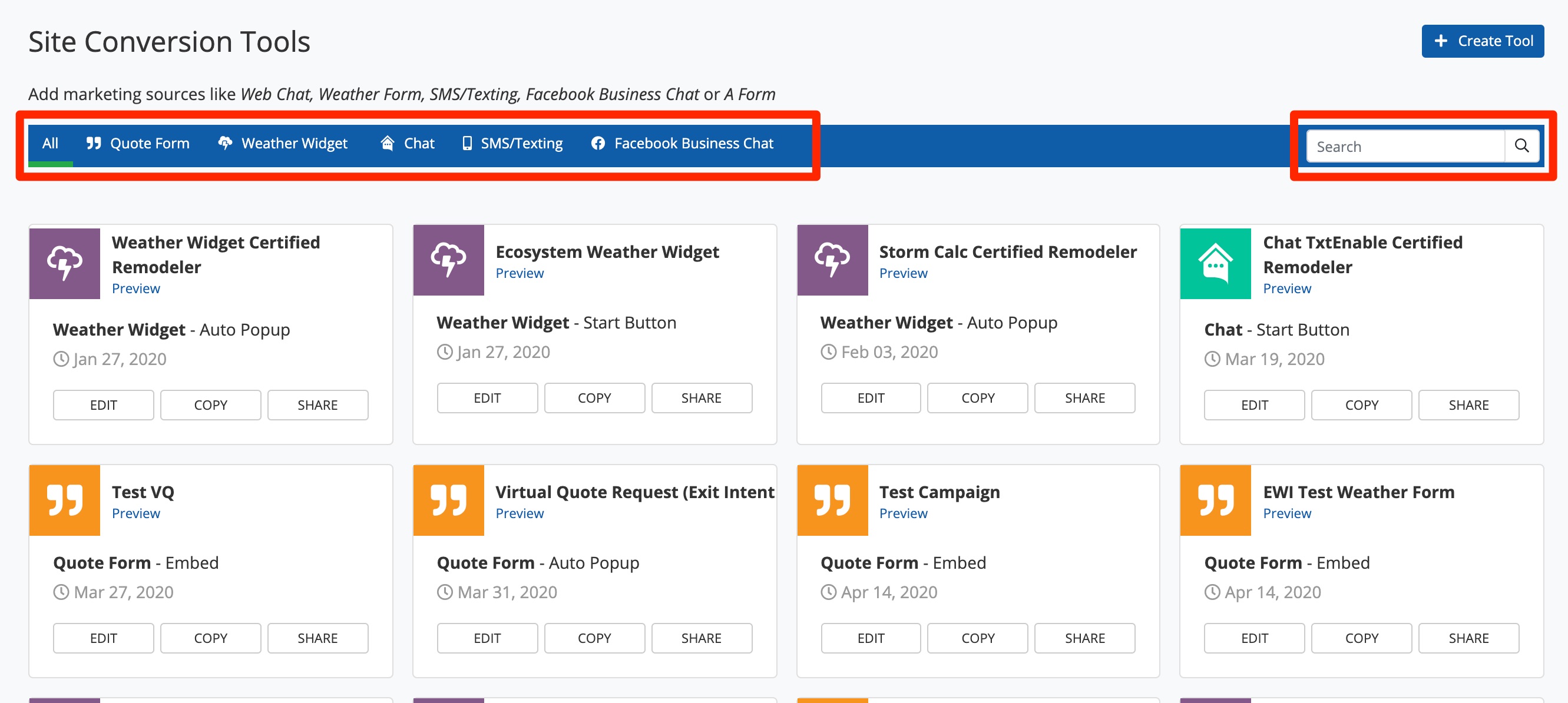
Creating a new Weather Widget, Form, or other tool? Follow these instructions to create a new site conversion tool. You can add the endpoint URL while creating it.
3. Click "Edit"
Once you've located the tool in question, click the "Edit" button to enter the tool's settings.
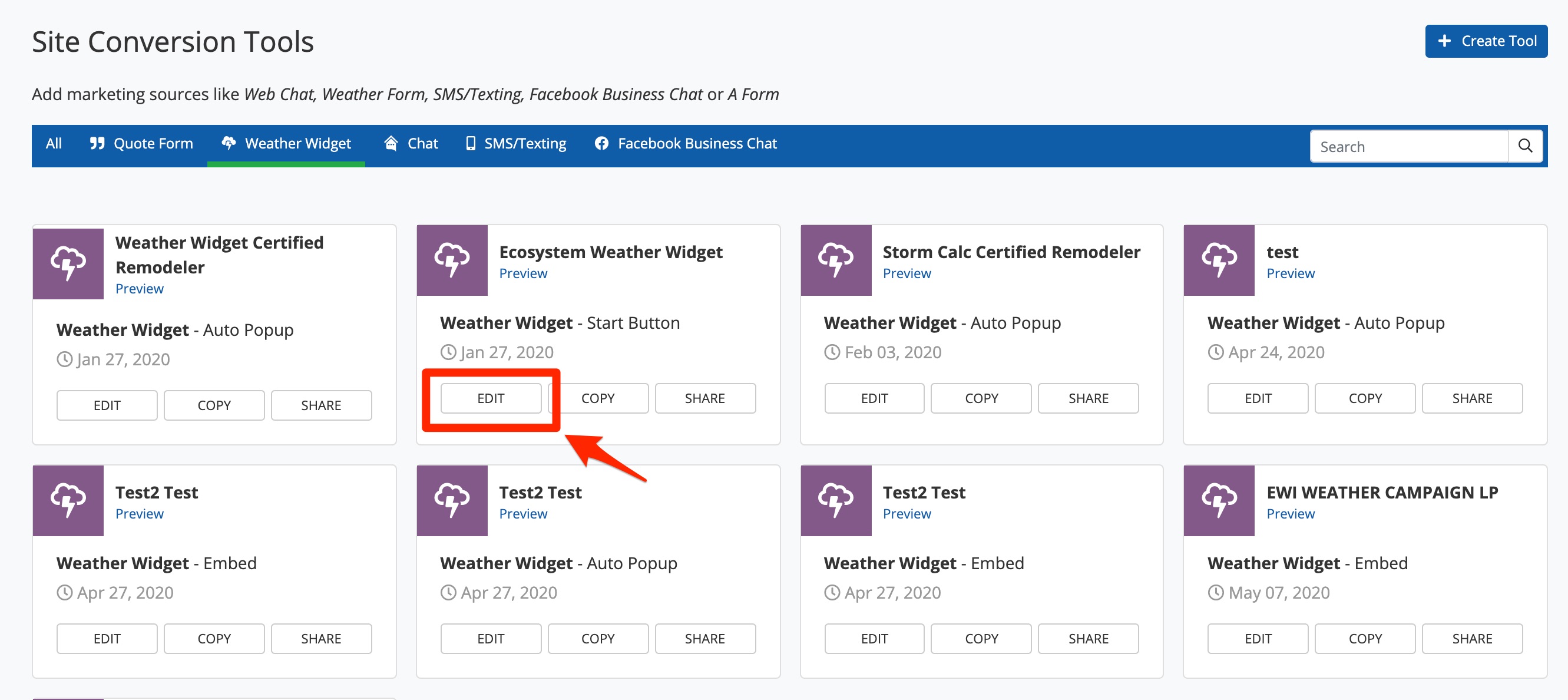
4. Enter the Endpoint URL
On the tool's settings page, scroll down to the bottom until you see the field for "Endpoints." Click the arrow to expand this field, and then type or paste your endpoints as shown below.
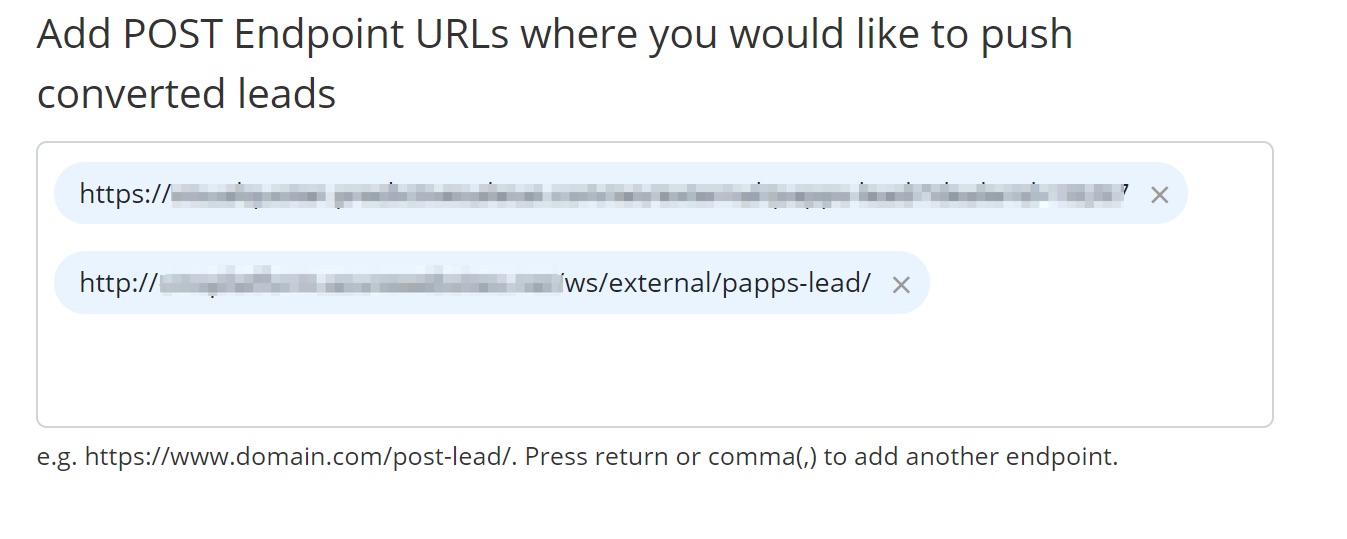
How endpoints are configured depends greatly on your CRM provider. If you do not know how to find the correct endpoint, please contact your CRM's support team for assistance.
Did you know? If you're a LISA admin customer, then you can flow your PSAI leads into the LISA platform. In fact, your LISA admin and Visual Quoter endpoints will be auto-populated for you.
5. Save Your Changes
After you've added the endpoint URL, click "Save" at the bottom to save your changes.
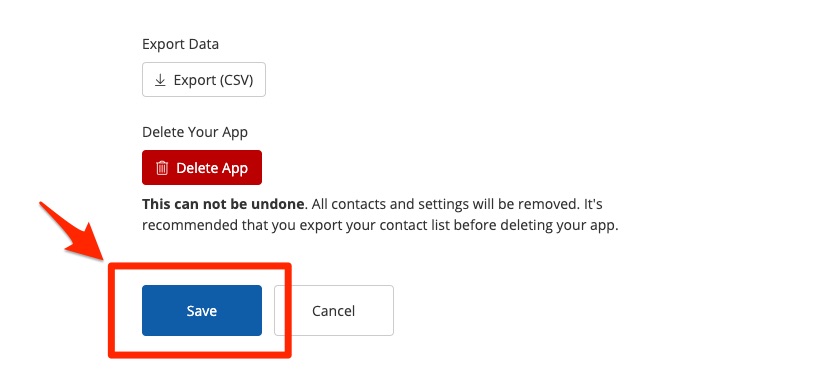
To finalize this process, please contact us for documentation on how your developer can configure the endpoint to properly flow PSAI leads into your specific CRM environment. Please submit a Support ticket at this link or by using the help widget.
Repeat the instructions above to flow leads from all of your site conversion tools into your CRM.
Even when you've set additional lead flow rules to an external CRM, your leads will continue to flow into your PSAI Com Portal. Learn how to use the Com Portal effectively—including our AI-powered Predictive Portraits—in these resources:
