If you would like to adjust the settings associated with your PSAI phone number (such as the forwarding phone number or label), this is easy to do. Follow the instructions below.
Please note that these instructions allow you to edit the settings of your PSAI phone number, but you will not be able to change the number itself. To get a new number, you'd have to create a new site tool.
1. Go to Your Site Tools Dashboard
Log into your PSAI admin portal and navigate to Site Tools.
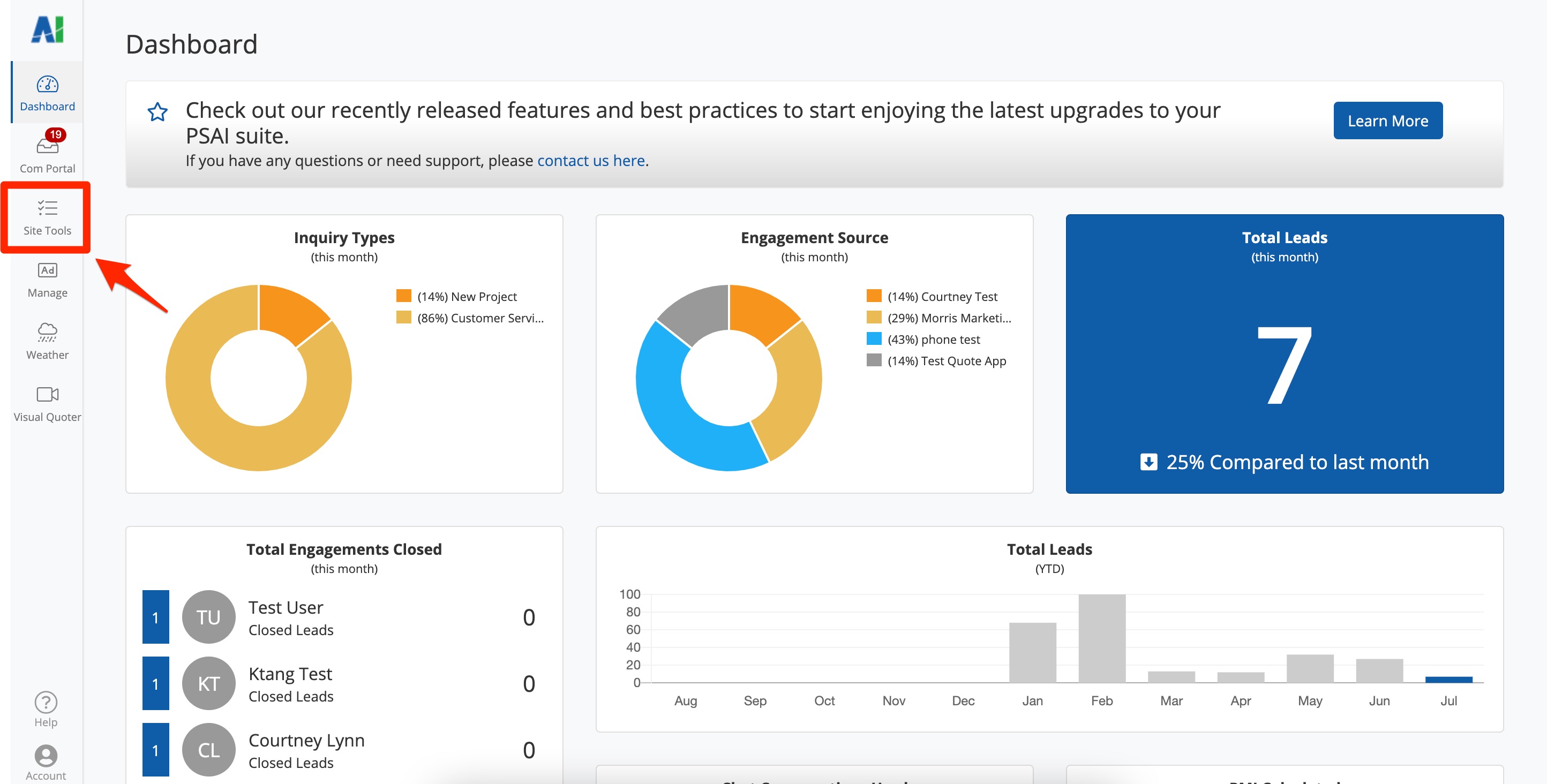
2. Find the Phone Number to Edit
On your Site Conversion Tools dashboard, find the phone number that you'd like to edit. You can use the filter for "Phone Number" or the search bar to help you find it quickly.
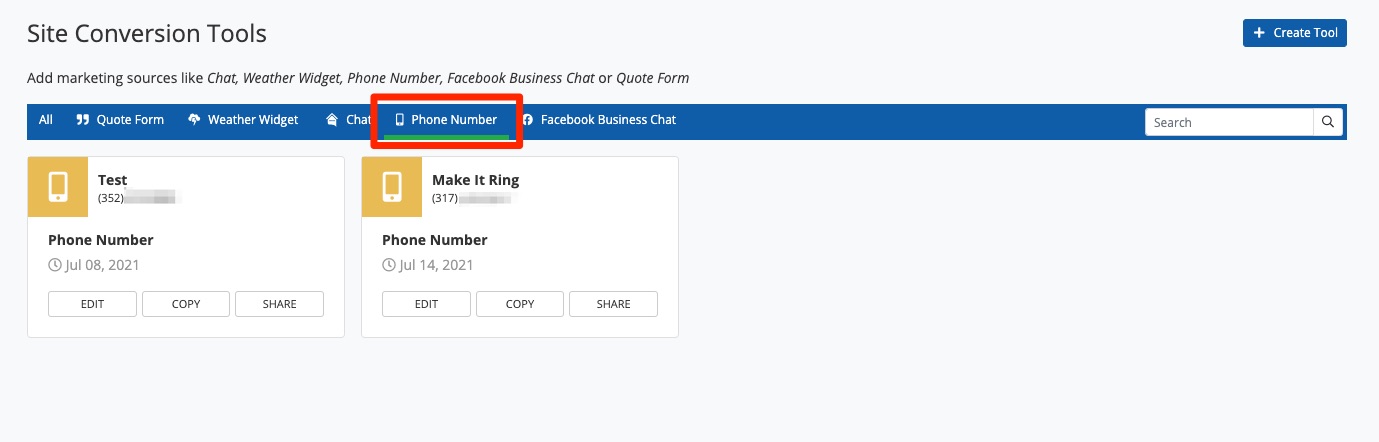
Then click "Edit."
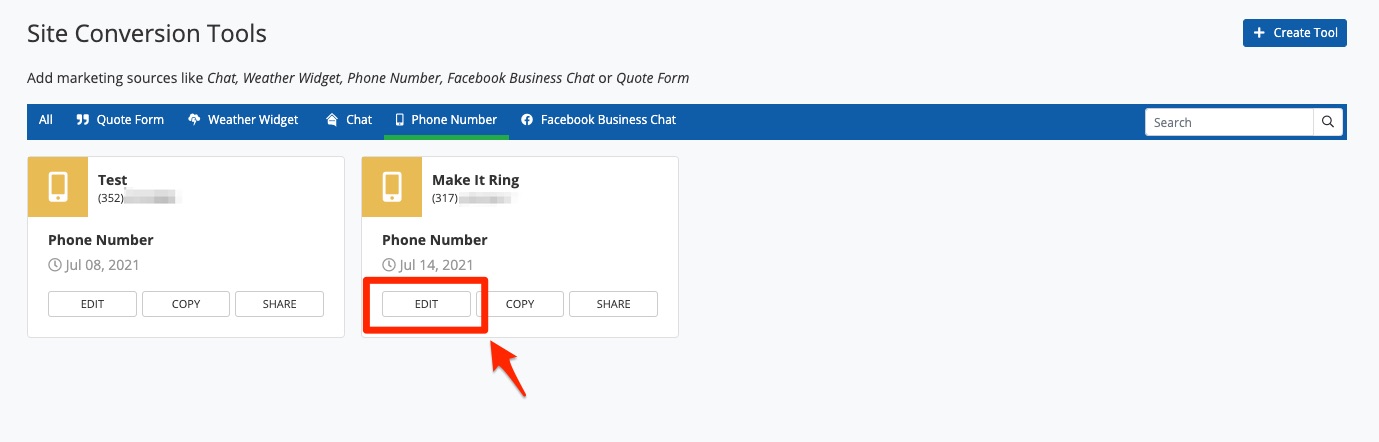
3. Edit Your Desired Settings
From the Settings tab of the phone number, make any changes you'd like to the phone number settings.

All of your editing options are on this page and include:
- Marketing Source Name: This is the name that appears on your Site Conversion Tools dashboard and within the Com Portal when leads contact you through this number.
- Call Forwarding: Change the call forwarding number or the label.
- Lead Source Notification Tool: Enable or disable the Lead Source Notification Tool and/or change the notification message that your team members will hear.
- Notifications: Change the email addresses and/or cell phone numbers that will be notified when a lead comes in through this site tool. (Note that notifications only come through for SMS leads, not calls.)
4. Save Your Changes
Once you've completed your edits, be sure to save your changes.
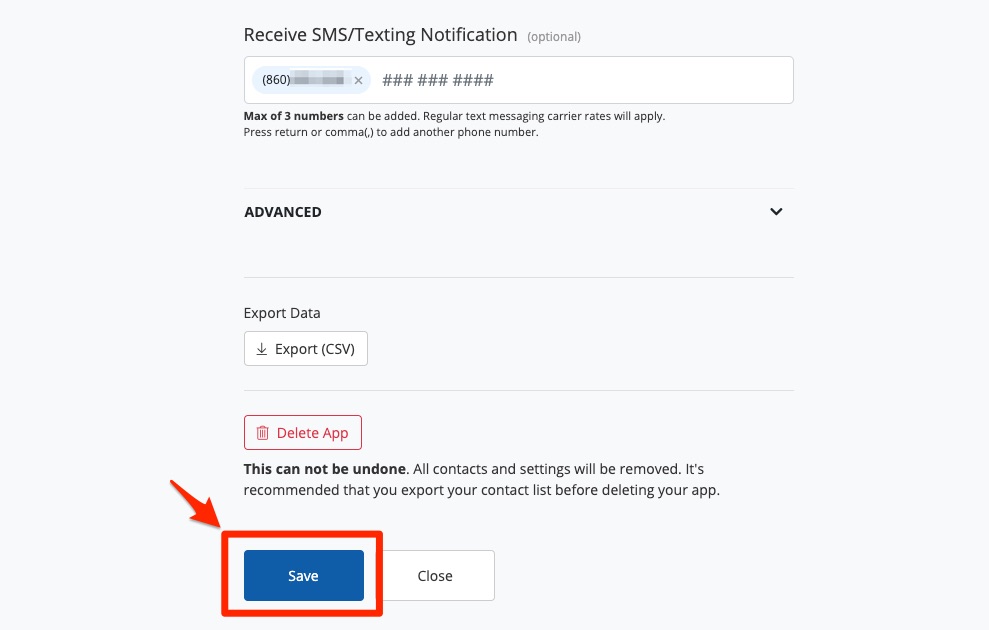
Once you've edited your phone number's settings, start using it effectively by exploring our related resources:
- PSAI Phone Numbers: What Happens When a Lead Calls vs. When a Lead Texts?
- Overview: PSAI Phone Numbers
- Best Practices for Following Up with Phone Leads - link coming soon!
