This article explains how to customize your Sunlight Financial site tool, which is used to highlight financing products and to encourage website visitors to apply for pre-qualification online. Follow the instructions below to customize your Sunlight Financial tool.
This article follows our resource on how to create a Sunlight Financial site tool.
1. Go to Site Tools
After logging into PSAI, click Site Tools.
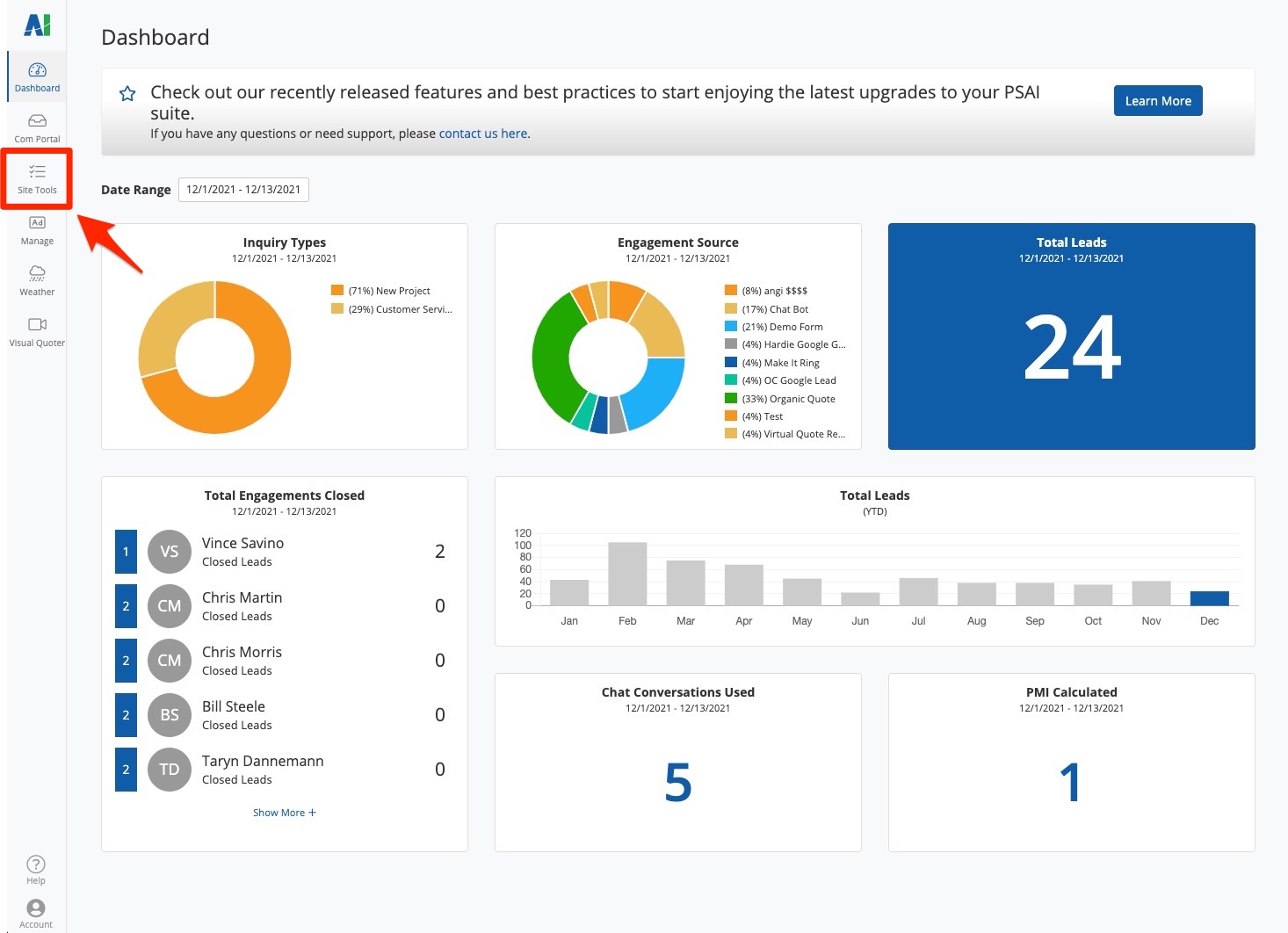
2. Create or Edit a Sunlight Financial Tool
From the Site Conversion Tools dashboard, you can either create a new Sunlight Financial tool or click Edit to customize an existing one.
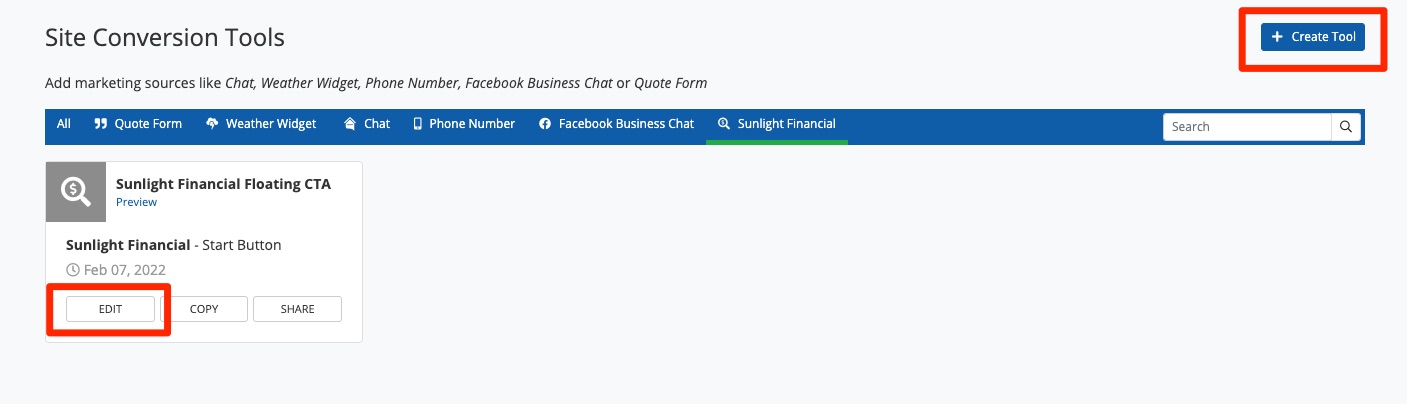
3. Click Customize
After clicking on an existing tool or completing the steps to create a new one, you'll be brought to the Settings tab. At the top, click Customize.
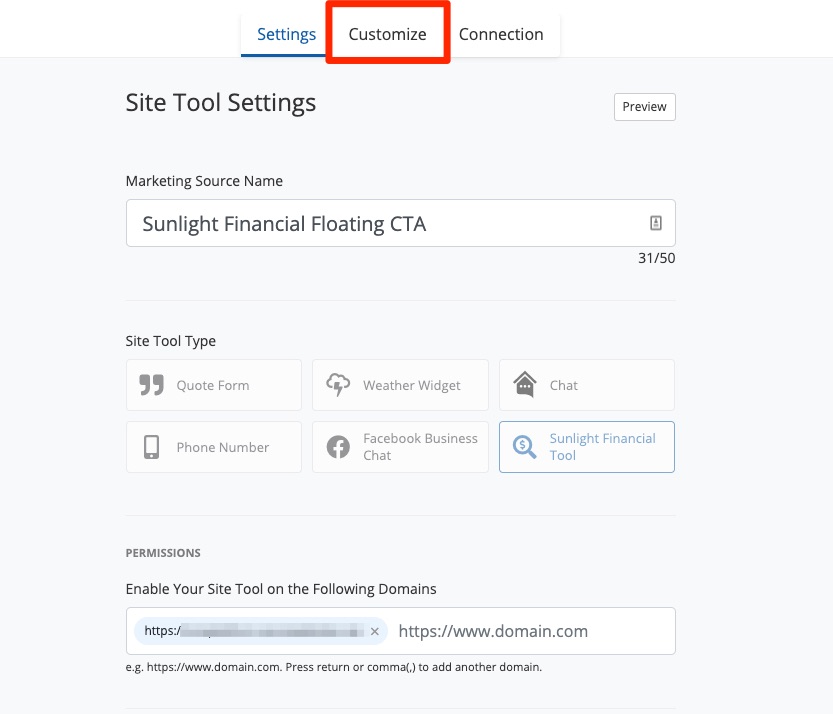
4. Choose Display Type
From the Customize tab, there are two main sections you can edit. The first is Display Type, shown below. Display Type refers to how the Sunlight Financial tool will appear on your website: as a floating button, an exit intent pop-up, or embedded on the page.
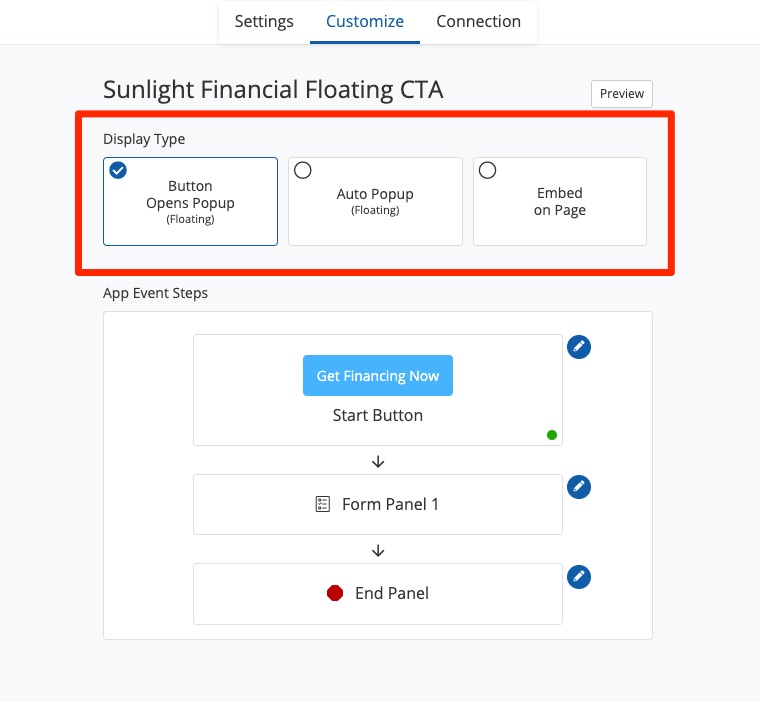
Not sure which to choose? See examples of each display type here.
5. Customize App Event Steps
The second section that you can customize is the App Event Steps, shown below. This section allows you to customize how your Sunlight Financial tool looks and what it says.
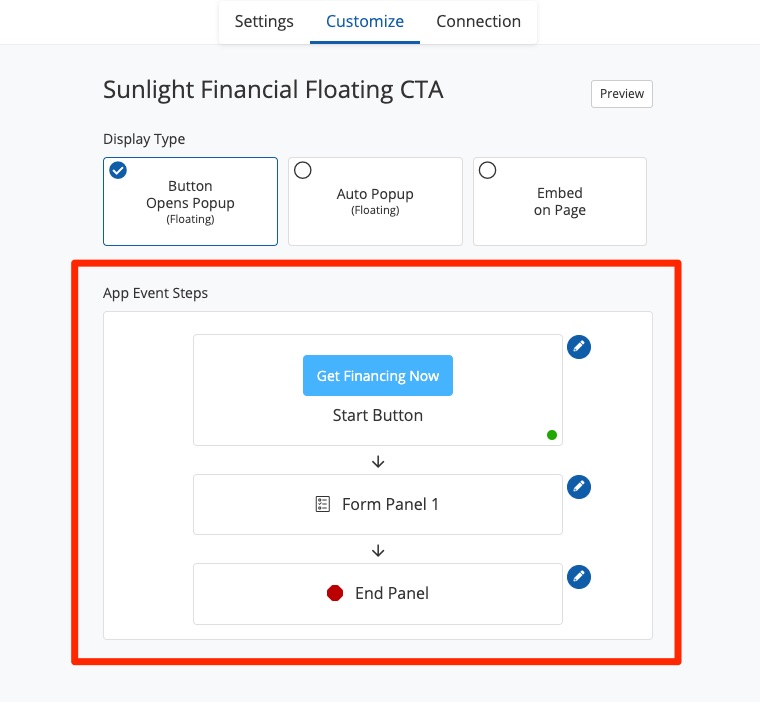
Please note that compared to other apps, your options for editing the App Event Steps will be more limited for a Sunlight Financial site tool. When you click into Form Panel 1, for example, you'll notice that the only changes you can make are to the color, the image alignment, and the pre-selected paragraph text.
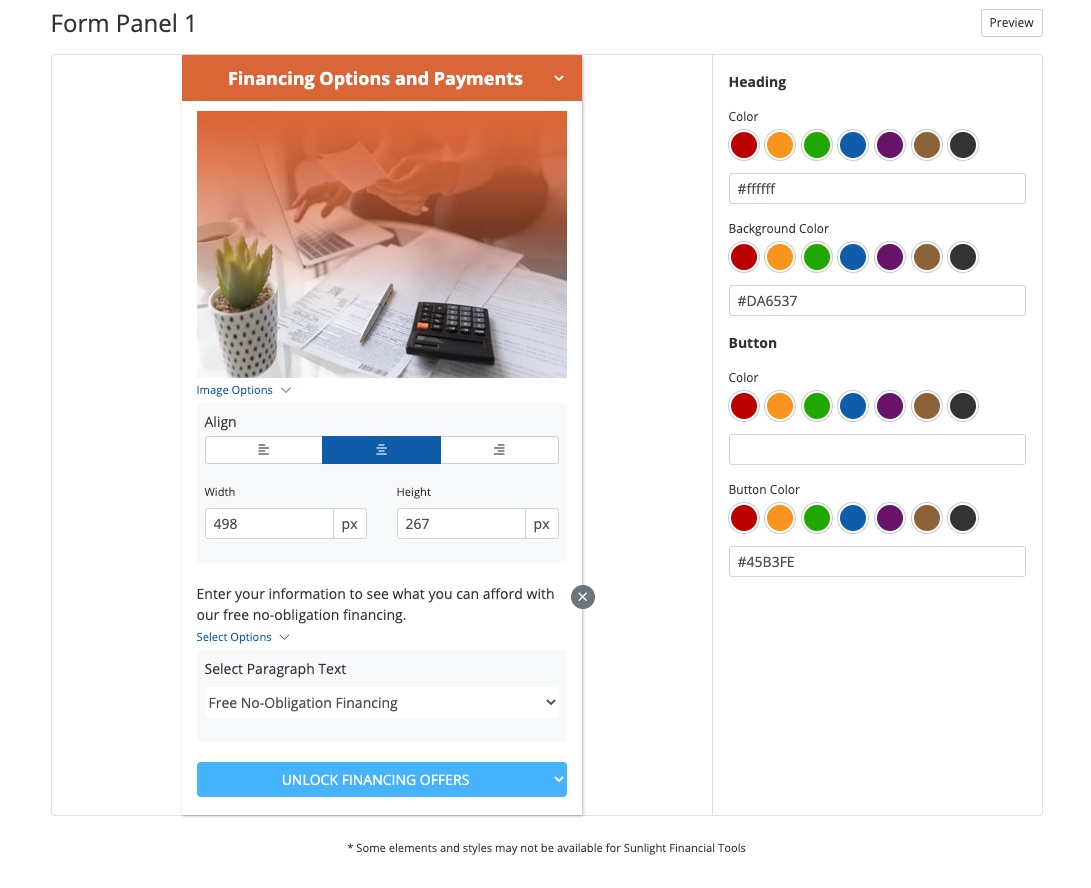
6. Preview Your Tool
As you customize your Sunlight Financial tool, you can use the Preview button to check how it'll look when it's finished.
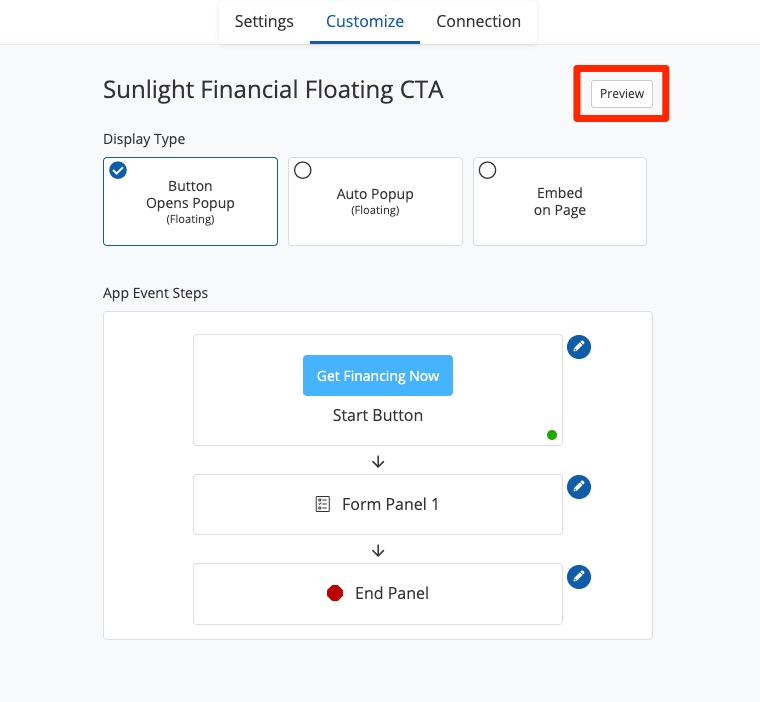
7. Save Your Changes
Once you're satisfied with the tool, click the Save Changes button to save.
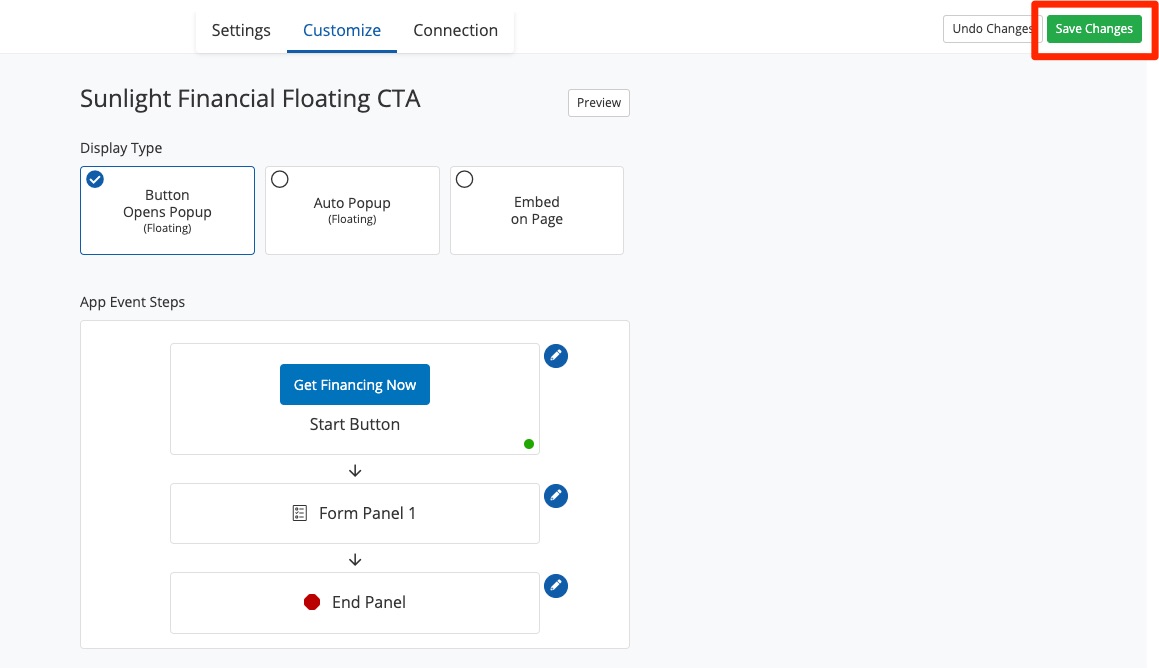
What's next? If you've customized a new Sunlight Financial Tool, you'll probably need to add it to your website. To do so, please continue with our instructions for adding PSAI apps to your website.
