By setting up your Sunlight Financial integration in PSAI, you can create a site tool that encourages website visitors to take the first step toward financing: completing an easy online pre-qualification application. There are many ways to display and customize your Sunlight Financial site tool, but one example is shown below.
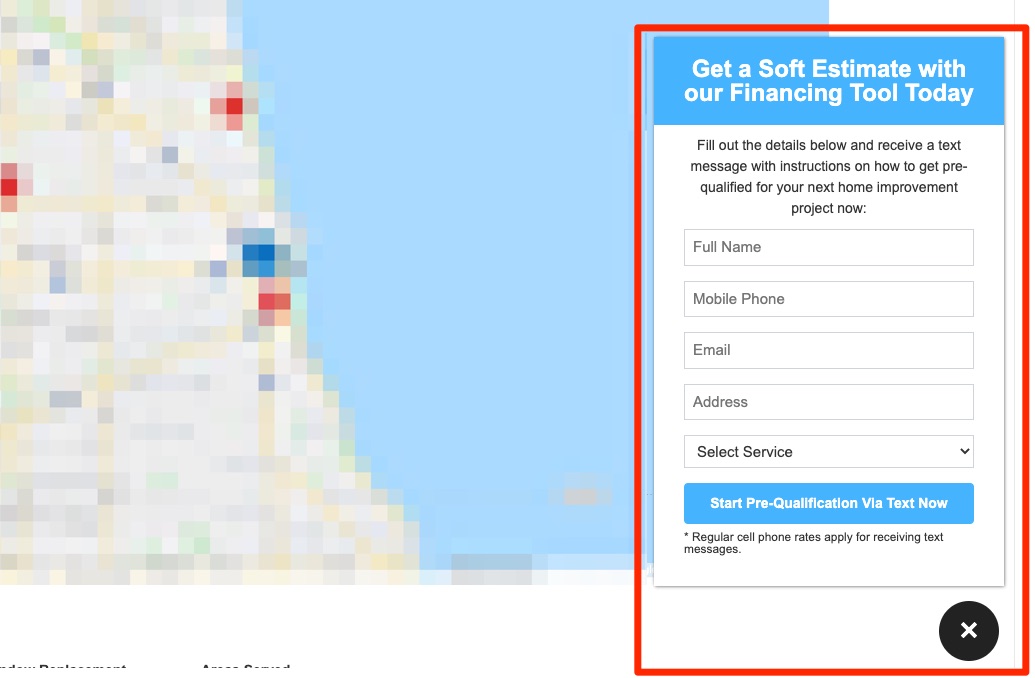
To create a Sunlight Financial site tool, follow the instructions below.
1. Create a New Site Tool
Go to Site Tools and then click + Create Tool.
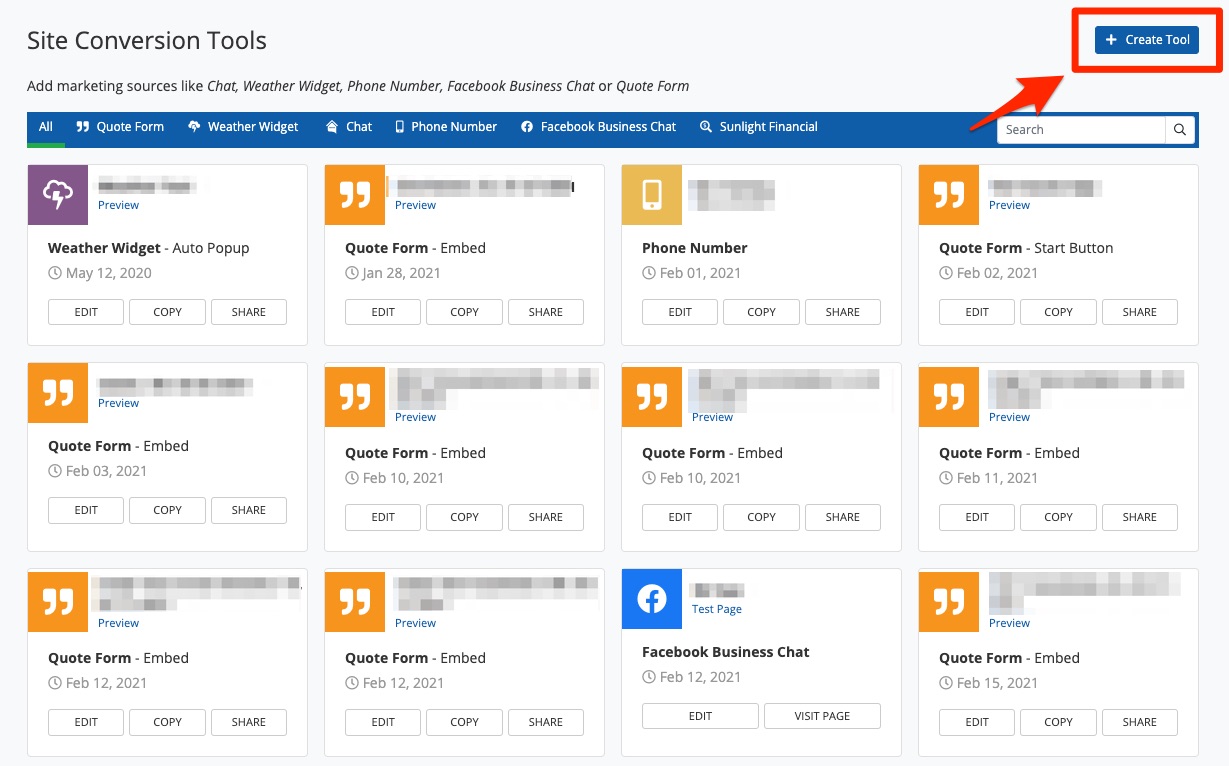
2. Choose Sunlight Financial
Select Sunlight Financial and then click Next.
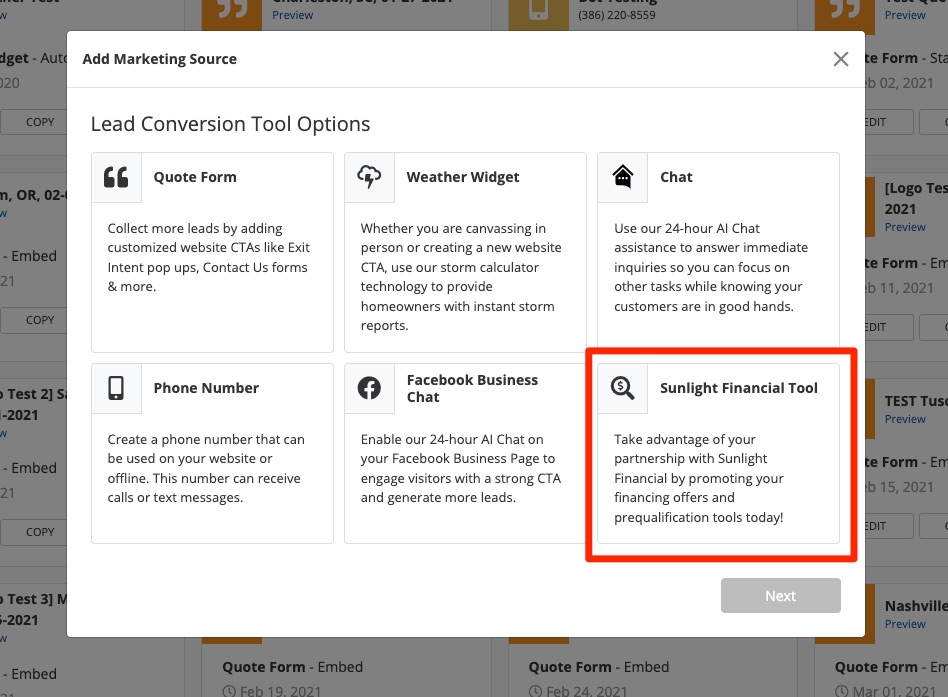
3. Choose the Display Type
Next, choose how you'd like your Sunlight Financial tool to appear on your website. If you aren't sure which to select, see some examples of display types here.
On the same screen, choose the color theme for your Sunlight Financial app.
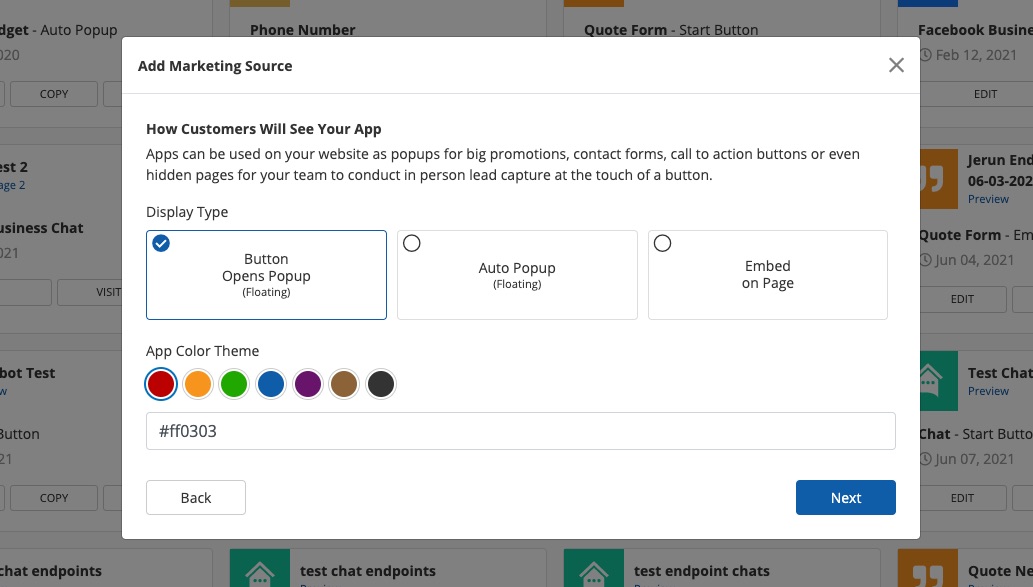
4. Choose the Service Area
Next, choose the location from which you'd like to generate leads through your Sunlight Financial app.
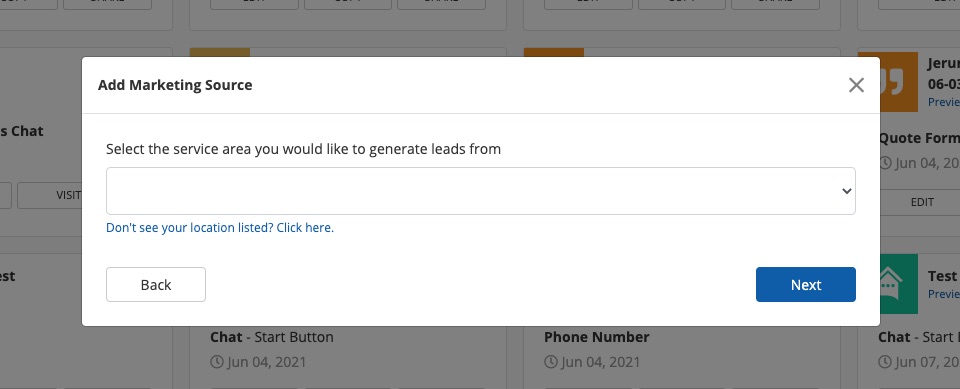
5. Select the Start Button
On this screen, choose from the seven pre-selected start buttons. Choose the screen position (bottom left or bottom right) as well.
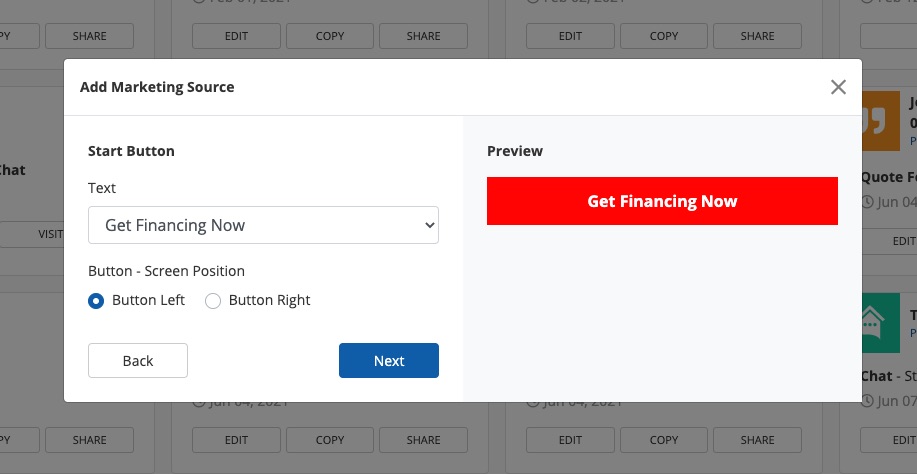
6. Choose Messages
Next, mix and match the messaging you'd like your app to display.
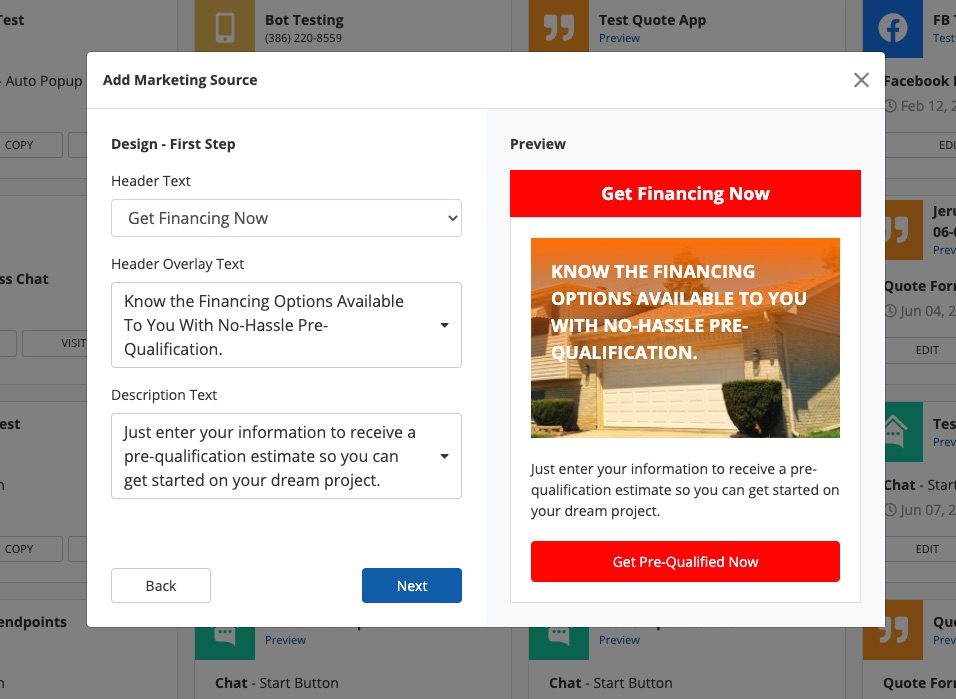
7. Preview the Design
Preview your design and click Next. You can also unselect Include Project Type if you'd like.
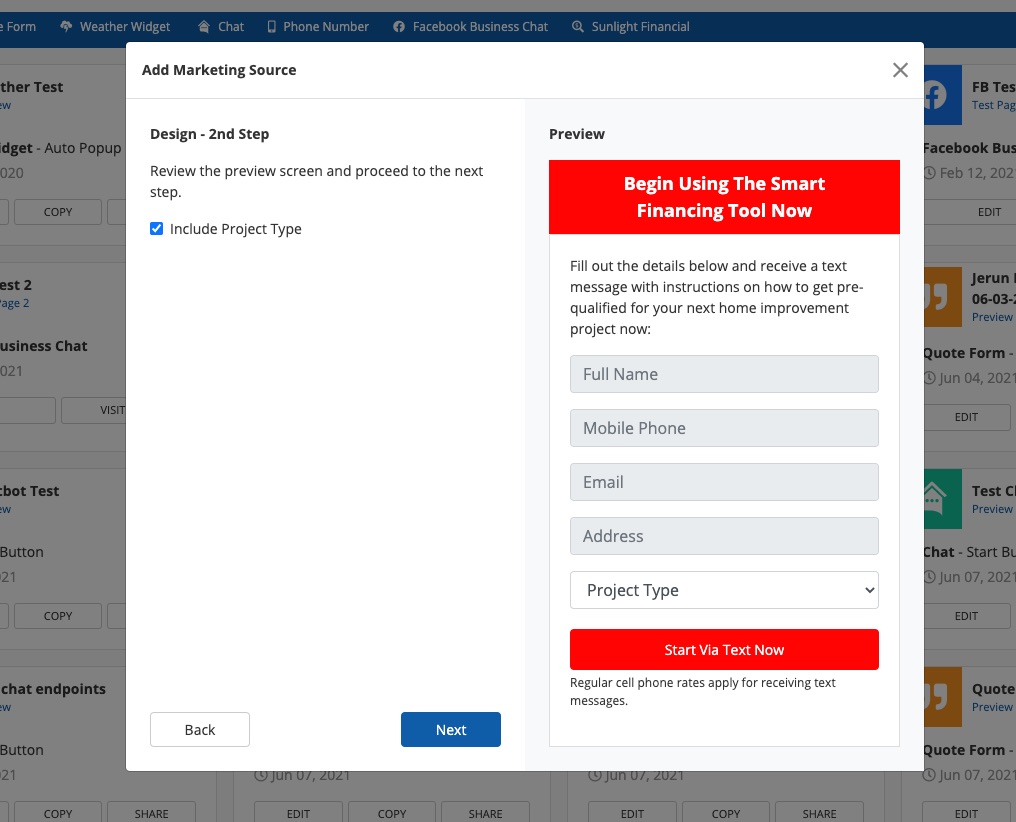
8. Preview the Final Screen
Preview the final screen again.
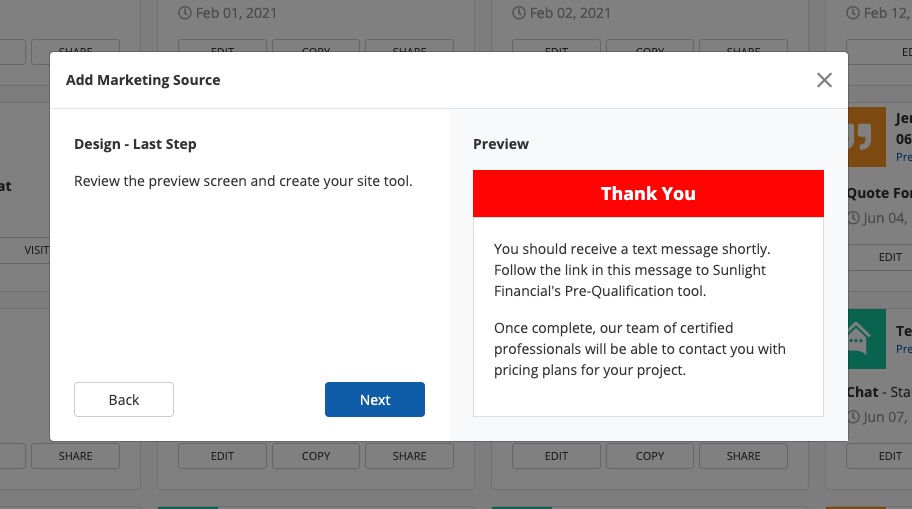
9. Add the Allowed URLs
Next, add the website URL(s) on which this app will live. Then click Next.
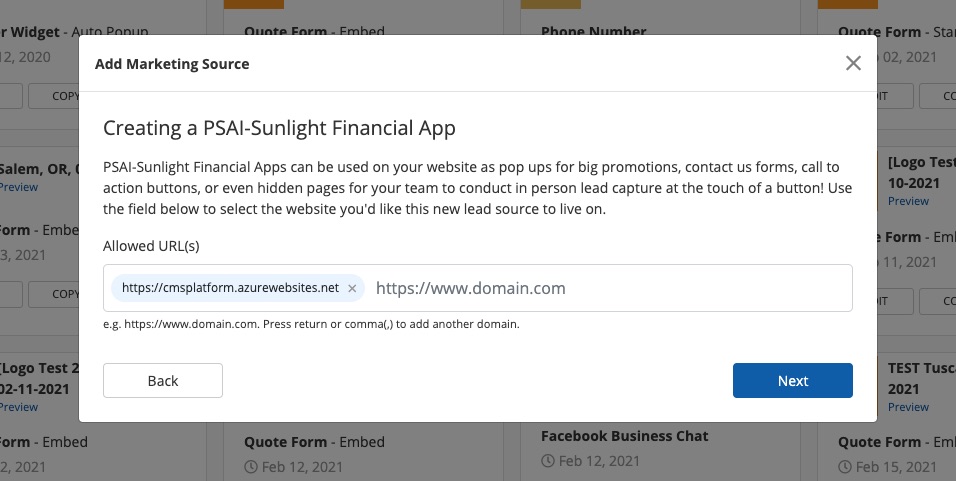
10. Set Lead Notifications
Choose who on your team will receive email notifications of new Sunlight Financial leads. You can add as many email addresses as you'd like and up to three SMS numbers. You can always edit these settings later.
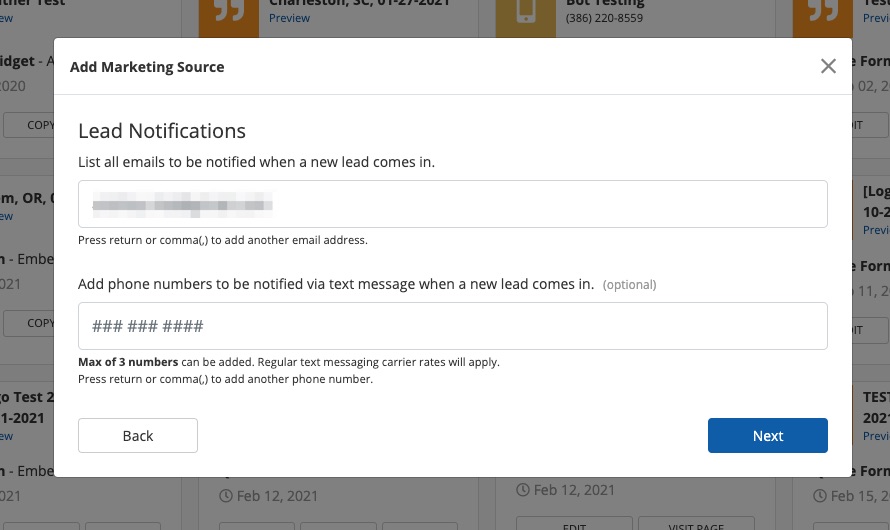
11. Name Your Source
Finally, name your new site tool. The name you choose here will appear as a label in the Com Portal, so be as descriptive and concise as possible.
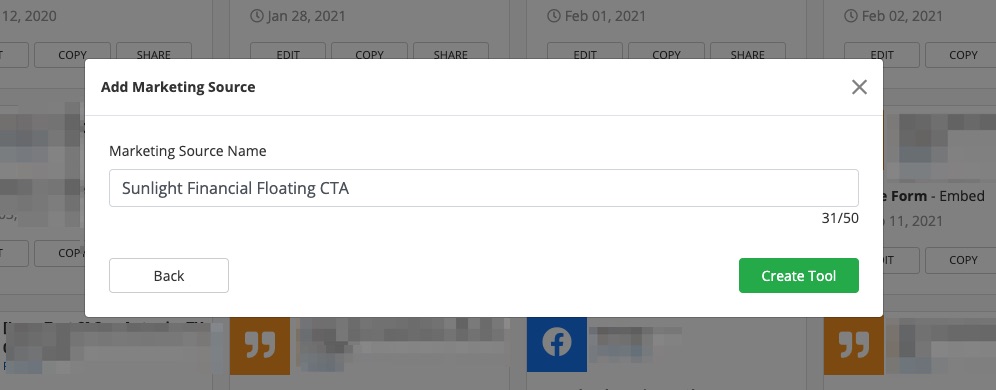
Once you've created your Sunlight Financial tool, you can customize the tool and then drop it onto your website.
