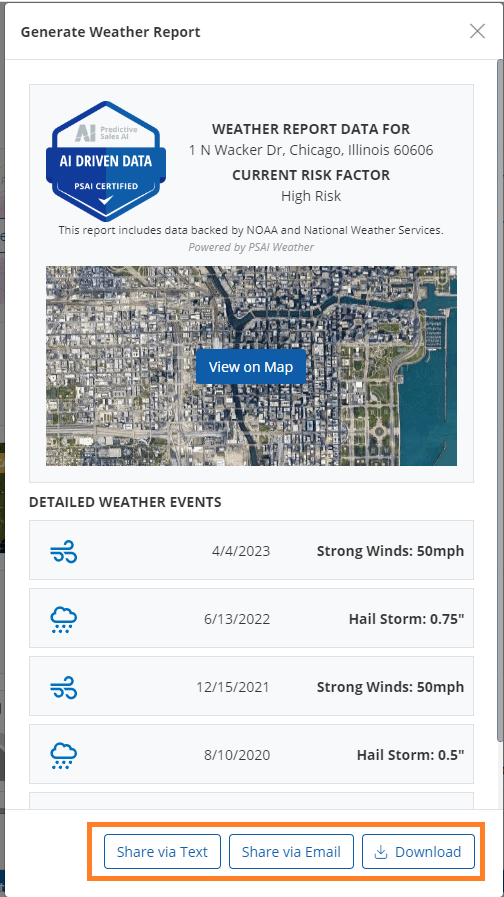The Weather dashboard of PSAI allows for company reps to pull weather reports on specific addresses. This feature can be used for reporting for insurance purposes and also to evaluate and research areas for canvassing.
Did you know that you can share reports directly with leads and agents through the Com Portal? Learn more about sending reports to insurance agents and sharing a report with a lead.
Follow the steps below to pull a report directly from your Weather dashboard.
1. Navigate to the Weather Dashboard
Log into PSAI and navigate to Weather from the left-side panel.
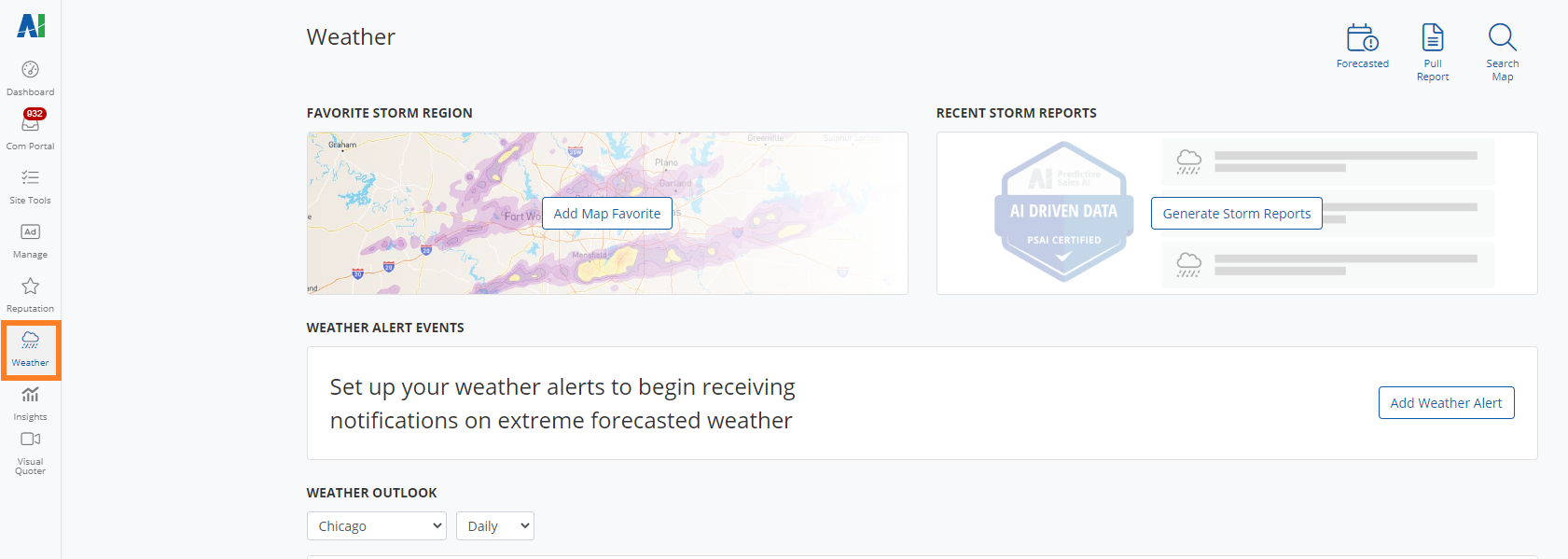
2. Click on 'Pull Report'
In the upper-right corner of the dashboard, click on the Pull Report button.
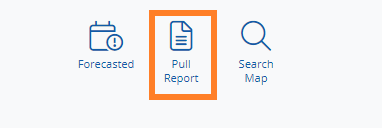
3. Enter the Address for the Report
Enter the exact address that you would like to pull a weather report for in the Address field.
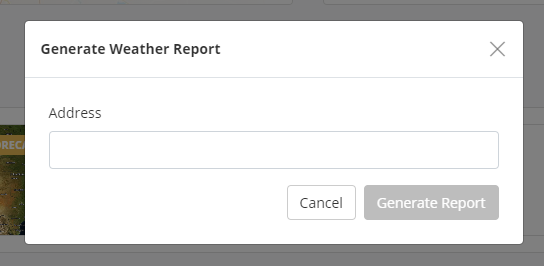
You must enter an exact address. City/state or zipcode entries will not pull a report.
4. Click 'Generate Report'
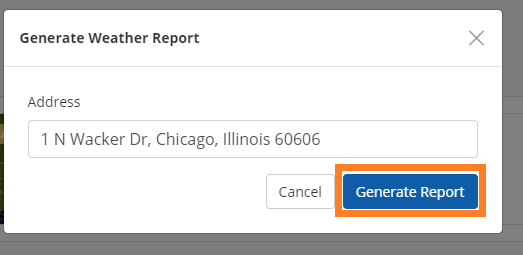
While the report loads, you will see the screen below:
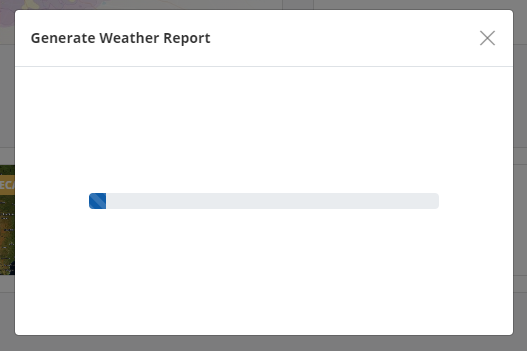
5. View Weather Report
The report will automatically load in a display, as shown below. The report will provide you with the Current Risk Factor for the entered address, as well as details for significant weather events that have affected the location.
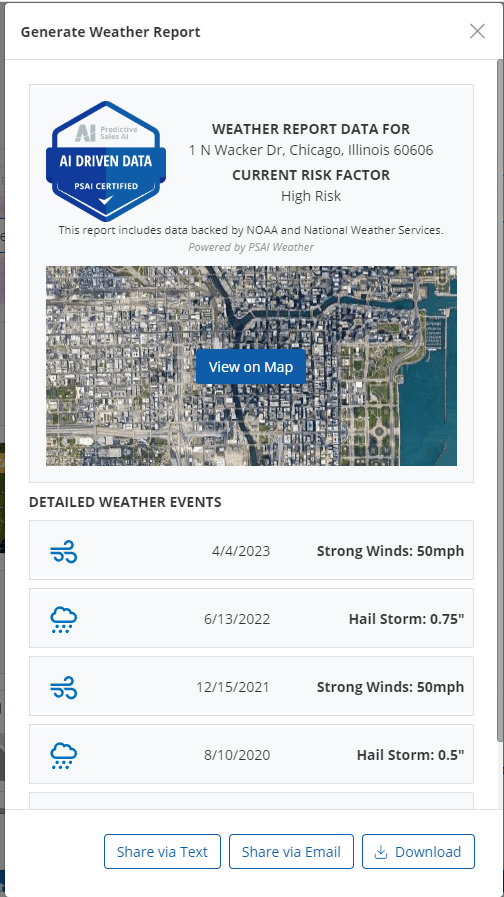
Learn more about what weather reports contain here!
6. Share the Weather Report
From this view, there are several ways to save and share the weather report. Click Share via Text to send a copy of the report via SMS text message, click Share via Email to send the report as an email attachment, or click Download to download a copy of the report to your device.
Weather reports can also be printed when generated through the Com Portal. Follow these instructions.