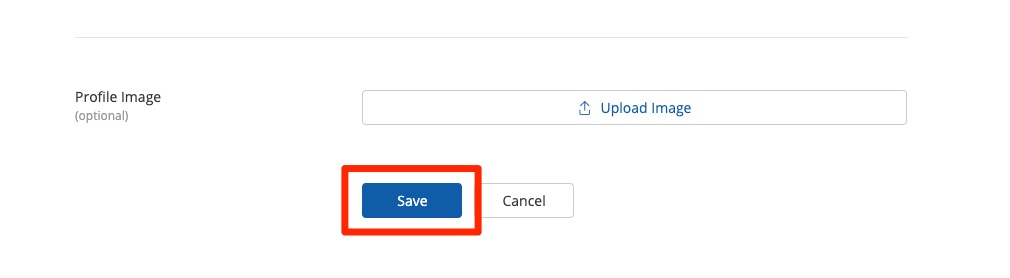By default, email notifications for forecasted weather events are sent to all PSAI users with access to the Weather Center. If you would like to stop receiving these notifications (or would like to assist a team member), please follow the instructions below.
Please be aware that following these instructions will completely remove the user's access to the PSAI Weather Center. Users will no longer be able to access the map for research or campaign purposes.
1. Go to Users
After logging into PSAI, click Account.
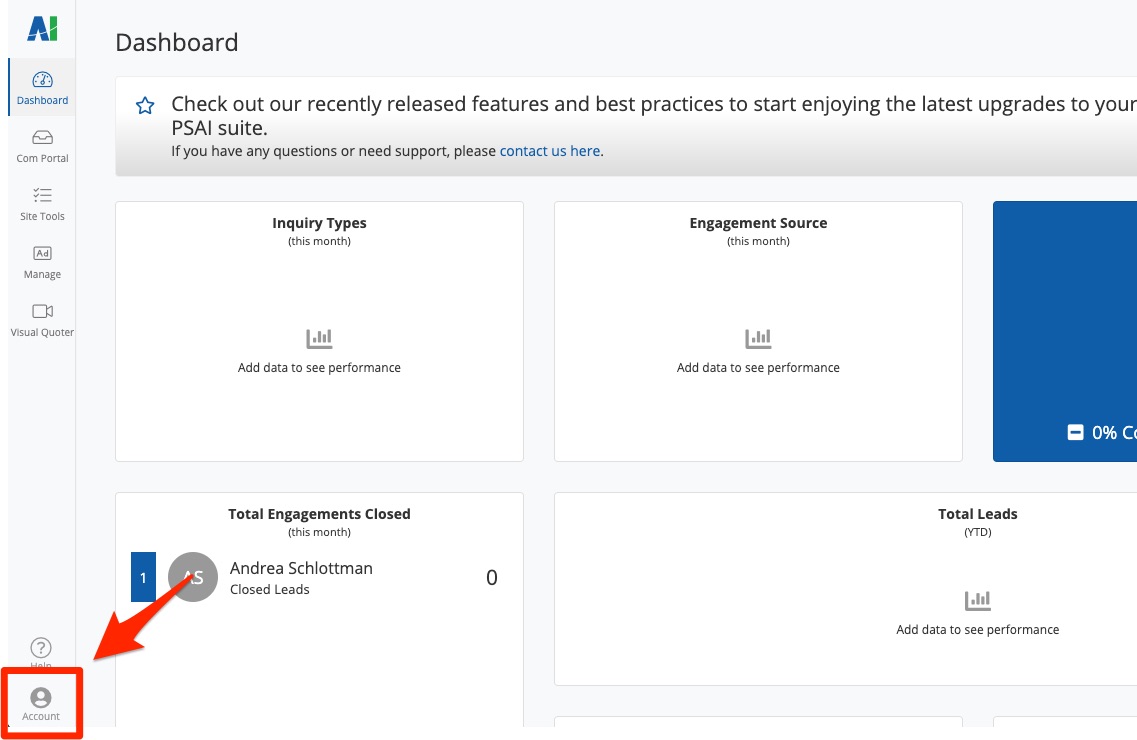
Then click Users from the Company settings menu.
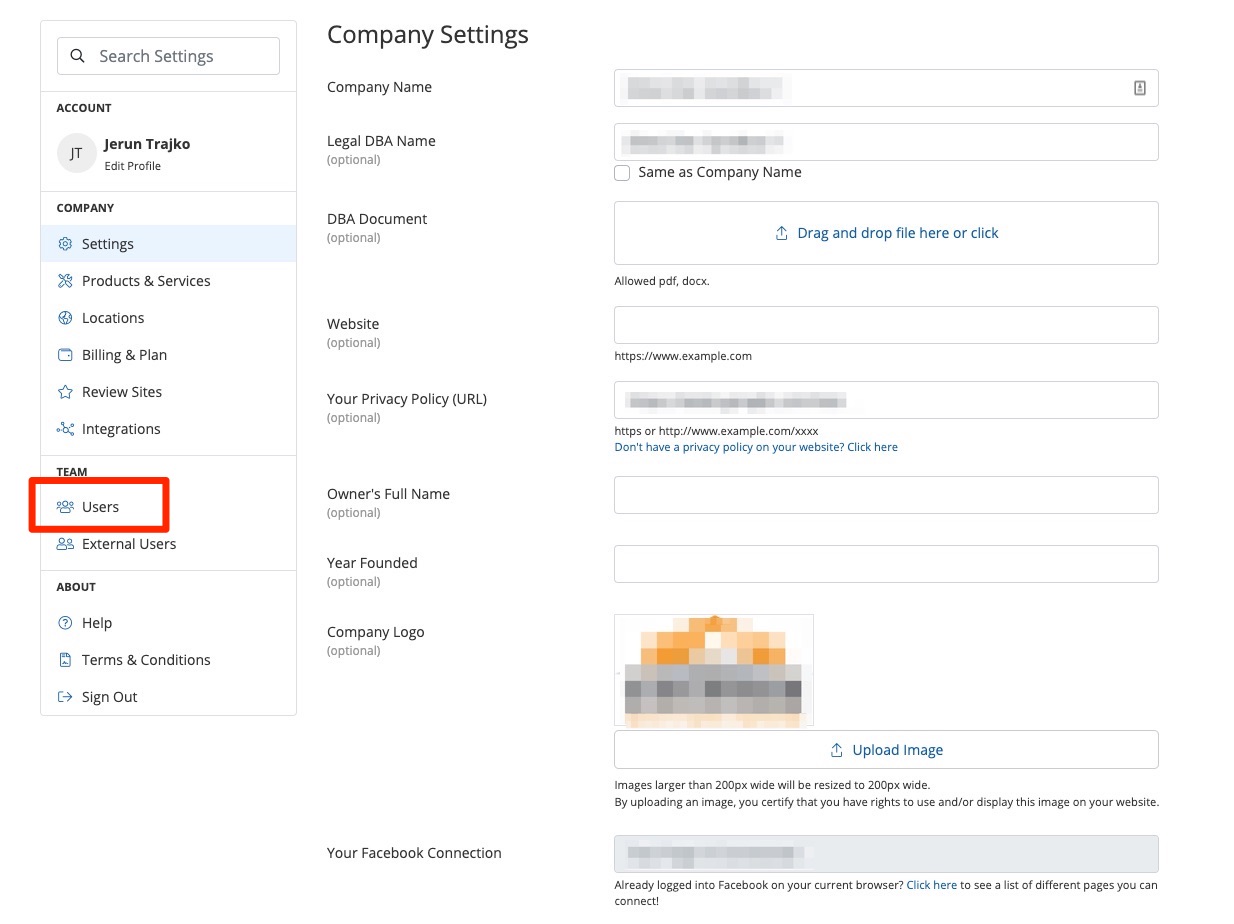
These steps must be completed by a PSAI user with the Admin role. If you do not see the Users section, then you do not have admin access. Please ask your company's PSAI administrator to assist.
2. Find the User You'd Like to Remove
Find yourself or whichever PSAI user you'd like to stop sending weather email notifications to. Click on the user's card to open their details.
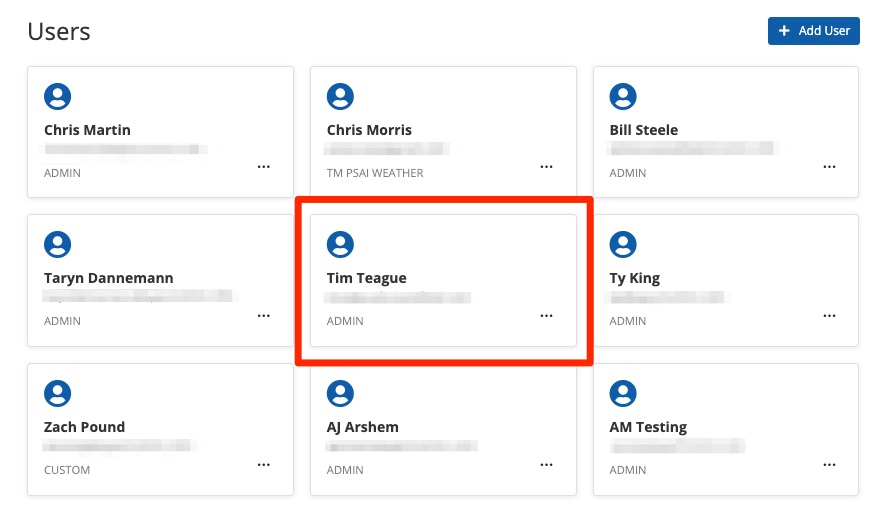
3. Remove Weather Center Access
Under the Access section of that user's page, you'll need to uncheck the box for Weather Center > All Features.
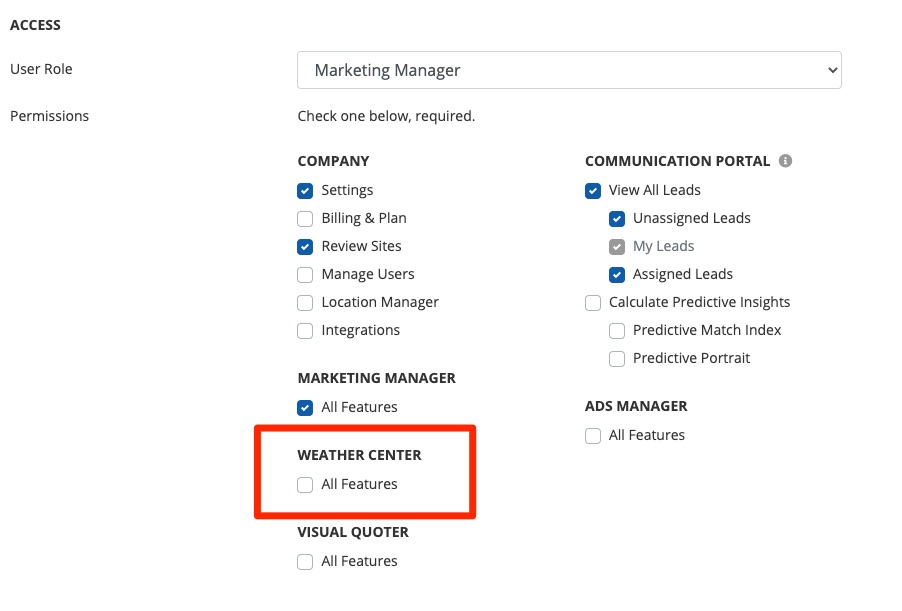
If the PSAI user is currently an Admin, then you will need to choose another role (because you cannot uncheck any permissions at the administrator level). Choose a non-Admin role from the dropdown menu, or create a custom role instead.
4. Save
To save your user permission changes, click Save.