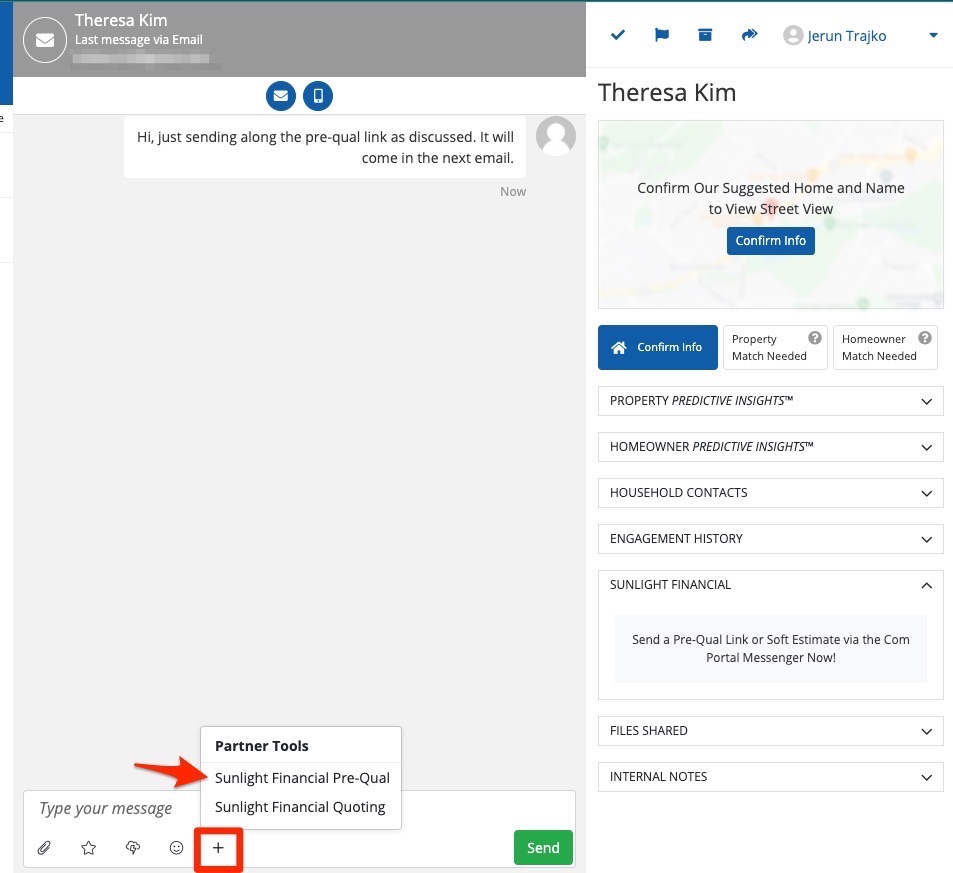Once you've set up your Sunlight Financial integration, you can send pre-qual links to any contact through the Com Portal. Follow the instructions below.
1. Find the Contact in the Com Portal
Open the Com Portal and find the contact you'd like to send a pre-qual link to. Use these tips on searching and filtering if needed.
Click on the contact to open their engagement details.
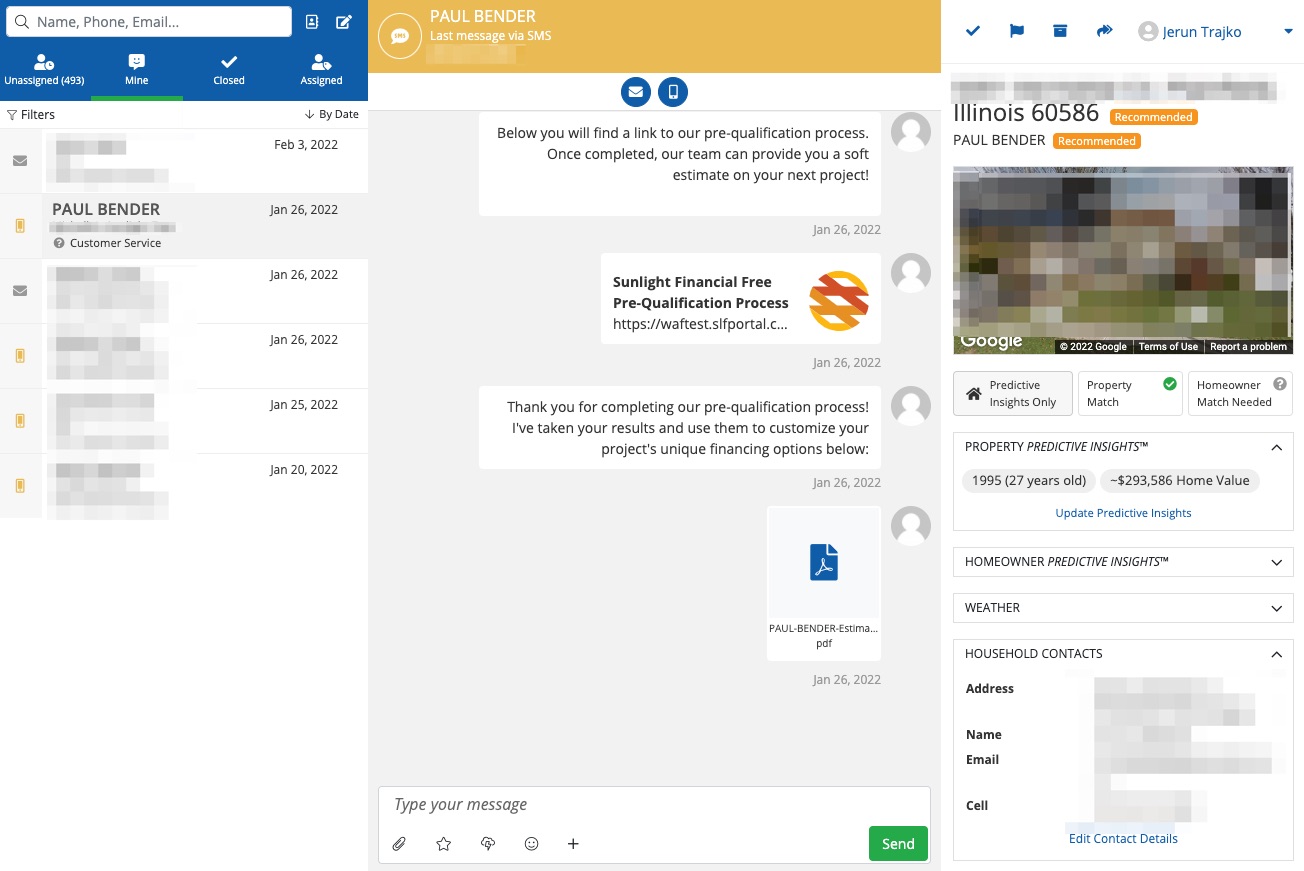
2. Click the Plus Sign
In the messaging box at the bottom center, click the + to expand the partner tool options. Then click Sunlight Financial Pre-Qual.

Is there no messaging box at the bottom center? Jump down to the bottom of the article for further explanation and instructions.
3. Edit and Send
Adding the Sunlight Financial pre-qual will auto-populate a message and link, as shown below. Edit this message if you'd like to and then press Send.
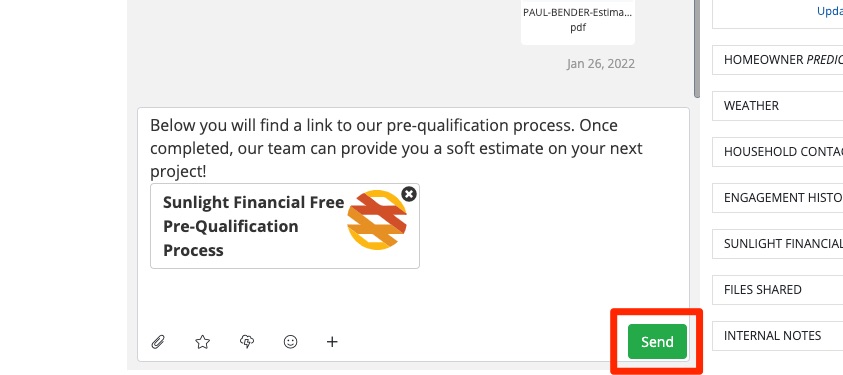
That's it! The customer will receive a link via SMS or email to complete the Sunlight Financial pre-qualification form.
What Happens Next?
The customer will receive a message with a link to the Sunlight Financial website. Upon clicking the link, they'll be brought to the page shown below, where they can submit their financing pre-qualification application.
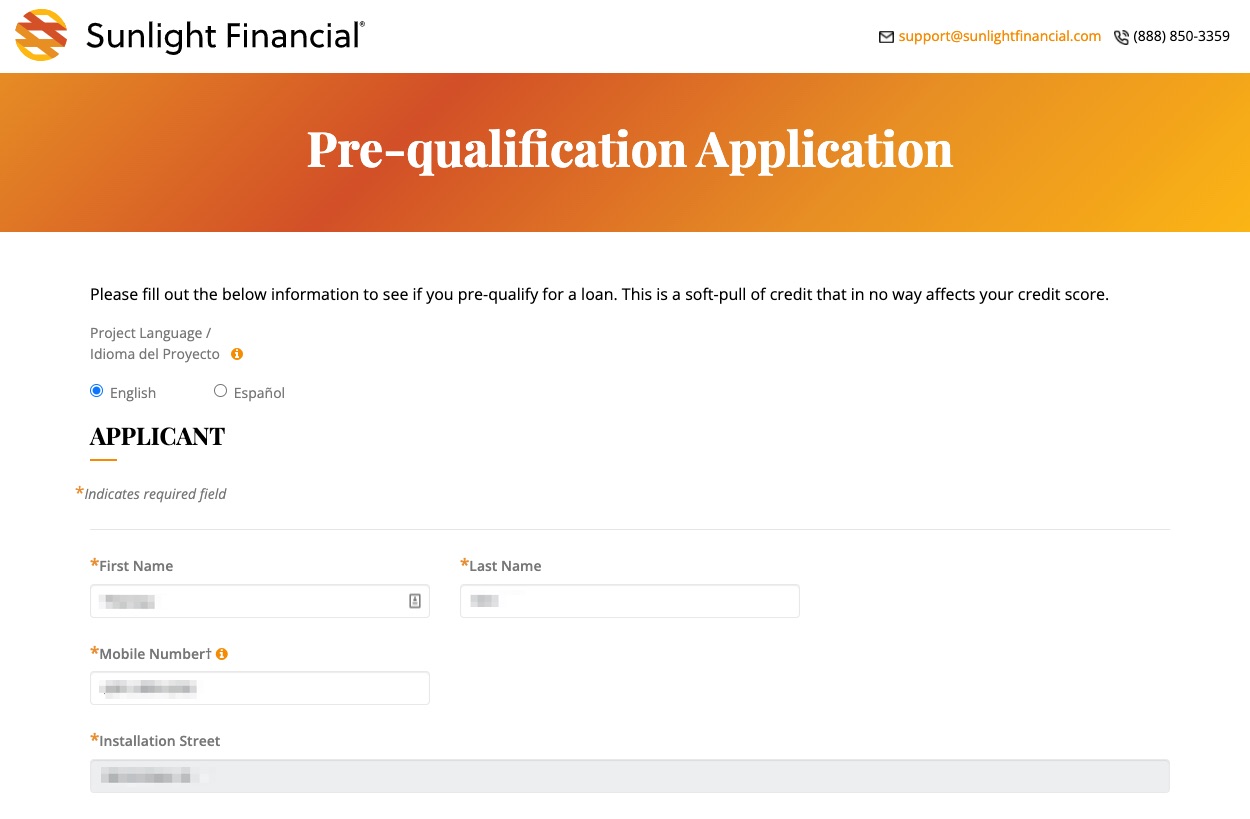
Once the customer has submitted their application, you'll be able to view the results directly in the Com Portal. Simply click See Results in the Sunlight Financial panel.
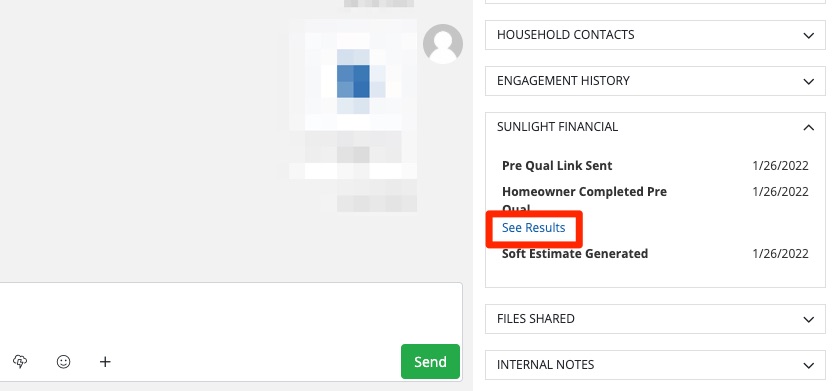
At the same time, the customer will receive the following text message to confirm: "Good news, we have just received notice that your pre-qualification results are ready and someone on our team will be contacting you shortly to review! In the meantime to prepare the best possible financing options for products and pricing plans, could you tell us a bit more about your project?"
No Messaging Options Available?
The Com Portal's dialogue box is only available for currently active conversations, such as an ongoing email thread or SMS thread. If the conversation is not active—for example, a quote form submission—then there will be no messaging box at the bottom.
See the example below.
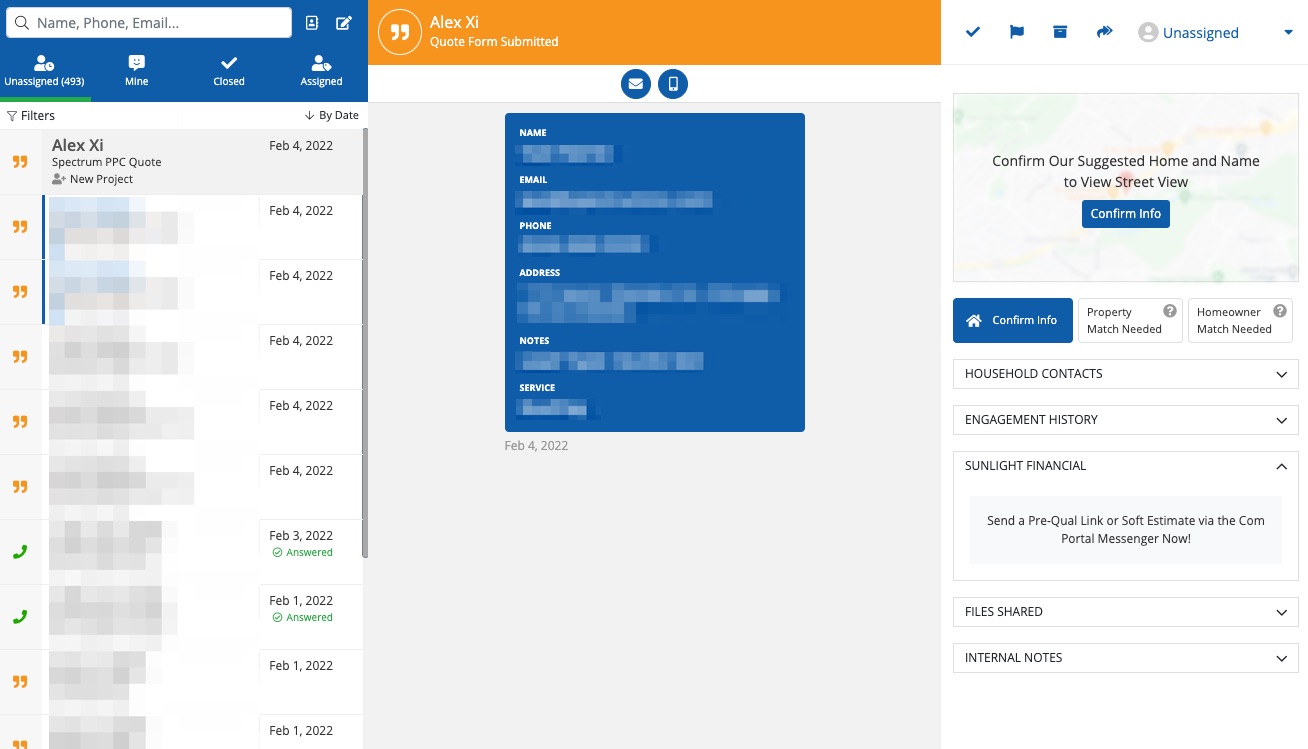
To send a pre-qual link to a contact without an active conversation, follow the instructions below.
1. Start a New Message
In this case, you'll need to click the relevant icon for email or SMS to start a new message.
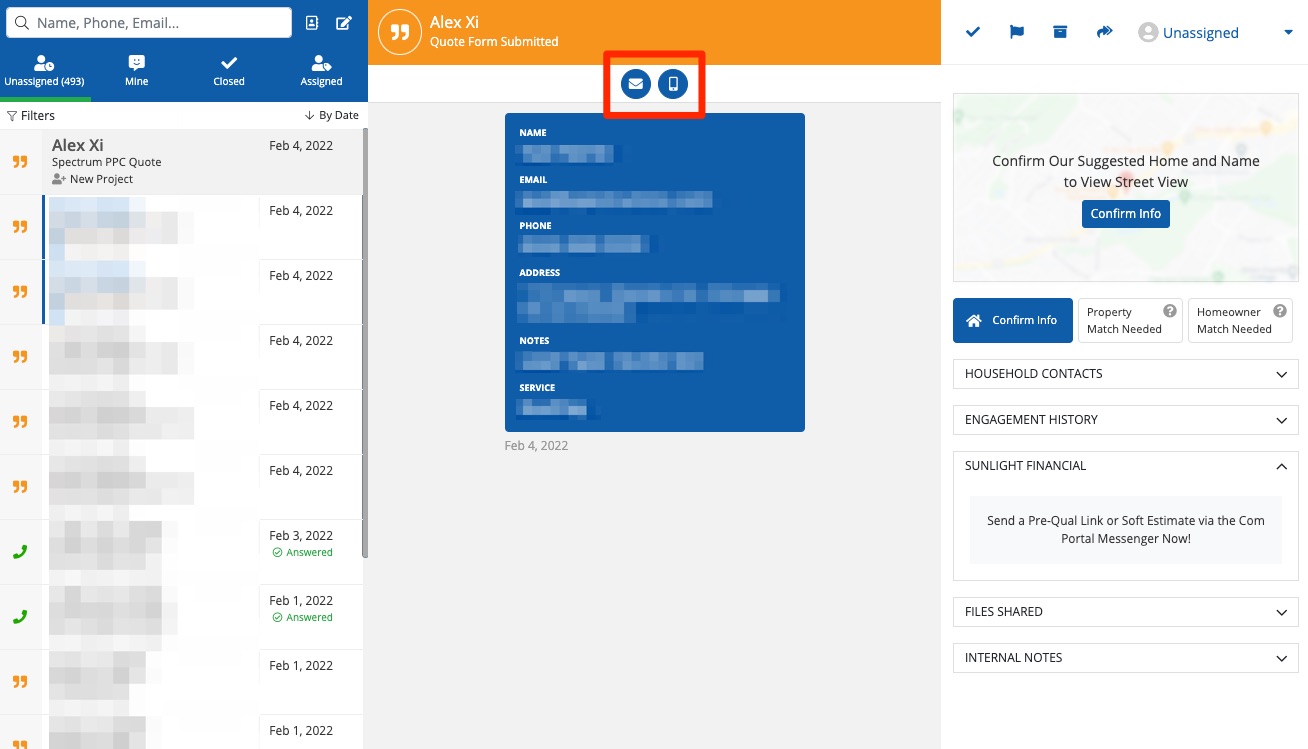
2. Send the Initial Message
You will not be able to send a pre-qual link directly from the next screen. Instead, you'll need to open a new engagement by sending any message. (It doesn't matter what you send, but some kind of heads up that a pre-qual link is coming might be helpful.)
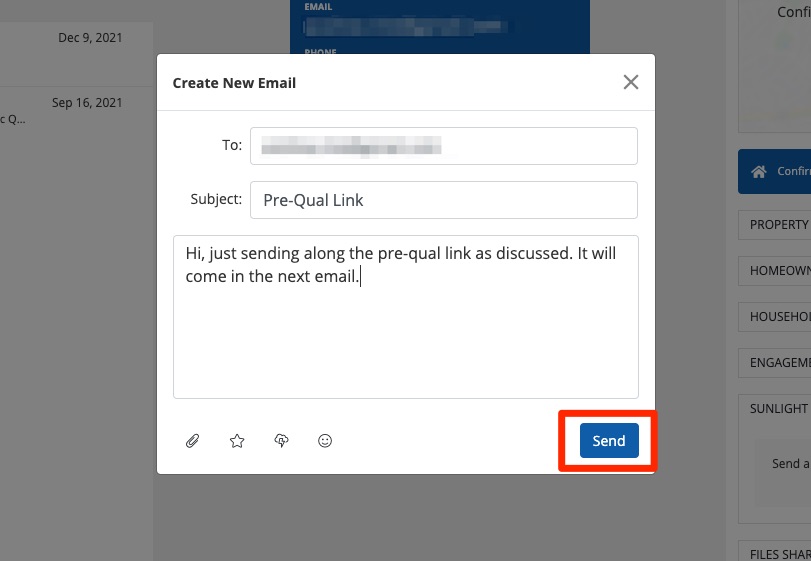
3. Send the Pre-Qual Link
Now that a new engagement has been opened and is currently active, you can send the pre-qual link by following the same instructions as above.
Click the + and then choose Sunlight Financial Pre-Qual.