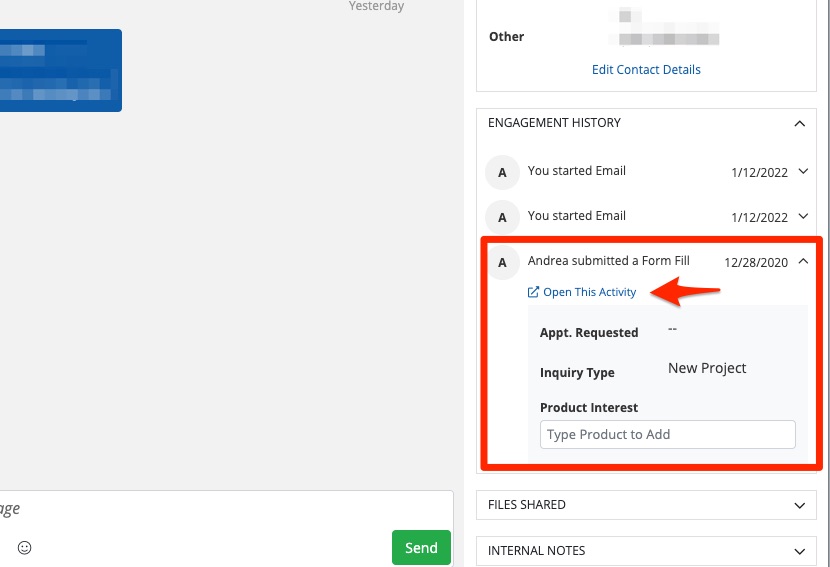Once you have closed a lead engagement, it is not possible to directly reopen it or to change the lead's status out of "Closed." Once a particular engagement has been closed, it will remain closed.
However, you can still get in touch with a closed lead! Instead of directly reopening the engagement, you'll simply initiate a new SMS or email conversation. (And don't worry, the new conversation will be connected to the original through the Engagement History panel, which we explain more below.)
To "reopen" a closed lead by starting a new conversation, follow the instructions below.
1. Start a New Message
From any page in the Com Portal, click the pencil icon to start a new message.
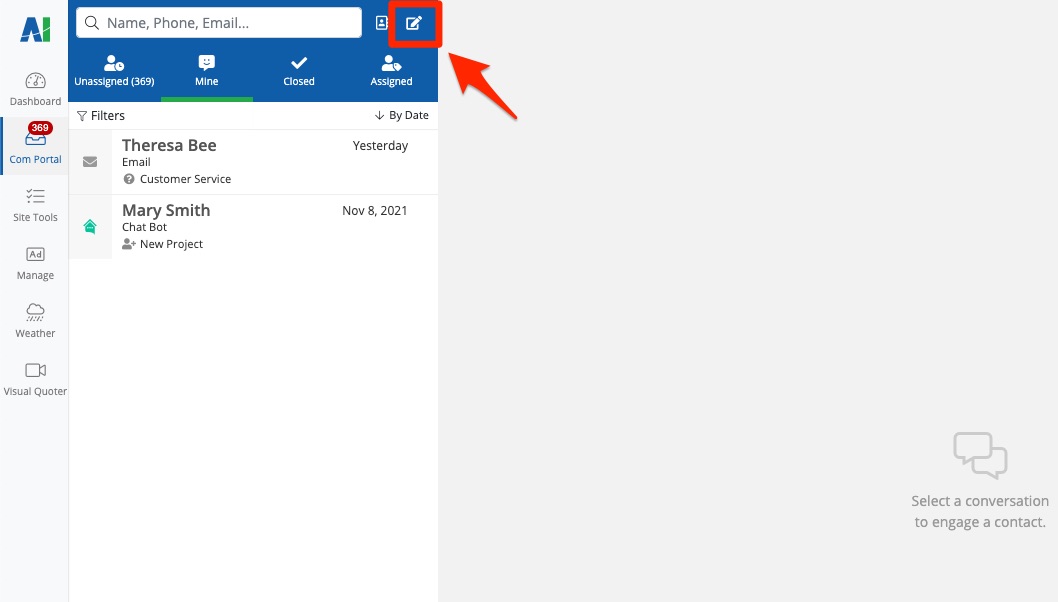
2. Search for the Lead
In the panel that pops up, use the search bar to find the closed lead that you'd like to contact. You can search by any piece of contact information: first name, last name, email address, phone number, etc.
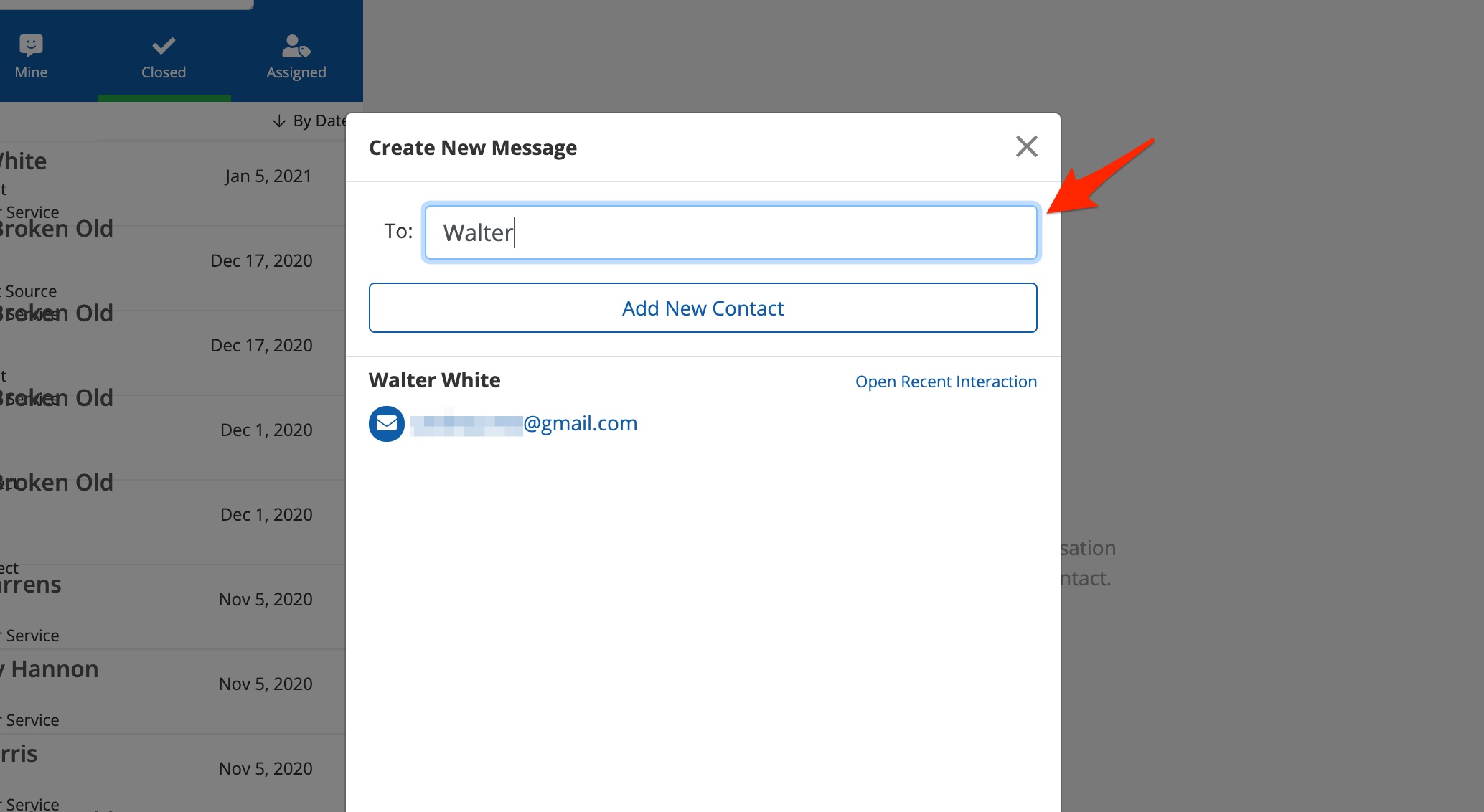
Once you've found the lead, click on their phone number or email address to open a new message box of that type. (In the example above, clicking on the email address will open the "Create New Email" pop-up, as shown in the next step.)
3. Type Your Message
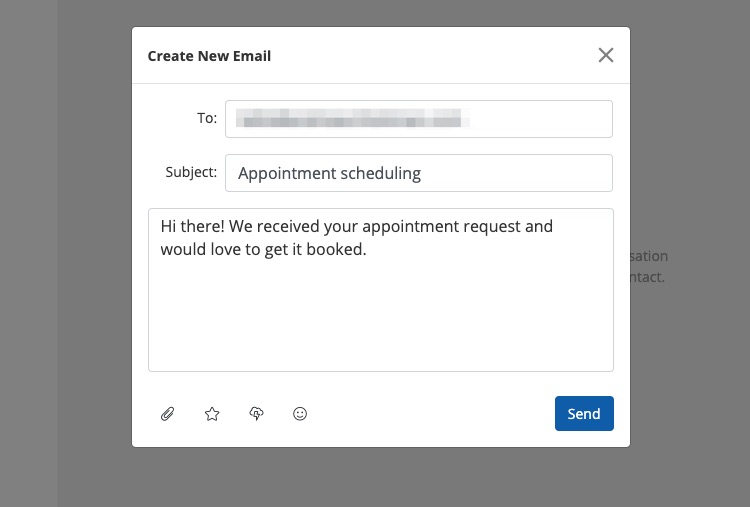
Write your message to the lead and click send. Keep in mind that in addition to text, you can click on the icons below the text field to enhance your email or SMS message:
- Paperclip: Upload an attachment, such as a PDF brochure or image.
- Star: Request a review from any of the third-party review sites added in your PSAI company settings.
- Lightning cloud: Send an instant weather report for the lead's home address, raising their awareness of recent storm activity and potential damage to their home.
- Smiley: Insert an emoji into your message.
4. Send
Click Send to send your email or SMS right away.
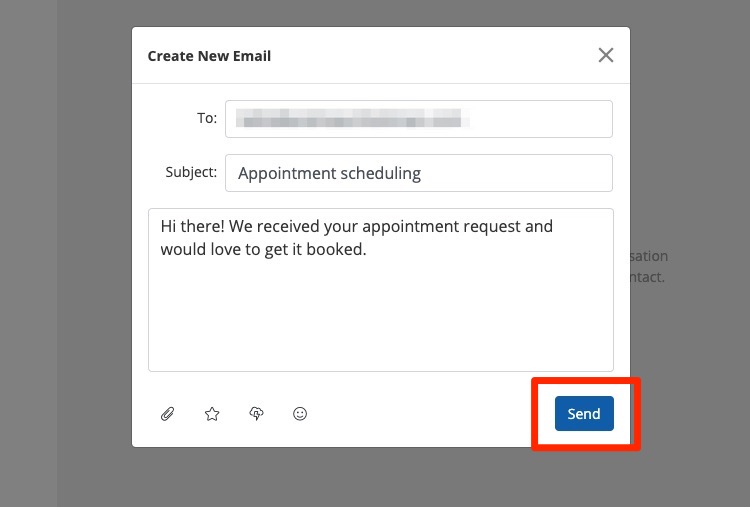
What Happens Next?
Once you send your email or SMS message, a new engagement thread will be opened with this lead. The lead will automatically be assigned to you and placed into the Mine bucket. (For a refresher on the buckets, check out our resource on navigating the Com Portal.)
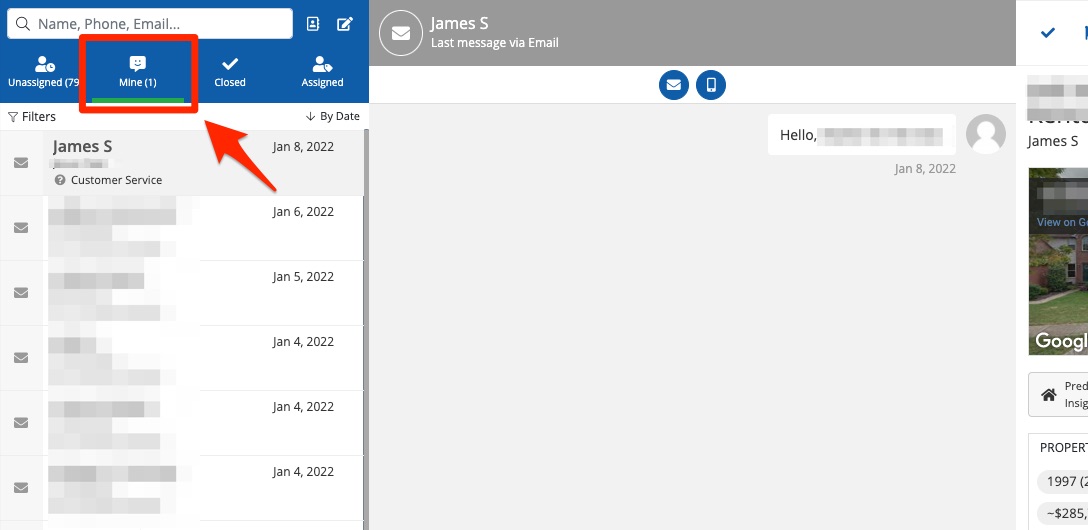
Now the new lead engagement is active, and you can communicate in all of the regular ways.
5. Optional: Reassign the Lead
Because you initiated the conversation, the lead will be automatically assigned to you. If you'd like to reassign this lead to someone else, simply click on your PSAI user name in the upper right and choose the assignee.

What Happens to the Closed Lead?
The original lead engagement—the one that you had already closed—will remain in the Closed bucket. Opening a new engagement will not affect its status.
At the same time, however, the closed engagement will be connected to the new engagement you've just created within the Engagement History panel. As shown in the example below (which includes contacts from 2020 and 2022), this panel combines all engagements from the same lead.
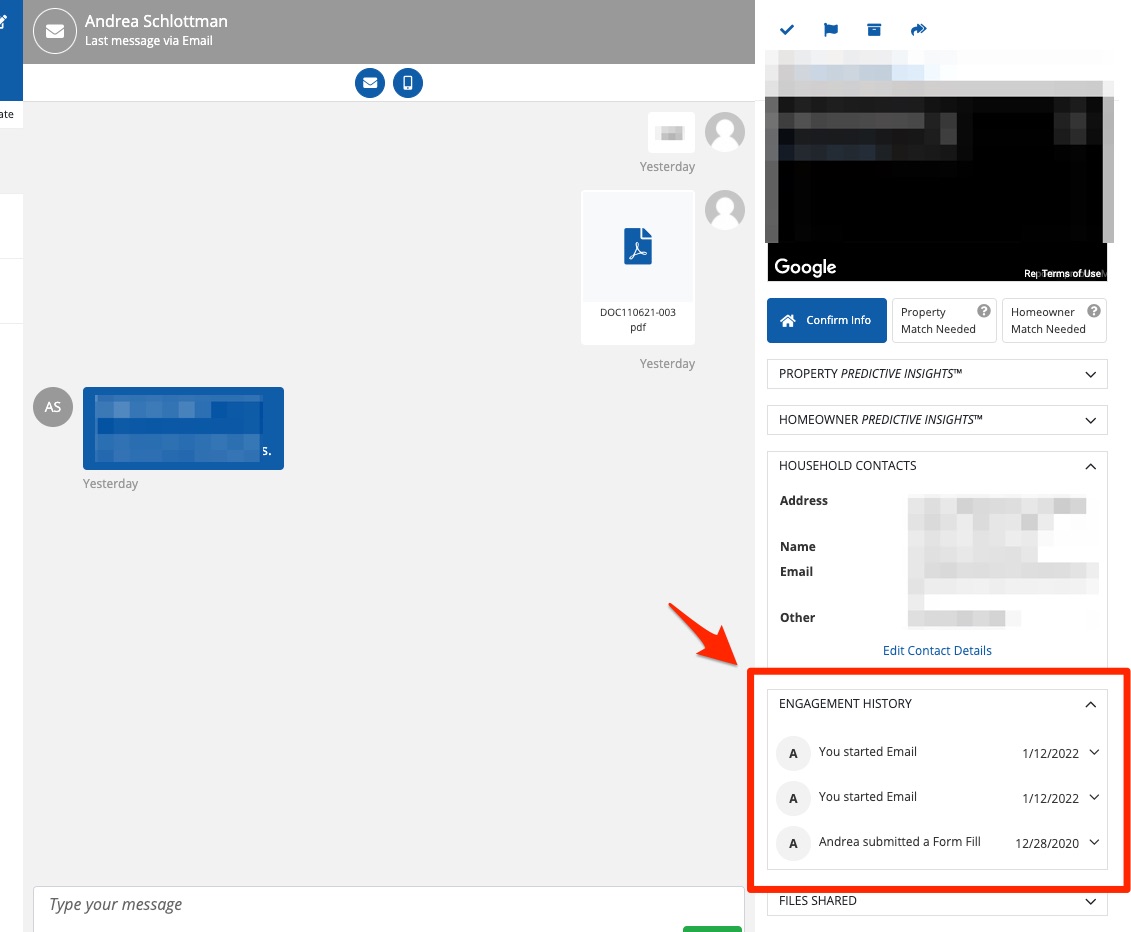
No matter how long ago the original engagement was, you'll be able to view its details in the Engagement History panel. You can also click on any engagement to expand it and then click Open This Activity to view the original engagement.