Storm events in the PSAI Weather map can also be filtered for Impact Zone. This filter lets you determine if a swath passes over a specific address, rather than being within a 5-mile radius of the storm swath. To view the Impact Zone events for an address, follow the steps below.
1. Navigate to the Weather Map
Navigate to the Weather map from the Weather dashboard, then search for the specific address. If the address was within the path of a storm, there will be an Impact Zone icon to the left of the event in the list.
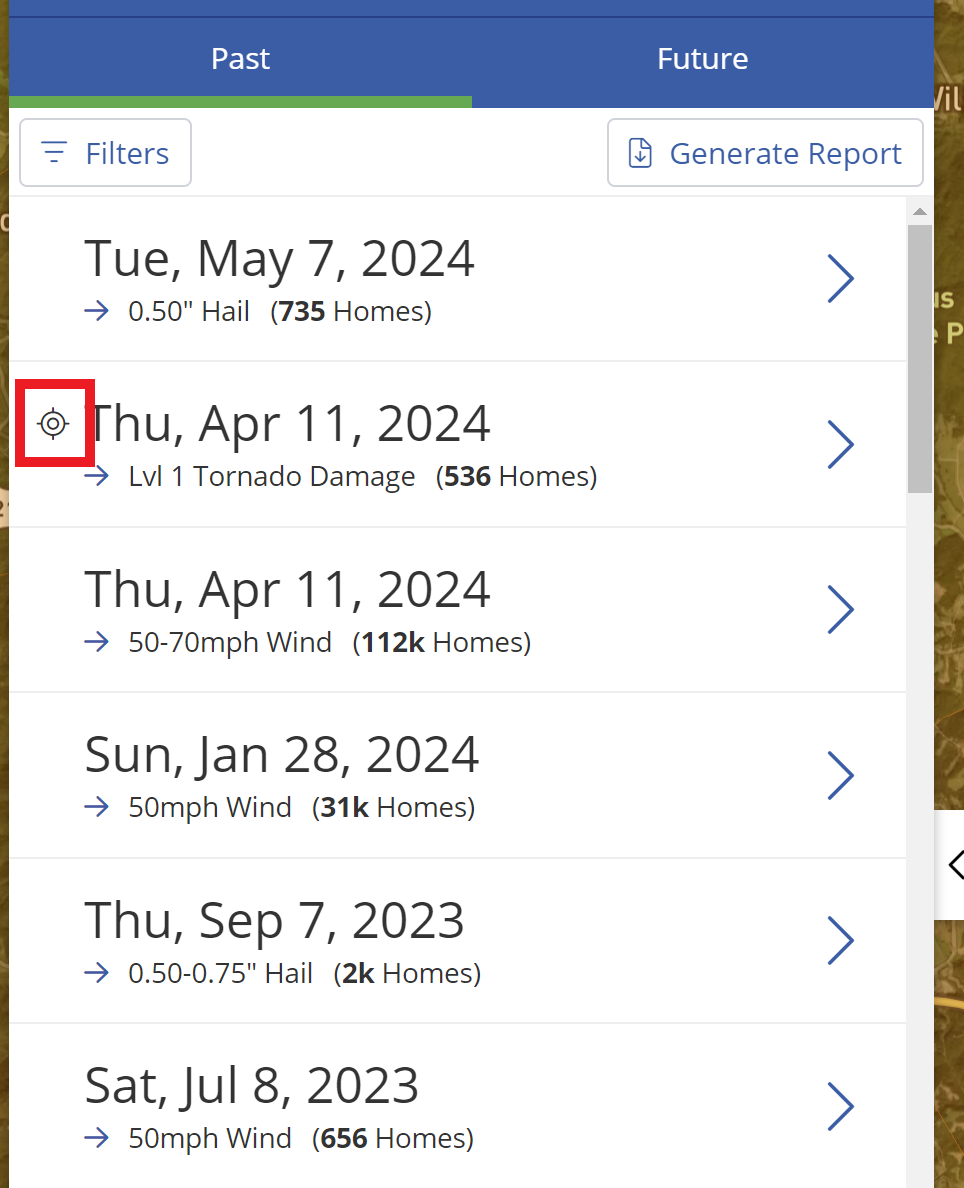
If no storms in the list show this icon, this address was not touching the storm swath but is still within a 5-mile radius of the storm.
2. Filter for Impact Zone Storms
To view all storm events where the address is within the impact zone, use the filters to sort the list by Impact Zone only.
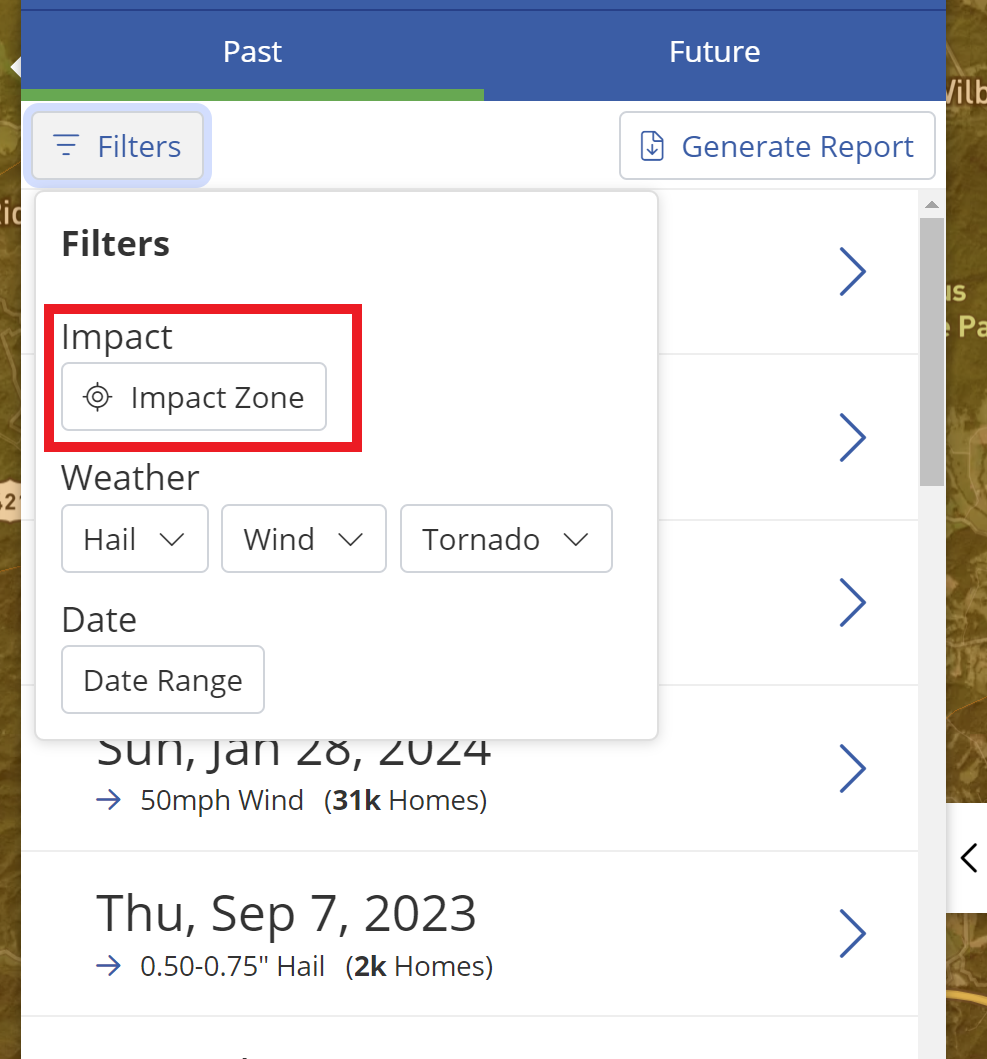
3. View Storm Swath
When you have found the desired storm with the impact zone icon, click into the storm to view the swaths on the Weather map.
The address searched will appear as a pin on the map within the storm swath. There will also be a 5-mile radius shown around the targeted address.

4. Generate a Report or Start a Storm Campaign
From here, you can either generate a report for that address or begin the process of setting up a storm campaign for the severe weather event.
To generate a report, click the Generate Report link and follow the prompts.

Learn more about what weather reports contain.
If you'd like to launch a storm campaign around the targeted storm, click Select Audience & Calculate.
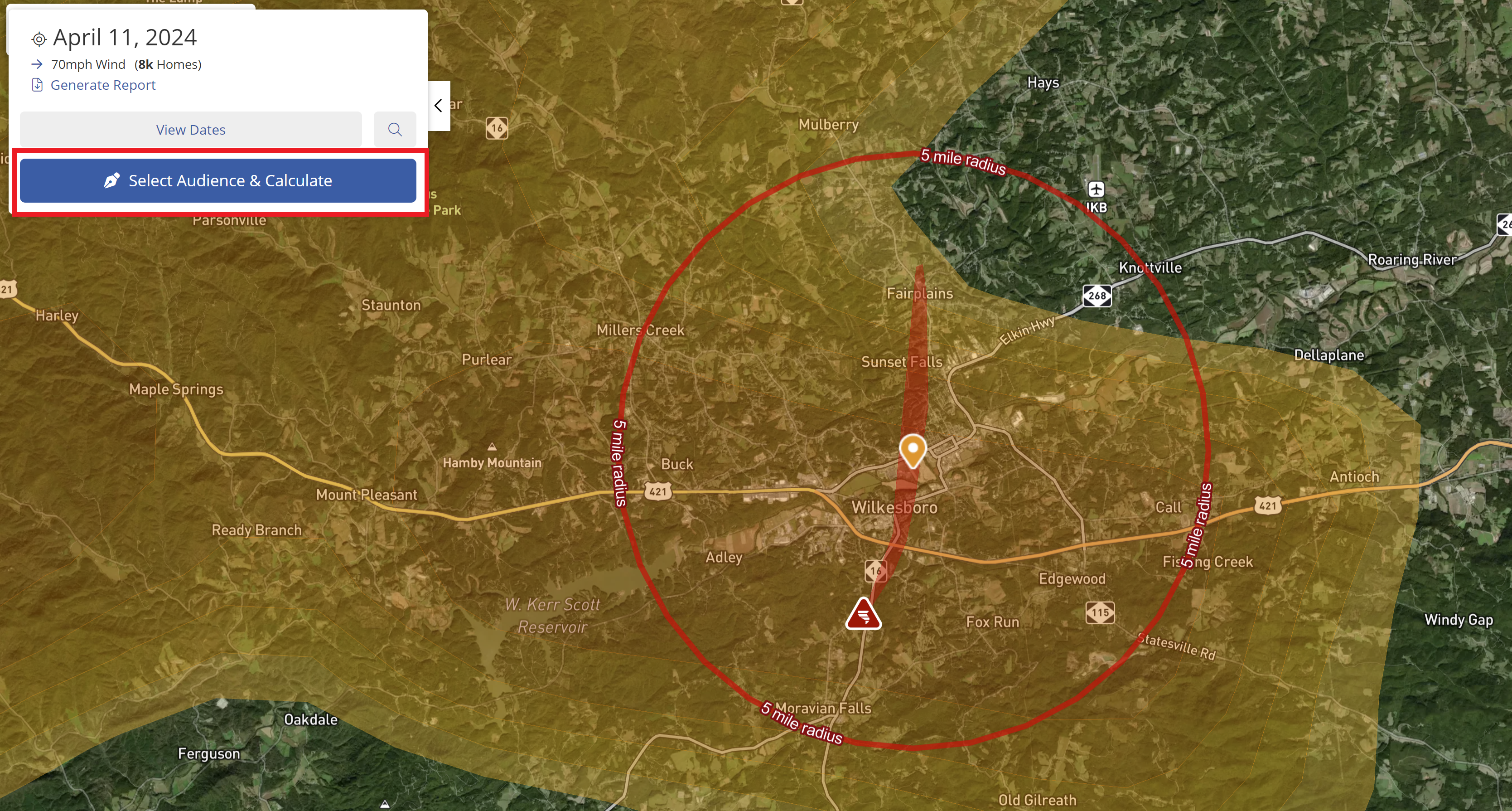
Learn more about how to launch a storm campaign in PSAI Weather.
Learn more about tornados in PSAI Weather with these resources:
- Understanding Tornado Data and Ground Surveys on PSAI Weather
- How to Launch a Storm Campaign for Tornados
- Why Did the Tornado Warning on the Weather Map Disappear?
- What are the 3 Tornado States in the Weather Map?
- What are Tornado Sightings?
