We are excited to announce a powerful new feature designed to streamline your experience with WeatherHub: the ability to integrate multiple contractor IDs into a single portal.
This enhancement will allow you to seamlessly receive Enhanced Warranty Notifications from various contractors all in one place, simplifying your management process and ensuring you never miss an important update. Stay informed and organized with this latest improvement, making your WeatherHub portal more efficient and user-friendly than ever before.
Follow the steps below to set up GAF integration with multiple contractor IDs in WeatherHub.
1. Log into your PSAI Account
2. Click on the Account Icon in the Bottom Left
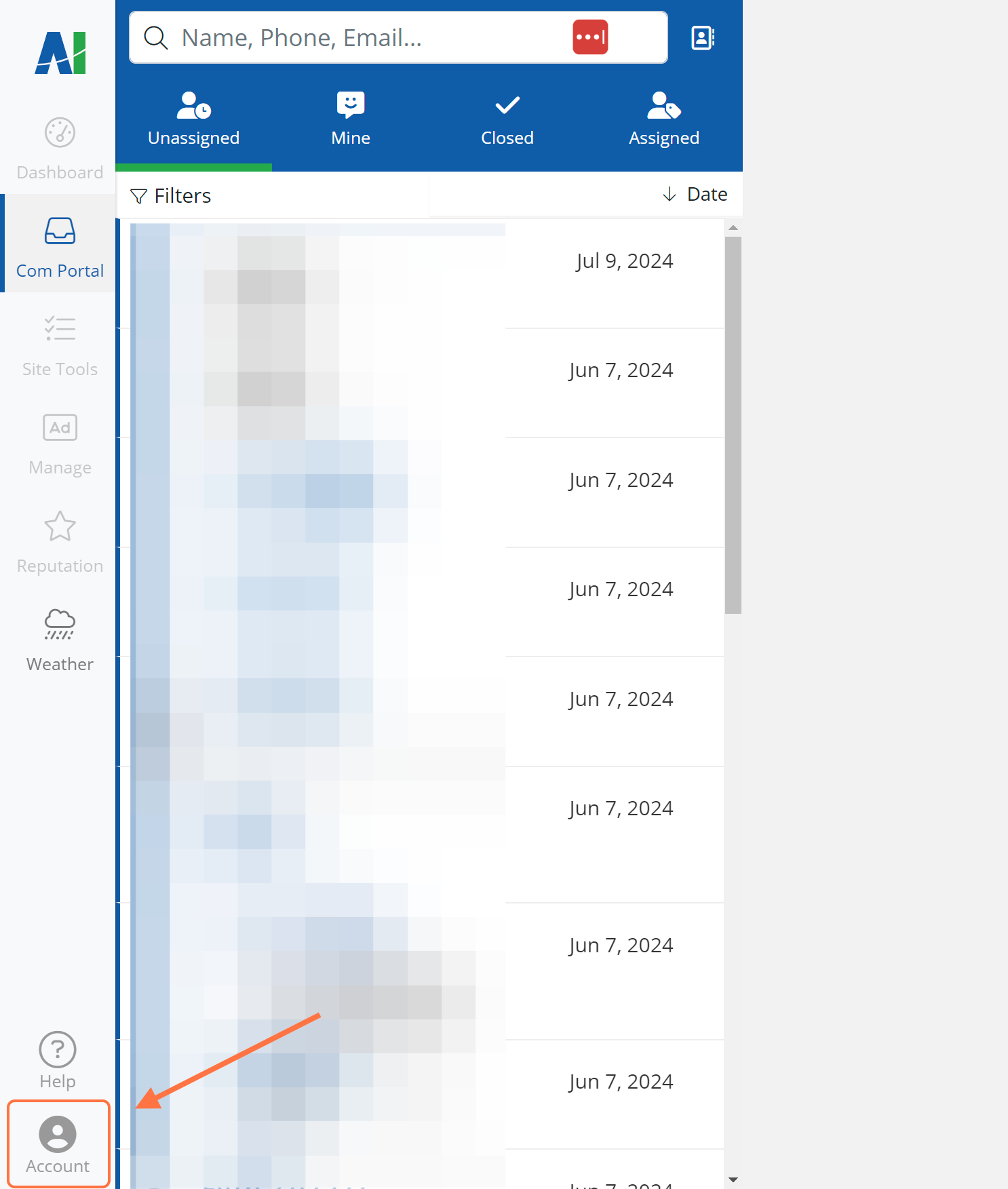
3. Click on Settings
Within the Account options, click on Settings from the menu.
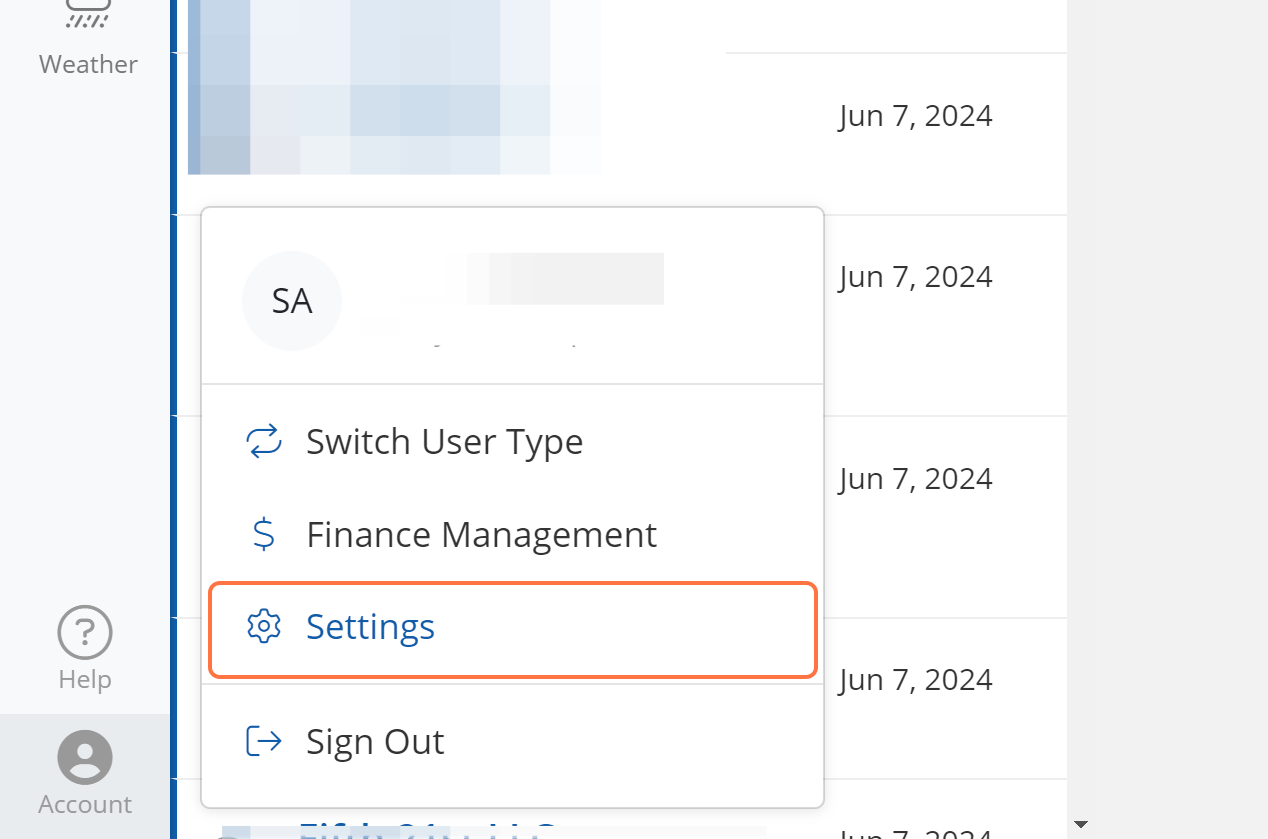
4. Navigate to Integrations
From the new Settings menu, click on the option for Integrations
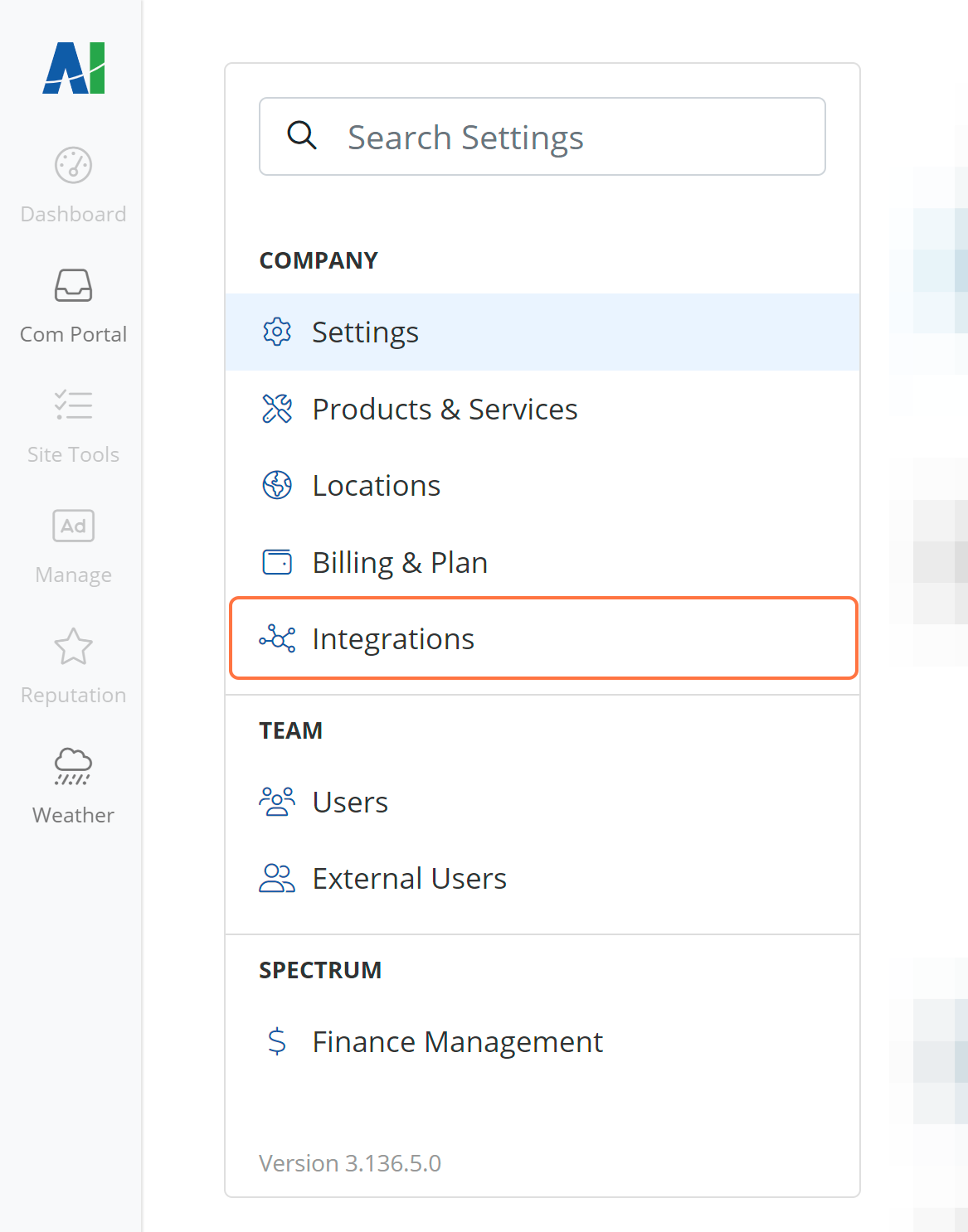
5. Add an Integration
To create a new integration, click on Add Connection in the top right corner.
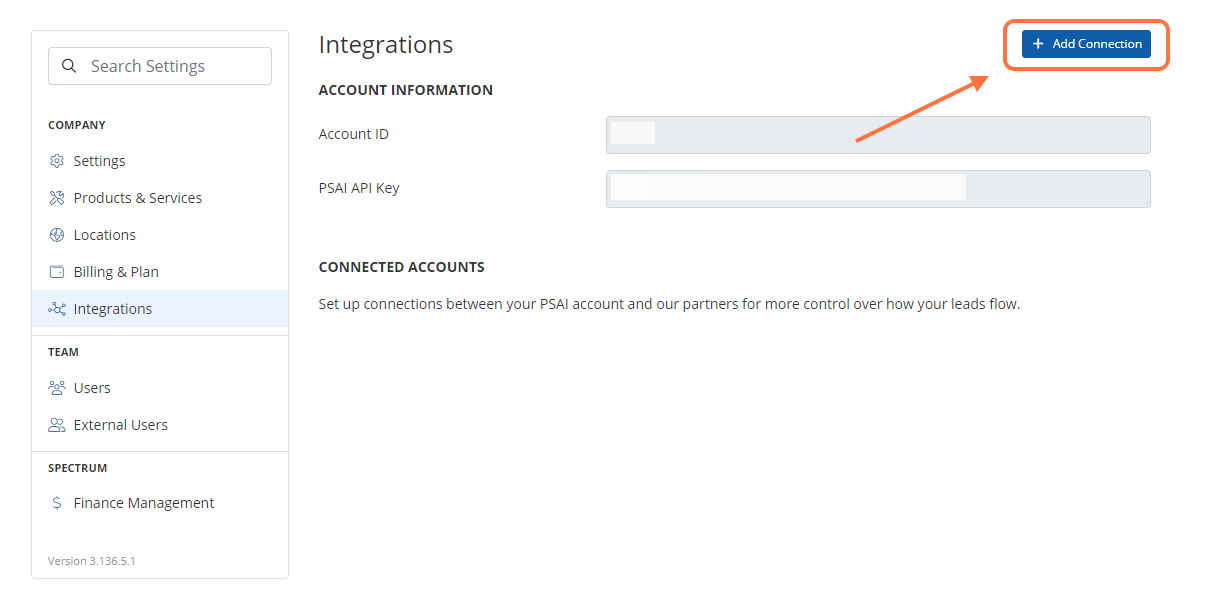
If you are updating an existing integration, click on the GAF box under Connected Accounts.
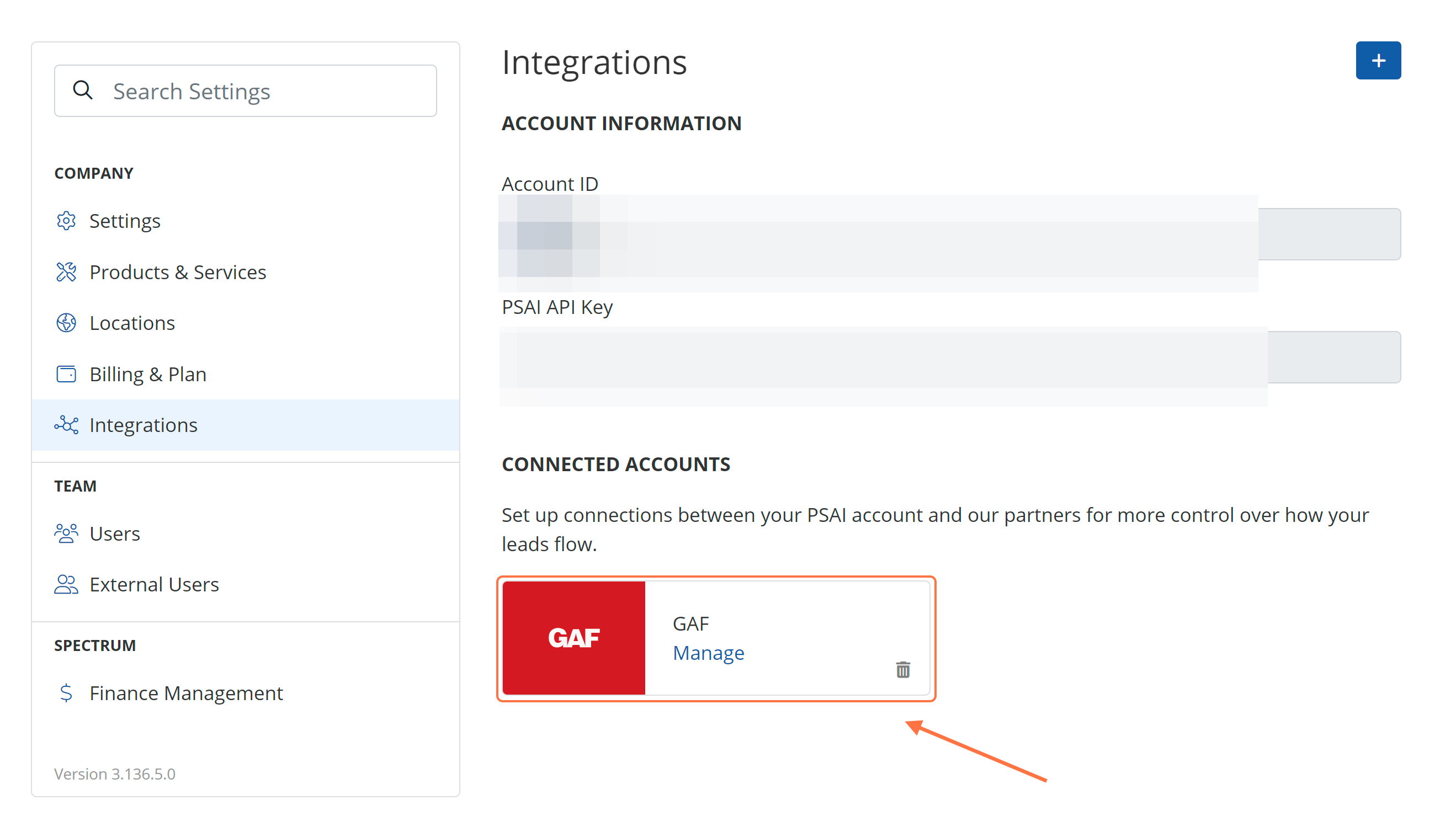
Then, click on Add Connection.
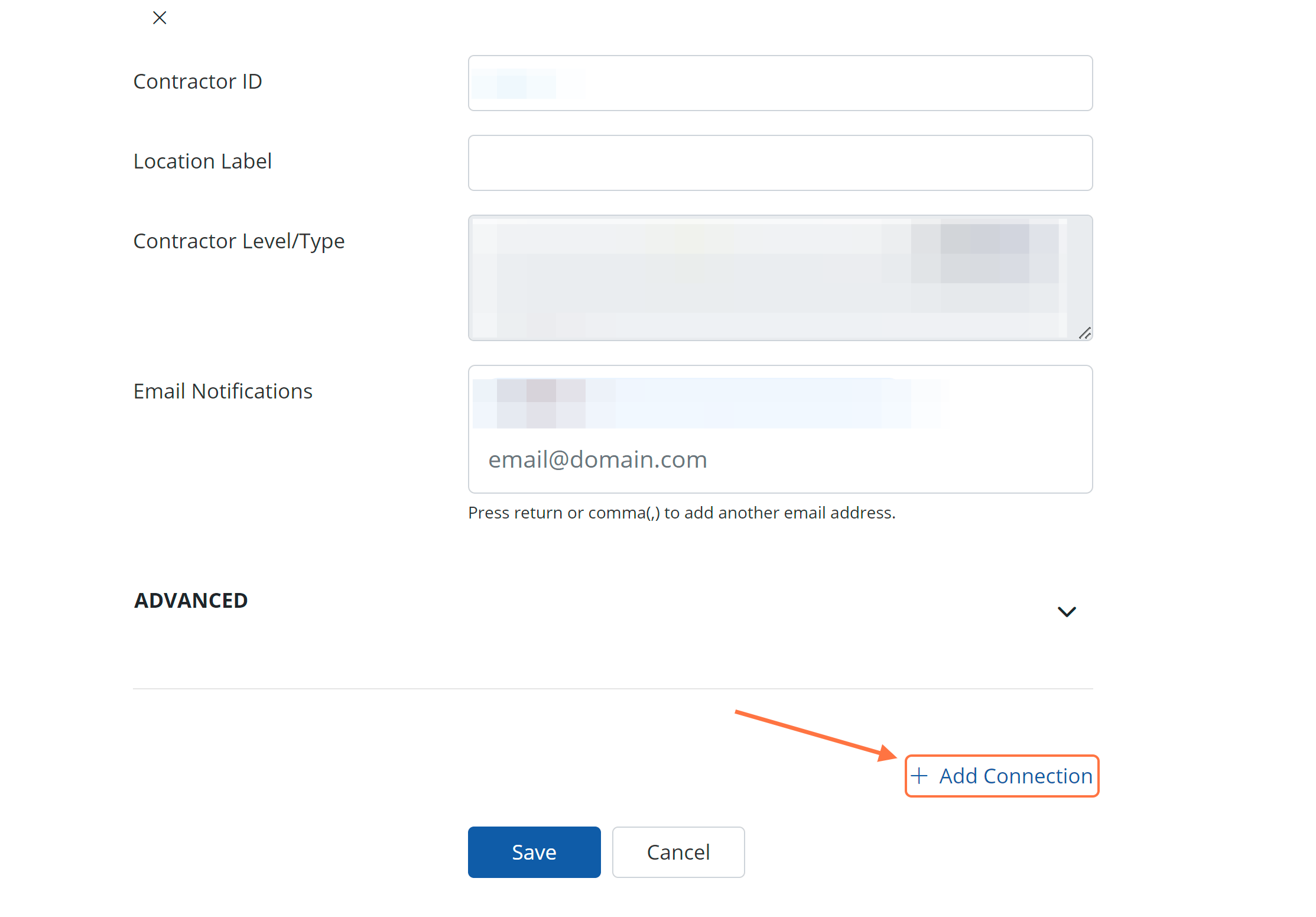
6. Add GAF Profile Information
Fill out the information for the GAF profile. Note that the Location Label is how the warranty alert will show up in WeatherHub.
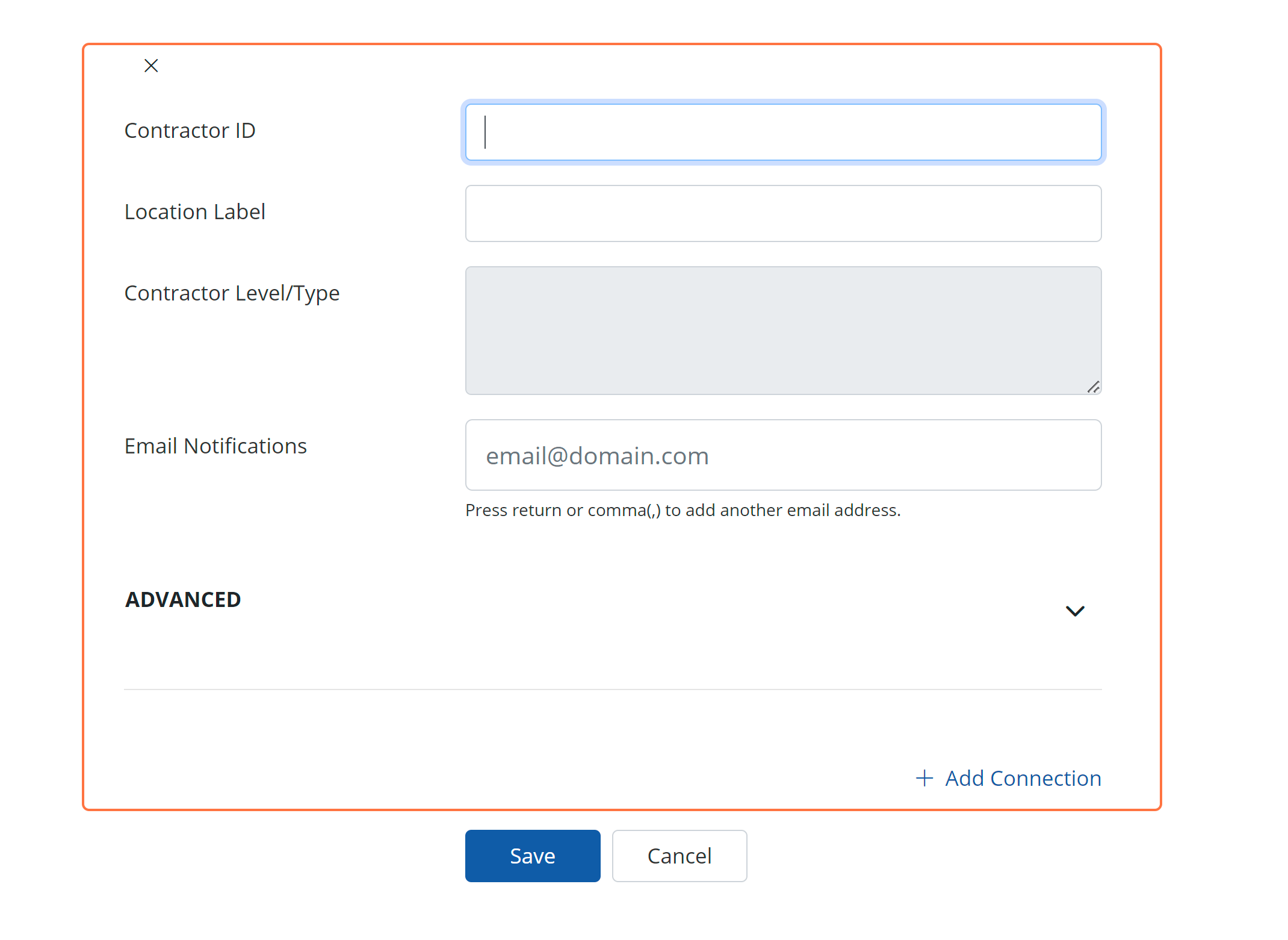
You can continue to add connections by clicking the +Add Connection link if you have more than two profiles.
Learn more about GAF WeatherHub:
