Want to give your marketing team or other staff members access to Ads Manager? It's simple to do and takes no more than a few minutes. Follow the instructions below.
1. Go to Users
From the bottom left, click Account.
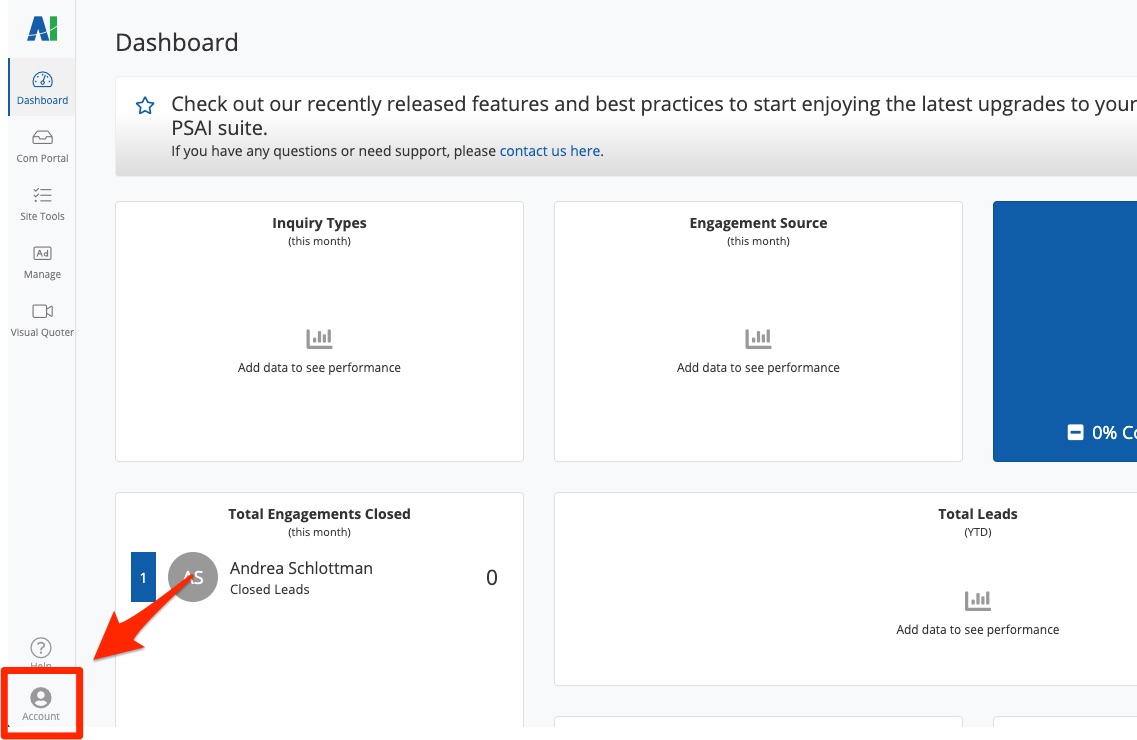
Then click Users.
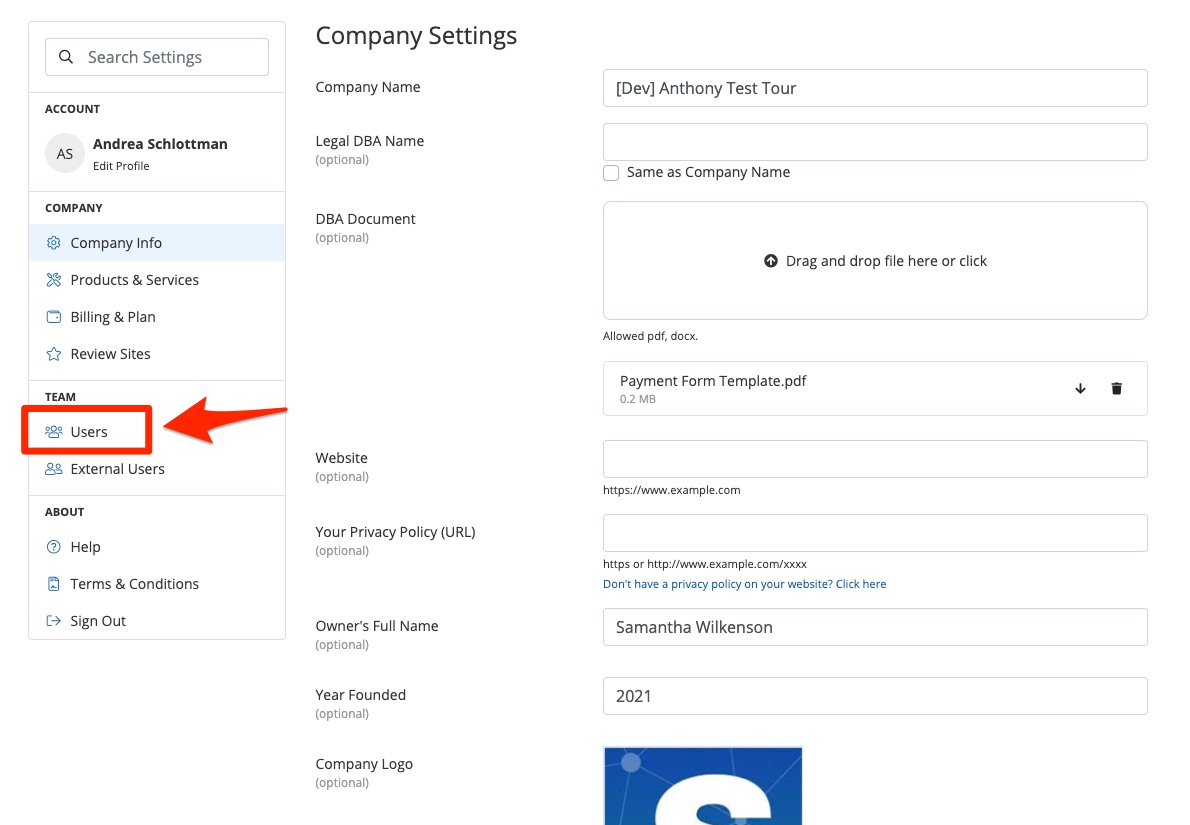
2. Click the User
Scroll through the list to find the user to whom you'd like to grant Ads Manager access. Click on their card to open their profile.
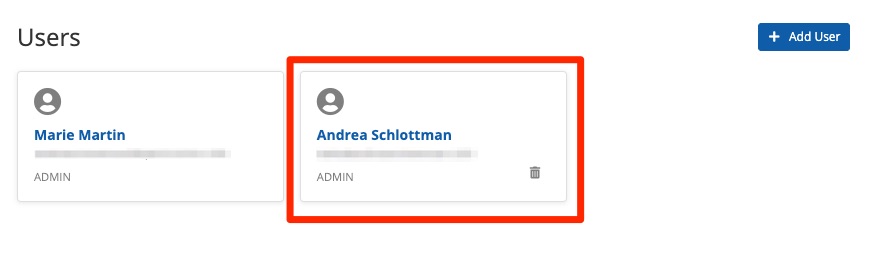
Need to add a new PSAI user instead of editing the permissions of an existing user? Follow these instructions on adding a new user.
3. Select Ads Manager
Under the Permissions section, select All Features under Ads Manager.
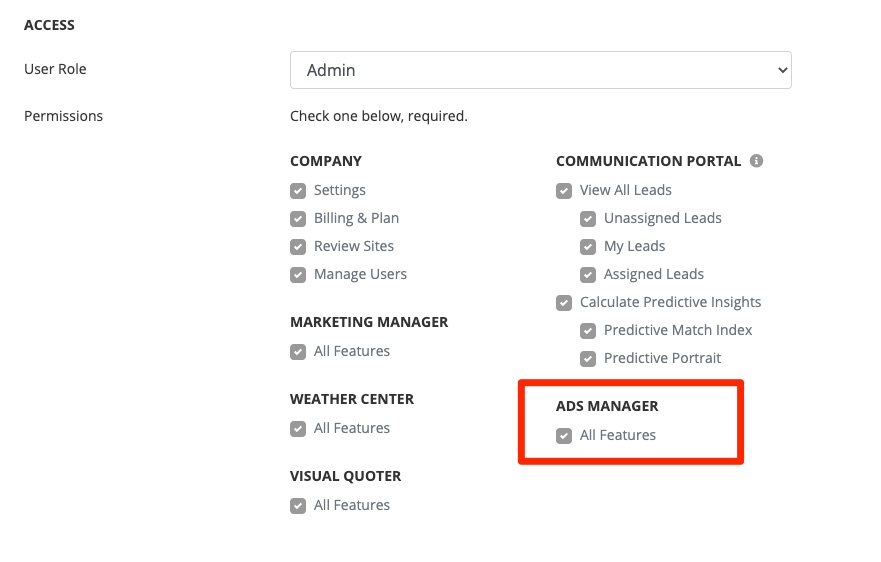
While you're on the User page anyway, now is a good time to review that user's permissions! You can check and uncheck any boxes to add or restrict access. Learn more about the various user permissions here.
If you're planning to use the same permission settings for several PSAI users, consider adding a new custom role to save yourself time in the future.
4. Save Your Changes
Once you've finished editing the User's permission levels and other details, click Save.
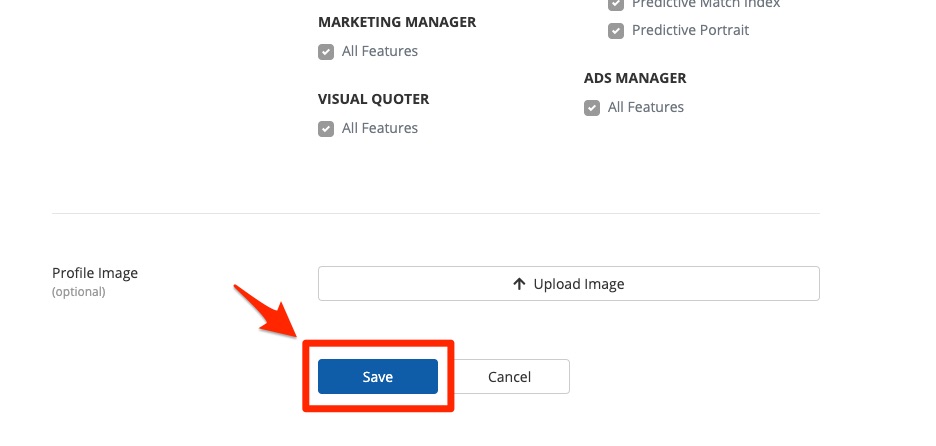
As soon as you've granted access via the steps above, this user will see Ads Manager appear in the left-hand toolbar.
Now that the right team members have access, use these resources to get started creating and launching ads to Facebook and Instagram:
- Use the walk-through tour to set up Ads Manager.
- Get an overview of what to know before you start using Ads Manager.
- Learn more about AI Recommended ads or how to create a new ad.
