Ads Manager allows you to create and launch customized Facebook ad campaigns directly from your PSAI admin dashboard. This article provides a high-level overview of Ads Manager and how this tool can help your team generate high-quality leads—which you can then nurture and convert directly through the Com Portal.
You'll access Ads Manager by logging into PSAI and clicking "Manage" in the left-hand toolbar.
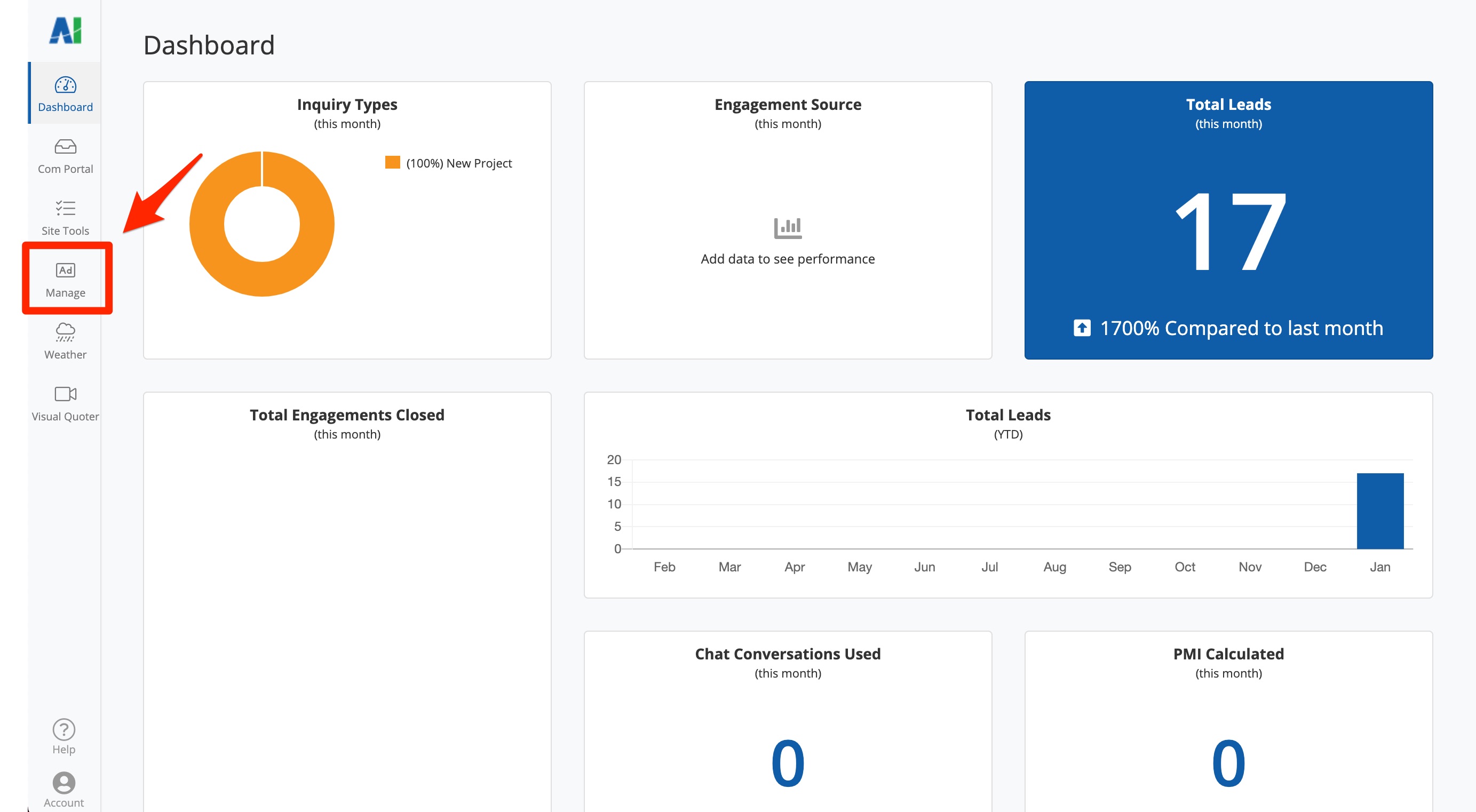
How Does Ads Manager Work?
Guiding you through each step, Ads Manager makes it easy to design and launch Facebook ad campaigns through your PSAI portal. You'll be able to create, edit, and launch your ad on Facebook without ever leaving PSAI.
The Ads Manager dashboard looks like this.
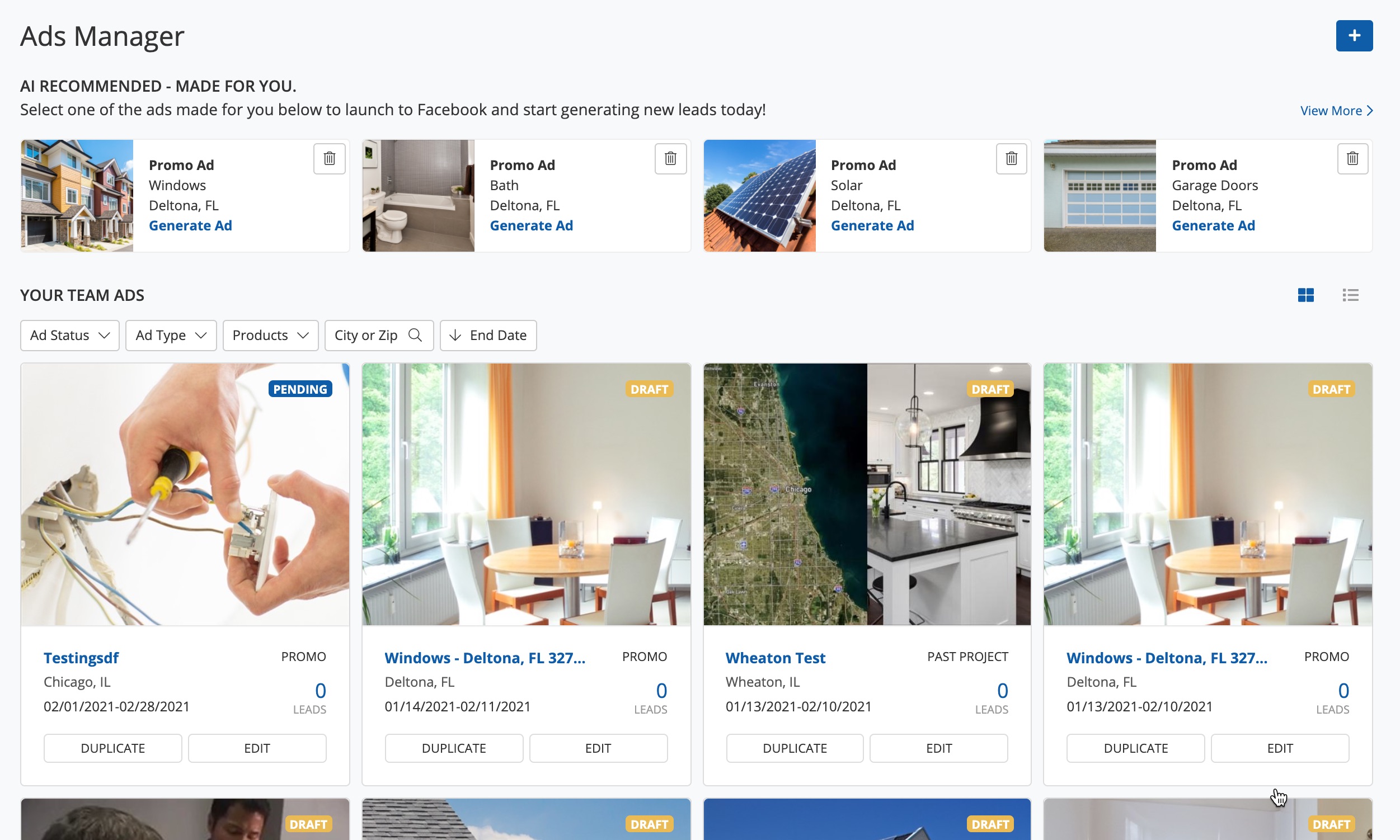
Here are the basic steps to the process:
- Create a new Facebook ad in one of several ways: by choosing an AI Recommended ad, by duplicating an existing ad, or by creating a new ad.
- Edit your ad's offer, design, text, imagery/video, and Facebook lead capture form.
- Set your ad's launch parameters, including audience location, size, run time, and budget.
- Launch your ad and watch leads flow from Facebook straight into your Com Portal. (Or save the ad as a draft to edit and post later!)
Learn more in our beginners' guide to Ads Manager.
In order to access Ads Manager, you'll have to make sure your Company Settings are complete, including a privacy policy and a Facebook connection. Learn more in our Ads Manager set-up tour.
What Kind of Ads Can I Run?
All of the ads created in Ads Manager will run on Facebook, but you get to choose exactly what you want to showcase for each ad. For example, you could advertise a new product line, offer special financing, promote a limited-time discount, and more. You can also choose between image-based and video-based content.
Here's an example of a project-based ad for roofing.
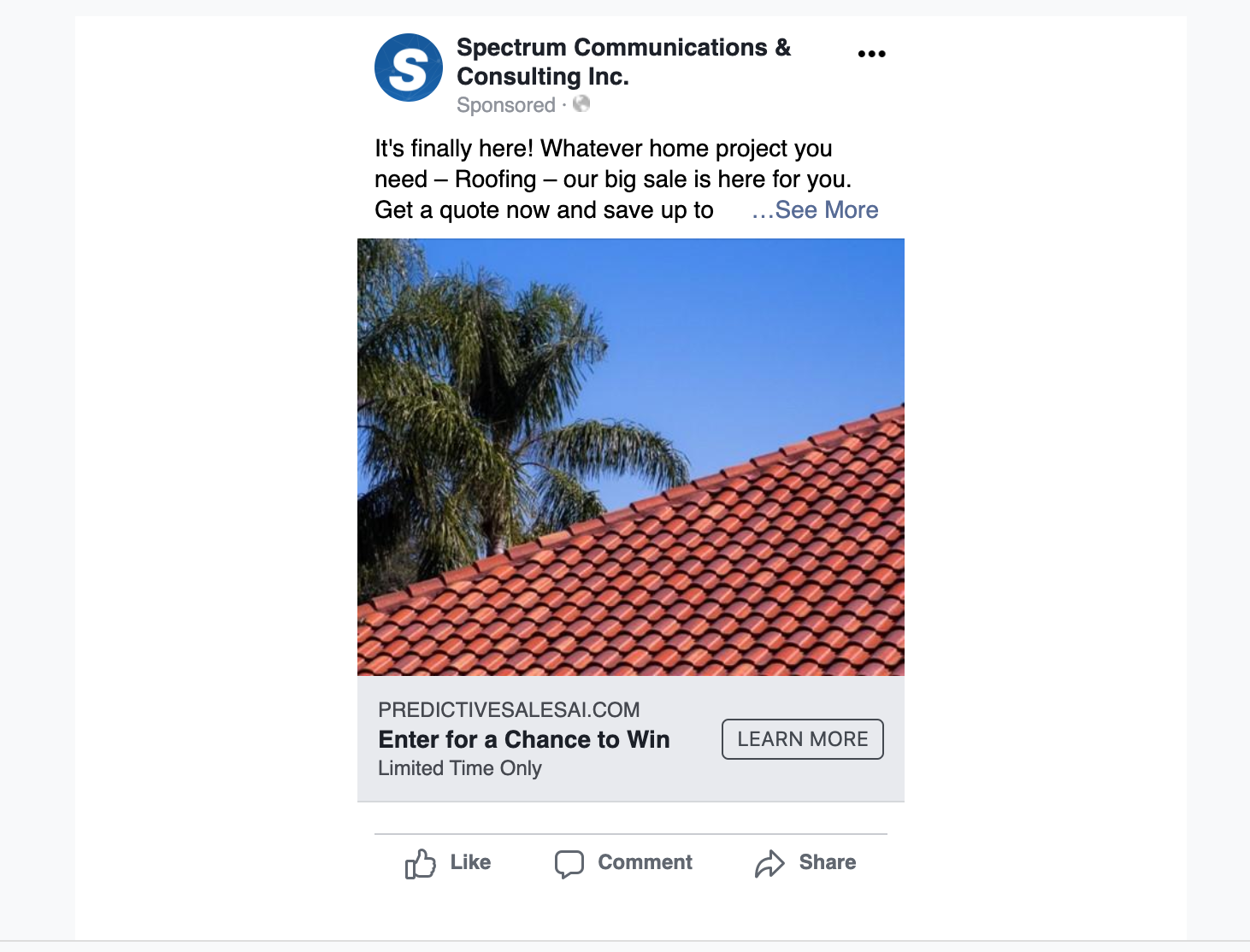
Check out more examples and get more information in the following resources:
- 3 Types of Ads You Can Create in Ads Manager
- How to Create a New Ad
- How Long Until My Ad Posts on Facebook?
Who Can Use Ads Manager?
Any member of your team can post ads as long as they have been added as a PSAI User and have the correct permissions to view Ads Manager.
Learn how to give your team access to Ads Manager here.
Why Should I Use Ads Manager?
If you have any familiarity with Facebook ads, then you might be wondering why you'd want to use PSAI Ads Manager rather than try to create your ad directly in Facebook. Here's just a few reasons why Ads Manager can be a much more streamlined and effective strategy for your business.
AI-Recommended Ads
If you're in a hurry to get your ad launched and don't have time to create something from scratch, you can choose one of PSAI's AI Recommended ads and be ready to launch in seconds.
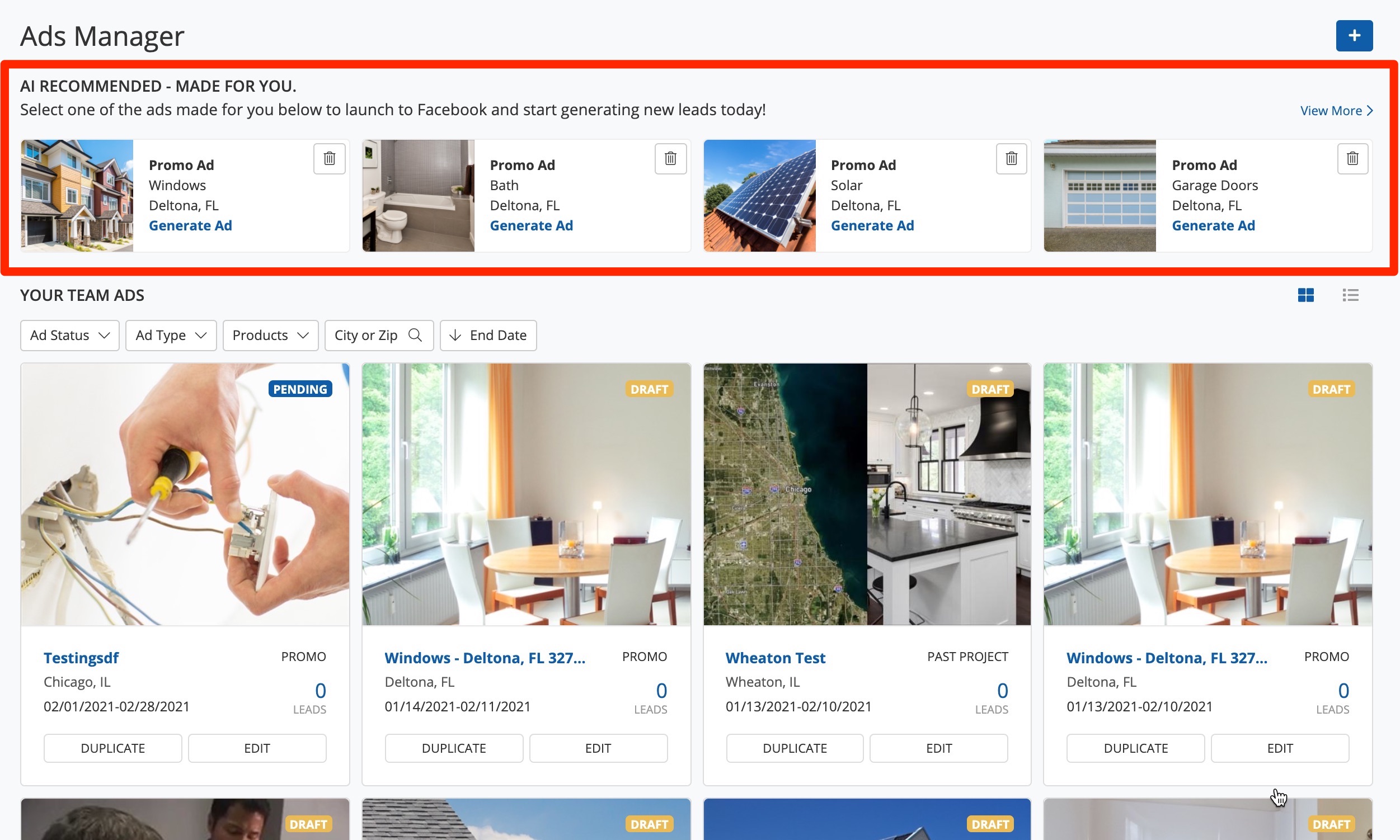
Quick Templates
Even if you choose to design your own ad, you can take advantage of ready-made templates as well as guided design sequences to speed up the process from idea to campaign launch. You can populate your ads automatically from our high-quality image bank if you don't have your own photos!
The following are just a few examples of the many quick-start ad templates you can use.
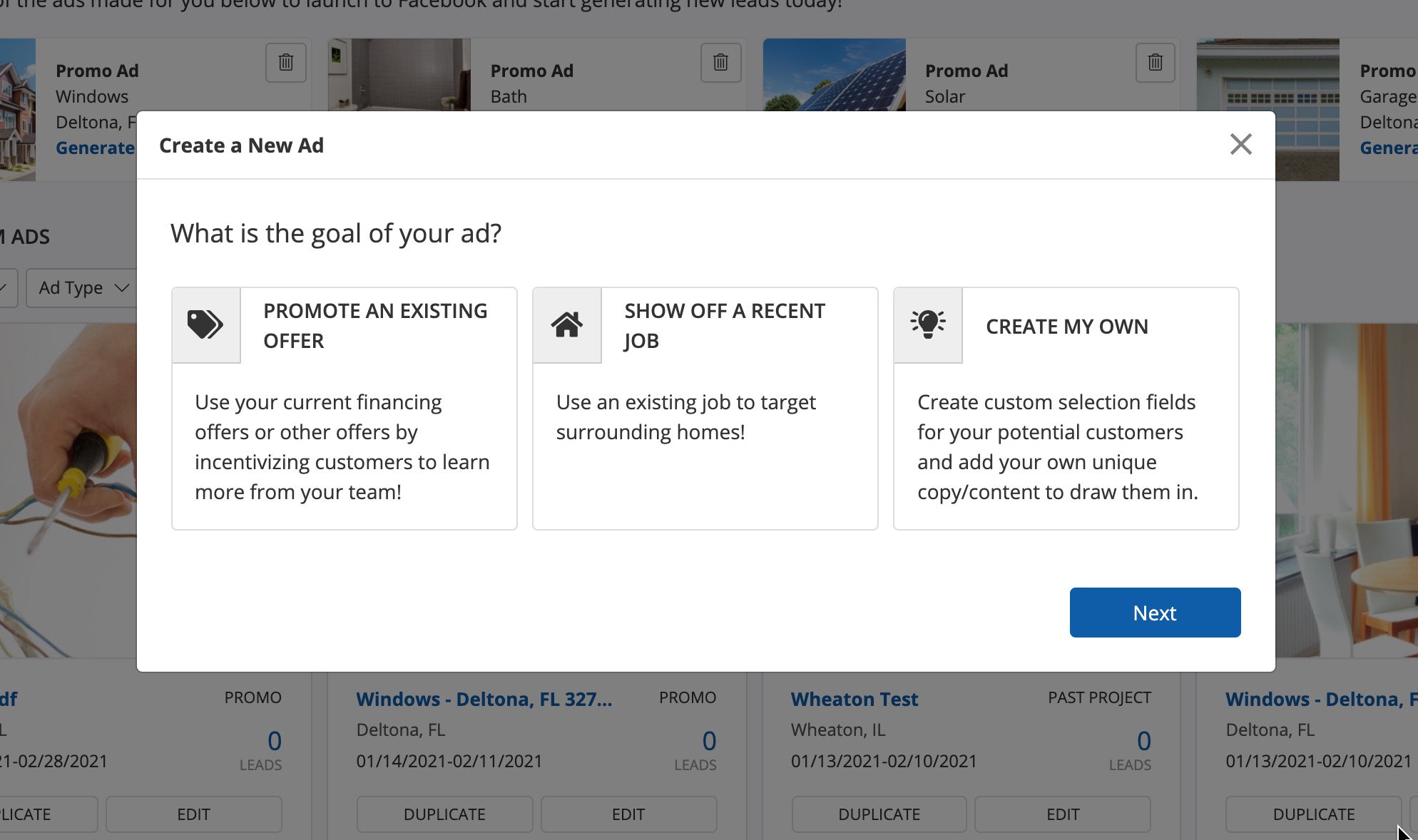
Easy Duplication
All of your previous ads (as well as your unpublished drafts and scheduled ads) will be saved within Ads Manager under a section called "Your Team Ads."
As you can see in the screenshot below, you can duplicate an ad and relaunch it with just a few clicks.
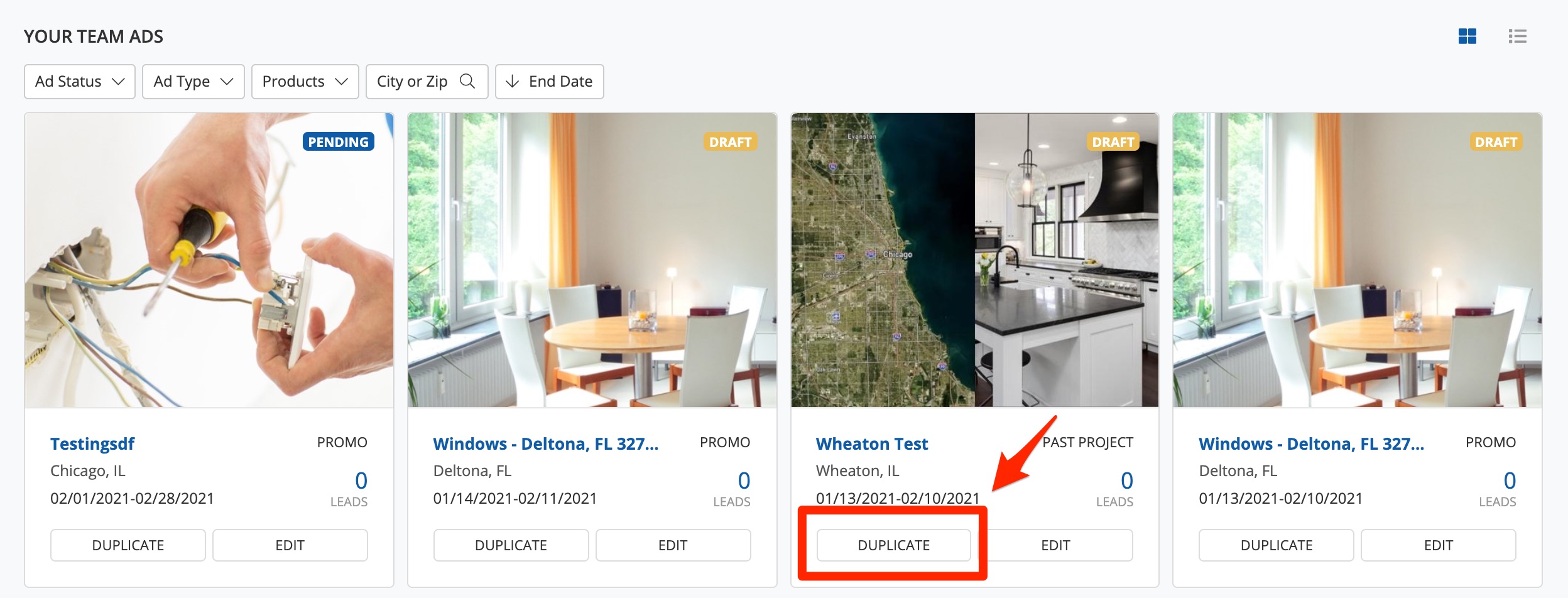
Custom Forms
Our ad design panels let you easily customize your lead capture form, choosing from text boxes, drop-down menus, appointment calendars, and more. The form that you customize here will appear directly in your Facebook ad for users to fill out.
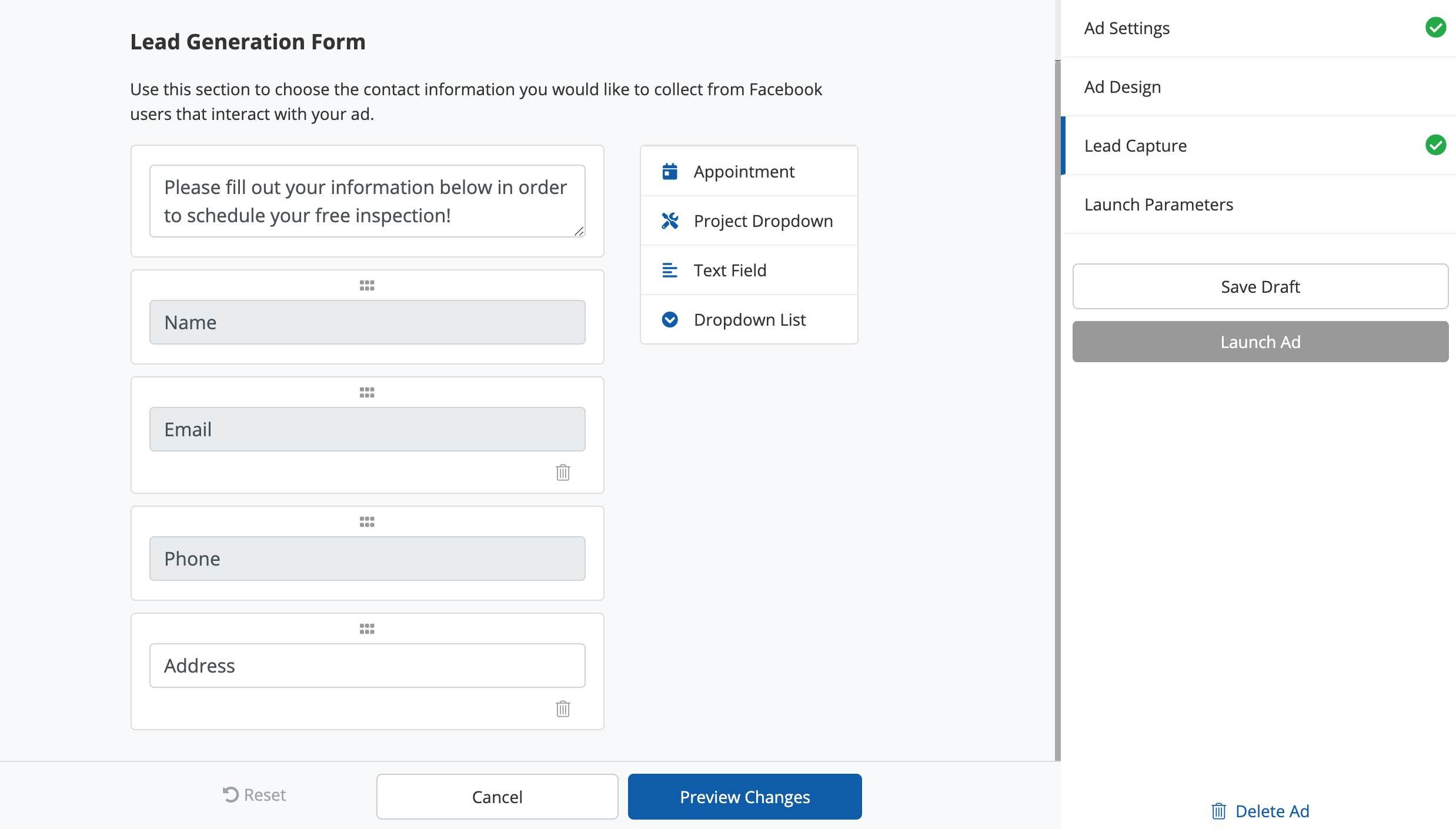
Learn how to edit and customize your lead capture form here.
Seamless Lead Tracking and Communication
One of the best reasons to use Ads Manager is the built-in lead tracking and nurturing capabilities.
All leads that flow in through your Facebook ads will automatically enter your PSAI Com Portal and be ready for seamless follow-up through SMS, email, and more.
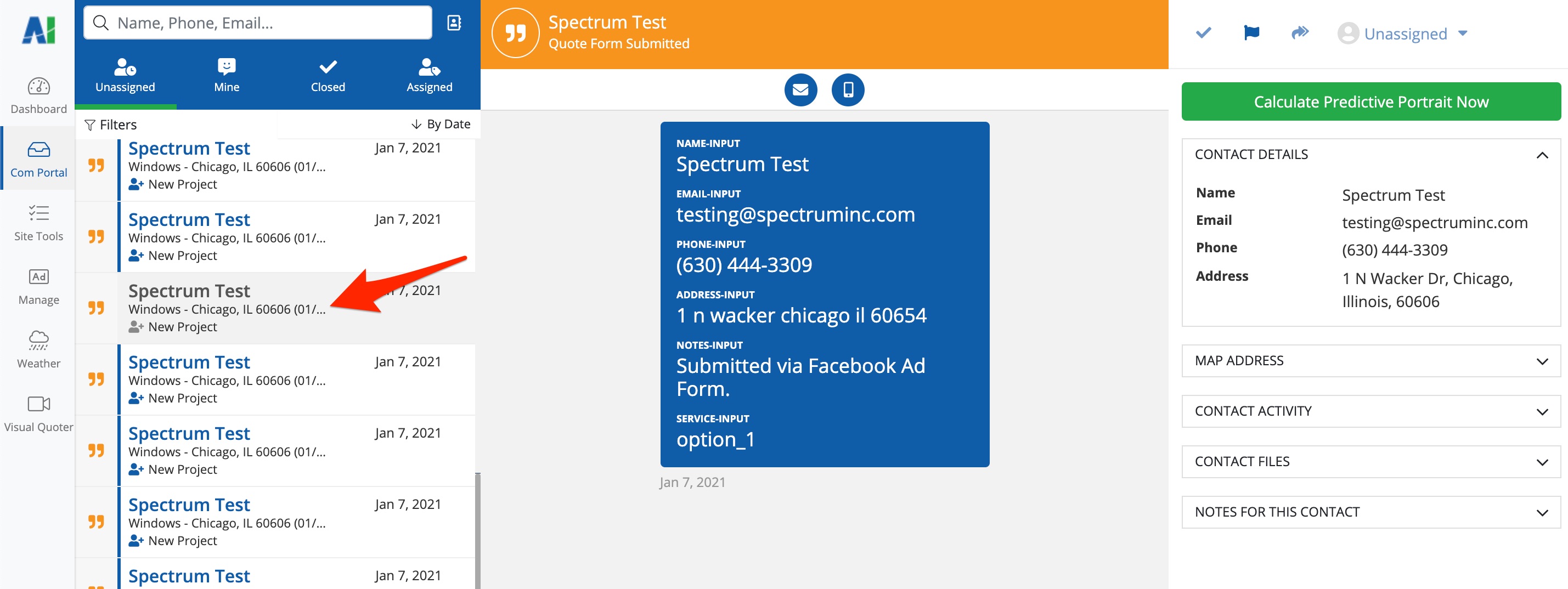
As you can see in the screenshot above, all leads will be labeled in the Com Portal with the name of your ad campaign. You can immediately follow up with these leads to nurture them toward the next step with your company.
Learn more about using the Com Portal effectively in these helpful resources:
- Communicating with Leads Through the Com Portal
- Beginners' Guide to the Com Portal
- Com Portal How-To Articles
How Do I Get Started with Ads Manager?
If you're new to Ads Manager, all you have to do is click "Manage" from the PSAI nav bar to go to Ads Manager. Since you have not yet completed the set-up process, you'll automatically be shown the guided tour. (Get a preview of the tour here.)
Simply click "Get Started" to begin!
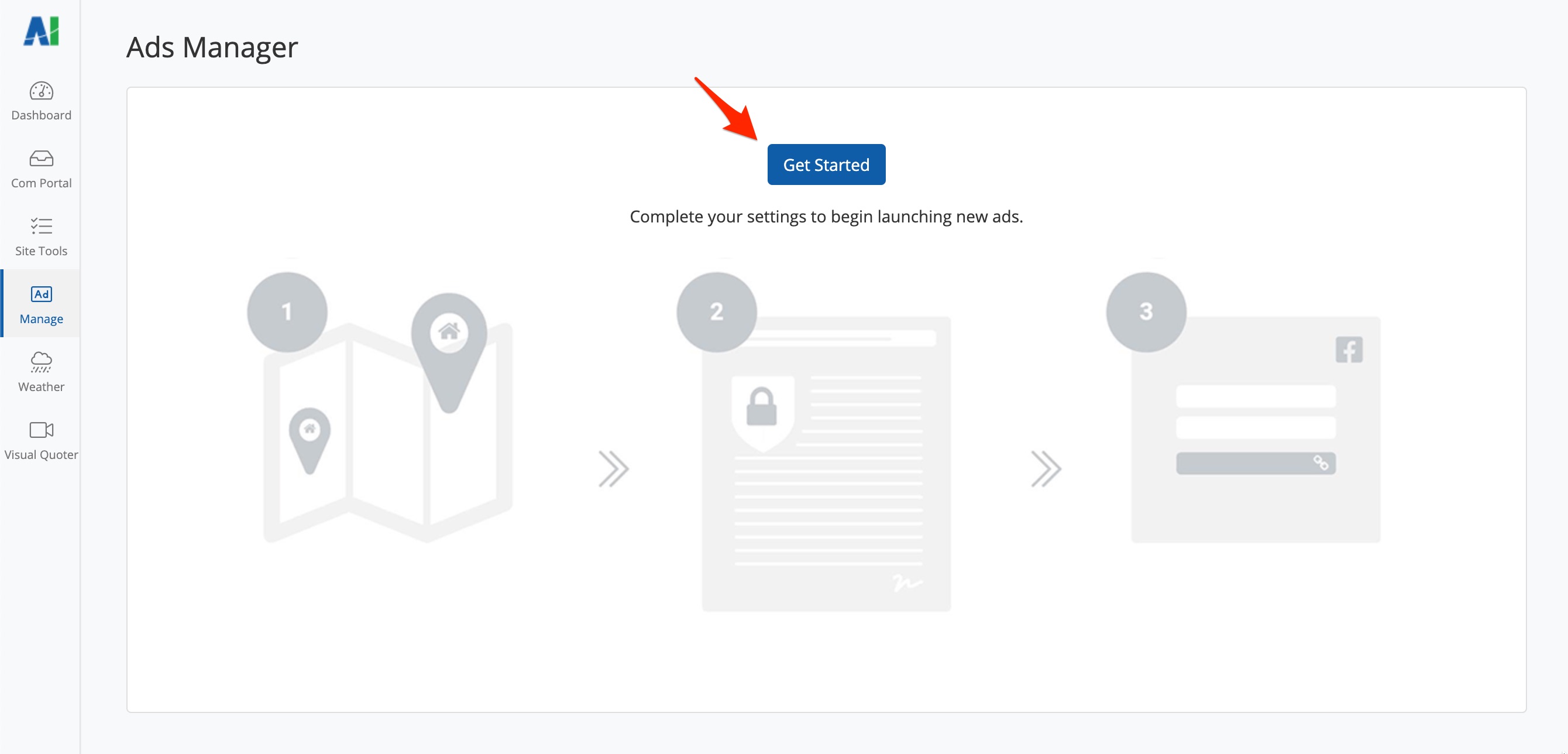
If you experience any issues with Ads Manager, the fastest way to get help is to submit a ticket. Use this link to submit a Support ticket, or start by opening the Help widget in the bottom right corner of the screen.
