The PSAI Weather Center, shown below, is where you'll go to search, explore, and identify storm opportunity.
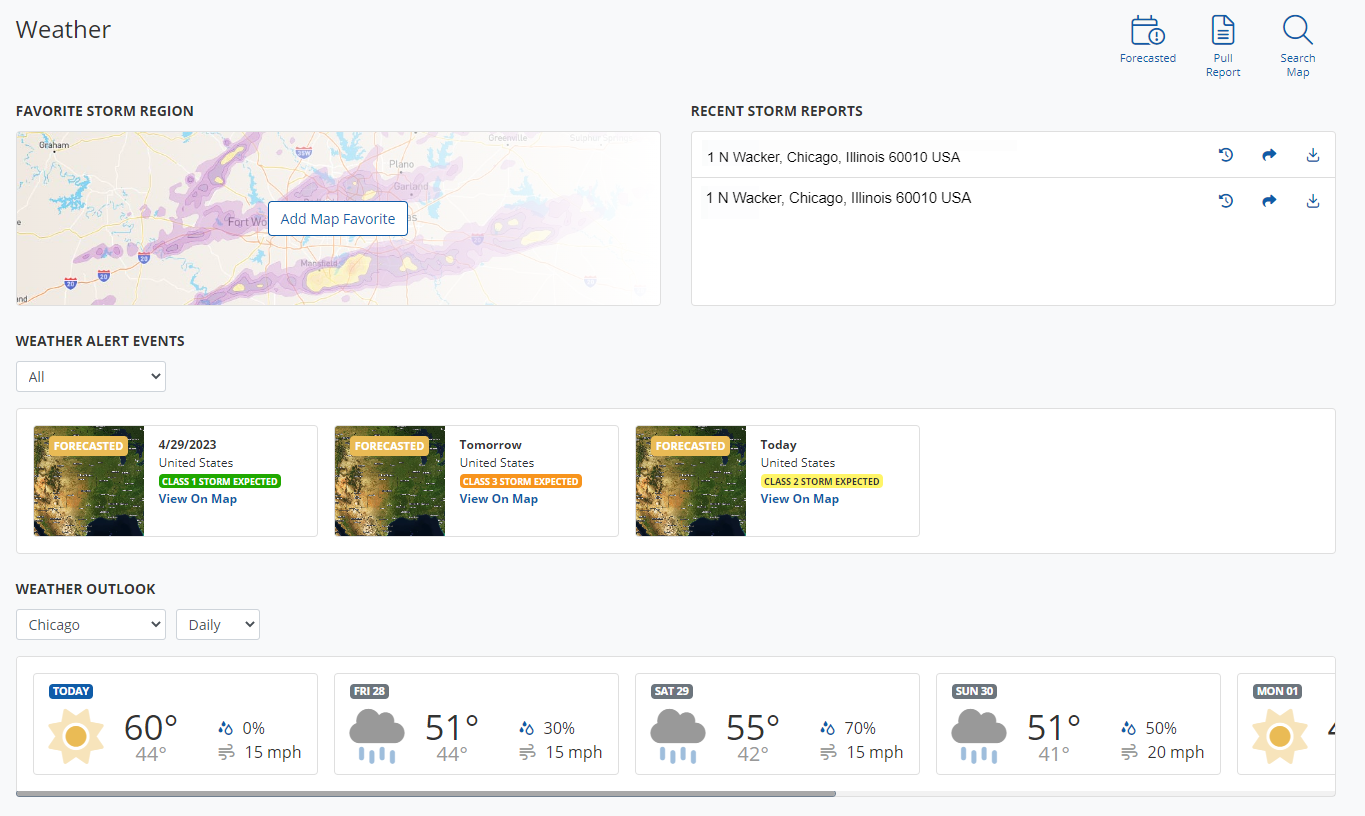
From the dashboard, you can enter the Weather Map in a number of ways—from viewing the latest storm anywhere in the country to honing in on a custom market you've saved to the map. (Learn more about the many ways to find storm opportunity here.)
About the Weather Map Controls
No matter how you enter the Weather Map, you'll be brought to a view similar to the one below.
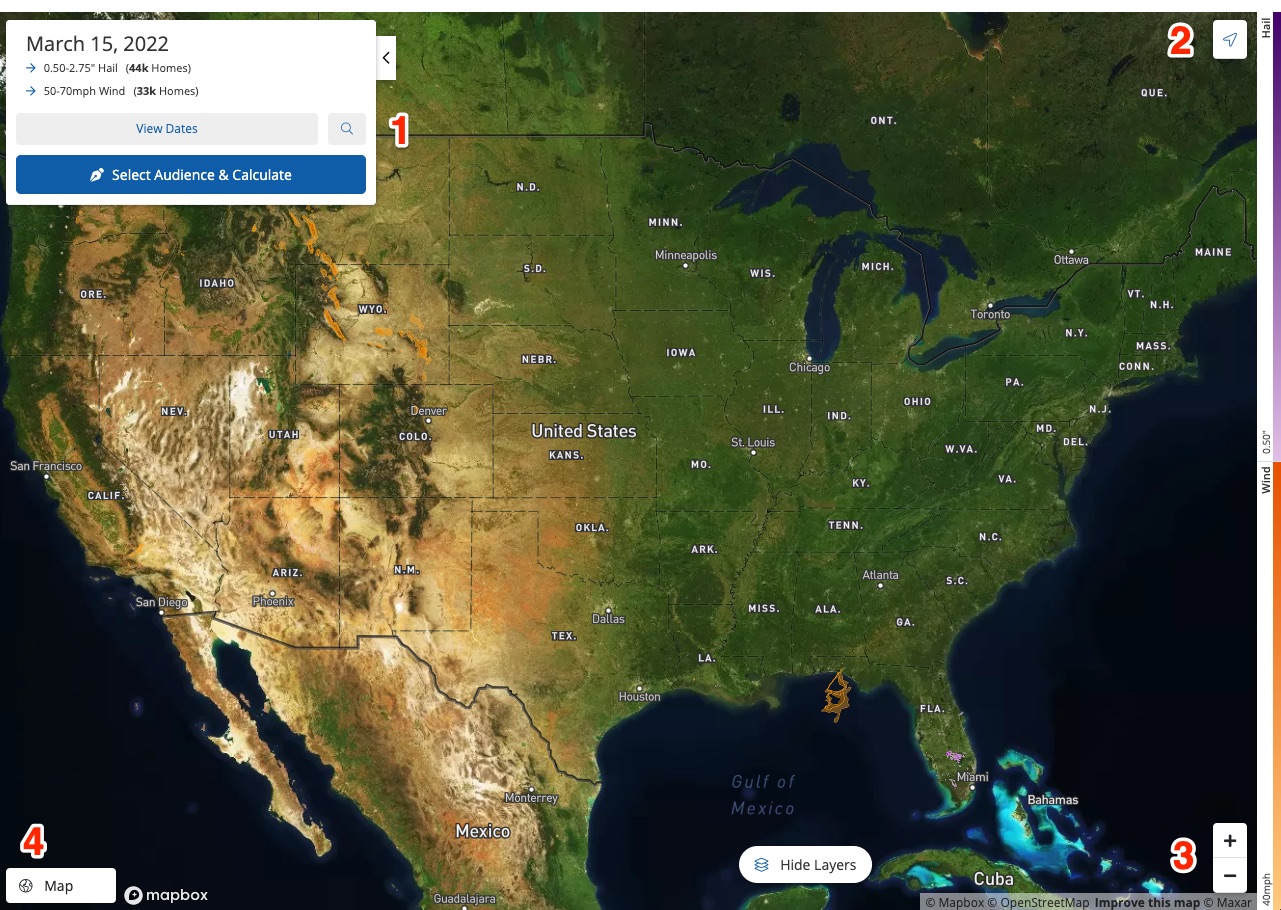
To explore the map, use the following tools as numbered in the screenshot above:
- Search Panel: Click View Dates to view a list of recent storms based on your current view of the map, or click the magnifying glass to search by address.
- Locate Me: Click here to center the map on your current location. (You may have to grant location tracking permission to your internet browser.)
- Zoom: Click the plus (+) to zoom in and the minus (-) to zoom out. You can also zoom in with a mouse wheel or by using the normal "pinch" gesture if you're on a mobile device.
- Map Display Type: This button allows you to toggle between the satellite view shown above and the road view shown below.
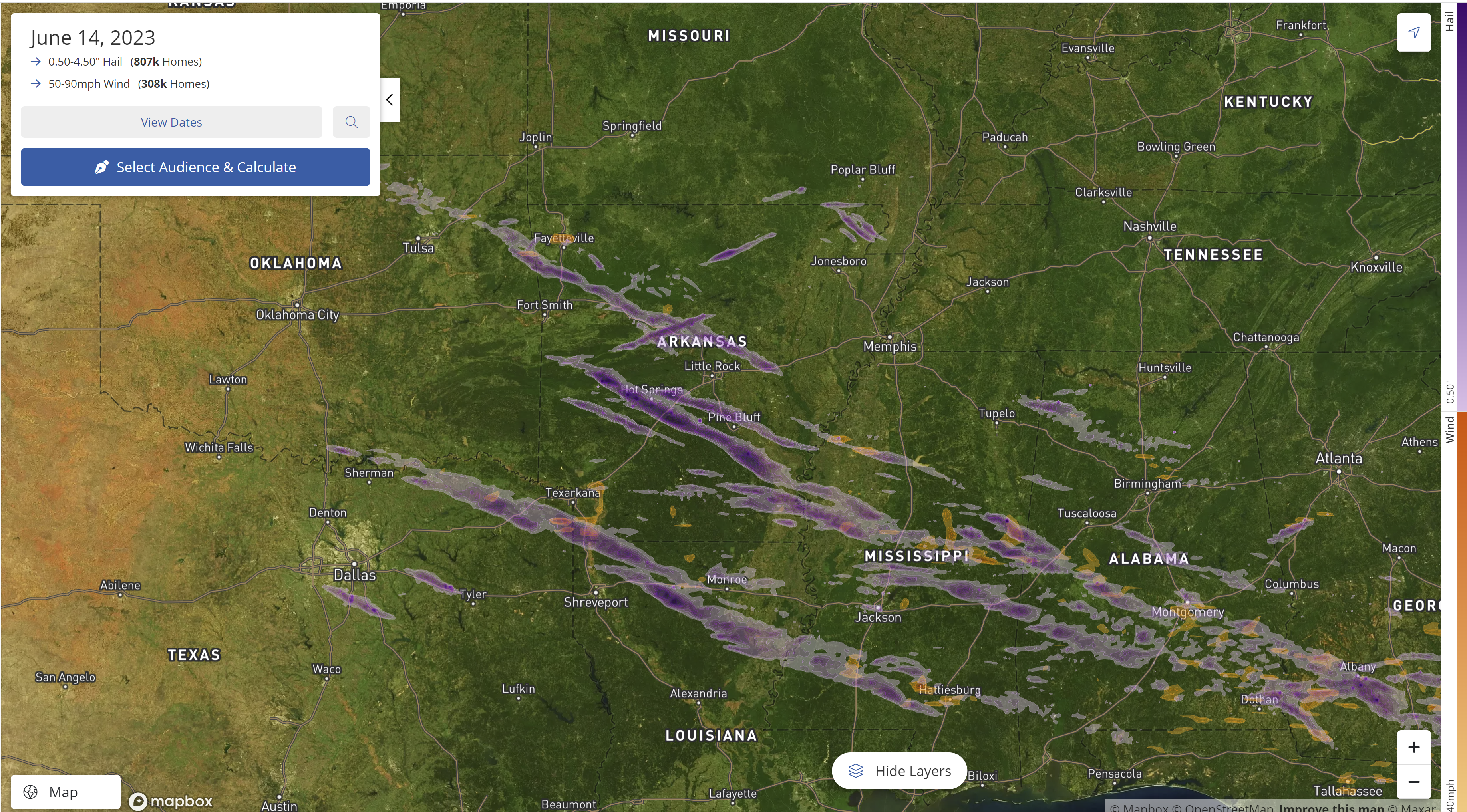
Other Controls
On both map displays, you'll see a thin legend for hail size (purple) and wind speed (orange) to the far right of the screen. These colors correspond to the severity of hail and wind activity on the map.
To update storm swath visibility based on specific hail and wind parameters, use the Hide Layers button at the bottom.
Searching the Weather Map
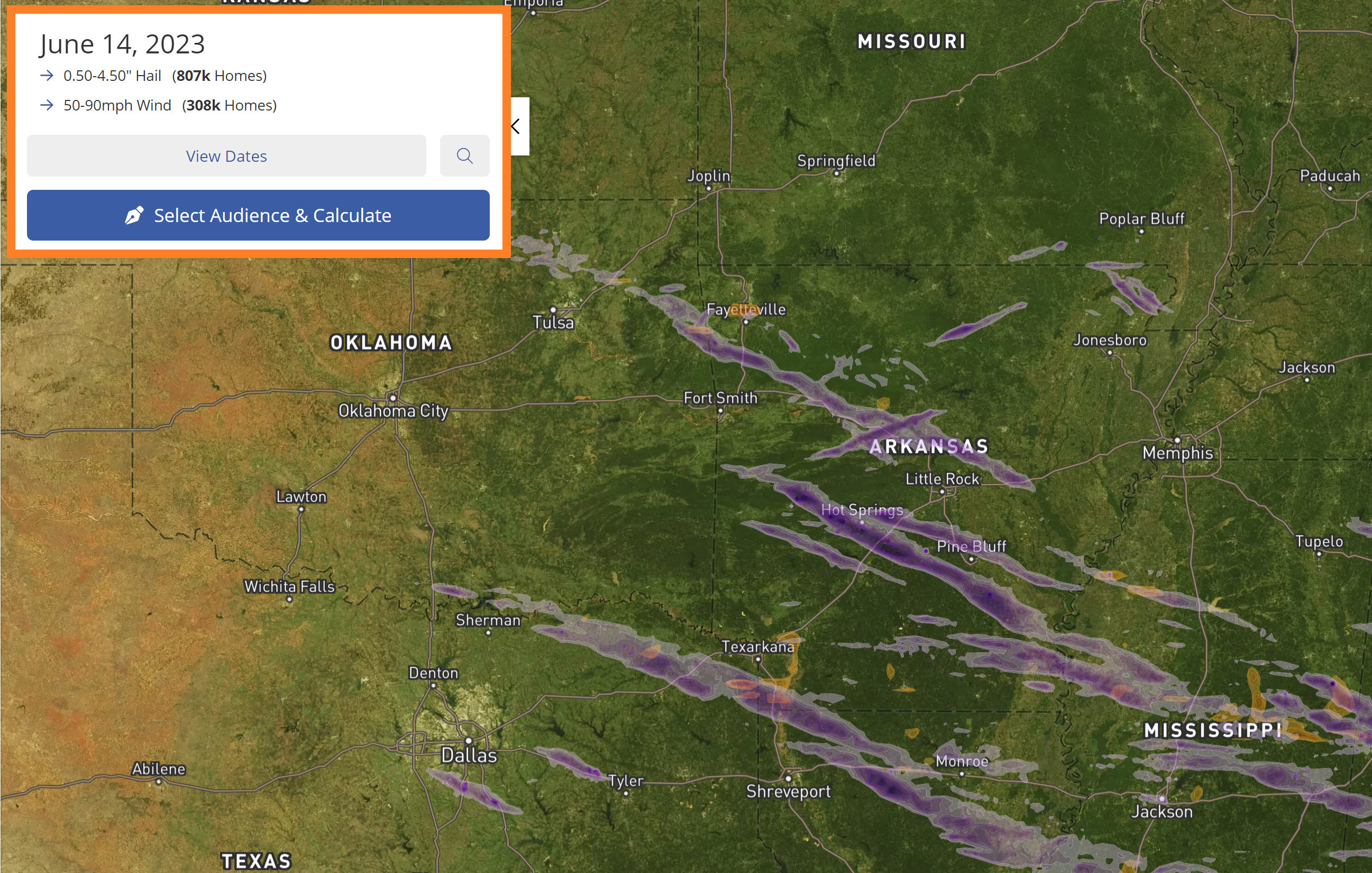
There are many ways to discover storms on the PSAI Weather Map, all done through the search panel in the upper left corner:
- Search Panel: Click View Dates to view a list of recent storms based on your current view of the map, or click the magnifying glass to search by address.
- Locate Me: Click here to center the map on your current location. (You may have to grant location tracking permission to your internet browser.)
- Zoom: Click the plus (+) to zoom in and the minus (-) to zoom out. You can also zoom in with a mouse wheel or by using the normal "pinch" gesture if you're on a mobile device.
- Map Display Type: This button allows you to toggle between the satellite view shown above and the road view shown below.
- You can search by specific address.
- You can zero in on the most current storms happening today.
- You can search within a specific date range.
- You can manually browse the map to find storms in a particular location.
- You can click on a saved favorite market, either from the Weather Center dashboard or directly in the map.
Once you've found a storm, you can draw a shape on the map to see exactly how many homeowners were impacted and could be reached through a targeted ad campaign.
Take Storms to the Next Level with PSAI Storm Campaigns
Upgrade today to launch storm campaigns powered by AI Custom Audiences. Our Ads Manager makes it easy to launch custom Facebook campaigns to impacted homeowners so you can begin building brand awareness and generating leads the moment a storm strikes! In addition to the PSAI Ads Manager, you'll have a full suite of AI tools at your disposal to engage leads and customers.
