As your company grows with PSAI, you may find that your original user roles and settings are no longer optimal based on how your team is actually using the platform. No problem! You can easily edit your users' access levels by following the instructions below.
1. Go to Users
Click Account from the bottom left corner.
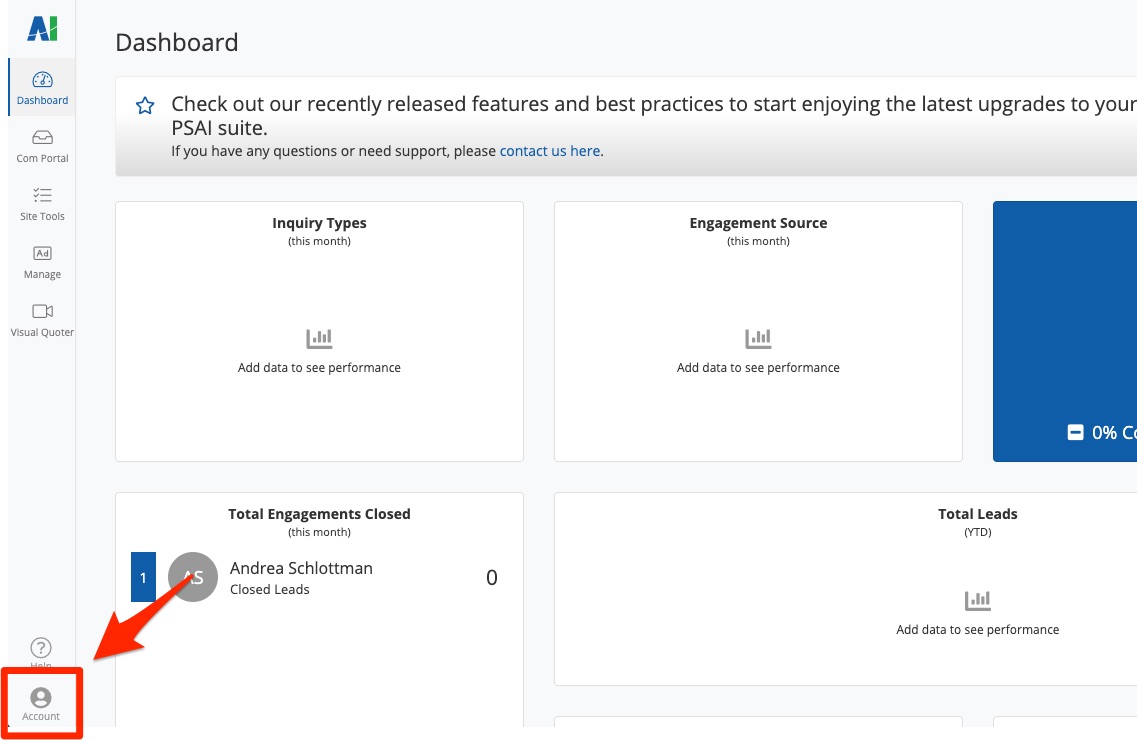
Then click Users from the left-hand navigation menu.
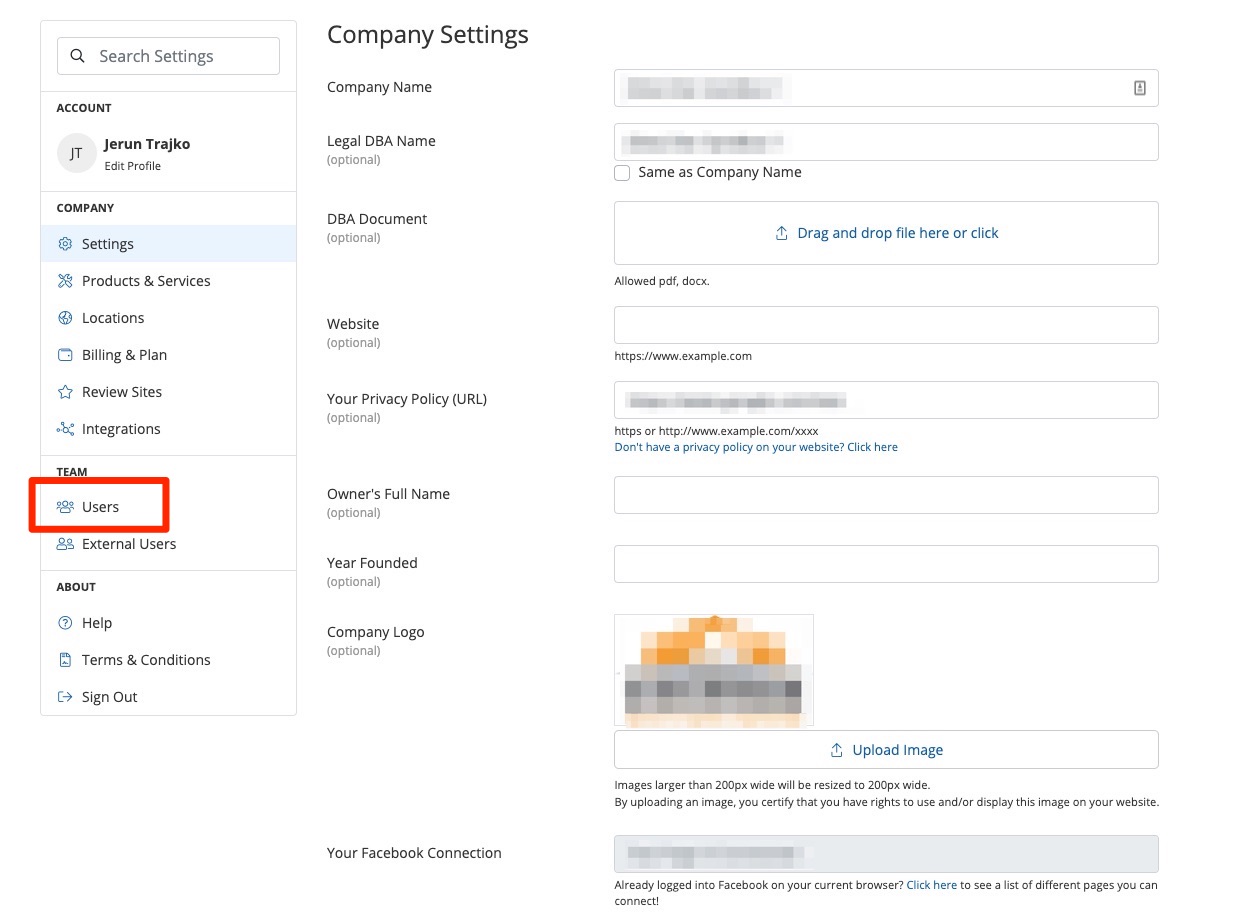
2. Click on the User
On your Users page, you'll see a list of your PSAI users and their roles. Click on any user to update that user's profile and/or platform access.
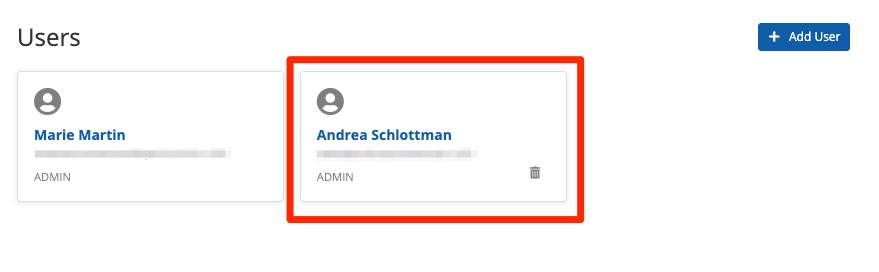
3. Make Your Changes
On that user's page, you'll see all associated settings and can edit any fields necessary.
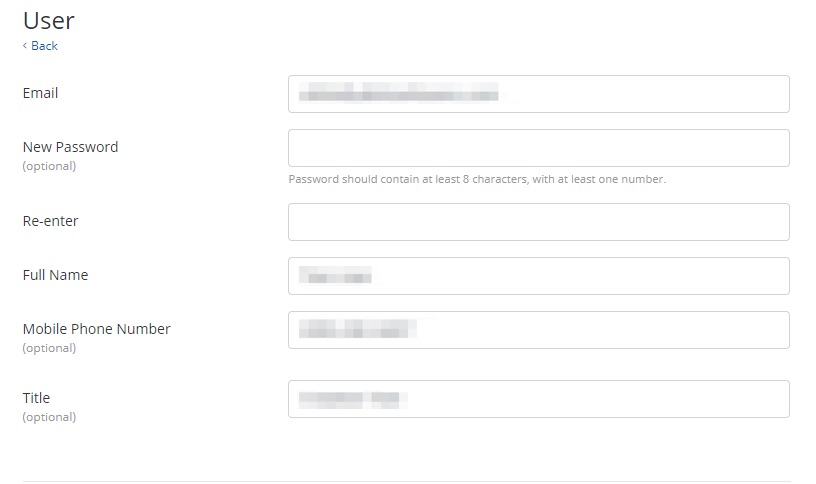
As shown in the screenshot above, you can edit and/or add basic user information:
- Email: This is the email address used to log into PSAI.
- New Password: This field is optional and should only be completed if you would like to reset the user's password.
- Full Name: Edit the full name if desired.
- Mobile Phone Number: Edit the mobile number if desired. (Entering a mobile number here will allow PSAI's autocomplete to suggest the number whenever you're entering a phone number field—for example, when setting SMS notifications for Site Tools or Facebook ads.)
- Title: Edit the user's job title if desired.
Beneath the user information section, use the Access settings to choose a pre-set user role or create a custom role.
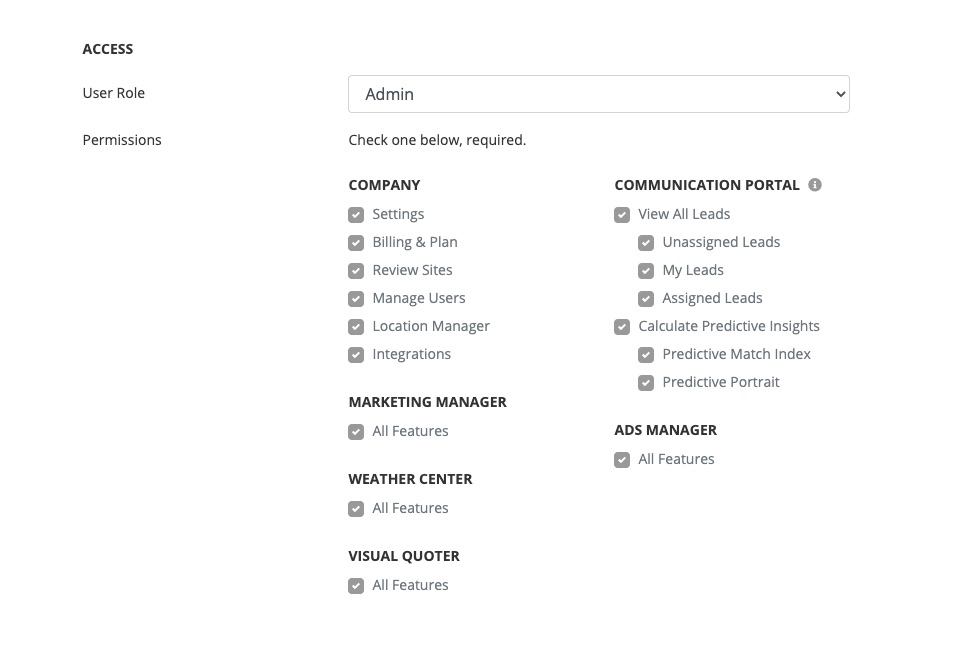
Need more information? Read more about what the different PSAI permission levels are, as well as how to create and assign custom user roles.
4. Save Your Changes
When you're done, be sure to click Save to save your changes.
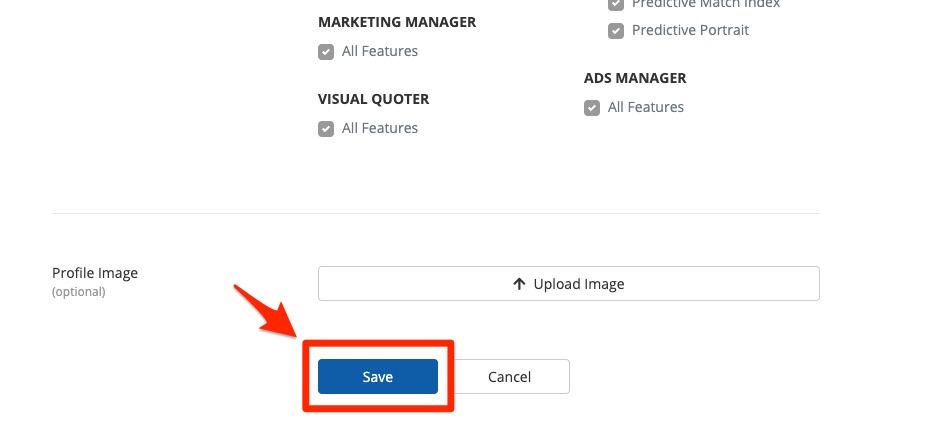
The Users page allows you to set individual user roles and restrict access within PSAI. If you want to change which users receive notifications from which apps, then this is not the correct page. Instead, see our instructions on changing lead notification emails.
