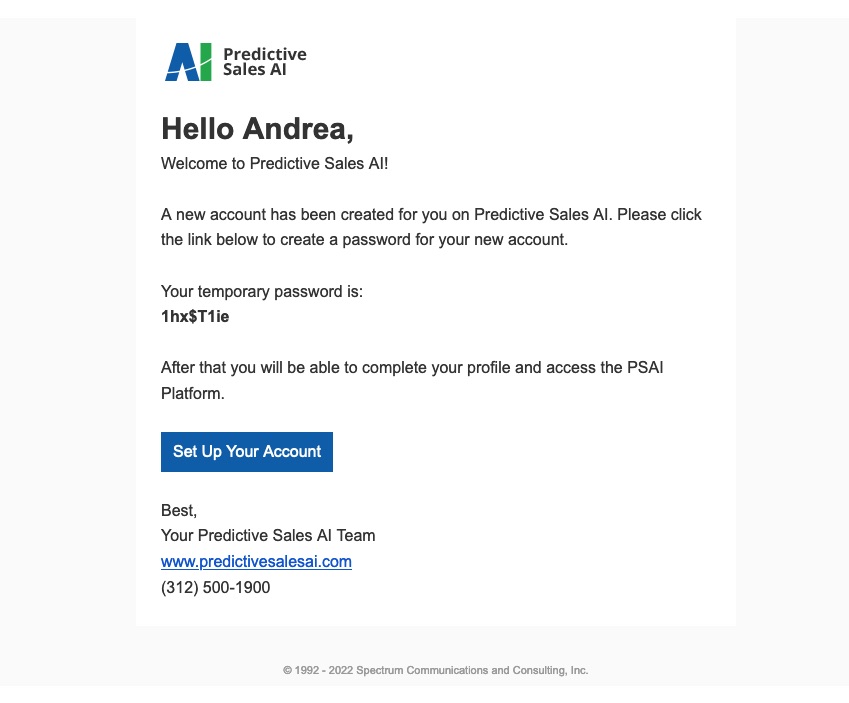If you've added a new PSAI user but they cannot find the invitation email, you can always resend the link. Follow the instructions below.
Note that you must have the Admin user role (or a custom user role with user management permissions) to complete these steps.
1. Go to Users
Log into PSAI and click Account from the lower left.
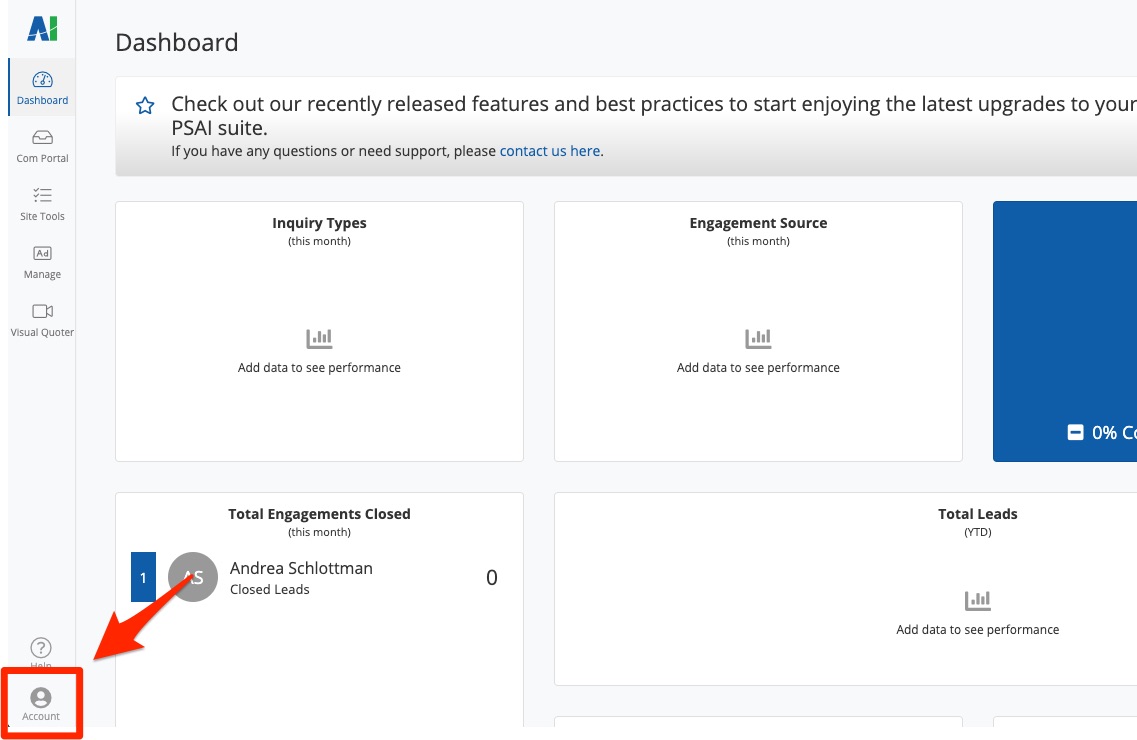
Then click Users.
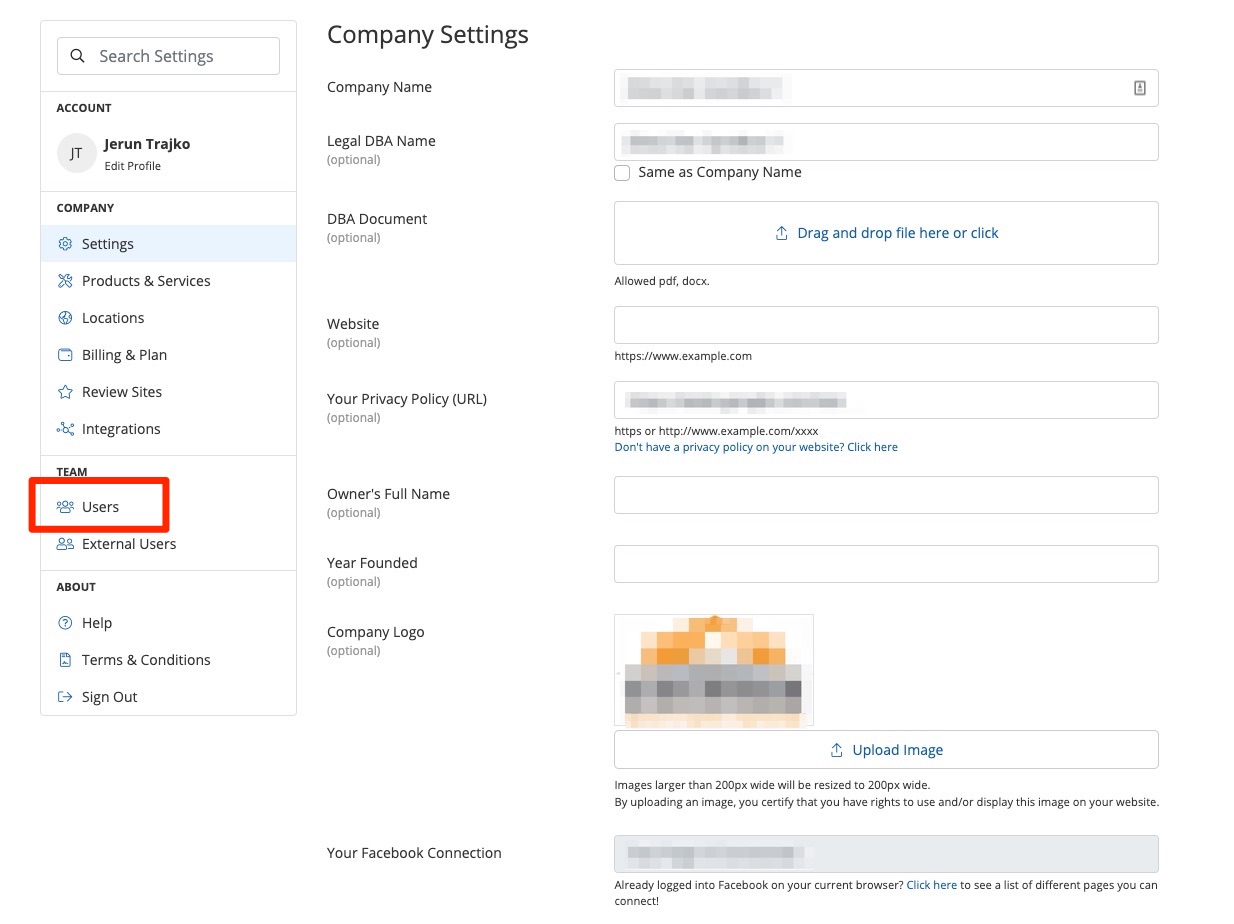
2. Click the User
From the Users dashboard, find the user you'd like to resend the invite to. Click to open their user details.
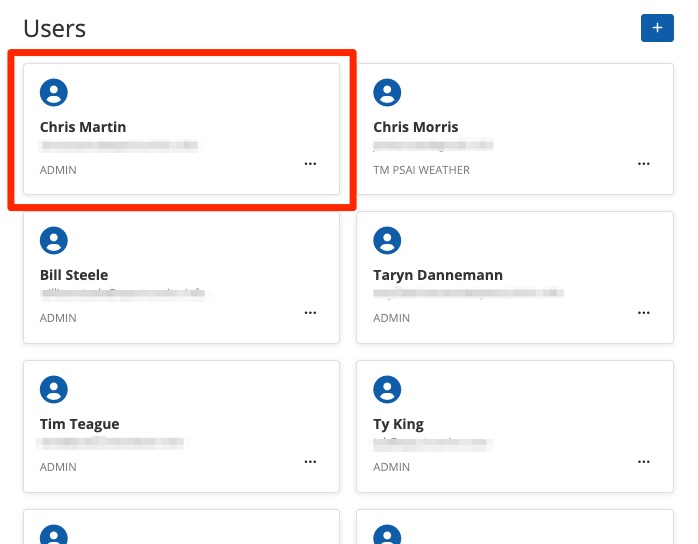
3. Send the Invite
Then click Resend invite link.
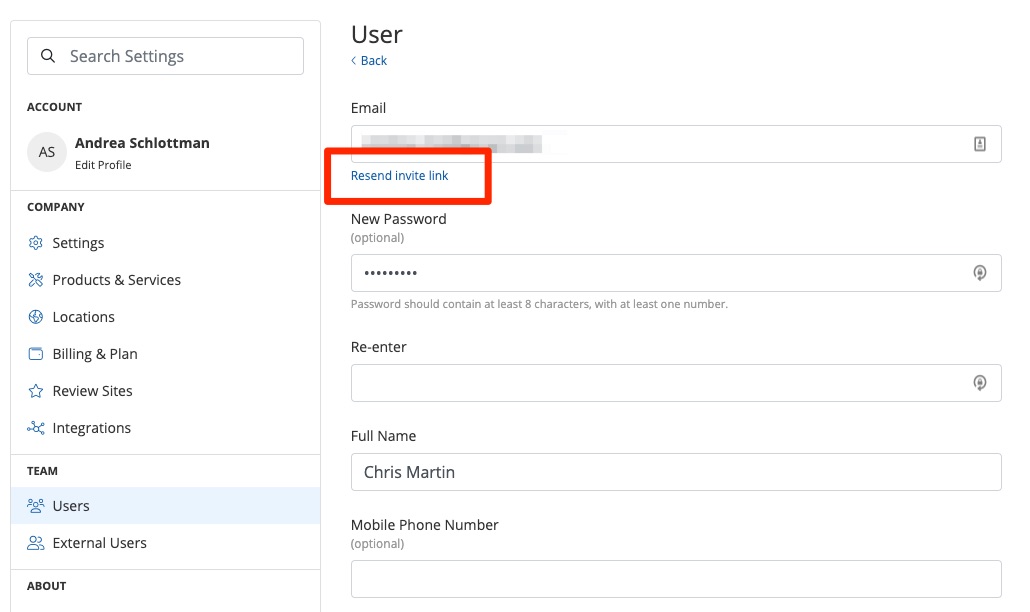
The invite will be immediately sent, and you'll receive the following confirmation.
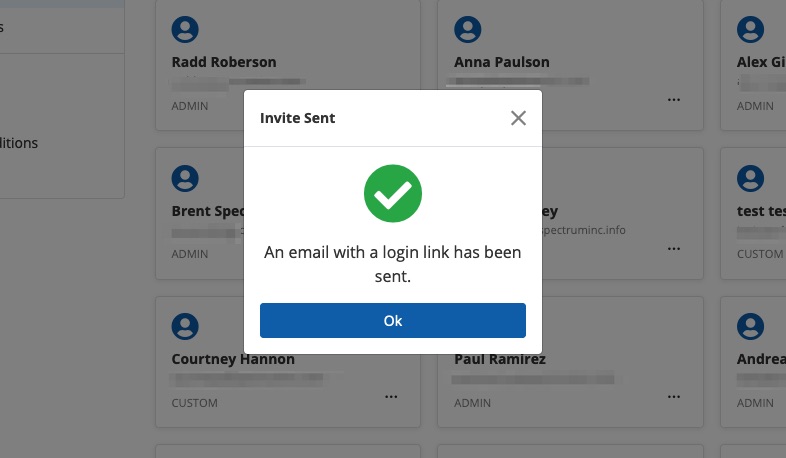
What's next? Have the team member check their email (as shown below) and click the button to proceed with setting up their PSAI account.