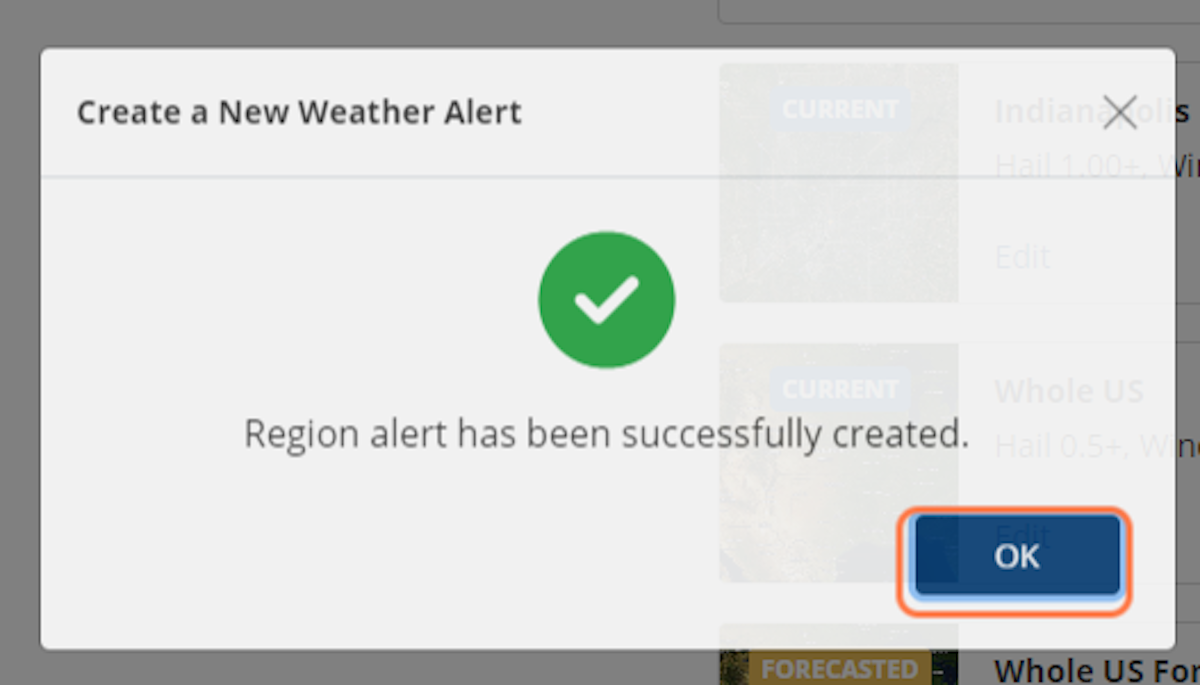Weather notifications are an important part of your lead generation plan, and PSAI's Notification Center can help you get the right alerts to the right people on your team.
Through the Notification Center, you can create a new Weather alert directly from your PSAI dashboard. From there, you can edit the new notification through the individual notification settings.
Follow the steps below to create a new Weather alert notification.
1. Expand Weather in the Notification Center
Navigate to your user Notifications through the Account menu.
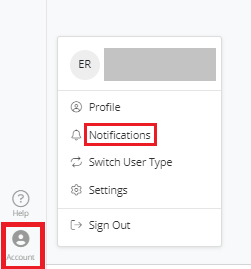
On the My Settings page, scroll down to the Weather section under Notifications. Expand the Weather section to view all current notifications.
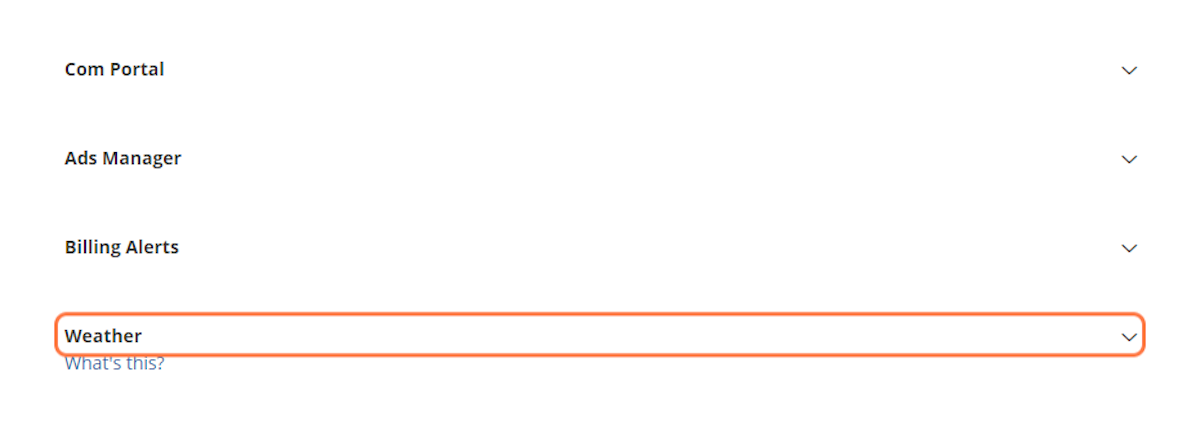
2. Click on Add Region Alert
To start a new Weather alert, click on the "Add Region Alert" link at the top of the Weather notifications.
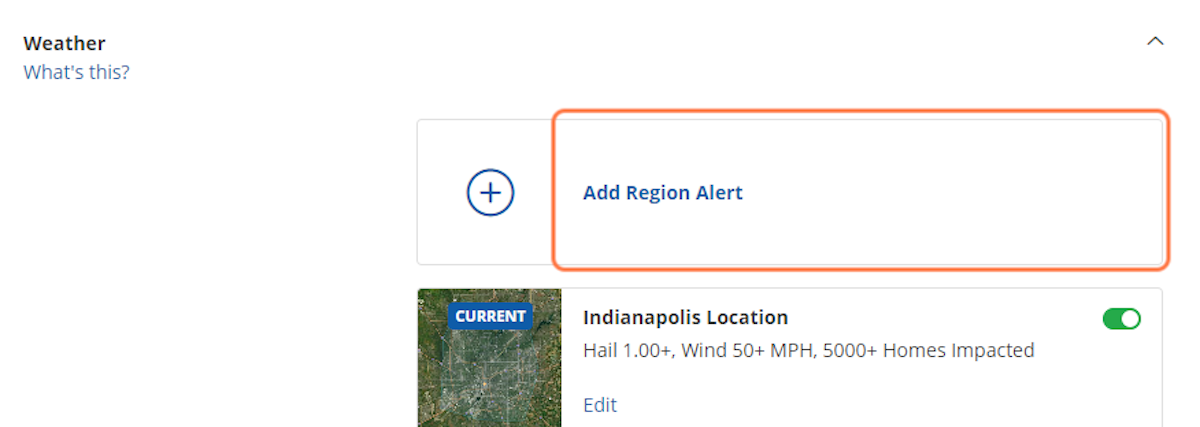
3. Choose Type of Alert
Choose the type of alert that fits your business needs. You can select from a Custom Region Alert, a Statewide Alert, or a Nationwide Alert that covers the entire continental U.S.
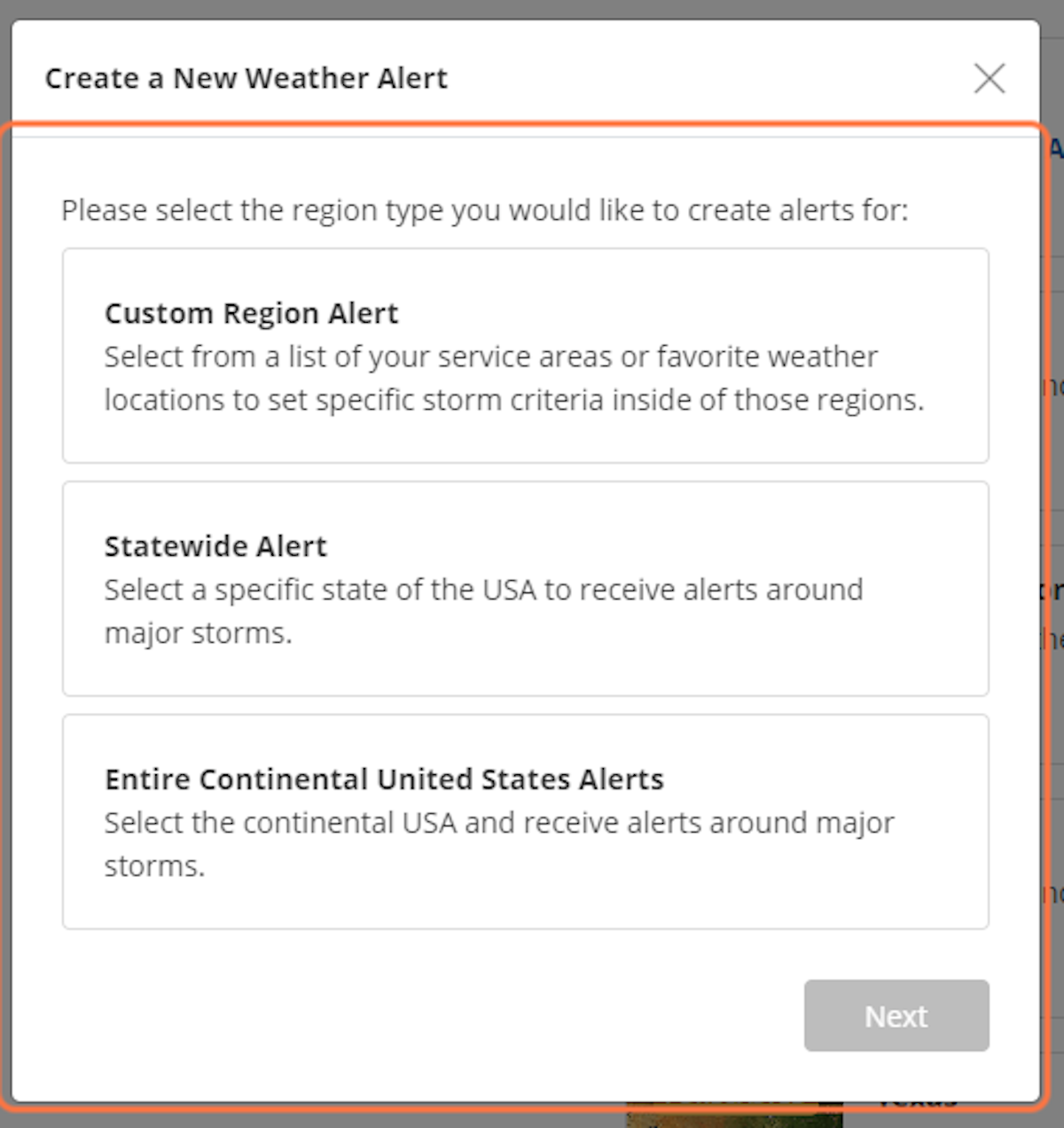
4. Click on Next
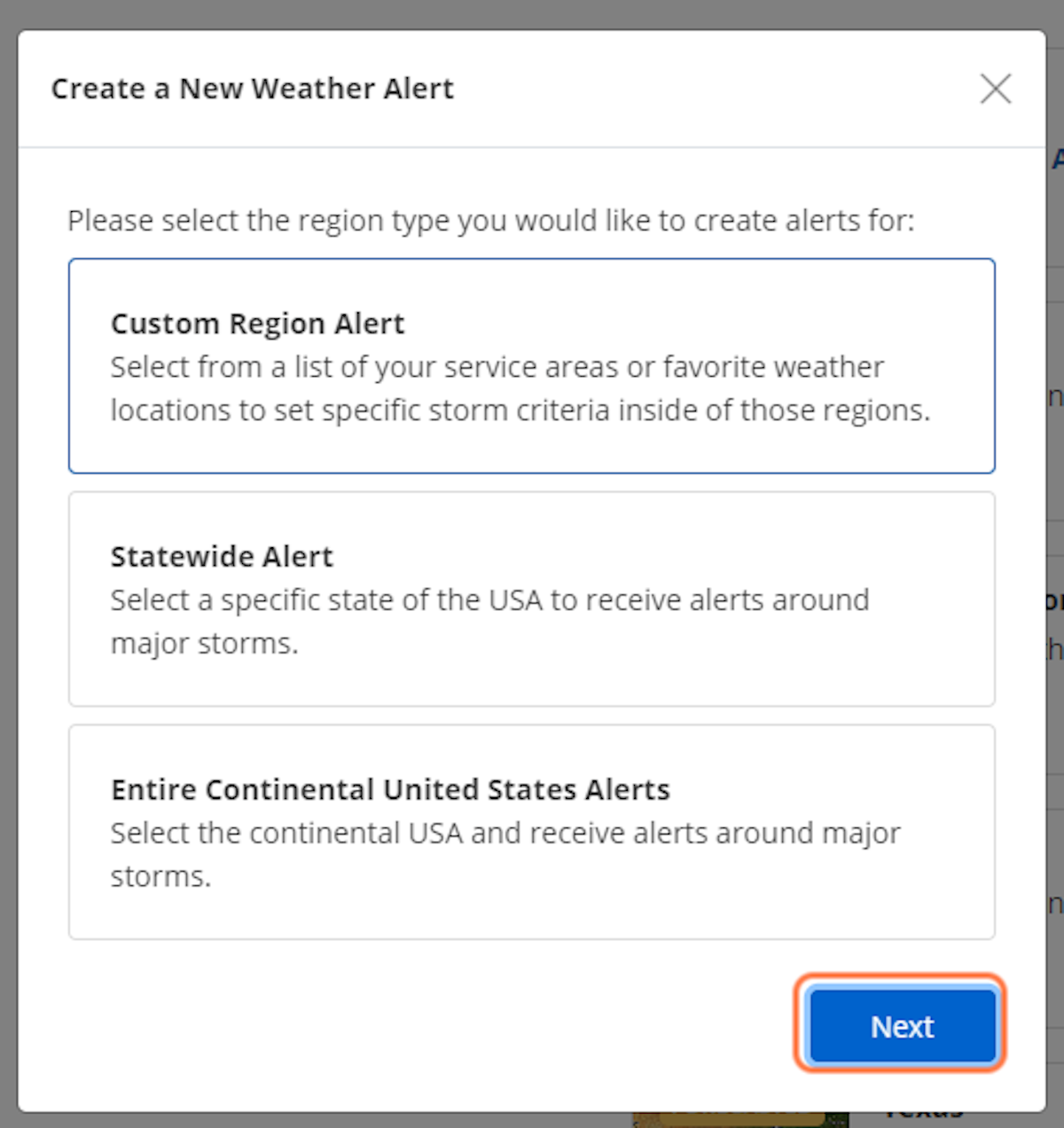
5. Choose Your Location from the Drop-Down (Custom Alerts)
Select the location that you want to target for your Weather alert.
Locations provided within the drop-down menu are pulled from your company location settings. Favorites that display in the drop-down menu pull from your favorites saved within the Weather map.
Click on "Next" when finished selecting your location.
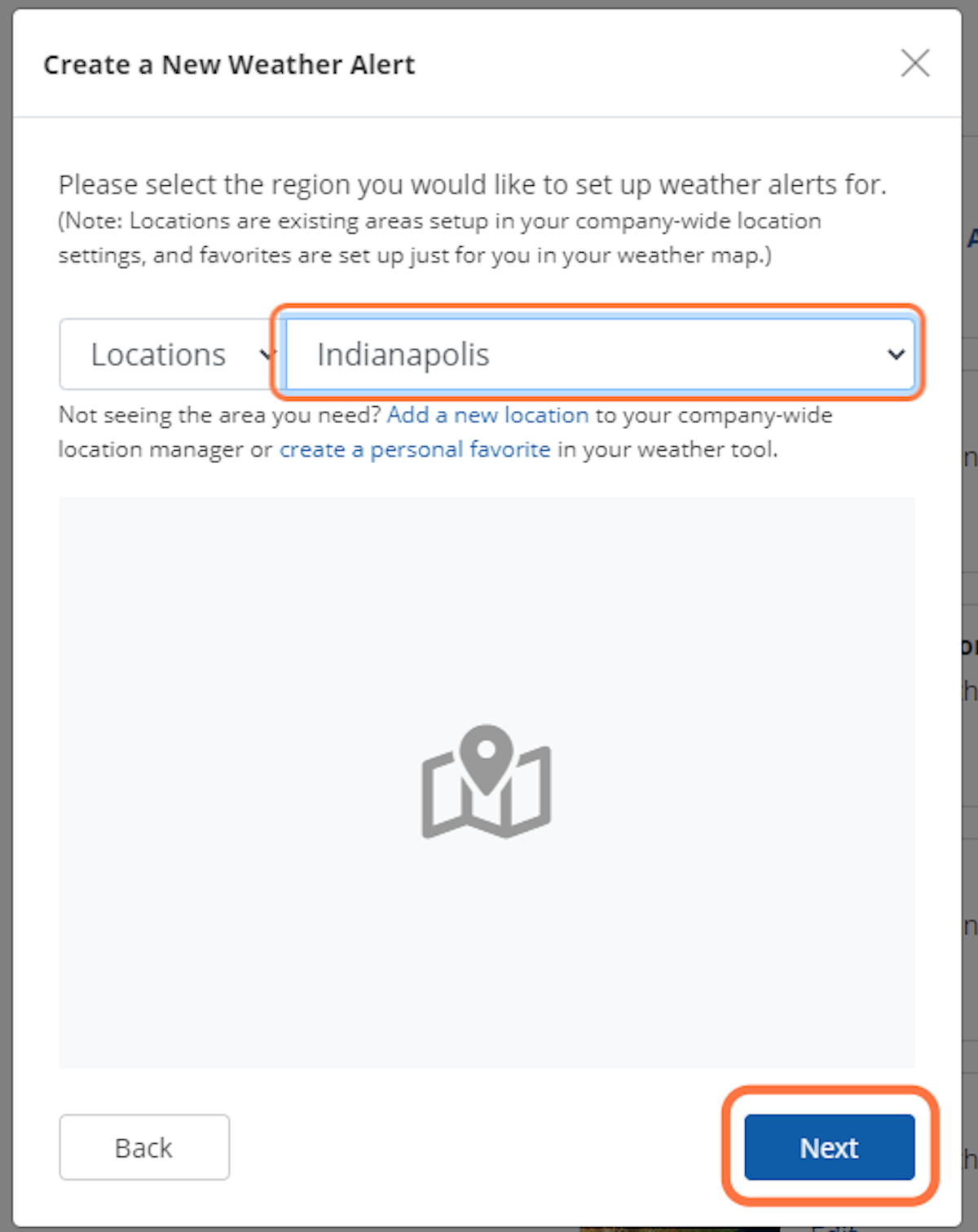
6. Select Forecasted vs Current Event
Determine the filtering for your storm alert by selecting whether you want to create a notification for forecasted weather events or for current weather events that are happening in real time.
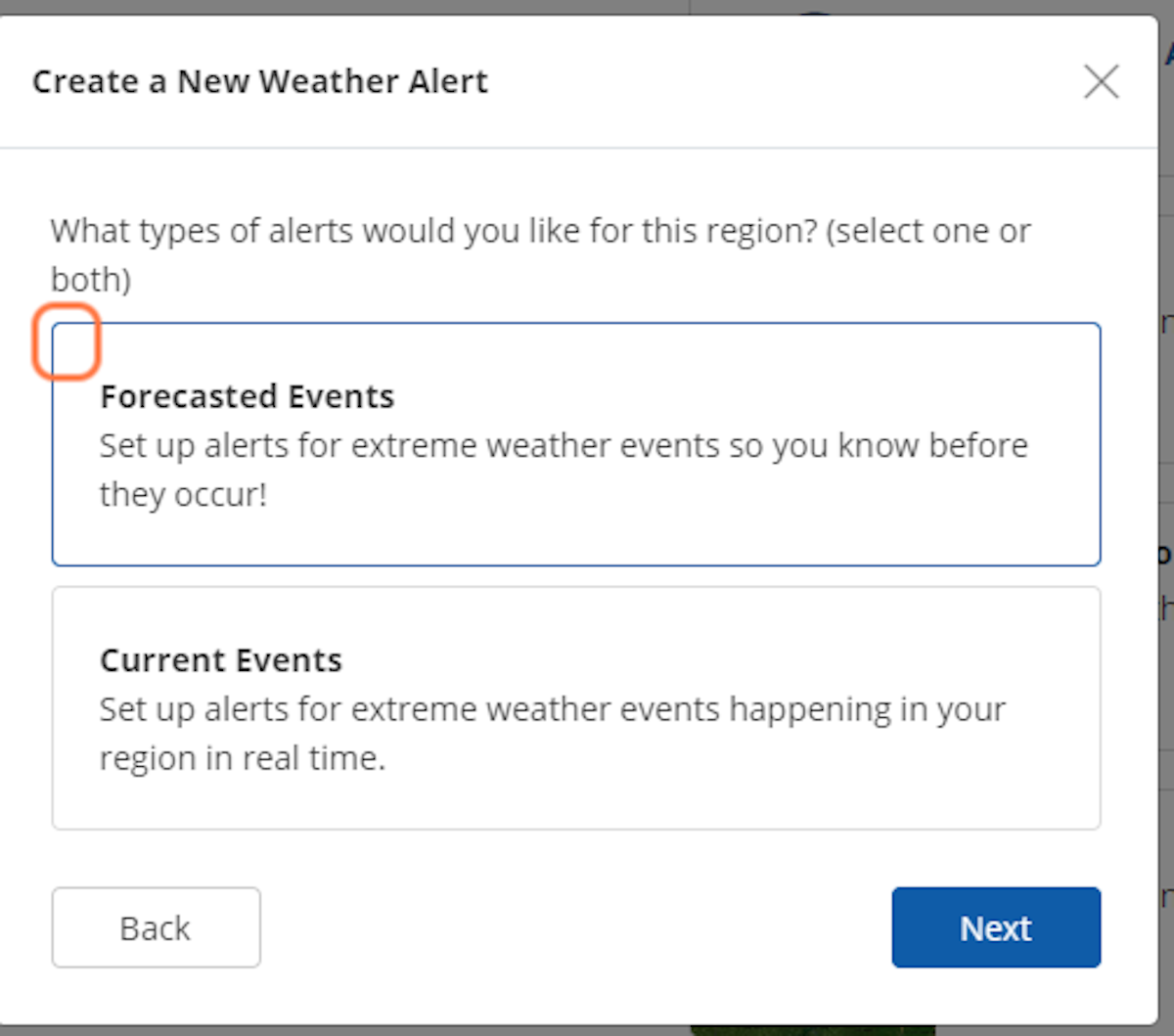
7. Click on Next
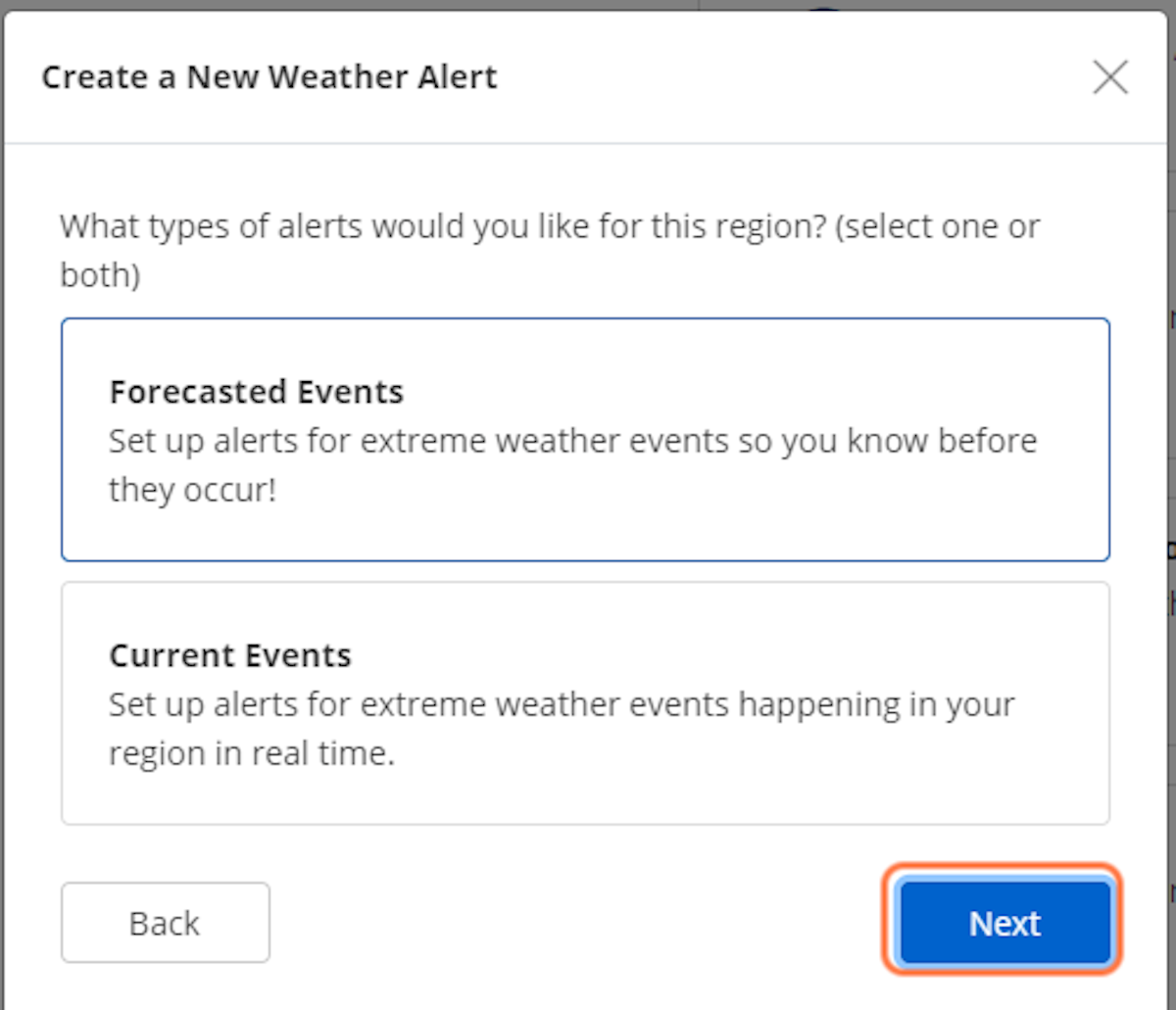
8. Choose the Class Level for Forecasted Filtering
Adjust the alert settings by choosing a Class level that you want to target for your storm alert. The Class level you choose will trigger notifications for storms of that level or higher.
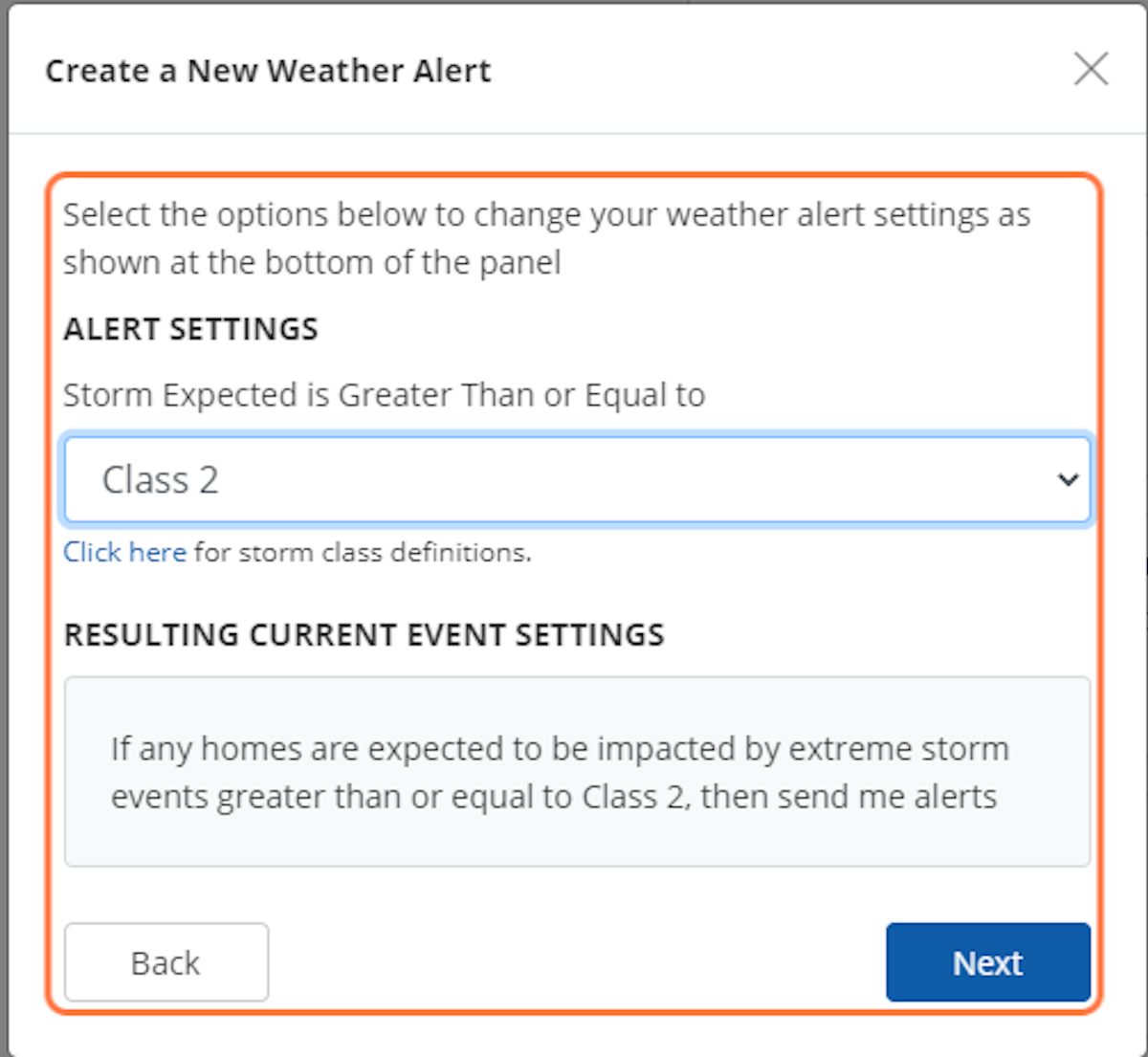
9. Choose Home Count, Hail Size or Wind Size (Current Storms)
Choose your preferences for total homes affected, size of hail, and wind speed for current storm alerts.
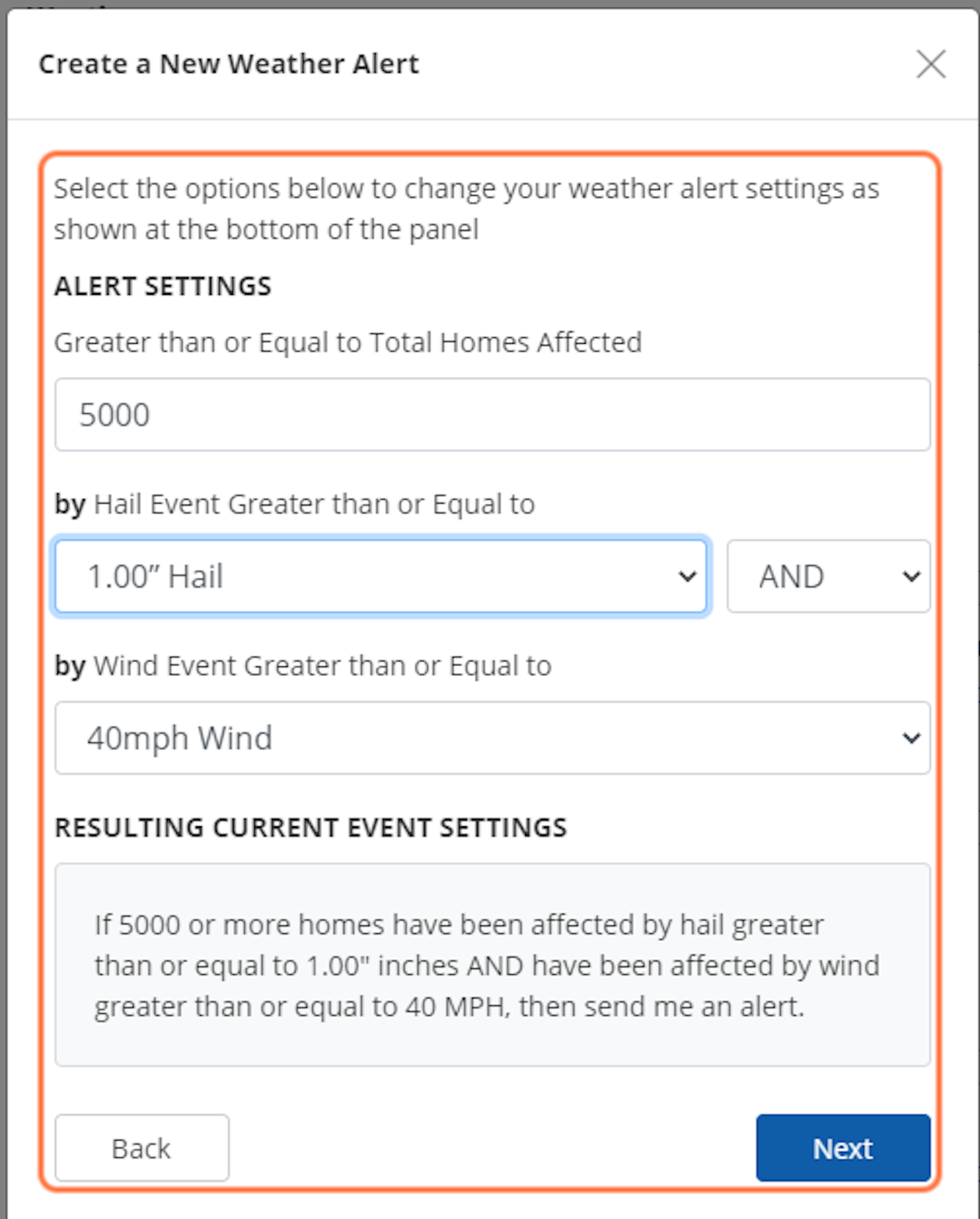
10. Click on Create Alert
Finish creating your new Weather alert by clicking on the "Create Alert" button.
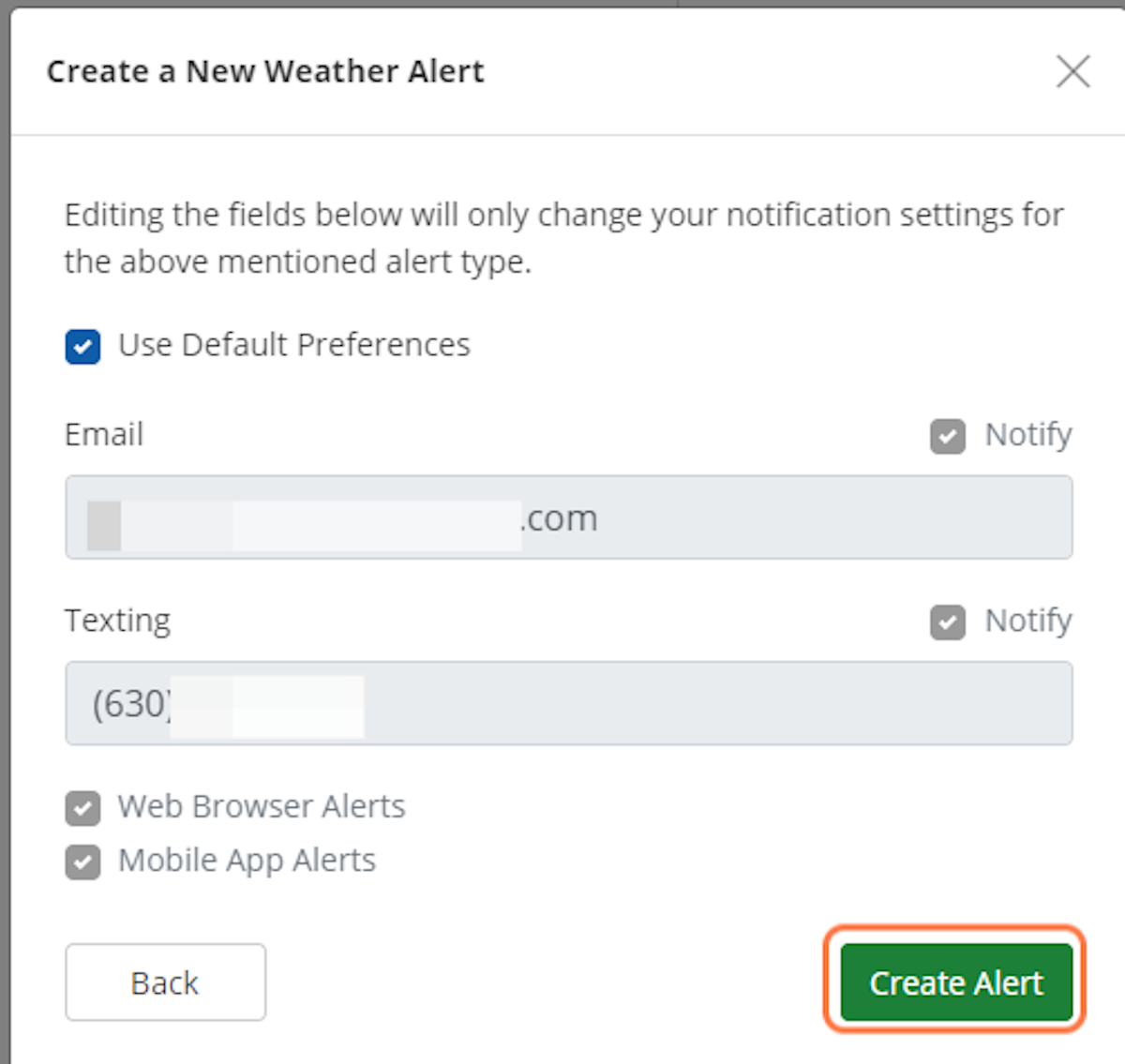
11. Click on OK
Your Weather alert is now created!