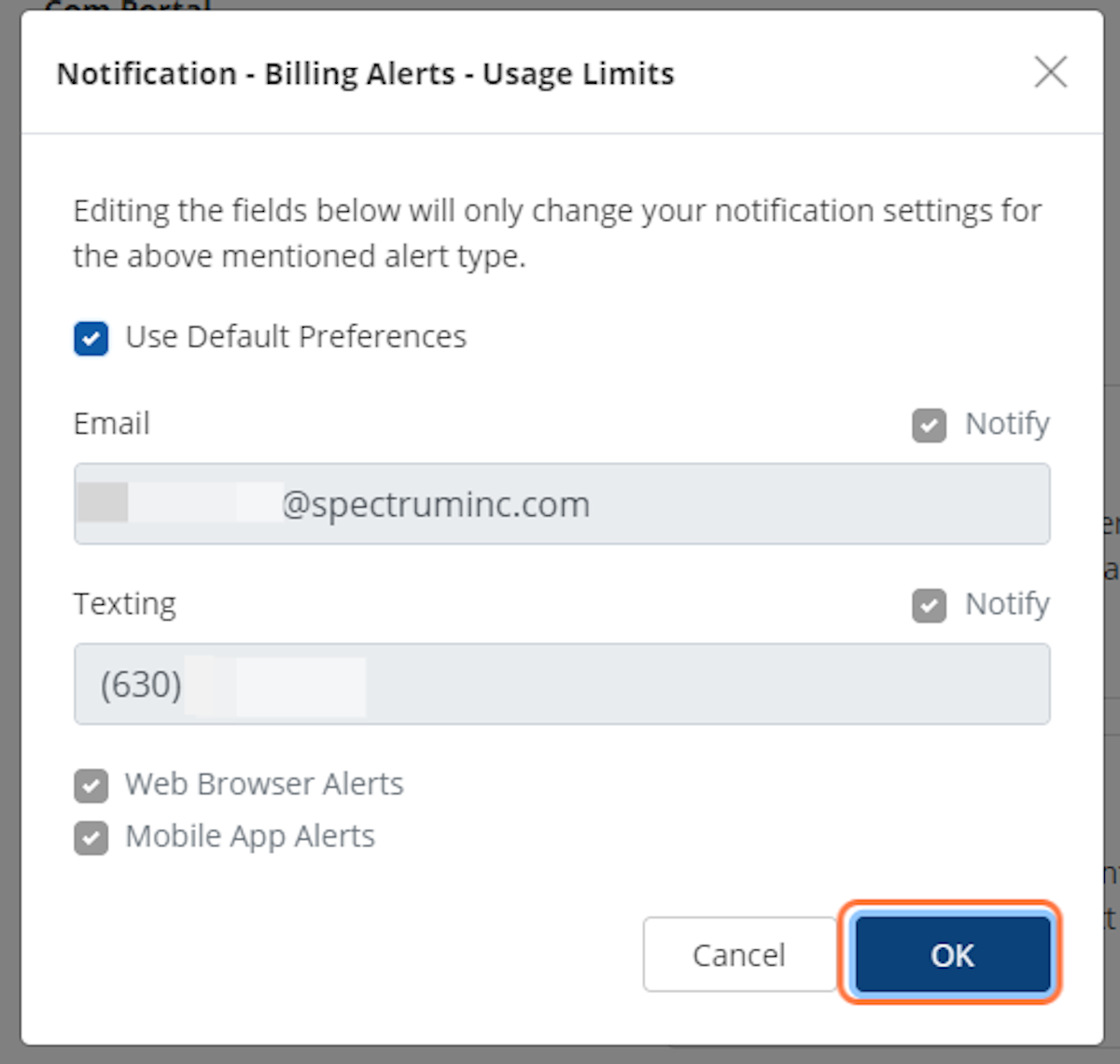Your team needs to stay on top of billing notifications—and the PSAI Notification Center can support your business goals and budget.
Editing your billing notification alerts is an easy process when you follow along with the steps below.
1. Navigate to Billing Alerts in the Notification Center
After navigating to Notifications through Account, scroll down to the Billing Alerts section under Notifications.
This section can be expanded to show all billing notification settings.
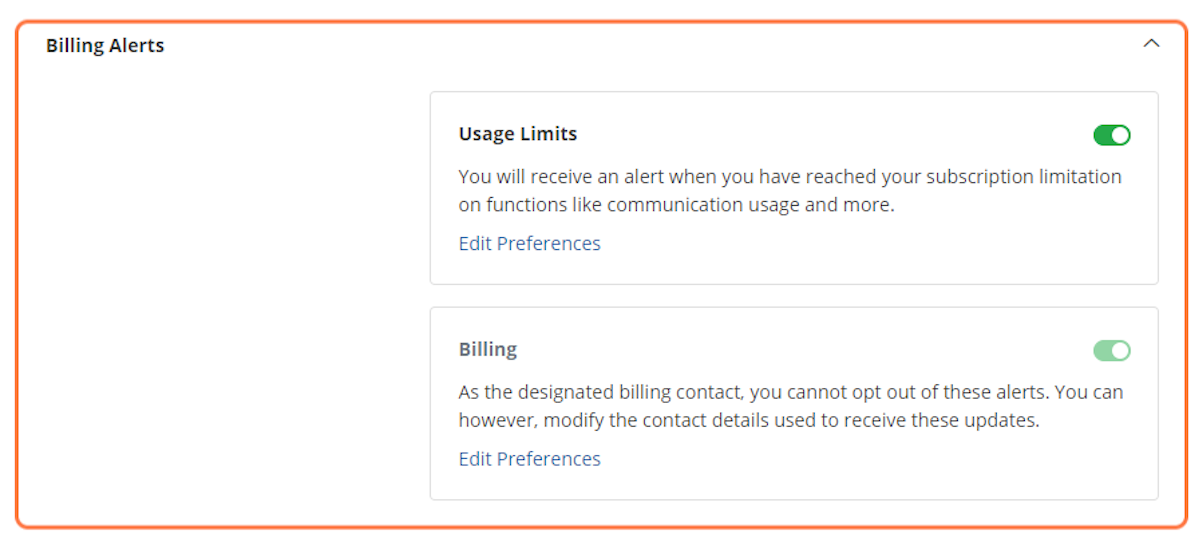
2. Click on Edit Preferences
To customize preferences for any of the Billing notifications, click on the "Edit Preferences" link.
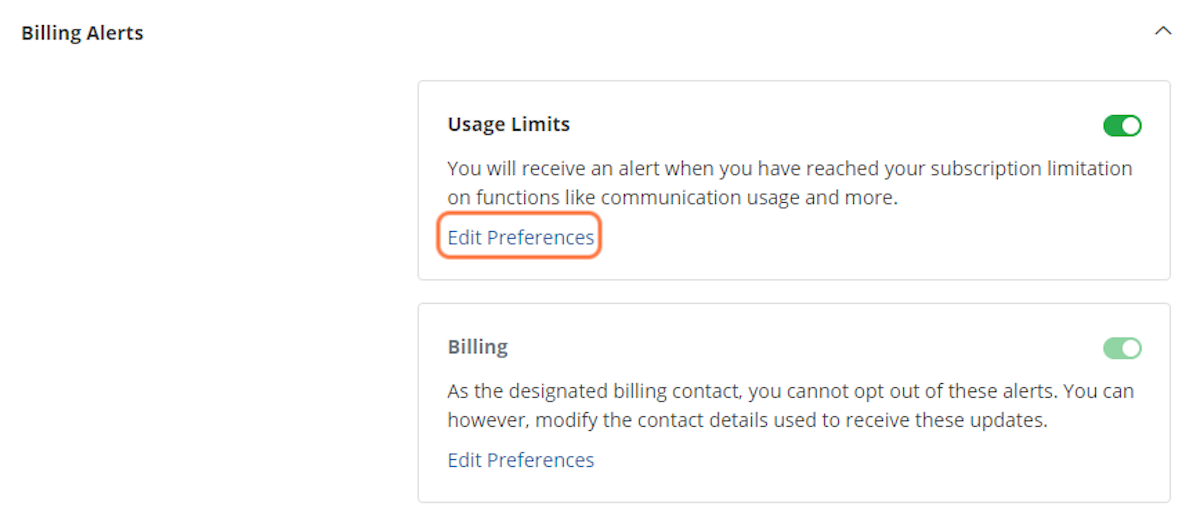
3. Update Primary Billing Contact ("Billing" Notification)
To update the primary billing contact for your account, click on the "Edit Preferences" link within the Billing notification. This will navigate you to the billing and subscription page, where you can update your billing contact.
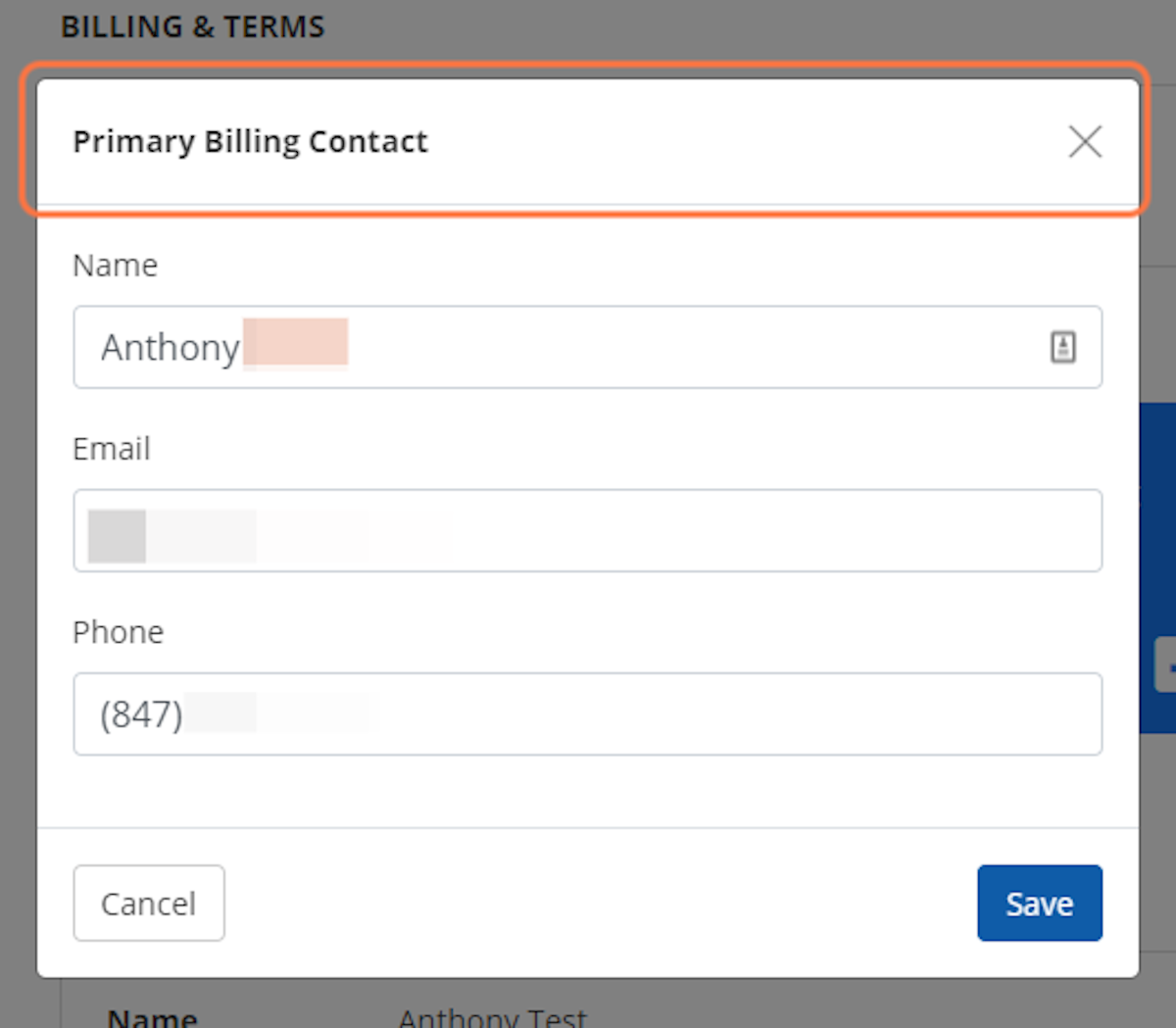
4. Update Usage Limit Notifications ("Usage Limits" Notification)
To update notifications for usage limits with your PSAI account, click on the "Edit Preferences" link within the Usage Limits notification.
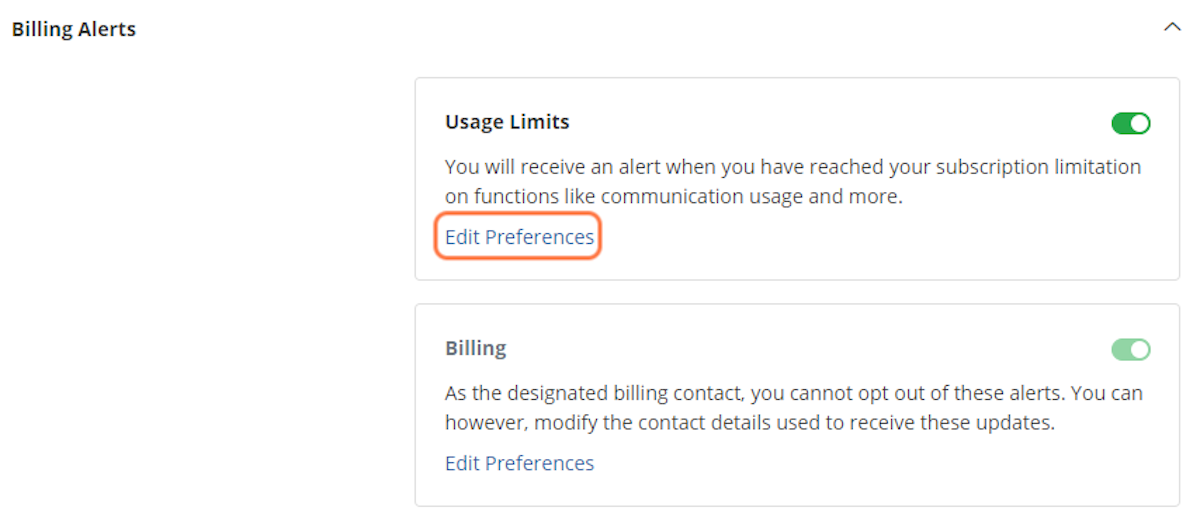
5. Uncheck Use Default Preferences
To customize notification preferences for your usage limit alert, first you must uncheck the "Use Default Preferences" box.
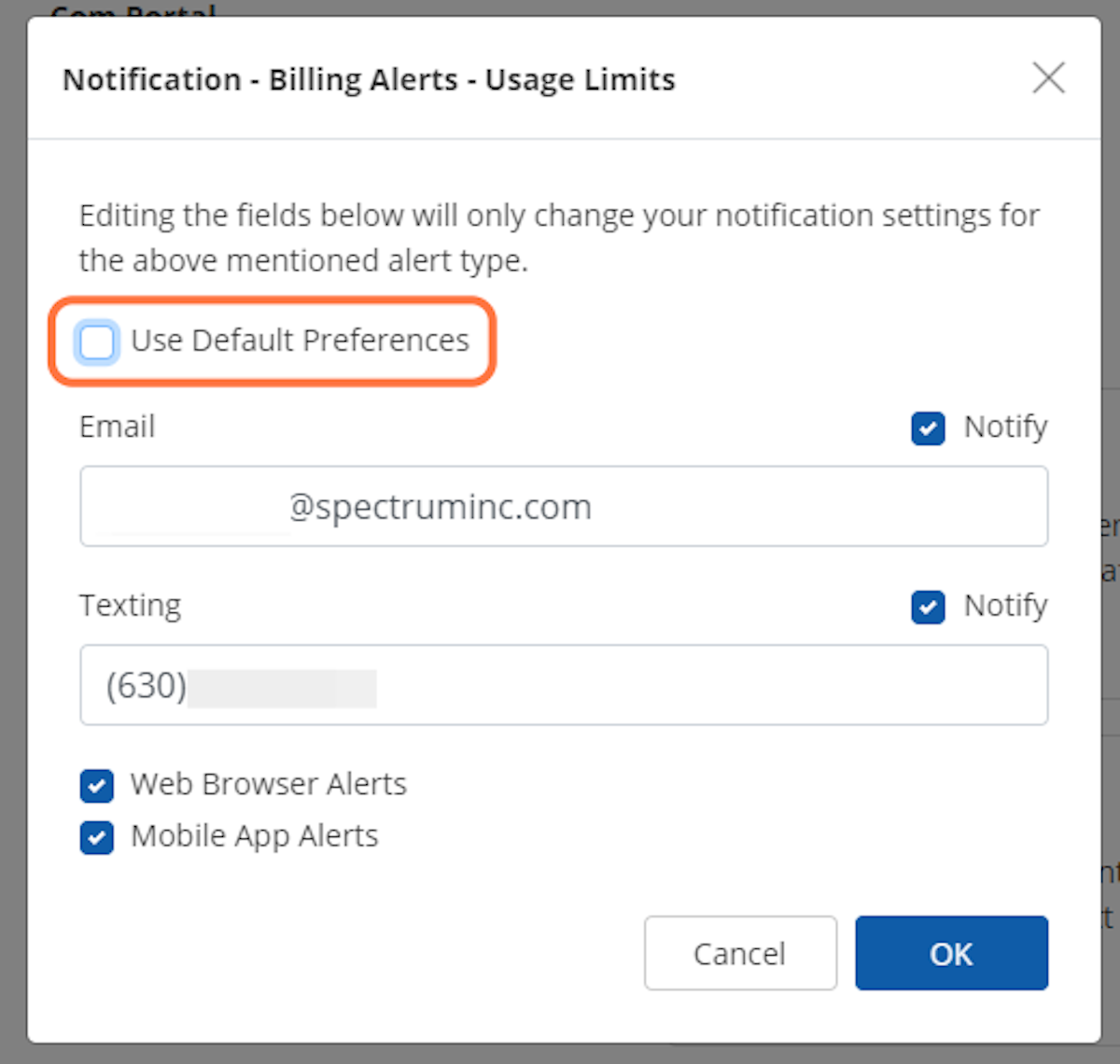
6. Adjust Notification Preferences
With the Default Preferences box unchecked, you can now customize the email address(es) and mobile phone number(s) that you want to receive the notification.
Web browser and mobile app alerts can be turned on/off through the checkboxes.
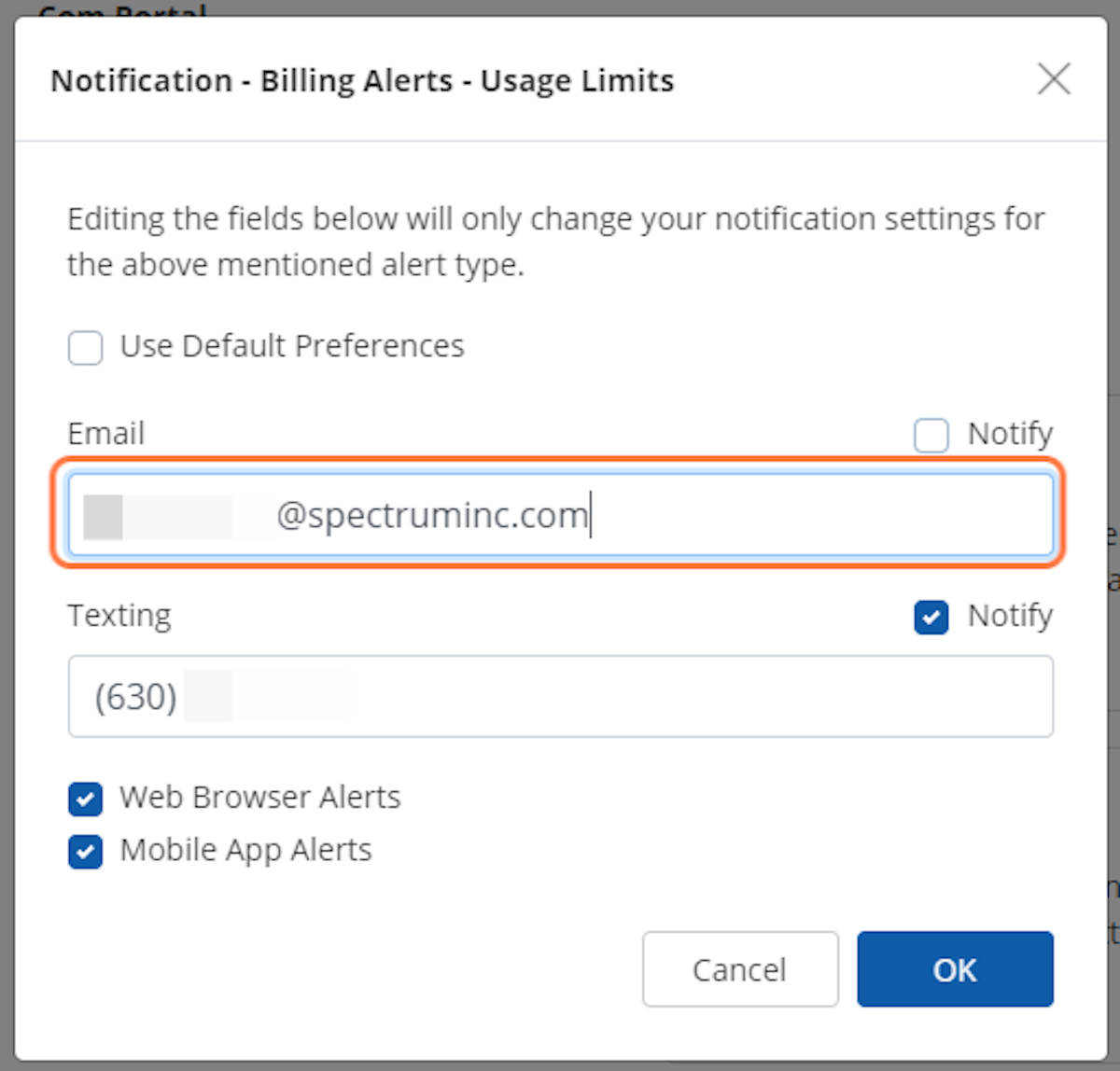
7. Turn Notification Methods On/Off
To control notifications via email or text, check/uncheck the "Notify" box beside each field.
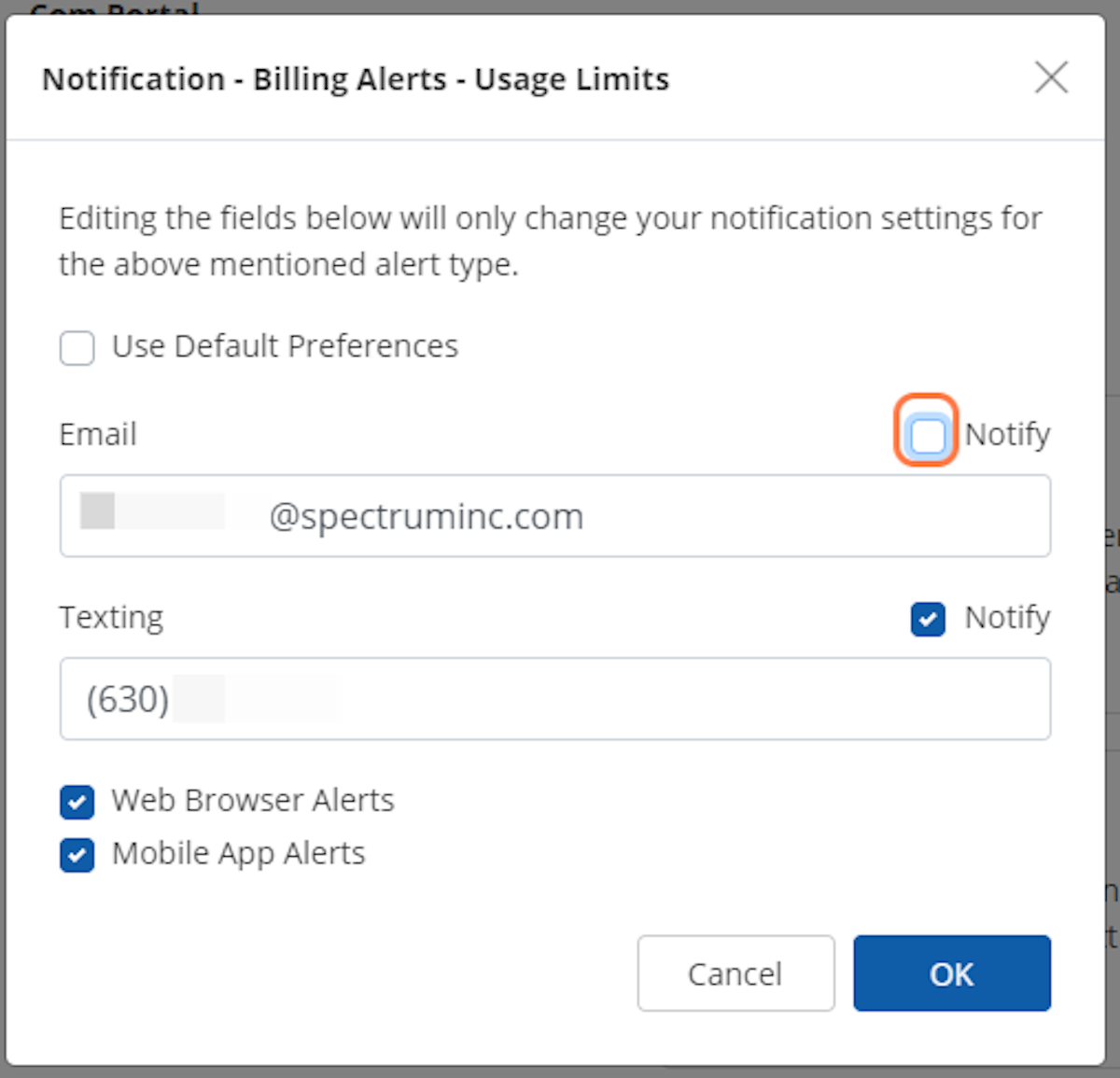
8. Click OK to Save Settings
To save your customized usage limit notification setting, click the blue "OK" button within the modal. This will return you to the Notification Center.