Are you not receiving browser notifications? Or, are you seeing a message in your notification center that looks something like this?
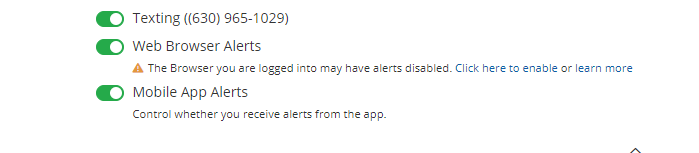
You have two options for turning on browser notifications.
- Notification Center Prompt
- Browser Settings Change
Notification Center Prompt
You can simply use the prompt available directly within your PSAI notification center to turn on your browser notifications.
- Click on "Click here to enable" within your notification center.
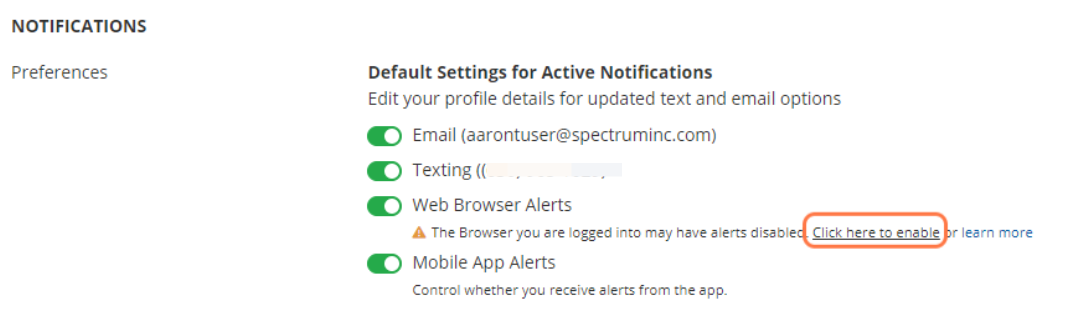
- You will be prompted to turn on or enable notifications for your browser via our pop-up prompt. Click on "Turn On"
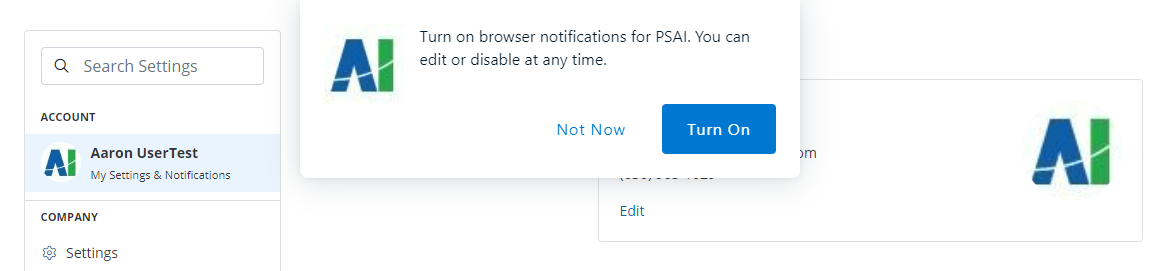
- Your browser will ask you if you wish to allow or block notifications for this site. Click on "Allow"
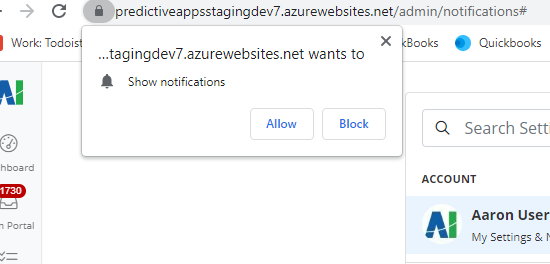
- You will notice that the message has disappeared from your notification center.
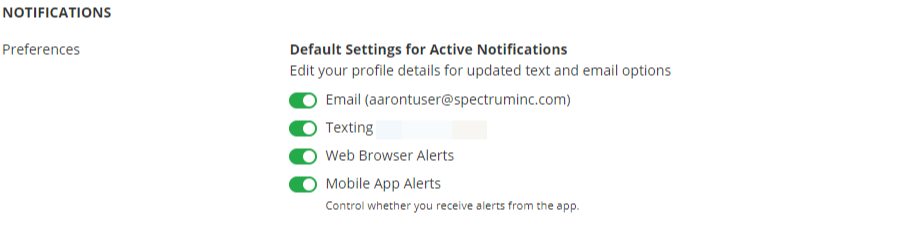
Browser Settings Change
Your other option for turning on or enabling browser notifications is to adjust your browser settings directly.
- Navigate to your browser settings. Each browser is different. For these instructions we are going to use Chrome examples.
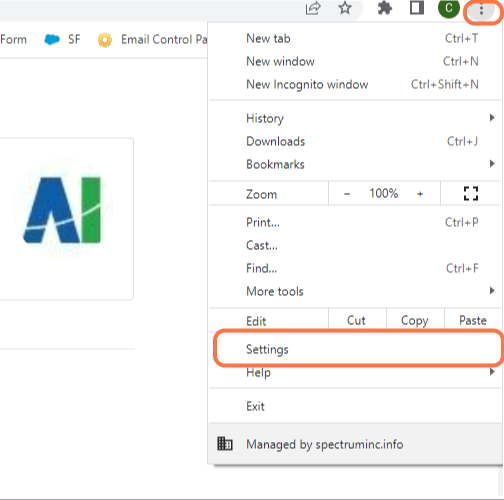
- Click on Privacy and Security.
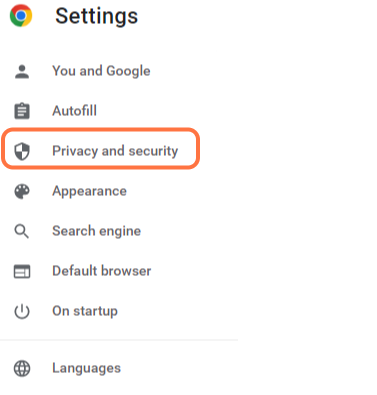
- Click on Site settings.
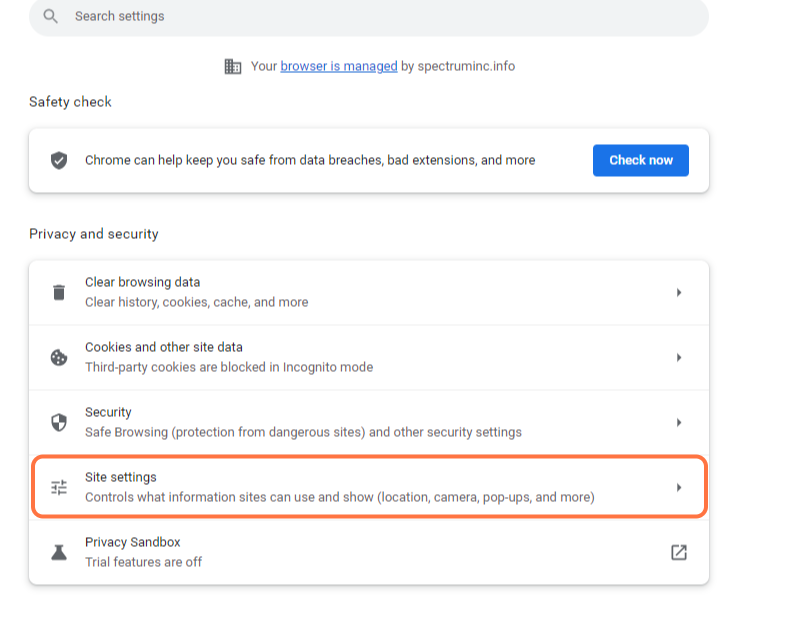
- Click on Notifications.
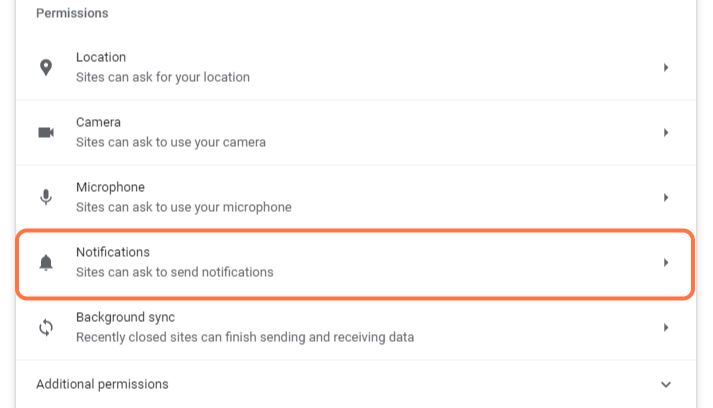
- Scroll down to "Allowed to send notifications" and click on Add.

- Enter our website address with the port - "https://apps.predictivesalesai.com" - and click on Save.
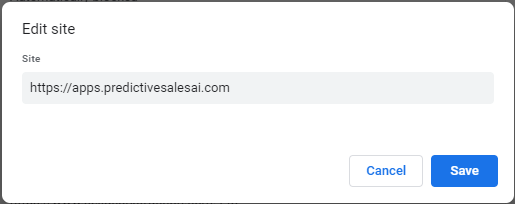
Are your notifications blocked?
Click here for instructions on un-blocking browser notifications.
