The Notification Center in PSAI allows for custom control of PSAI tool notifications. The first level of control is through your default notification preferences.
Your default notifications let you update the notification methods of communication through toggle options. These default settings dictate how all notifications will be handled, and further customization of each individual notification can be adjusted by each user as they see fit.
Follow the steps below to learn how to edit your default notification preferences in the Notification Center.
1. Log Into Predictive Apps
Log into your Predictive Apps dashboard to access the Notification Center tools.
2. Click on Account
Once logged in under your specific user, click on the Account button in the lower left-hand corner of the screen.
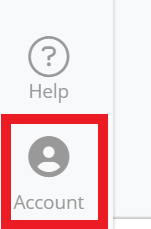
3. Click on the Notifications Link
From the Account menu, click on the Notifications link. This will take you to the My Settings page where notifications are managed.
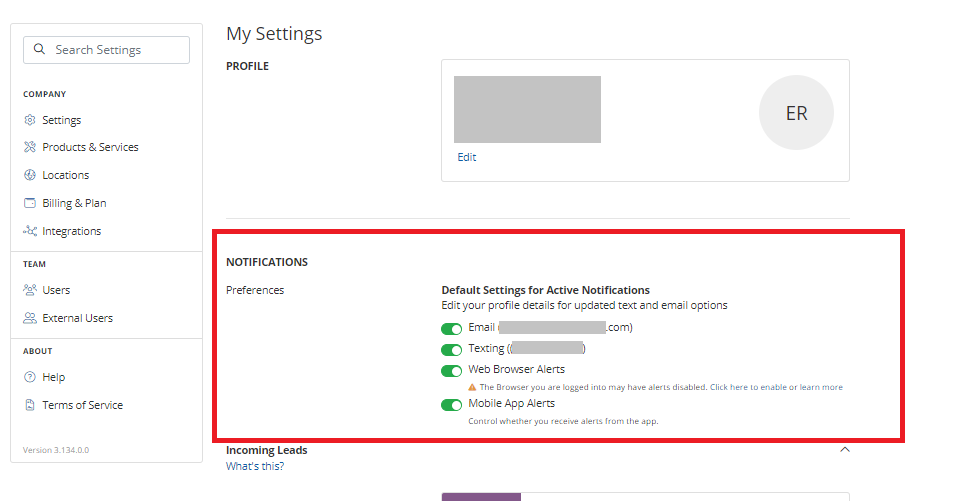
4. Adjust the Default Settings for Active Notifications
The default settings are what is used throughout the settings for all notifications. You can then customize individual notifications as you see fit. Toggle on or off your preferred method of contact for email, texting, browser alerts or mobile app alerts.
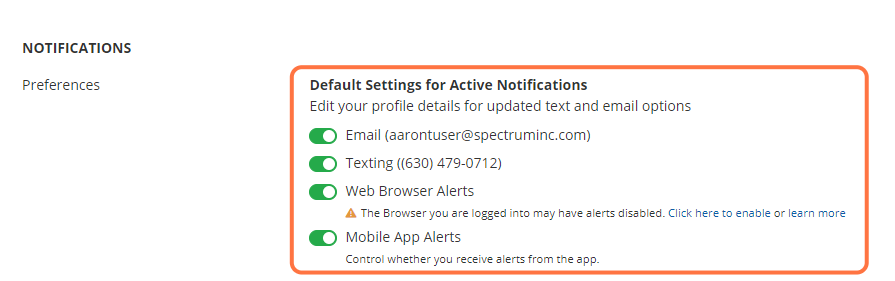
5. Navigate to Your Profile Settings and Click "Edit"
To update the default email and phone numbers associated with your default notification settings, navigate to the Profile section of My Settings, located above the default notification settings. Click Edit.
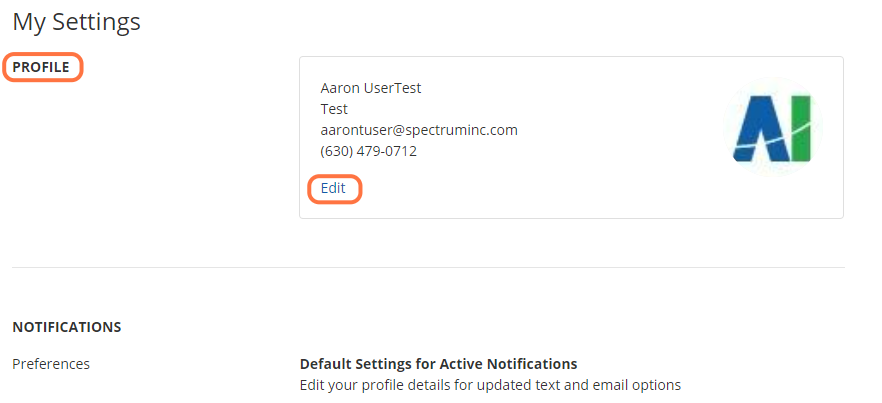
6. Edit Default Email
In the Email field, enter the user email that will be used for default email notifications,
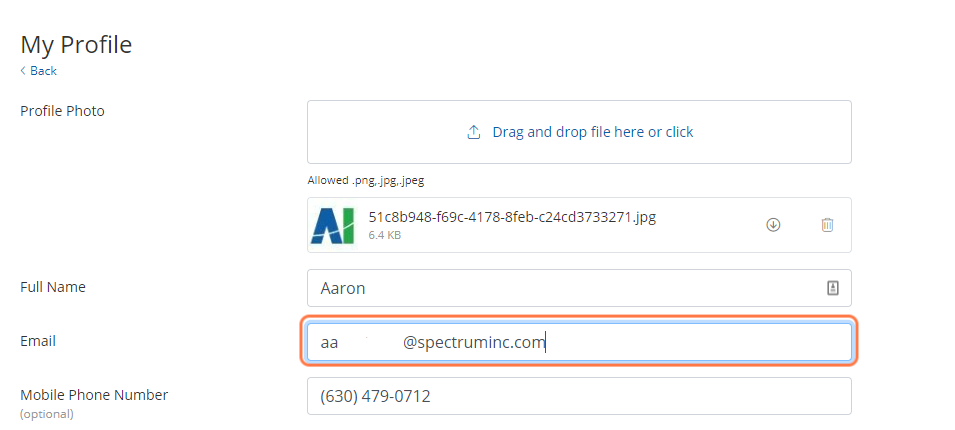
7. Edit Default Phone Number
In the Mobile Phone Number field, enter the phone number that will be used for default text notifications,
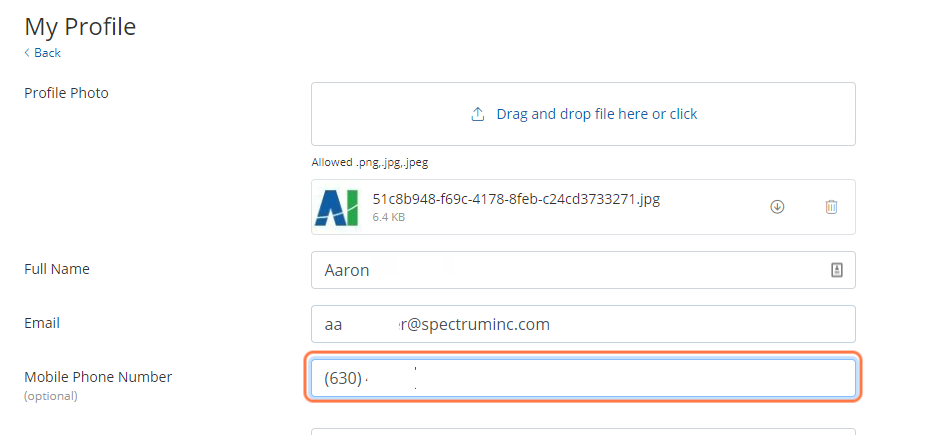
8. Click on Save
Save your edits by click the Save button at the bottom of the My Profile screen.
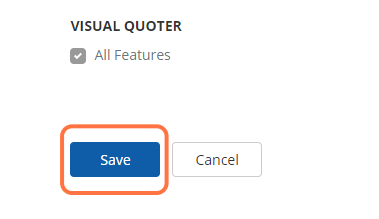
9. Confirm that Changes Were Saved
You will see a saved banner at the top of the My Profile screen when your changes to email and phone number settings are successfully saved.

