If you're using Ads Manager for the first time, you'll need to set up your PSAI account before you can start creating and launching ads on Facebook. We've created a guided tour that will walk you through each step of the set-up process from start to finish.
To begin the guided tour, open Ads Manager and click Get Started.
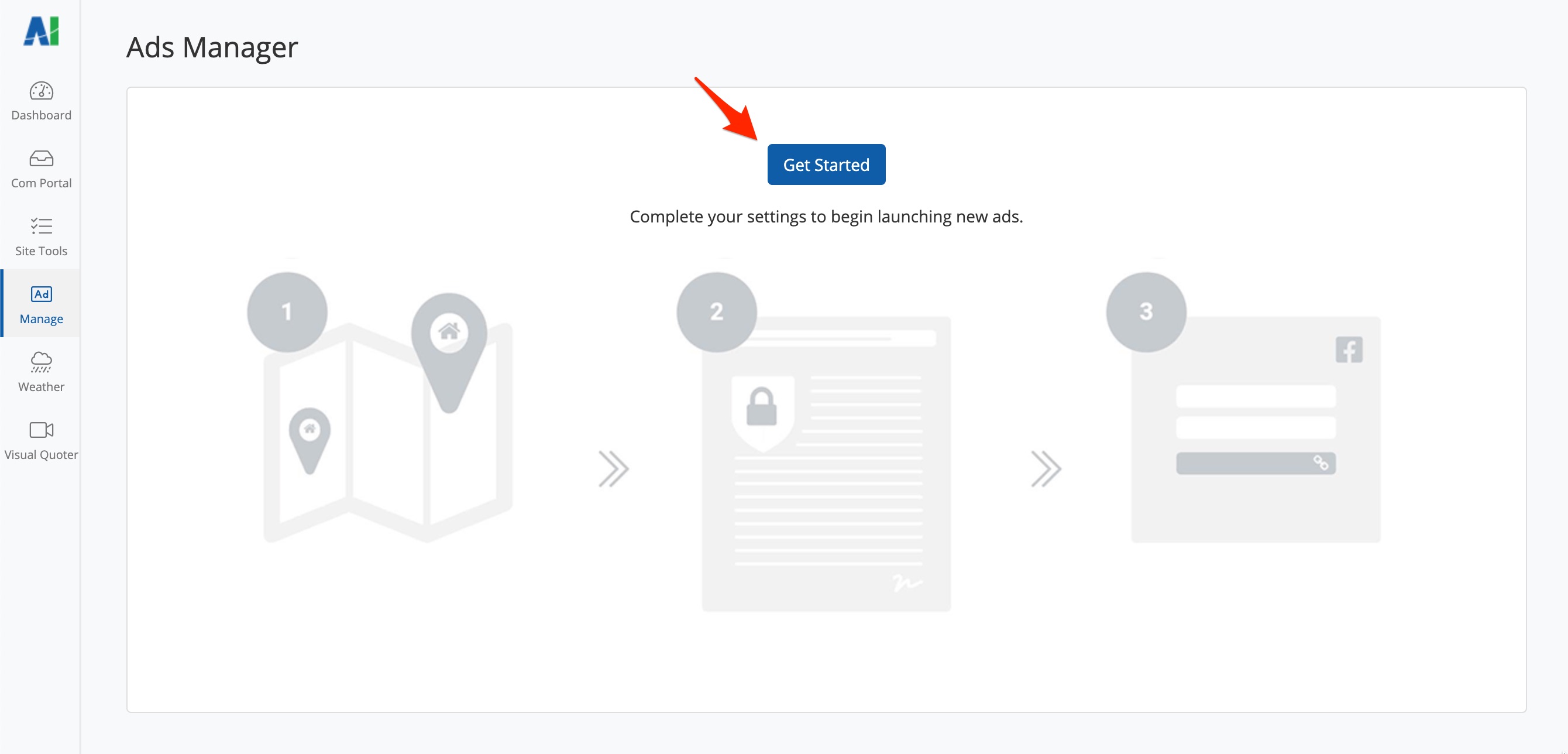
From here, pop-up instructions will show you exactly what to do, step by step. You can pause the tour at any time, but you won't be able to start using Ads Manager until the set-up is complete.
Note that the set-up screens that follow may look slightly different for you, depending on which settings you already have configured for your PSAI account. Don't worry, though—our automated tour will make sure that you get all of the boxes checked!
Step #1: Products & Services
First you'll be prompted to select the products and services that you offer. This list is used to build AI Recommended ads, which make it even faster to launch your ad campaigns.
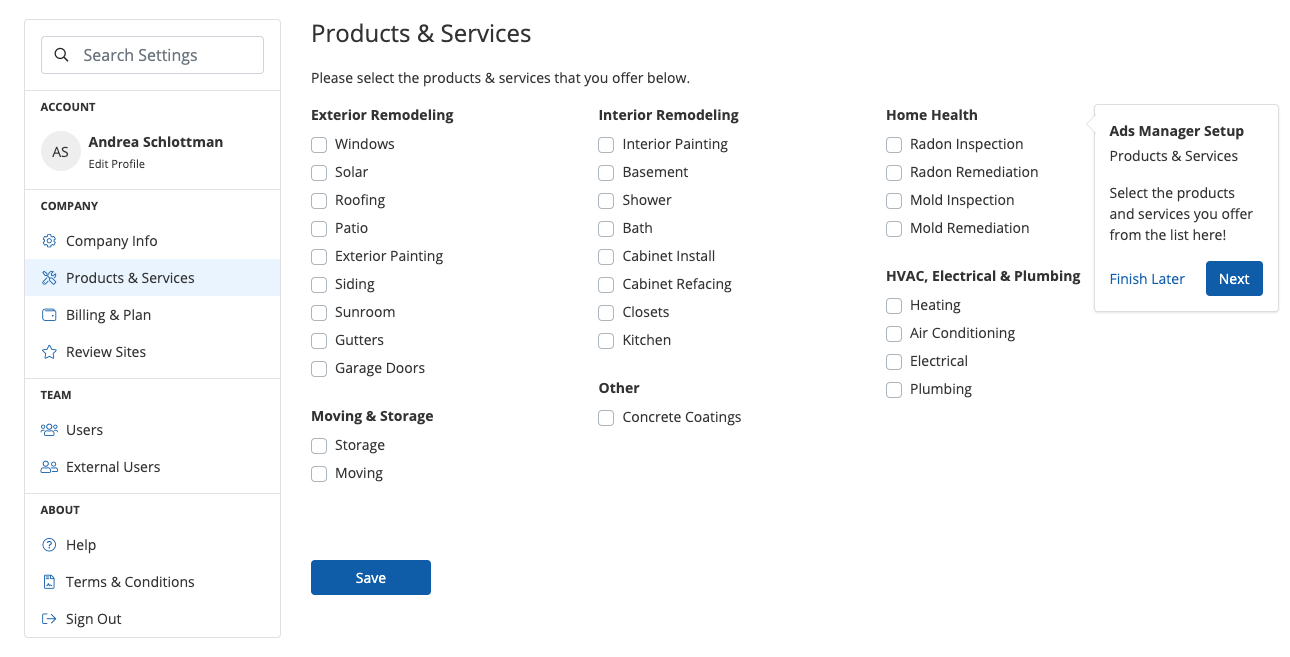
Learn more about updating your products.
Step #2: Privacy Policy
Now you'll be asked to enter your company's privacy policy. If you already have a privacy policy on your website (many companies do), then you can simply copy and paste the URL into this field.
If you do have not a privacy policy, use this article to learn how to add a privacy policy to your website or get assistance by clicking the "Don't have a privacy policy...?" link on the page.
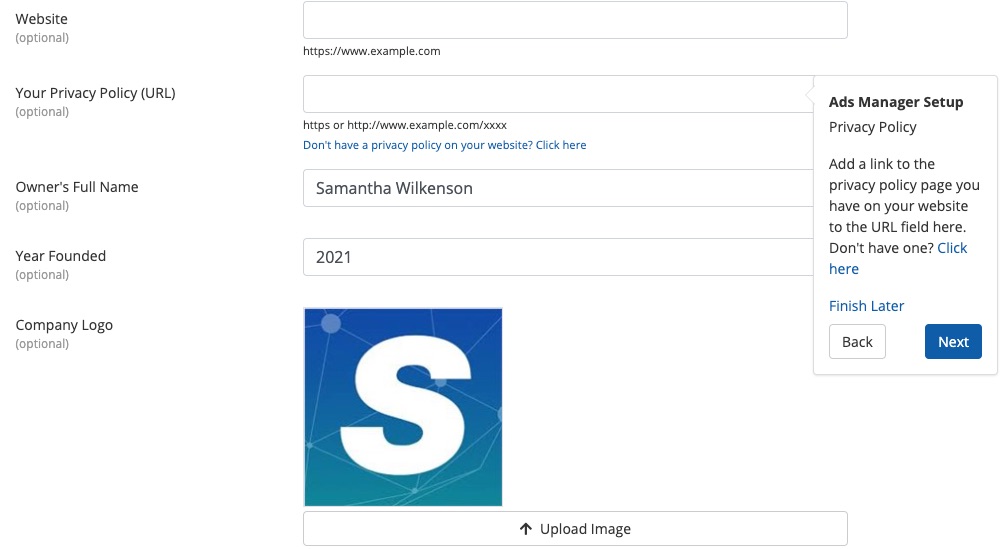
Wondering why you need a privacy policy? Basically, it's required by Facebook to post lead ads.
Step #3: Service Areas
You can set your service area in one of two ways: 1) by entering a list of zip codes or 2) by entering an areas served radius around a single zip code.
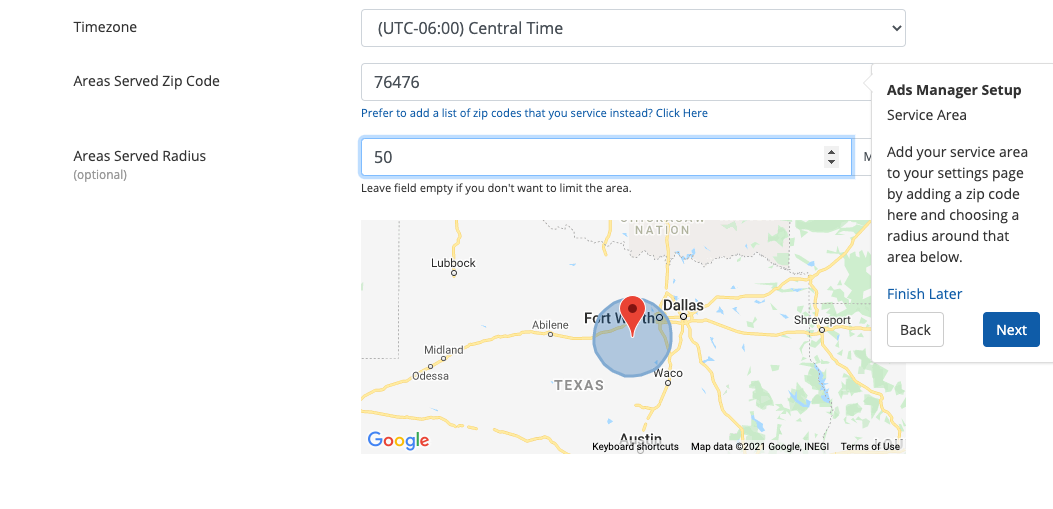
Learn more about updating your company's service areas.
Step #4: Facebook Connection
Last but not least, you'll need to connect your PSAI account to your company's Facebook Business Page. Click Login to Facebook to complete this process.
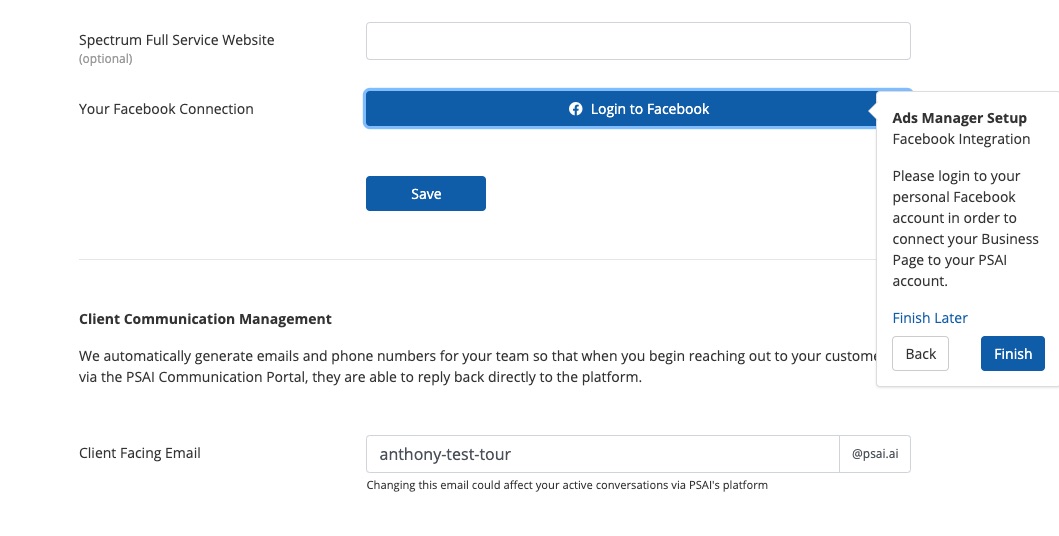
There are several steps required to set up your Facebook connection, but we'll walk you through each one. To see a preview of these steps, head over to our article on setting up your Facebook connection.
Once you see the confirmation screen below, you'll know that the set-up process has been completed and you're good to go.
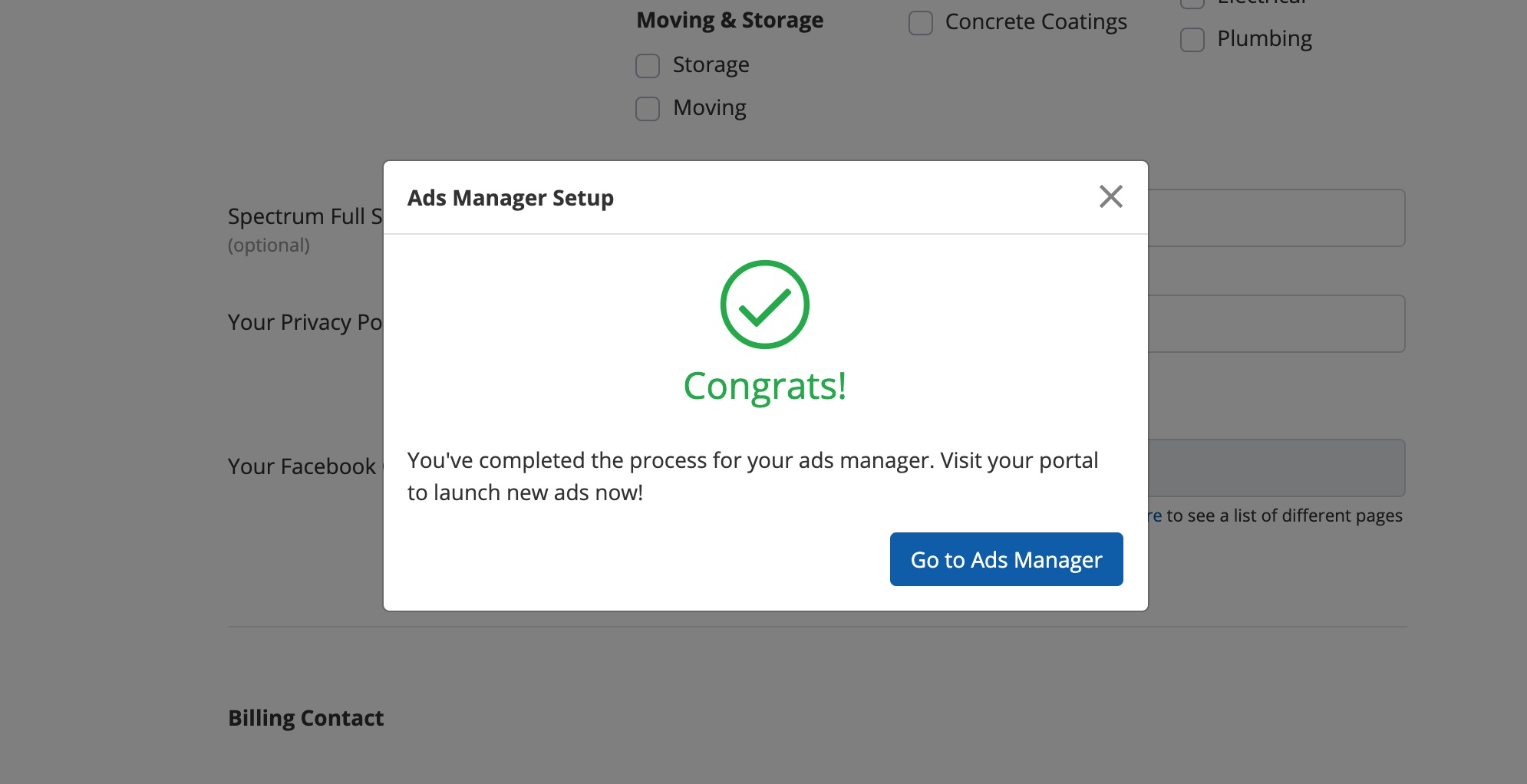
Once set-up is complete, you're ready to create your first ad! Explore this tool and learn how to use it in these related resources:
