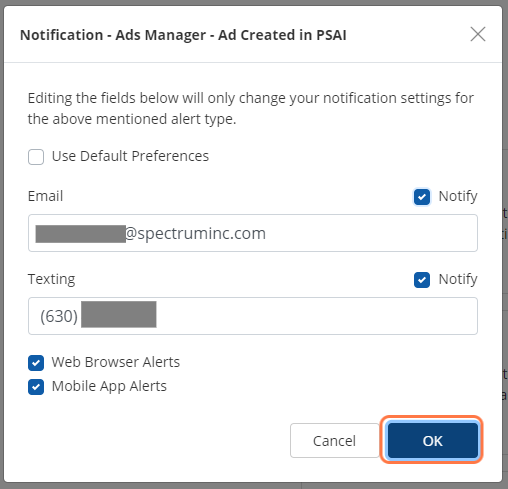The Ads Manager is your tool for creating and launching customized Facebook ads through the convenience of the PSAI dashboard. The notification settings for all leads and alerts through the Ads Manager can be customized within the Notification Center.
Follow the steps below to edit your Ads Manager notifications.
1. Navigate to the Ads Manager Section within Notifications
After navigating to Notifications through Account, scroll down to the Ads Manager section under Notifications.
This section can be expanded to show all notification settings for the Ads Manager.
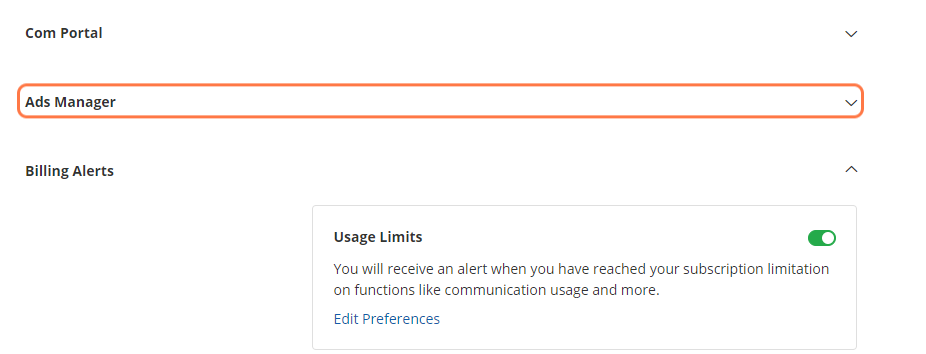
2. Toggle On/Off All Notifications
Individual notifications can be toggled on and off within the Notification Center.
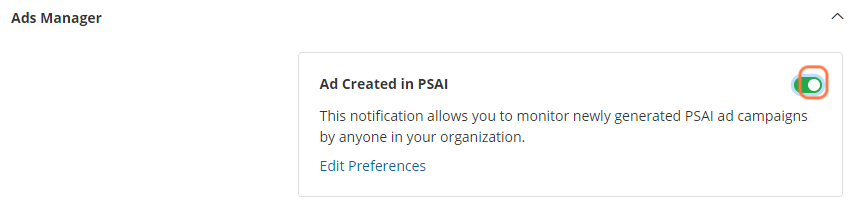
3. Customize Notifications
To customize preferences for any of the Ads Manager notifications, click on the "Edit Preferences" link.
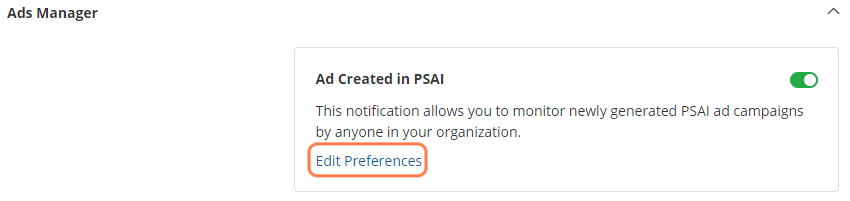
4. Uncheck "Use Default Preferences"
In order to save custom notification preferences, you must first uncheck the "User Default Preferences" box within the notification modal.
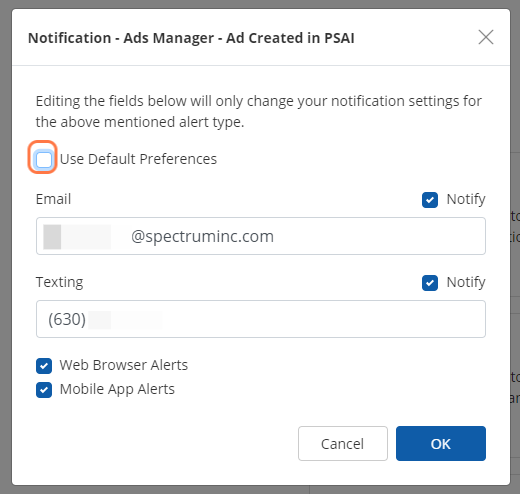
5. Edit Notification Preferences
With the Default Preferences box unchecked, you can now customize the email address(es) and mobile phone number(s) that you want to receive the notification.
Web browser and mobile app alerts can be turned on/off through the checkboxes.
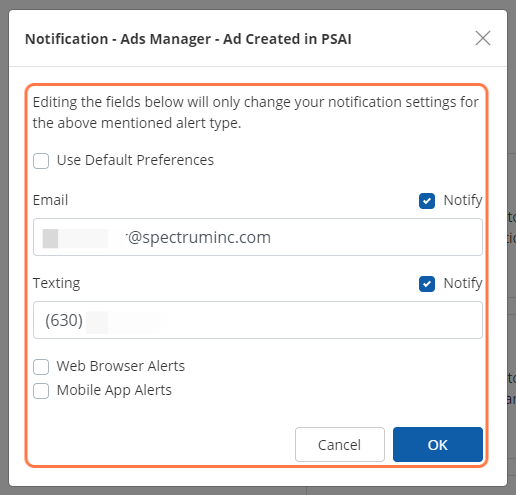
6. Turn Notification Methods On/Off
To adjust individual notification methods for email or texting, check/uncheck the "Notify" box beside each field.
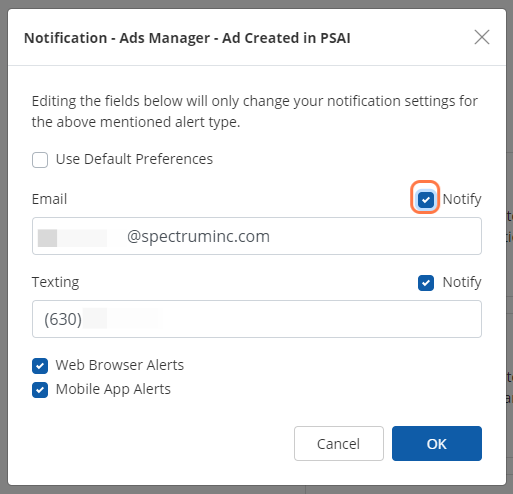
7. Click Ok to Save Settings
To save your customized Ads Manager notification setting, click the blue "OK" button within the modal. This will return you to the Notification Center.