If you're not receiving real-time notifications from PSAI, you may need to enable browser notifications through your system settings. This troubleshooting guide will help you turn on notifications across different operating systems, so you can stay informed with timely updates.
Jump to your operating system to get started:
1. Windows
- Click on the Start menu and select Settings (the gear icon).
- Go to System and then select Notifications & actions.
- Scroll down to the Get notifications from these senders section.
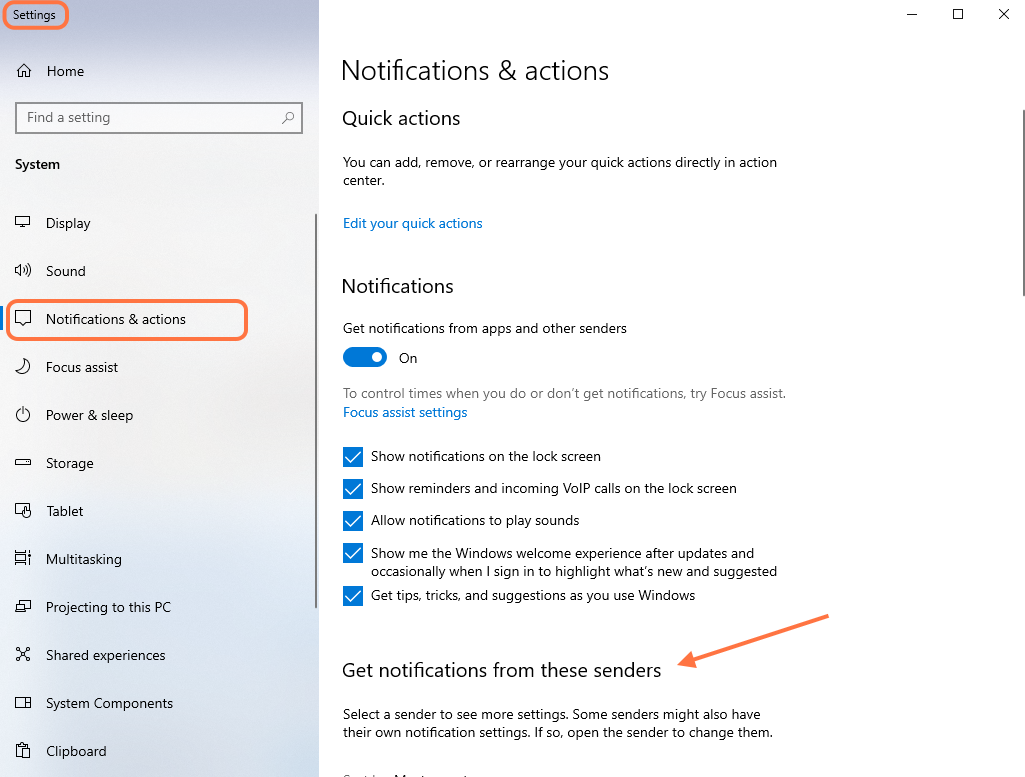
- Look for your browser (e.g., Google Chrome, Microsoft Edge, or Mozilla Firefox).
- Toggle the switch next to the browser to On to allow notifications.
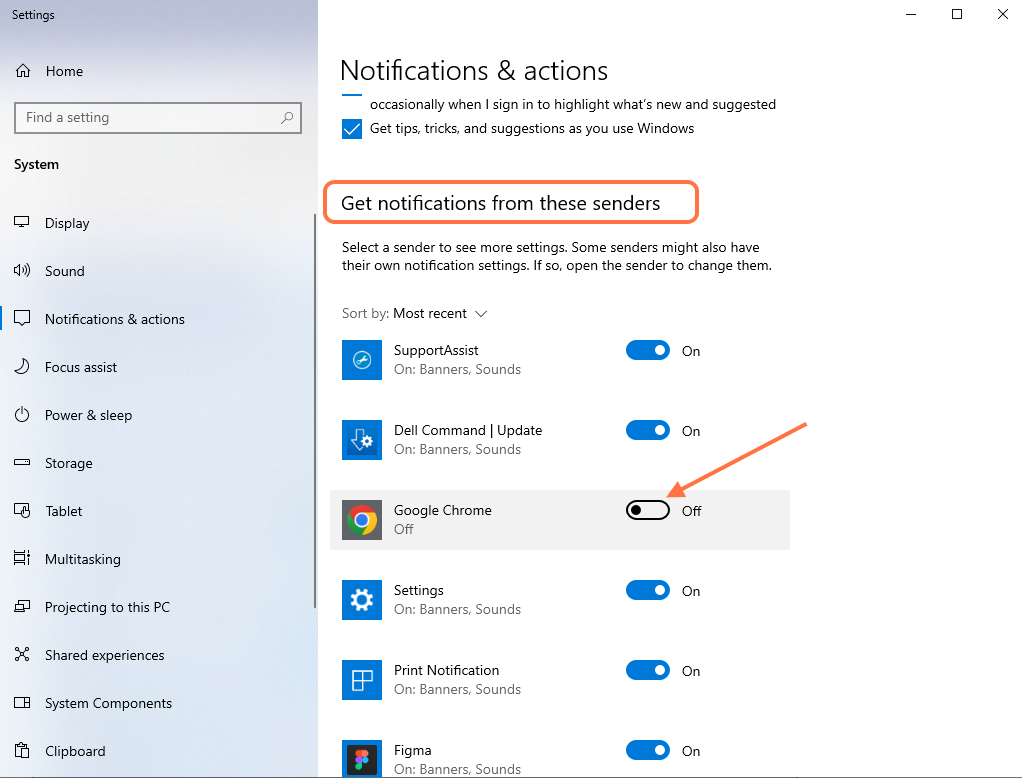
- You can click on the browser name to further customize the notification settings, like where notifications appear and whether they play a sound.
2. macOS
- Click on the Apple menu in the top-left corner and select System Settings (or System Preferences on older versions).
- Go to Notifications.
- In the left-hand menu, find and select your browser (e.g., Safari, Google Chrome, or Firefox).
- Toggle Allow Notifications to enable notifications for the browser.
- You can customize additional settings like the alert style (None, Banners, or Alerts), whether to show notifications on the lock screen, and if they should play a sound.
3. Linux (e.g. Ubuntu)
Note: Linux distributions vary, but the following steps apply to Ubuntu, one of the most popular distros.
- Click on the System Menu (usually found in the top-right corner of the screen) and select Settings.
- Go to Notifications.
- Scroll through the list to find your browser (e.g., Firefox or Chrome).
- Toggle the switch to enable notifications for the browser.
- You can adjust settings like sound, app icon, and notification style.
4. Chrome OS
- Click on the clock in the lower-right corner of the screen to open the system menu.
- Click on the Settings gear icon.
- Scroll down to the Apps & notifications section.
- Select Notifications.
- Find your browser (e.g., Google Chrome) in the list and toggle the switch to On.
- Customize additional settings like whether notifications show on the lock screen and if they should make a sound.
