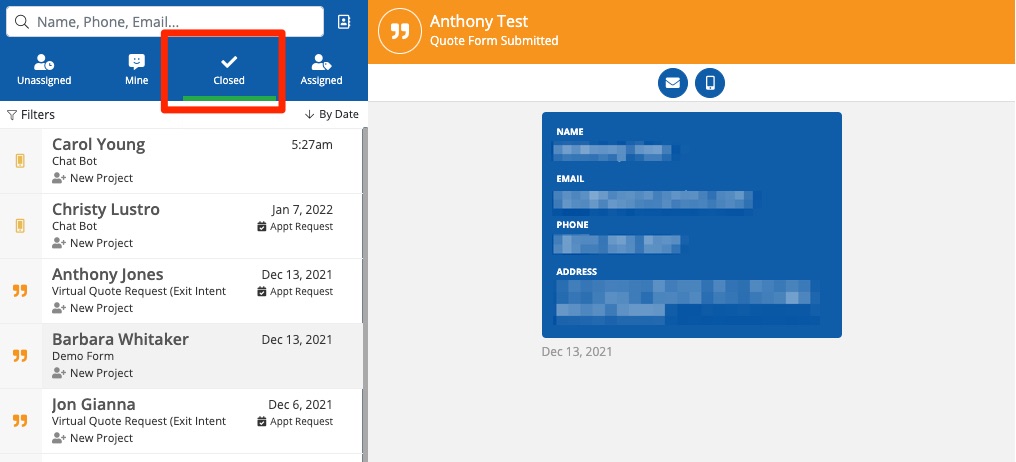Closing a lead is very easy and takes no more than a couple of clicks. Before you follow the instructions below, refer to our overview on closing leads to make sure you know what will happen and why you might want to take this action.
1. Find the Lead in the Com Portal
Navigate to the Com Portal and find the lead you'd like to close. You can browse the lead queue manually or use the Com Portal search bar and filters.
Once you've located the lead, click on their name to open their engagement page, which will look similar to the one below.
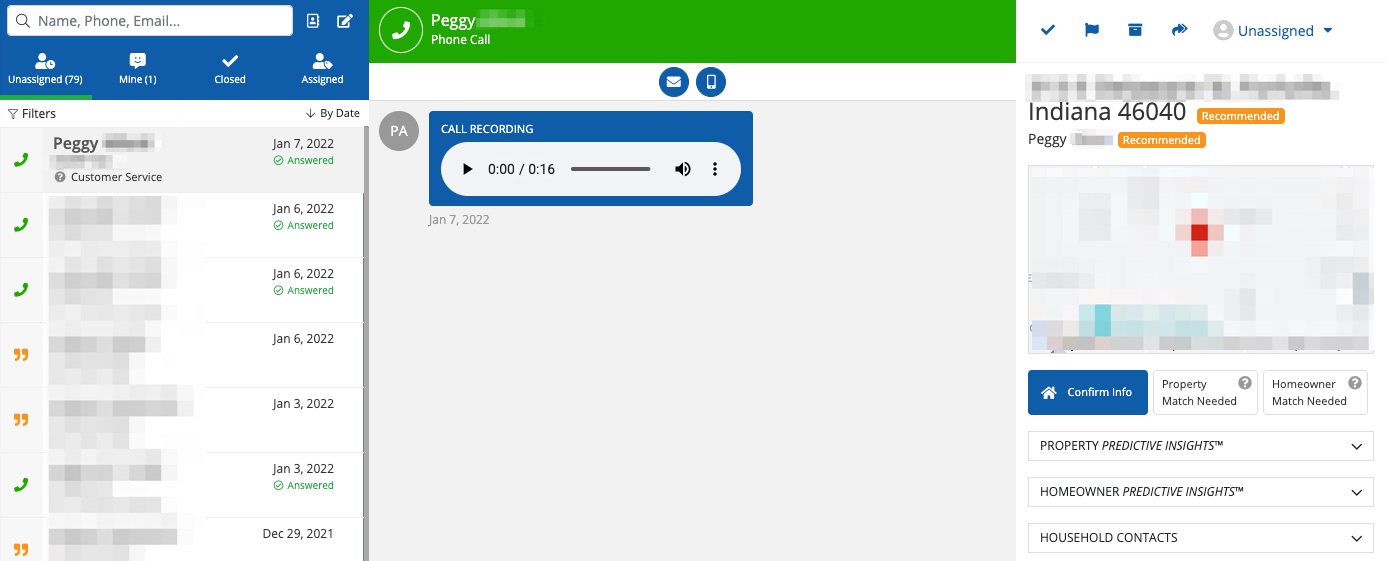
2. Click the Blue Checkmark
Once you've opened the lead's engagement page, click the blue checkmark in the right-hand column.

3. Confirm
A popup box will appear next, asking whether you really want to close the lead. If you're sure you do, then click the button for Close Inquiry.
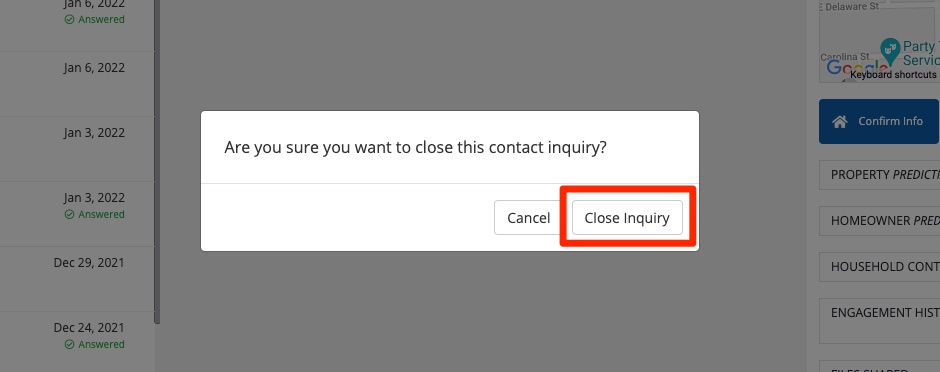
You cannot undo closing a lead, so make sure that you really do want to close the conversation before confirming.
As soon as you close the lead, it will move into the Closed lead bucket, and all further engagement within the same activity thread will be disabled. If you'd like to communicate with a closed lead in the future, you can "reopen" the lead by initiating a new conversation.