Within the Com Portal, lead engagements are centered around the home address, allowing you to add multiple contacts per household. By connecting contacts in this way, all engagements from the household will be linked via the Engagement History panel.
To add a new contact to an existing household, follow the instructions below.
Please note that new contacts are automatically attached to an existing property based on a two-out-of-three match for name, phone number, and email address. The instructions below are for if you'd like to manually add another contact to a household.
1. Find the Contact in the Com Portal
Navigate to the Com Portal and find the contact whose household you'd like to edit. You can use the search bar and filters to assist.
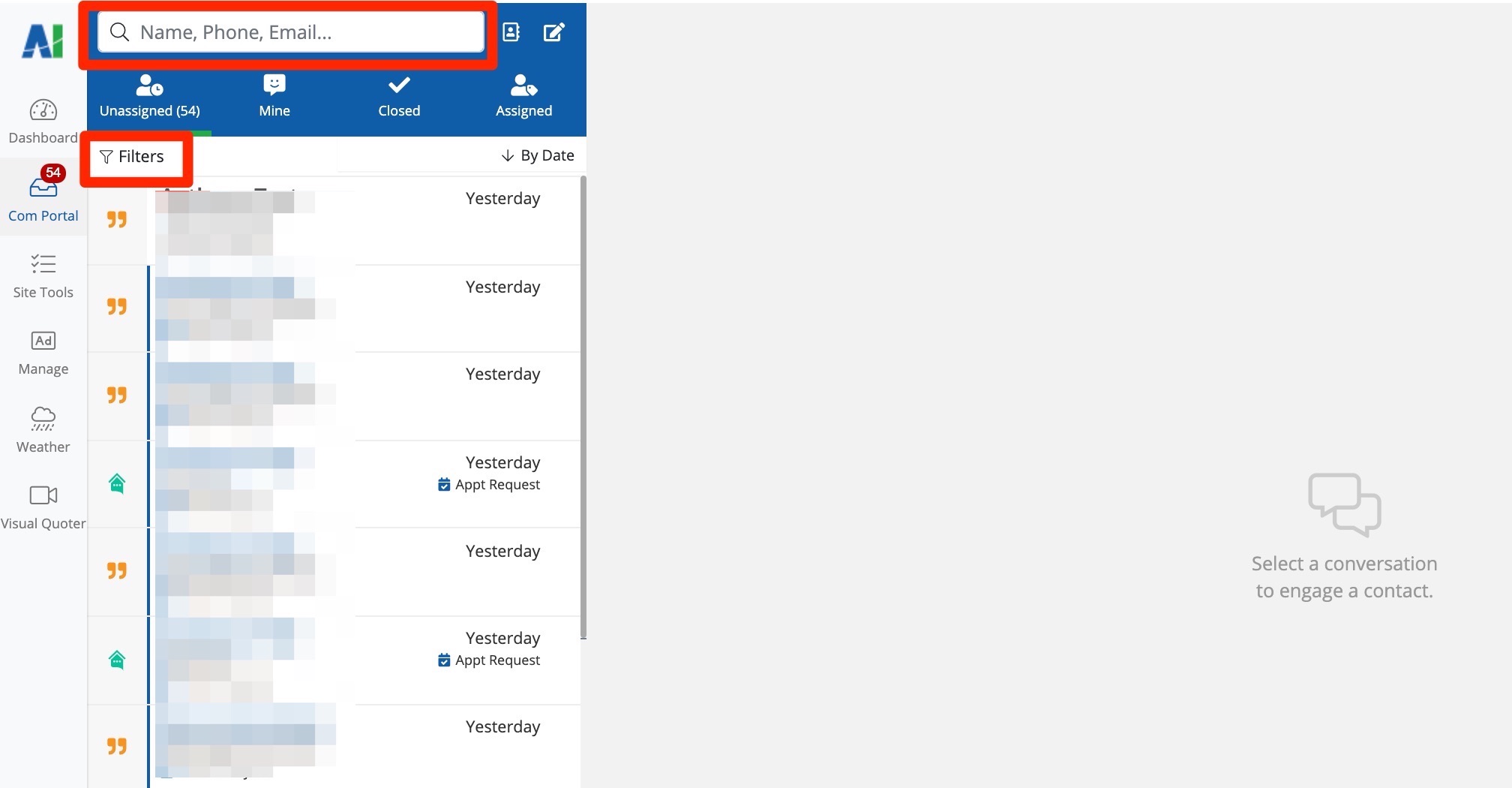
Once you've located the lead, click on their name to open their lead engagement page.
2. Edit Contact Details
From the lead engagement page, click the link for Edit Contact Details (under the Household Contacts panel).
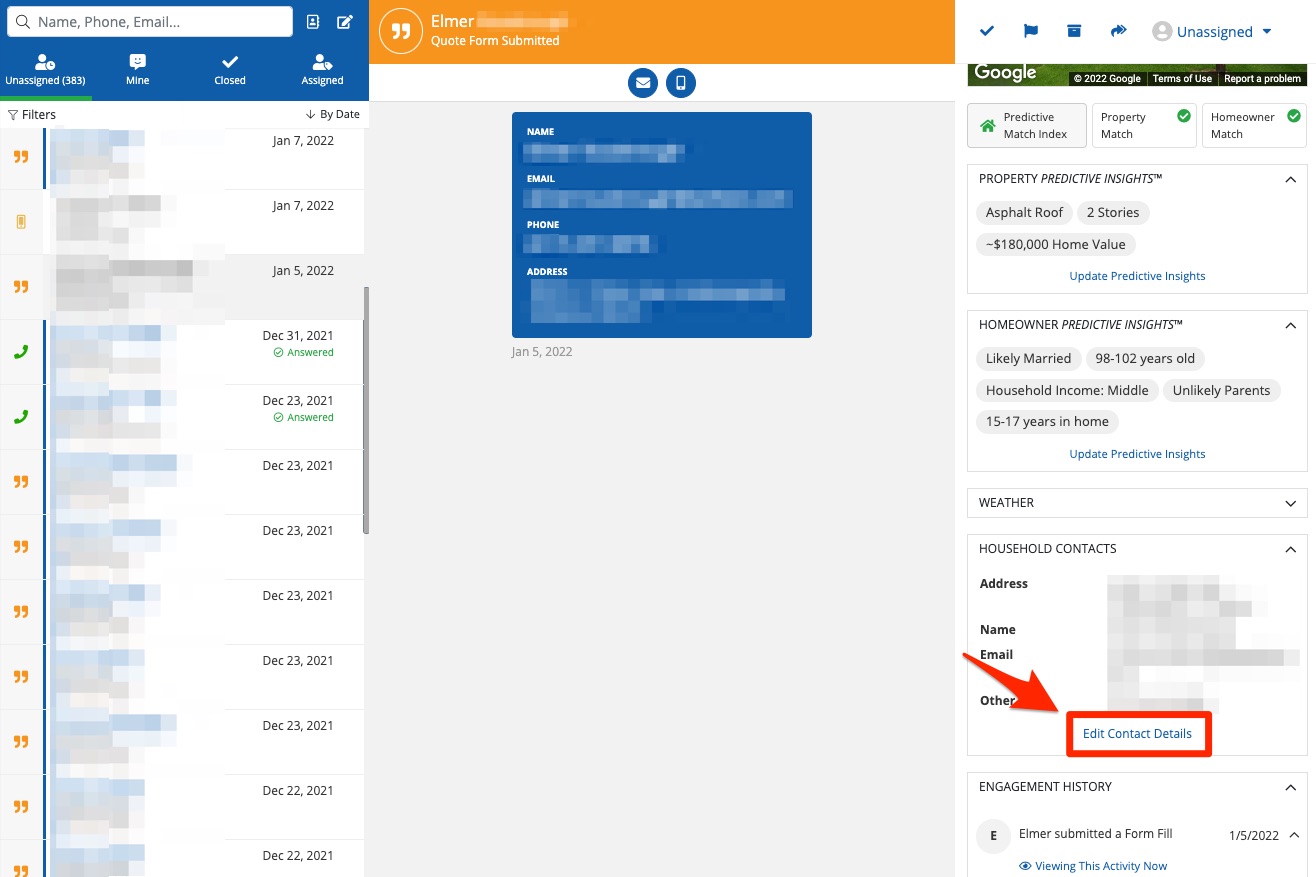
3. Add Another Contact
Next, click Add Another Contact.
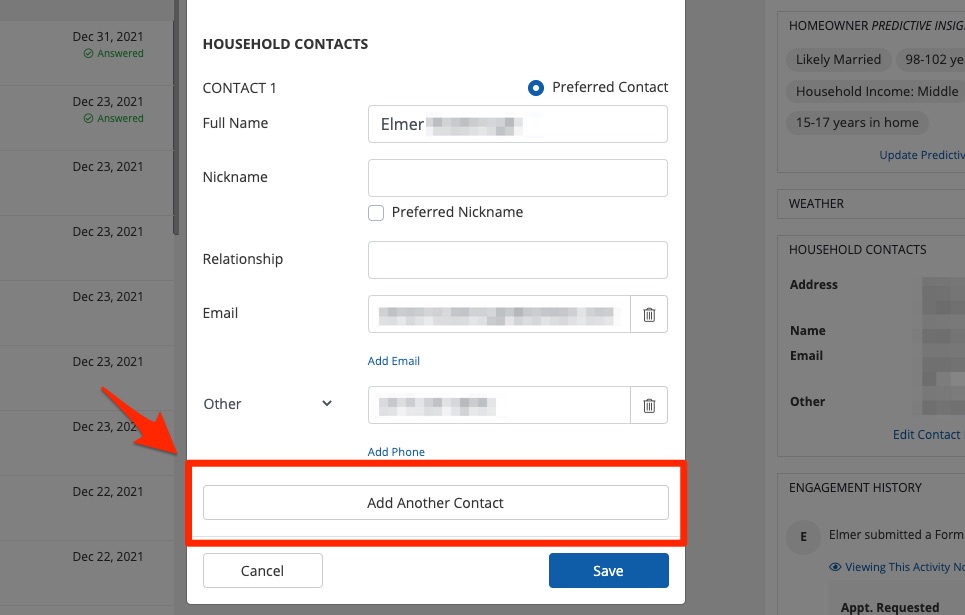
Fill in the details provided for the contact, marking whether this contact is preferred.
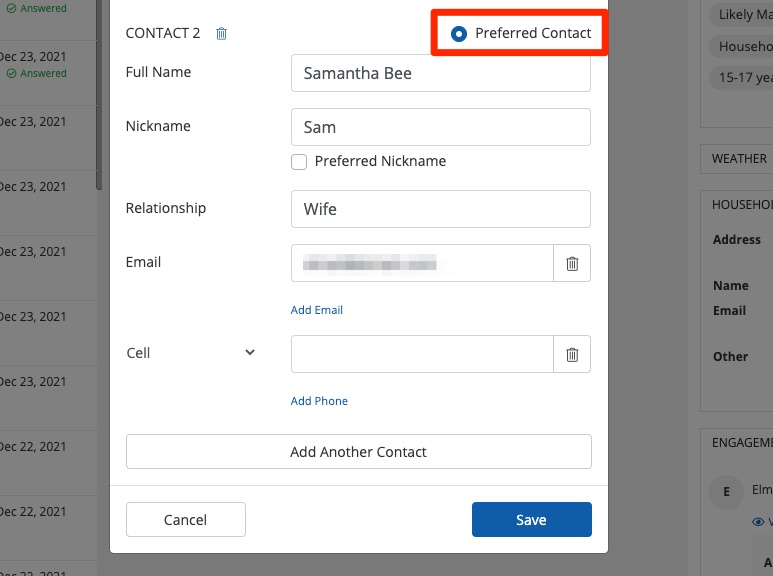
By setting a contact as preferred, that's the contact that will appear first in the Household Contacts panel.
4. Save
Then click Save to save your changes.
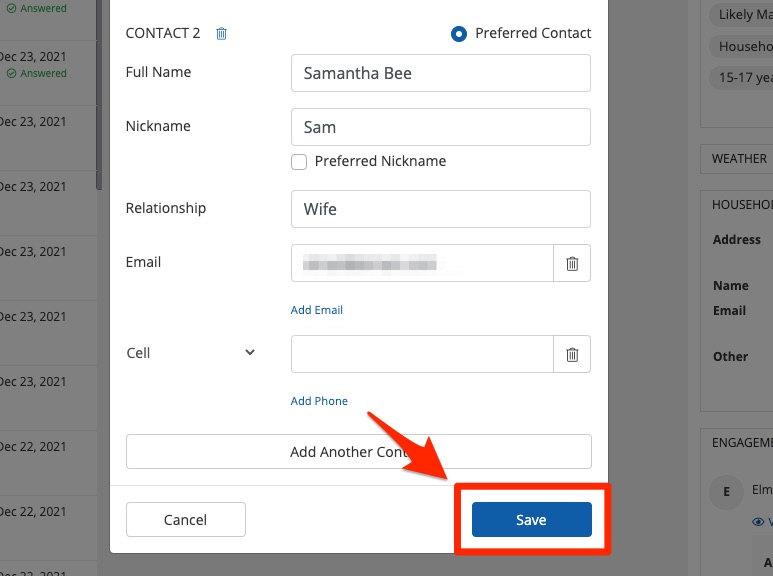
If you'd like to add more contacts to this household, simply repeat the instructions above for each new contact.
