Whenever a lead calls your PSAI phone number, the call will appear in your Com Portal in real time. As soon as you pick up the phone, the lead's file in the Com Portal will be marked with the status of In Progress, as shown below.

Because the lead's contact file is created immediately upon connecting with your team, you can easily add and update information in the Com Portal while you're on the phone.
As a best practice, we recommend that whoever answers the phone be logged into the Com Portal and ready to update the lead's contact information. Doing so will:
- Save your team member time collecting and entering data
- Make the lead's contact info immediately accessible to your entire team
- Keep information organized with less chance of forgetting later
- Allow you to leverage PSAI Predictive Insights™ and PMI
There are a few ways to update the caller's contact file depending on the type of information you'd like to add. See the details below.
Update the Caller's Contact Info
Whenever a phone call comes in, PSAI will automatically attempt to match the caller with our strategic data partners—similar to caller ID. Any information provided in this manner will be displayed with an orange Recommended tag.
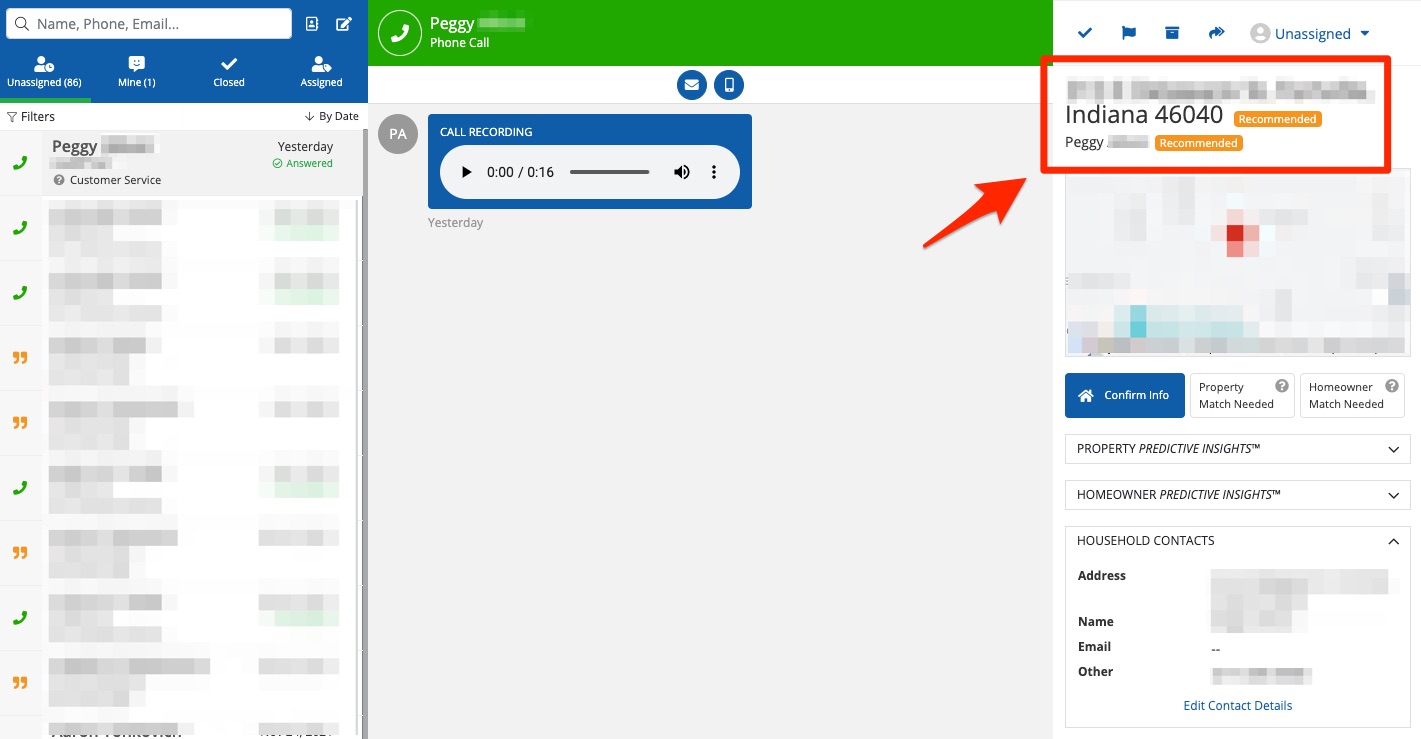
You can confirm the recommendation and update the lead's contact information by clicking Edit Contact Details.
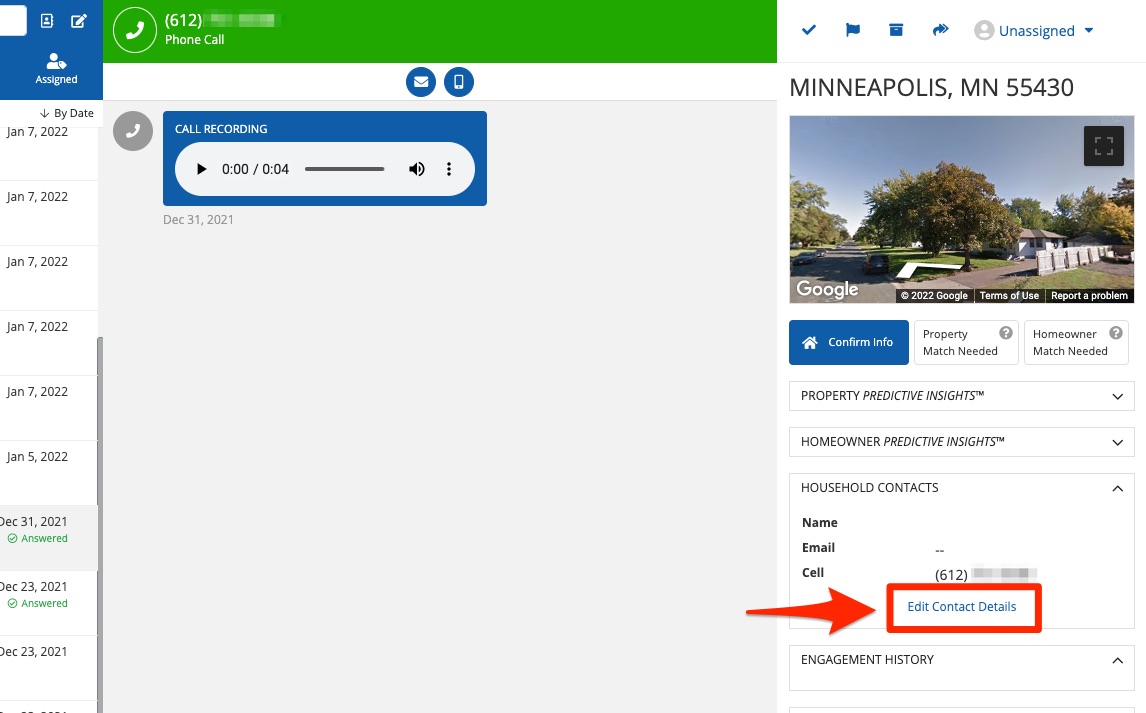
This will display a popup modal where you can add the full name, home address, email address, and other key contact information. You can also add an additional contact for this household.
Once the contact's name, address, and phone number have been confirmed, PSAI Predictive Insights™ will be automatically calibrated. Use these insights to build rapport and guide your sales conversation.
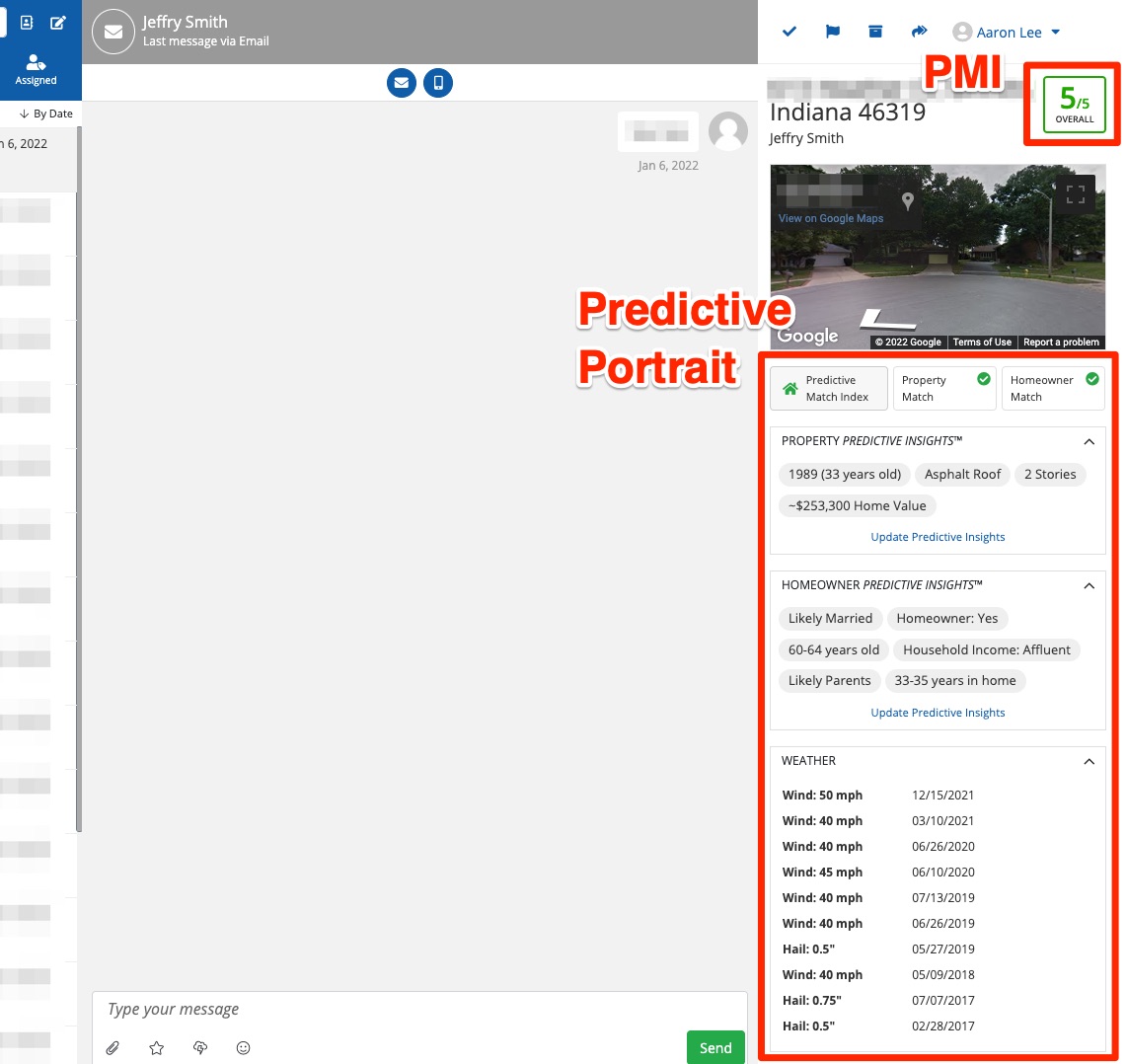
Add Internal Notes
Alternatively and/or additionally, you can also add free-form notes and comments to the lead's contact file by typing your text and clicking Add Note.
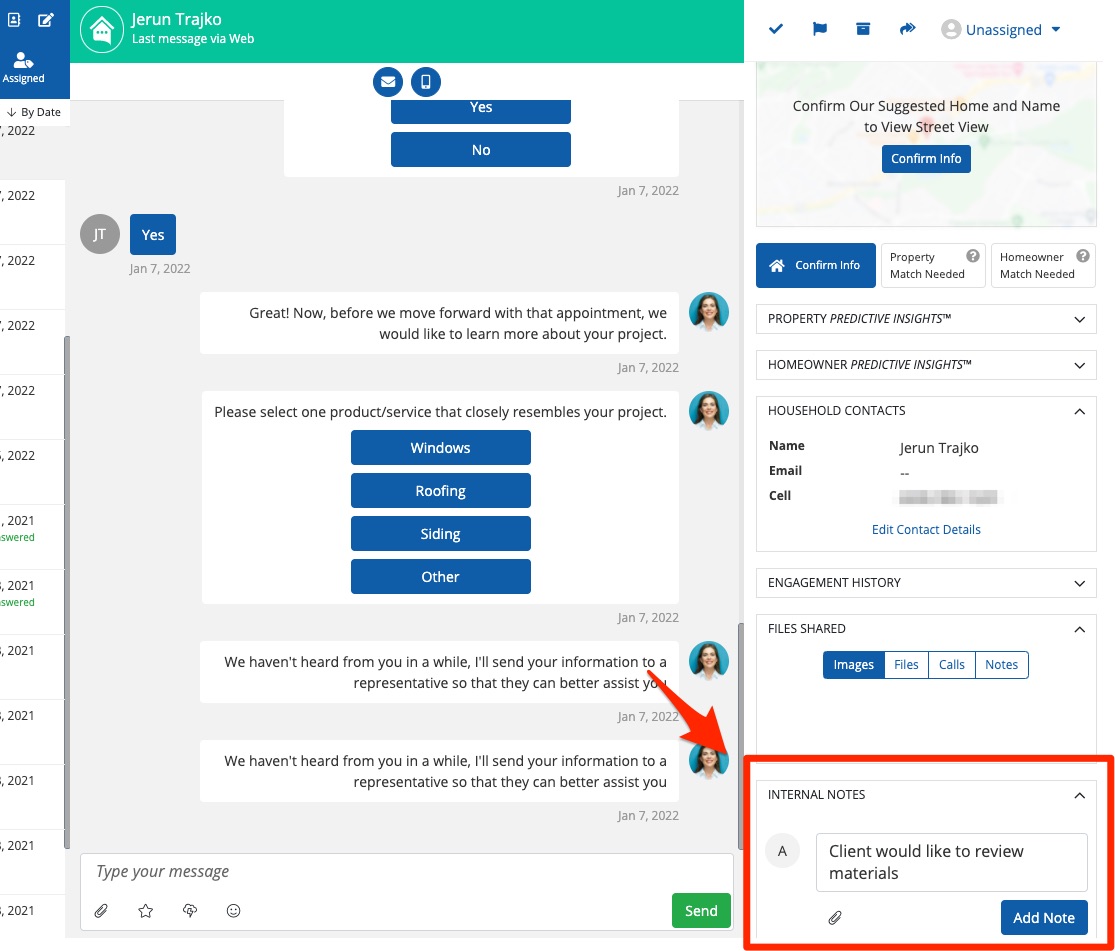
These notes are internal-only and will not be seen by customers, but they can be seen by other PSAI users with access to this lead in the Com Portal.
To learn more about PSAI phone numbers, check out these related resources:
