As a Spectrum Enterprise client, you can flow leads from PSAI directly into your LISA admin, giving you even greater lead tracking capabilities. This is very easy to do, but the instructions vary slightly depending on the lead source—whether it's coming from a PSAI site conversion tool or from an Ads Manager ad.
Follow the relevant instructions for each type of source below.
You can set up lead flow from PSAI to LISA on an app-by-app and ad-by-ad basis. Or, you can set up a global integration within you integrations center. Learn more about your integrations center here.
Leads from Site Conversion Tools (or "Apps")
To have leads from any PSAI site conversion tool flow into the LISA admin, follow these instructions.
1. Go to Site Conversion Tools
Log into PSAI and click "Site Tools" from the left-hand nav bar.
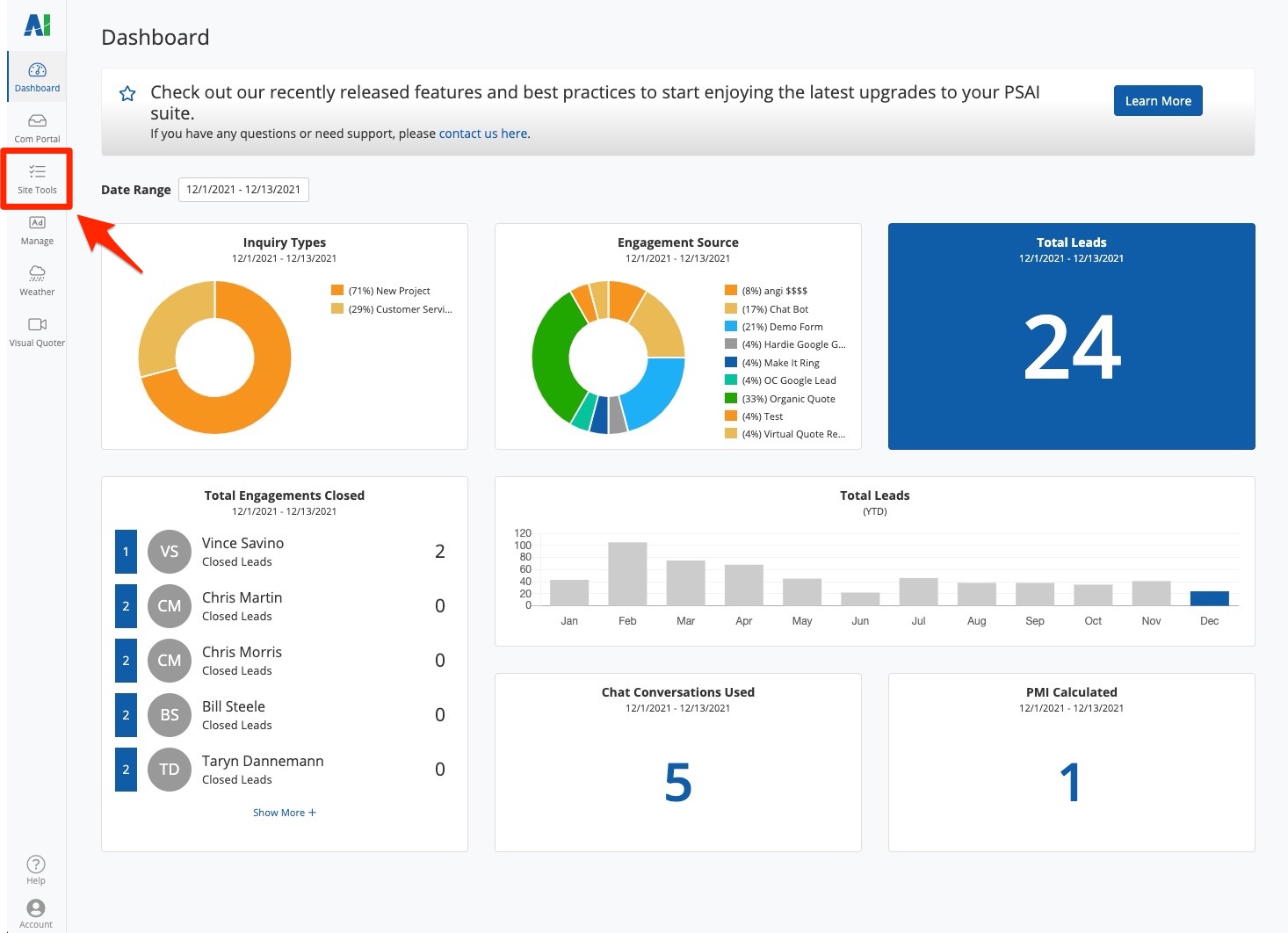
Site tools include quote forms, chatbot, SMS/texting numbers, Facebook Business Chat, and the weather widget. If you need a refresher, start with our guide to site tools.
2. Find the App and Click "Edit"
On the Site Conversion Tools page, locate the app that you want to set lead flow for. (Use the search bar or filters if you have a lot of apps to look through.) Click Edit.
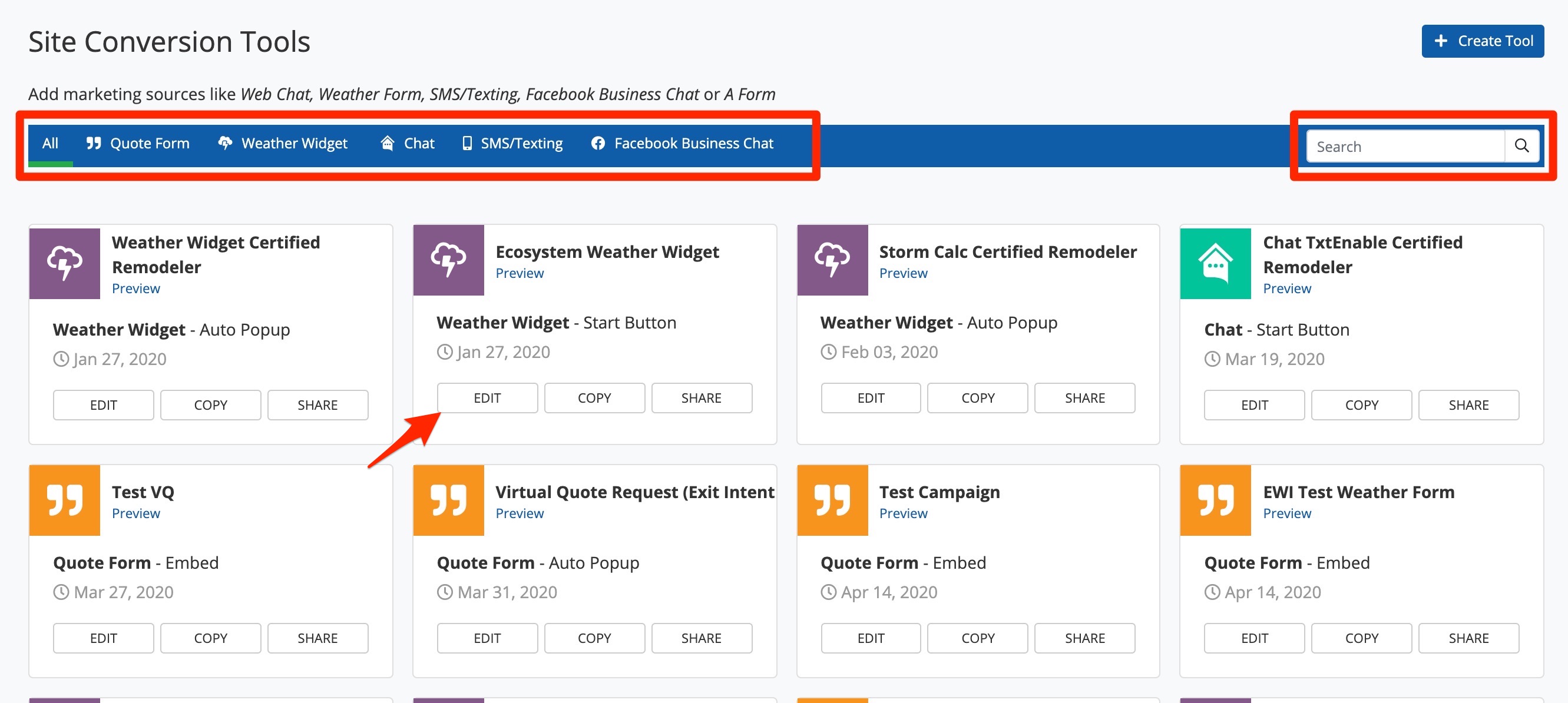
3. Paste the Endpoint
In the Site Tool Settings panel, scroll down until you see a field for Endpoints, and then click to expand the field as shown below.
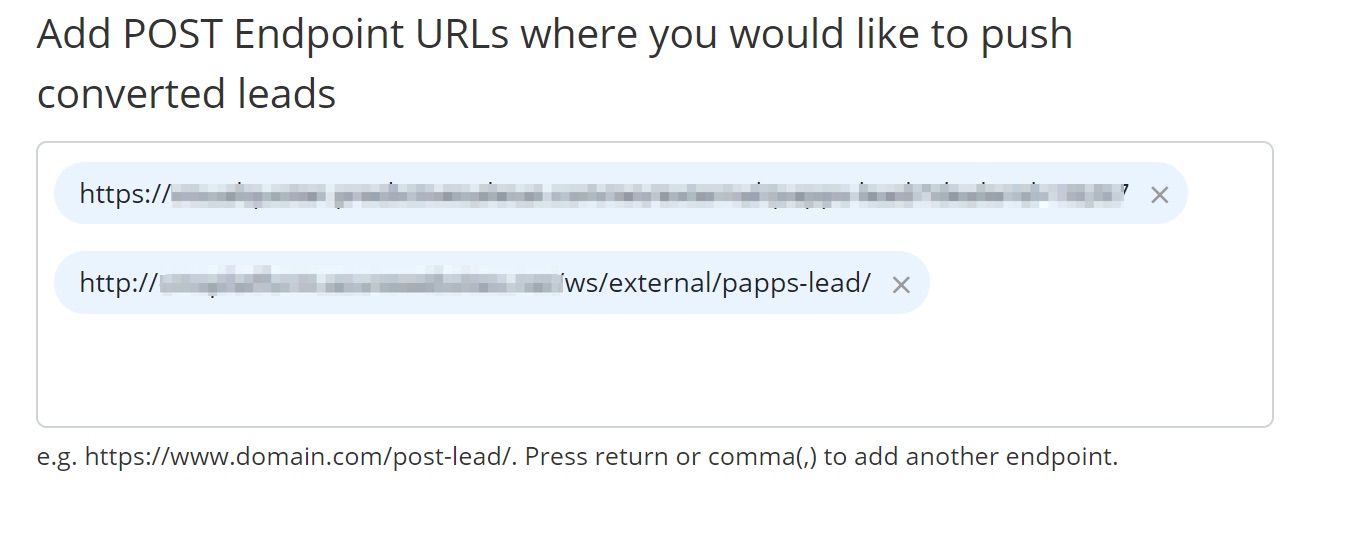
In this field, please paste the following endpoint:
[domain]/ws/external/papps-lead/
Where it says [domain], enter your full website domain, including any https:// and www. For example:
- Correctly formatted endpoint: https://www.yourwebsite.com/ws/external/papps-lead/
- Incorrectly formatted endpoint: yourwebsite.com/ws/external/papps-lead/
If you are creating a new site tool, your LISA admin endpoint URL will already be populated for you.
4. Save and Repeat as Needed
Click the save button to save your changes. Repeat the instructions above for each PSAI site tool that you'd like to flow into your LISA admin.
Leads from Ads Manager Ads
Leads from Ads Manager can be flowed into your LISA admin, and the instructions are similar to those for PSAI site tools. Follow the steps below.
1. Go to Ads Manager
Log into PSAI and click Manage from the left-hand nav bar.
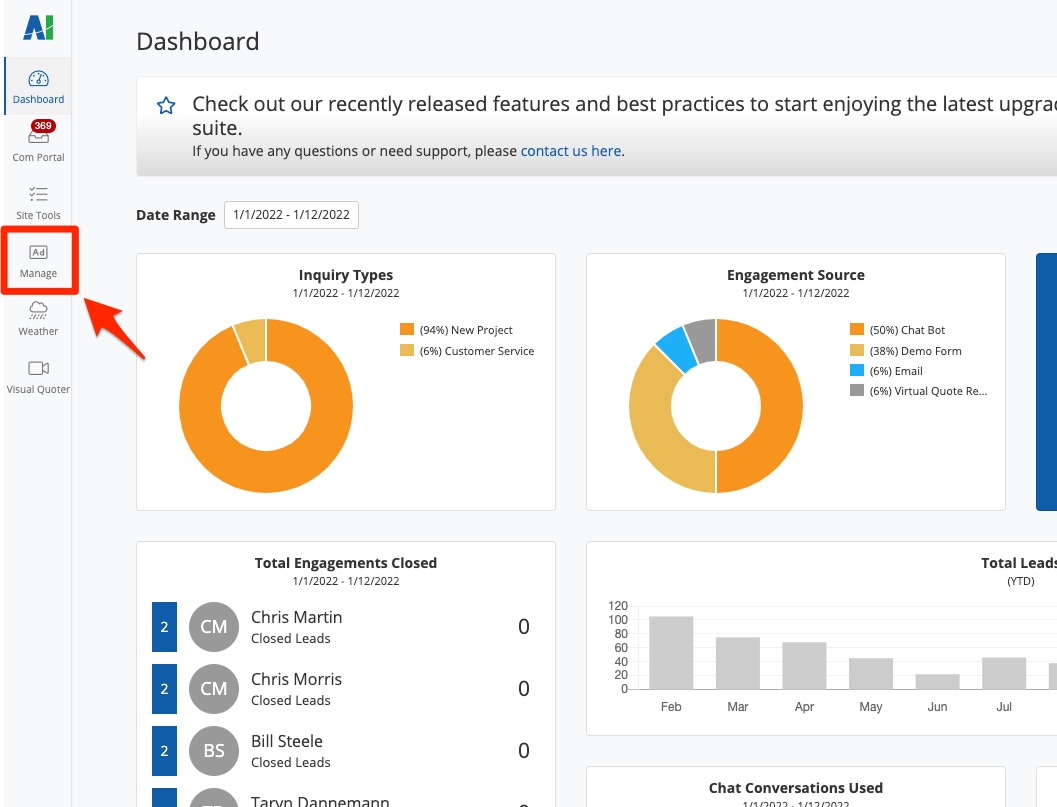
Want more tips on using Ads Manager? Check out our beginners' guide to Ads Manager.
2. Click Edit
On the Ads Manager page, locate the ad that you want to set lead flow for. (Use our filtering tips if you have many ads to look through.) Once you've found it, click Edit.
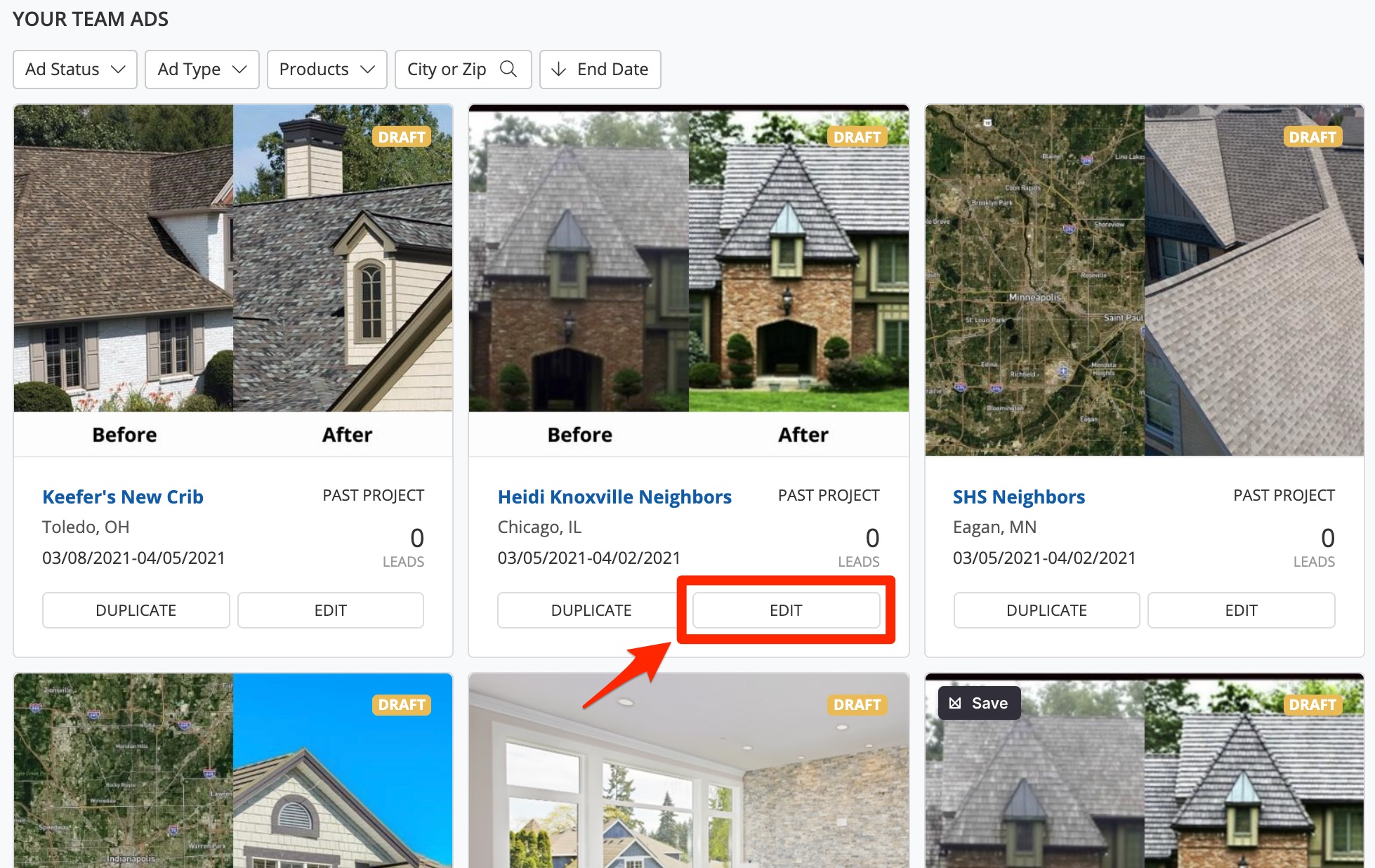
3. Paste the Endpoint
On the settings panel of this particular ad, scroll down to the bottom until you see a field for Advanced.
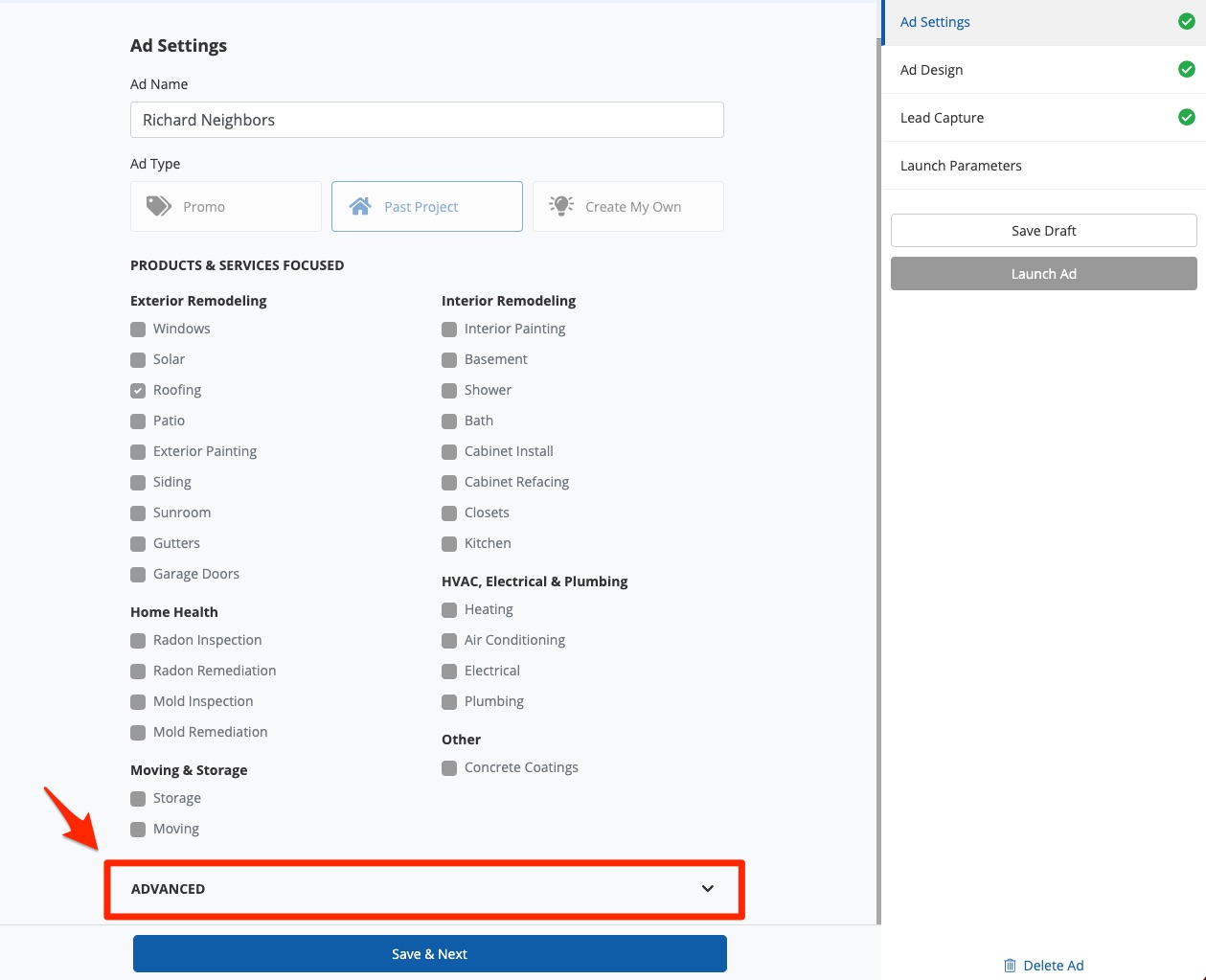
Click the arrow to expand this field.
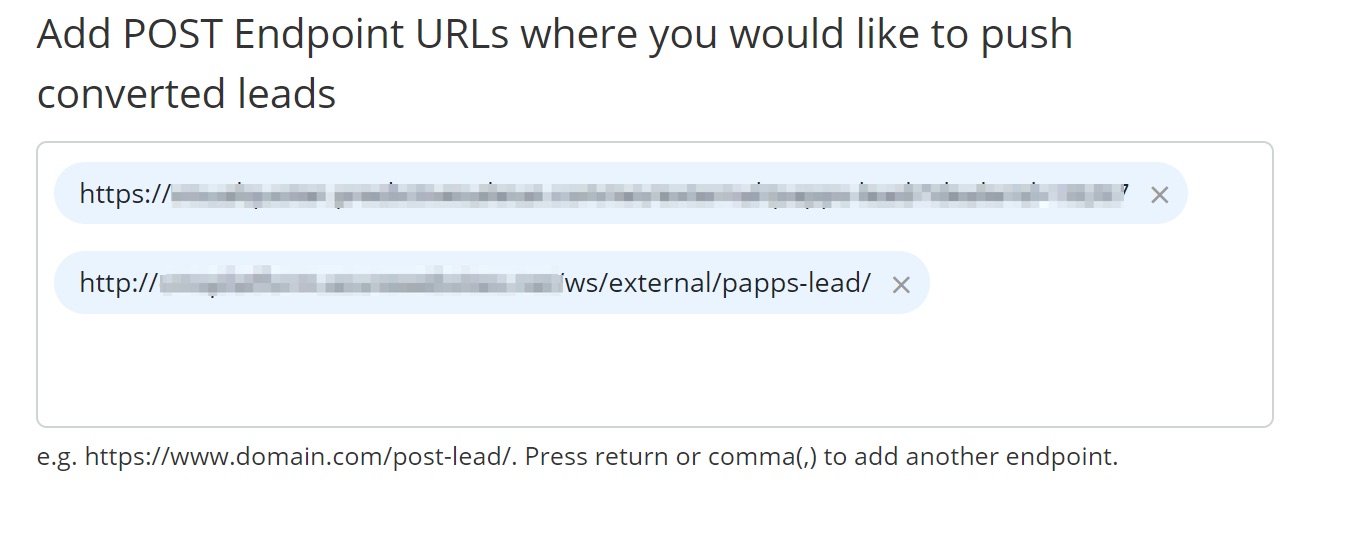
In this field, please paste the following endpoint:
[domain]/ws/external/papps-lead/
Where it says [domain], enter your full website domain, including any https:// and www. For example:
- Correctly formatted endpoint: https://www.yourwebsite.com/ws/external/papps-lead/
- Incorrectly formatted endpoint: yourwebsite.com/ws/external/papps-lead/
If you are creating a new ad, then your LISA admin endpoint URL will already be populated for you.
4. Save and Repeat as Needed
Click the save button to save your changes. Repeat the instructions above for each individual ad that you'd like to flow into your LISA admin.
Wondering how these leads will be sourced in the LISA admin? Check out our LISA help desk resource on sourcing leads from PSAI apps and ads.
