In order to use Ads Manager, you'll need to have a privacy policy on your website that complies with Facebook's advertising policies. If you already have a privacy policy, then you can simply add the URL to your PSAI Company Settings and get started with Ads Manager right away.
If you do not have a privacy policy published on your website, then follow the instructions below to create one.
Remember that you can get a guided tour of the Ads Manager set-up process, including the privacy policy. Learn more about the Ads Manager guided tour here.
1. Go to Company Settings
Navigate to your Company Settings page by clicking Account in the bottom left.
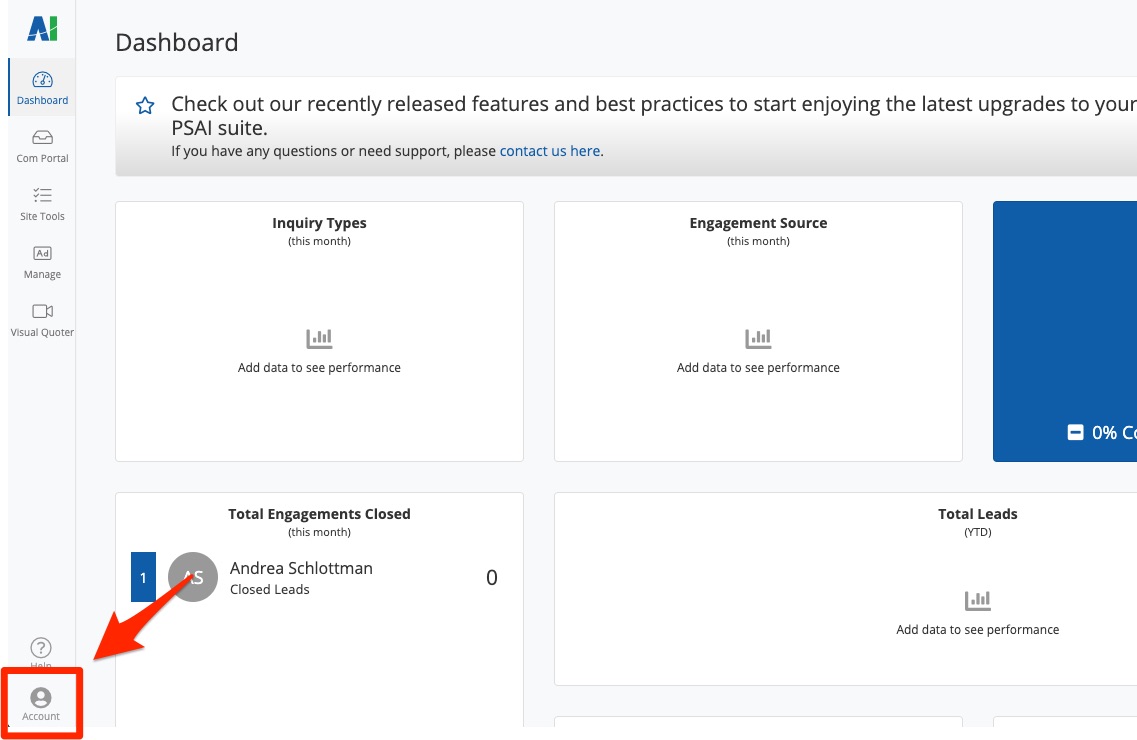
2. Click the Link Under Privacy Policy
On your Company Settings page, scroll down to the field for Your Privacy Policy (URL). Under the text entry field, click the link for "Don't have a privacy policy on your website?"
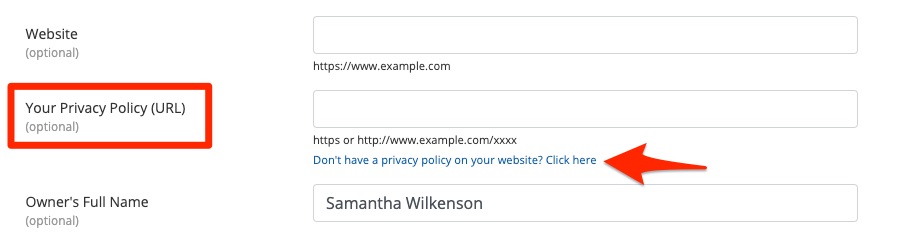
3. Choose Your Website Platform
Choose from the list of website platforms to get customized instructions on how to add a privacy policy page.
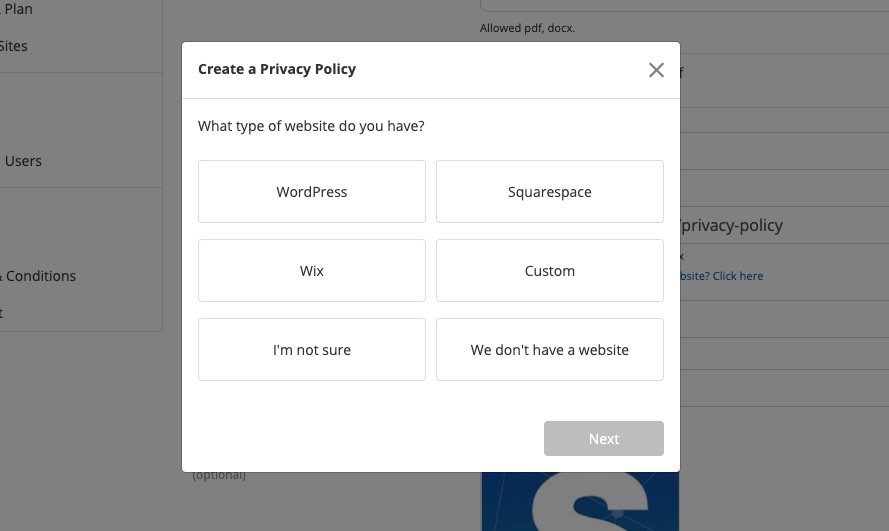
If you choose "I'm not sure" or "We don't have a website," then you'll be taken to a link to schedule a quick call with PSAI Support so that we can assist you.
4. Follow the Instructions
Follow the instructions provided to add a privacy policy to your website. First you'll need to read and accept the disclaimer shown below.
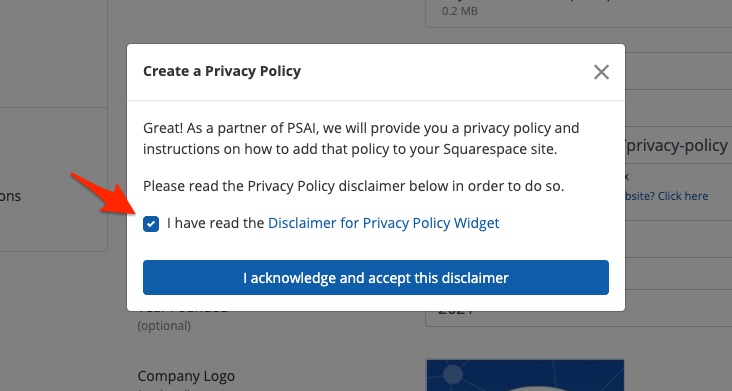
Refer to the instructions on the next page to complete the process. (The screenshot below is for Squarespace, but each platform follows the same general structure.)
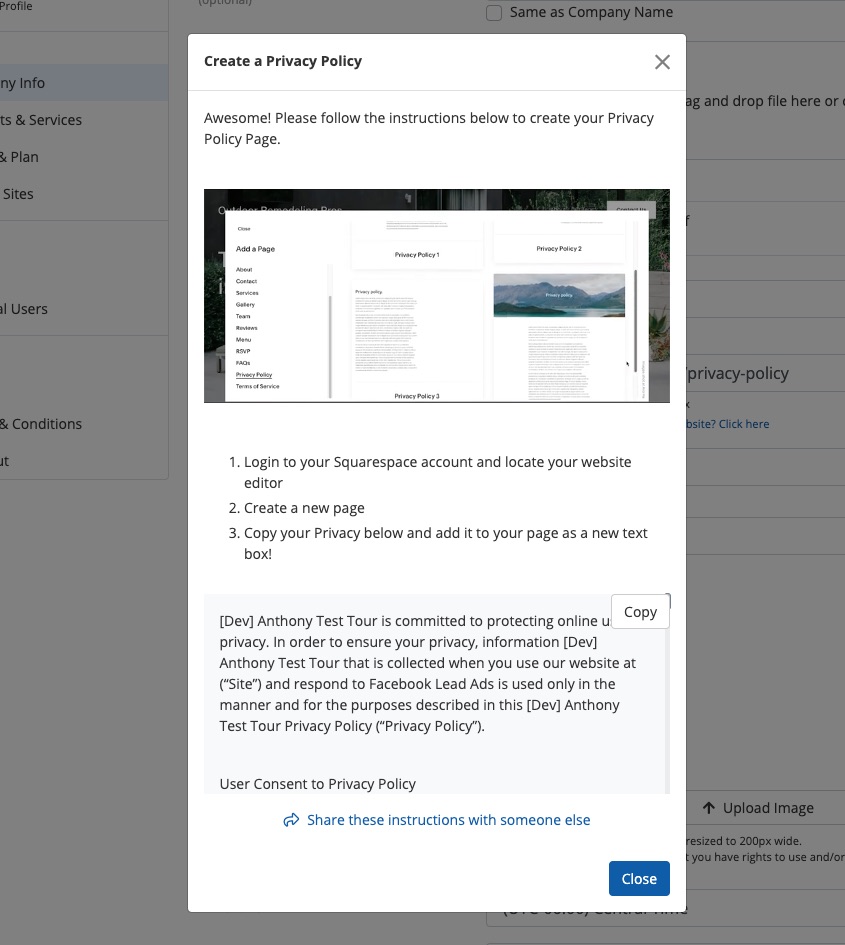
From this screen, you can:
- Watch the short video at top to demonstrate how to add a new page
- Hover over the video box to download it
- Copy the privacy policy text, auto-populated with your company's name
- Share the instructions by email (to one or multiple recipients)
5. Close and Finish
After you've completed the process described in the instructions (which involves logging into your website platform in another tab of your browser), click Close.
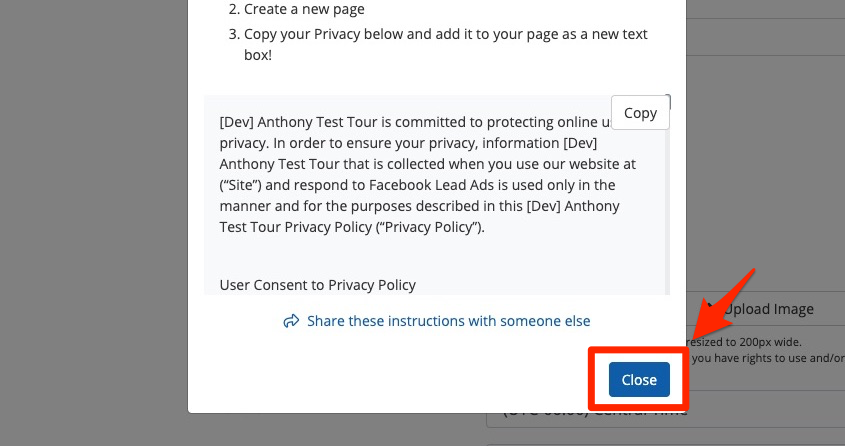
Closing the screen will bring you back to your Company Settings page. Finish the process by pasting the URL of your privacy policy into the Your Privacy Policy field.
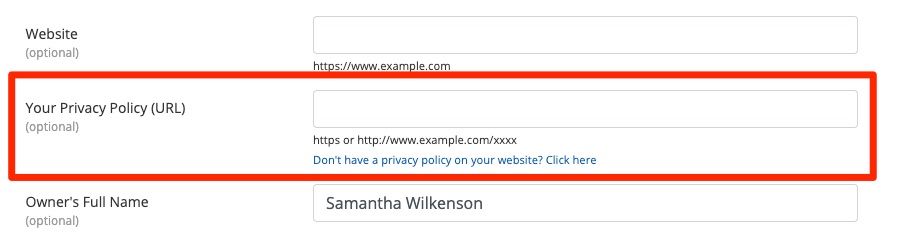
If you cannot figure out how to add your privacy policy and do not have a regular web designer or developer to assist you, please fill out a Support ticket through this link or by opening the Help widget in the bottom right corner of the screen.
