One of the final steps to launching an ad campaign through Ads Manager is to customize your lead capture form. This step is done on the Lead Capture page, as shown below.
Simply click "Change" to open up the editing options.
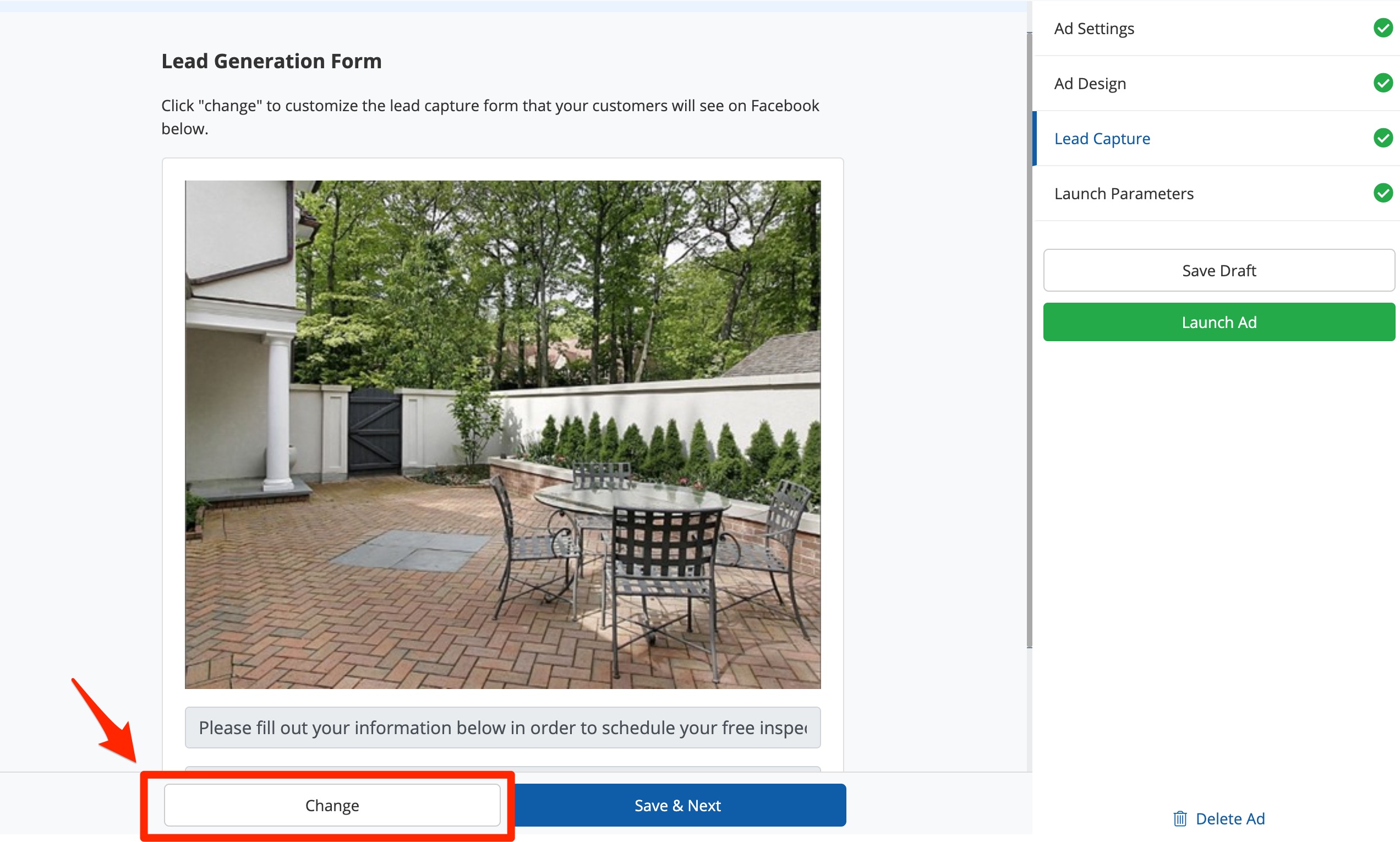
You'll be brought to the page shown below, where you can edit the fields that display on your Facebook (and Instagram) lead capture form.
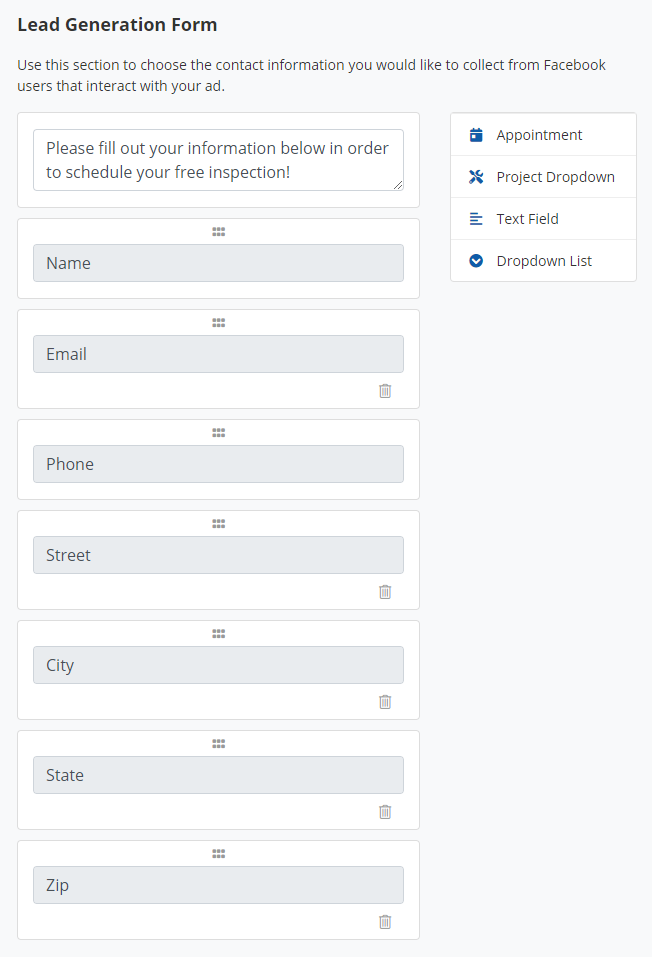
Keep in mind that this step is totally optional! PSAI will automatically create a lead capture form for you, so if you want to launch your ad straight away, you're welcome to use our form design without any changes at all.
Edit the Intro Text
You can edit the text that appears at the top of the form by clicking into the field and typing. This is the text that the Facebook user will see at the top of your form.
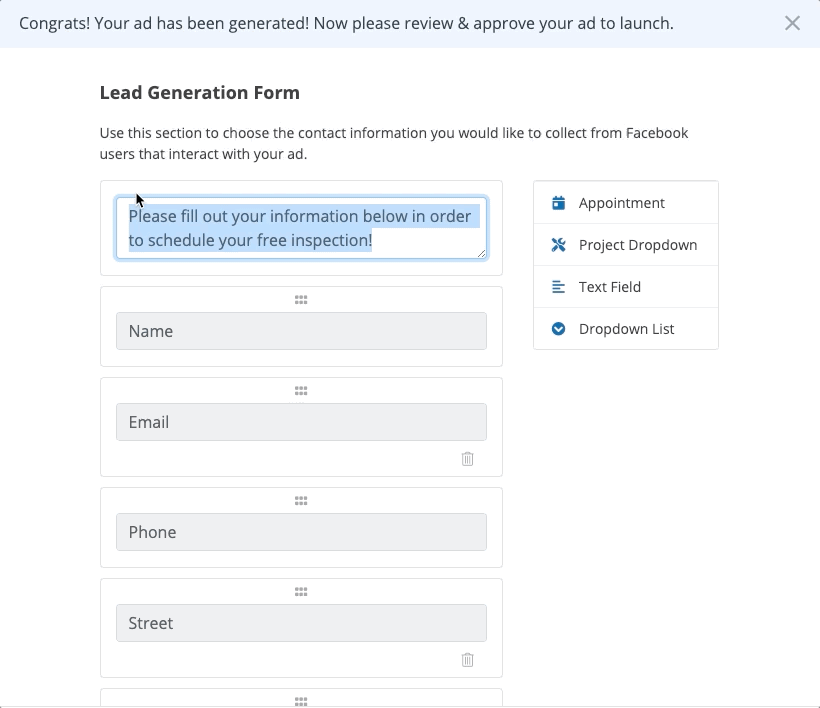
Reorder Fields
To reorder the form fields, click on the dots at the center of the field and then drag it into your desired position.
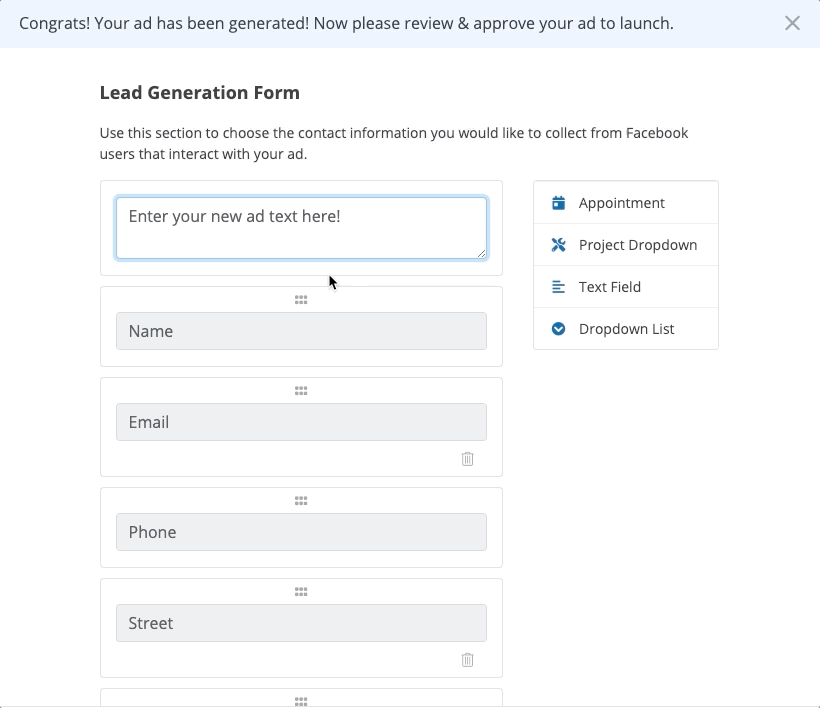
Please note that while we offer this functionality from PSAI, Facebook ultimately decides how the form appears on their platform. Your Facebook lead capture form may appear in a different order than you've selected.
Delete Fields
You can delete fields by clicking the garbage can.
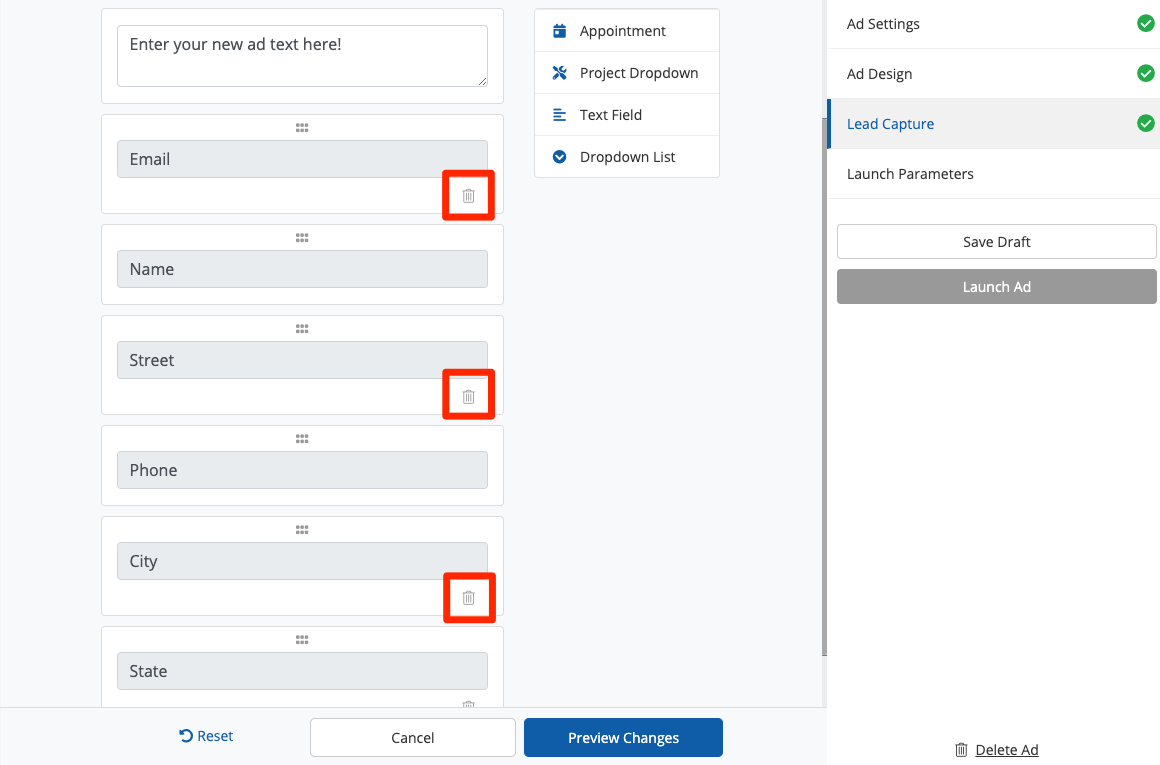
Note that name and phone number are required and cannot be deleted.
Add New Fields
To add new fields to your form, simply click on the list at the right-hand side of the screen.
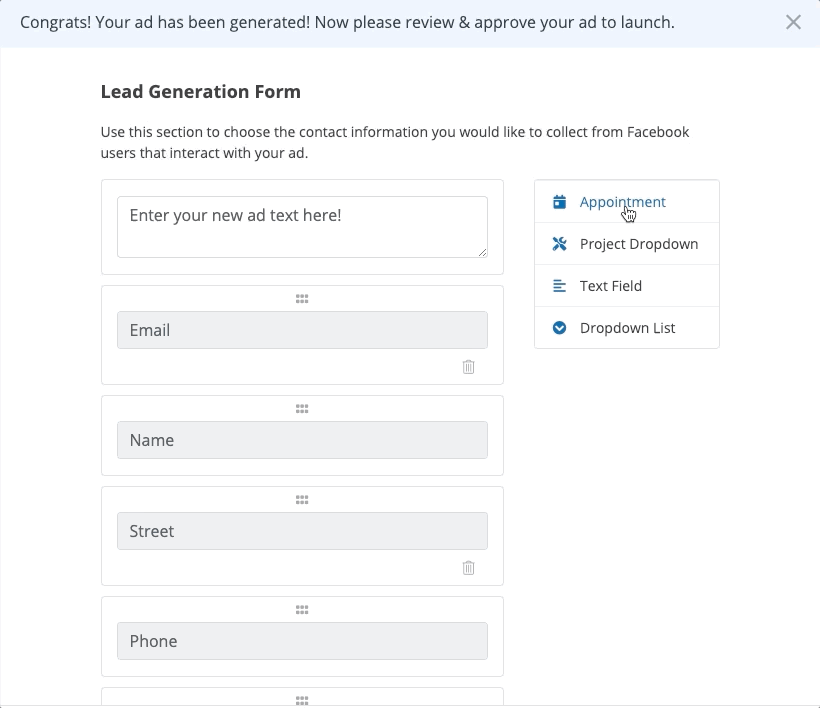
The field you click will automatically be added to the bottom of your form, at which point you can drag to reorder as necessary.
Please note that adding the "Appointment" field will prevent your ad from posting to Instagram. Do not choose this field if you want your ad to post to Instagram.
Preview Changes
At any point in the editing process, you can view how your ad looks by clicking "Preview Changes."
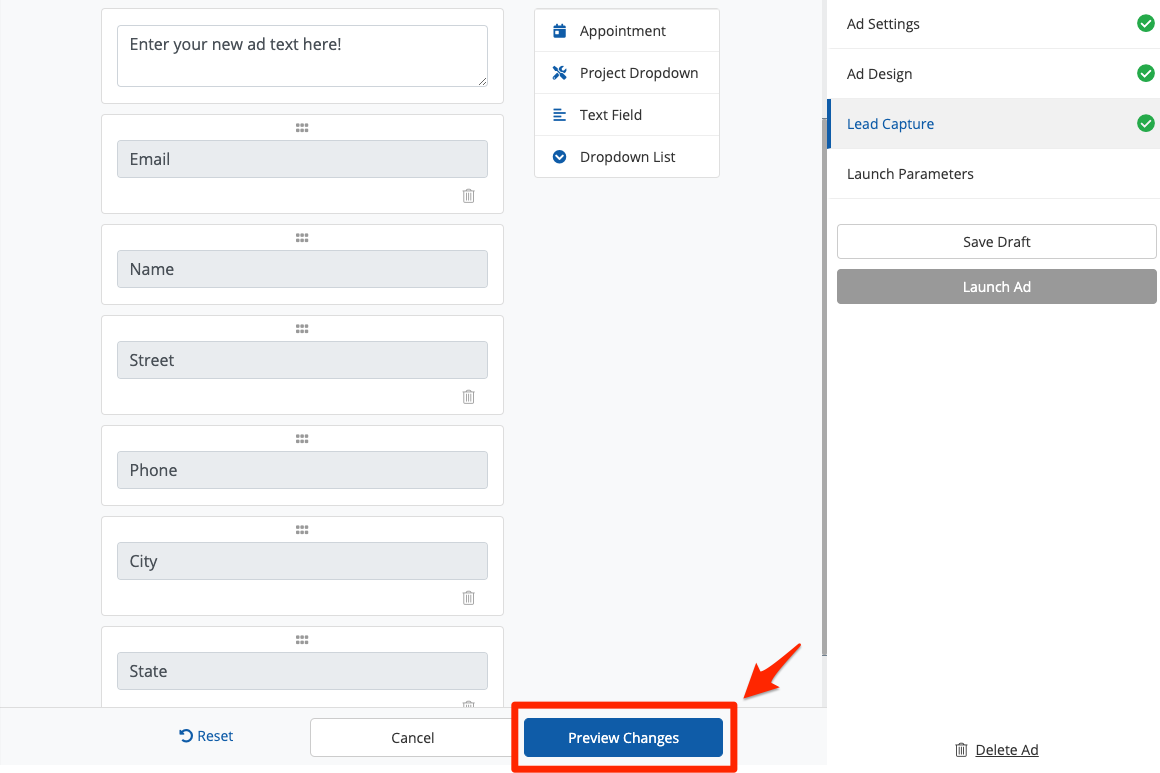
Reset Your Form
If you don't like the changes that you've made, click "Reset" to revert to the last saved version of your form.
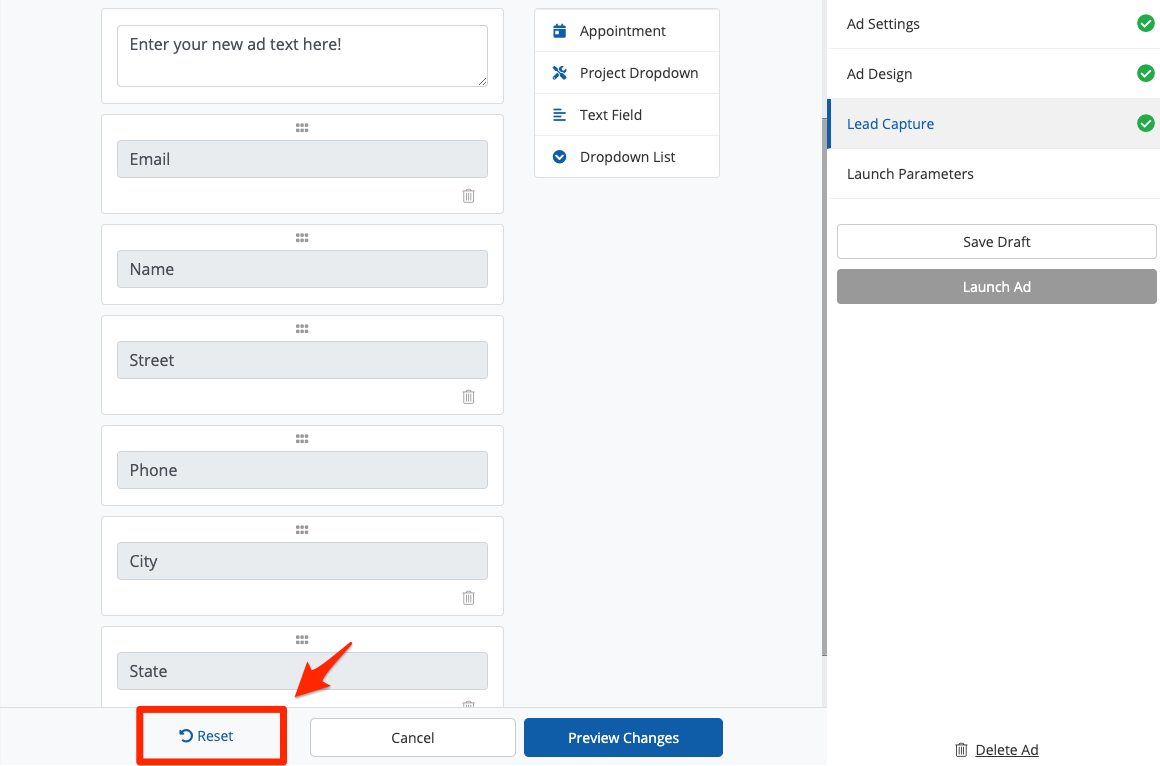
Save Your Changes
To save the edits that you've made to your lead capture form, click the button for "Save Draft" in the right-hand column.
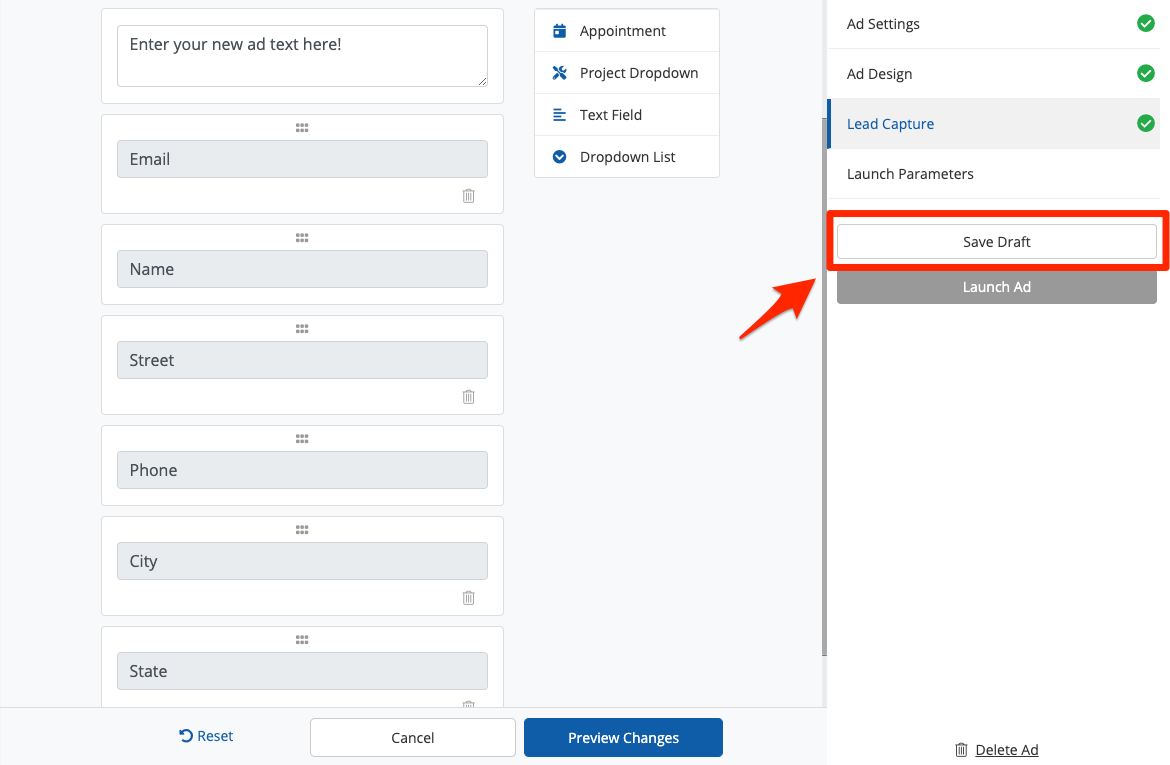
You can return to the Lead Capture page to make changes to your Facebook form any time before you've launched your ad. Once you've launched your ad campaign, you will no longer be able to make edits in this way.
Once you've finalized your lead capture form, the final step is to set your launch parameters. Learn more about your ad's launch parameters here.
