In order to set up your Facebook Connection and launch ads from Ads Manager, you must be an "Admin" of your Facebook Business Page. You may not be an Admin if your Business Page was originally set up by someone else, such as a third-party social media company or a marketing manager on your staff.
To gain Admin access, you'll have to request this role from whoever set up or is currently managing your Facebook Business Page. You will not be able to add yourself.
If that person does not know how to add you, you can provide the instructions below.
1. Go to the Facebook Business Page
Navigate to the Facebook Business Page in question by finding it under "Pages" at the left or by clicking it from "Your Pages" at the right.
(Note that the screenshots below are shown in dark mode, so they may look different than your Facebook, but everything is the same other than the background color.)
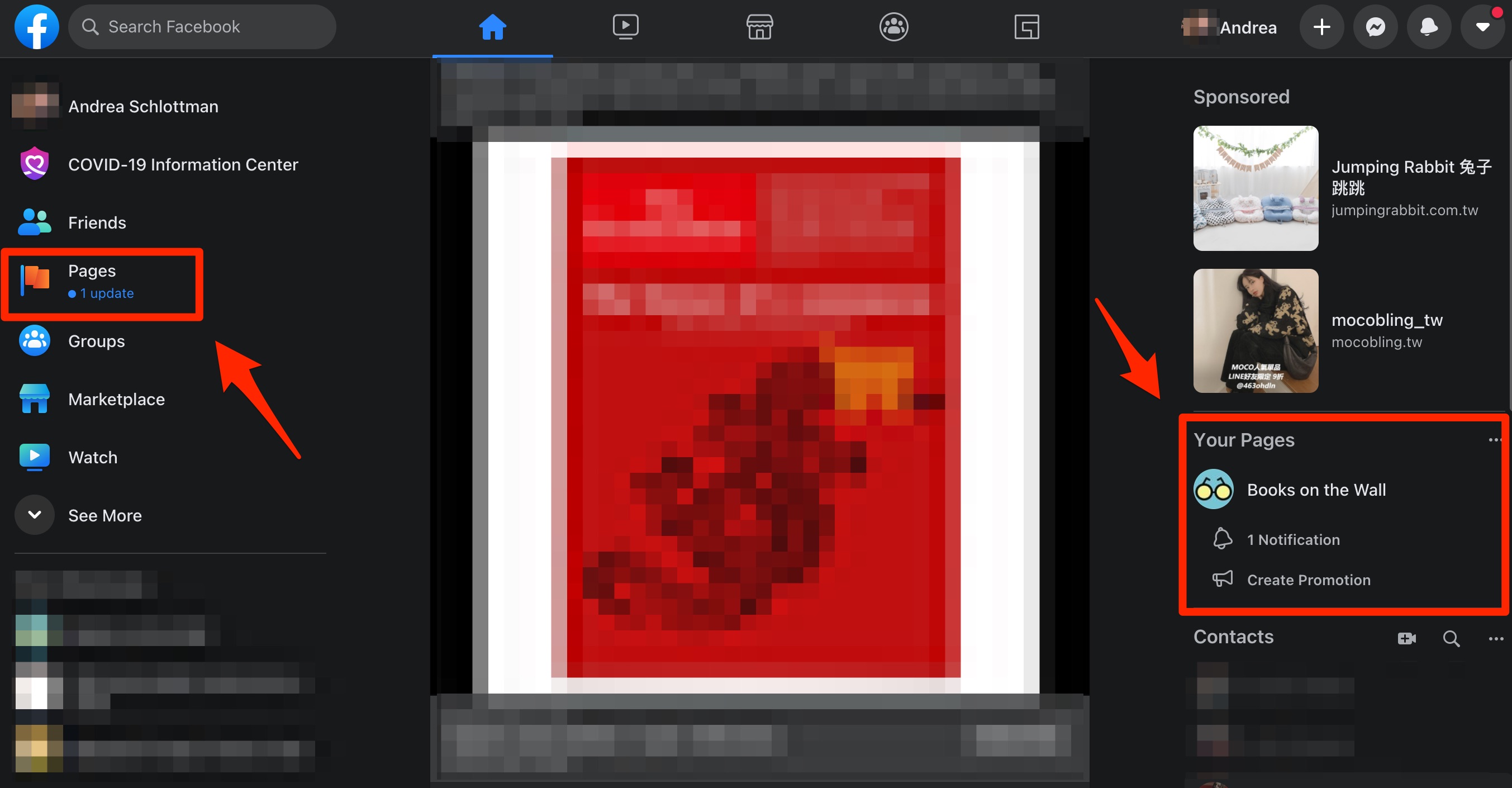
2. Go to Settings
On the Facebook Business Page, click "Settings" from the left-hand navigation.
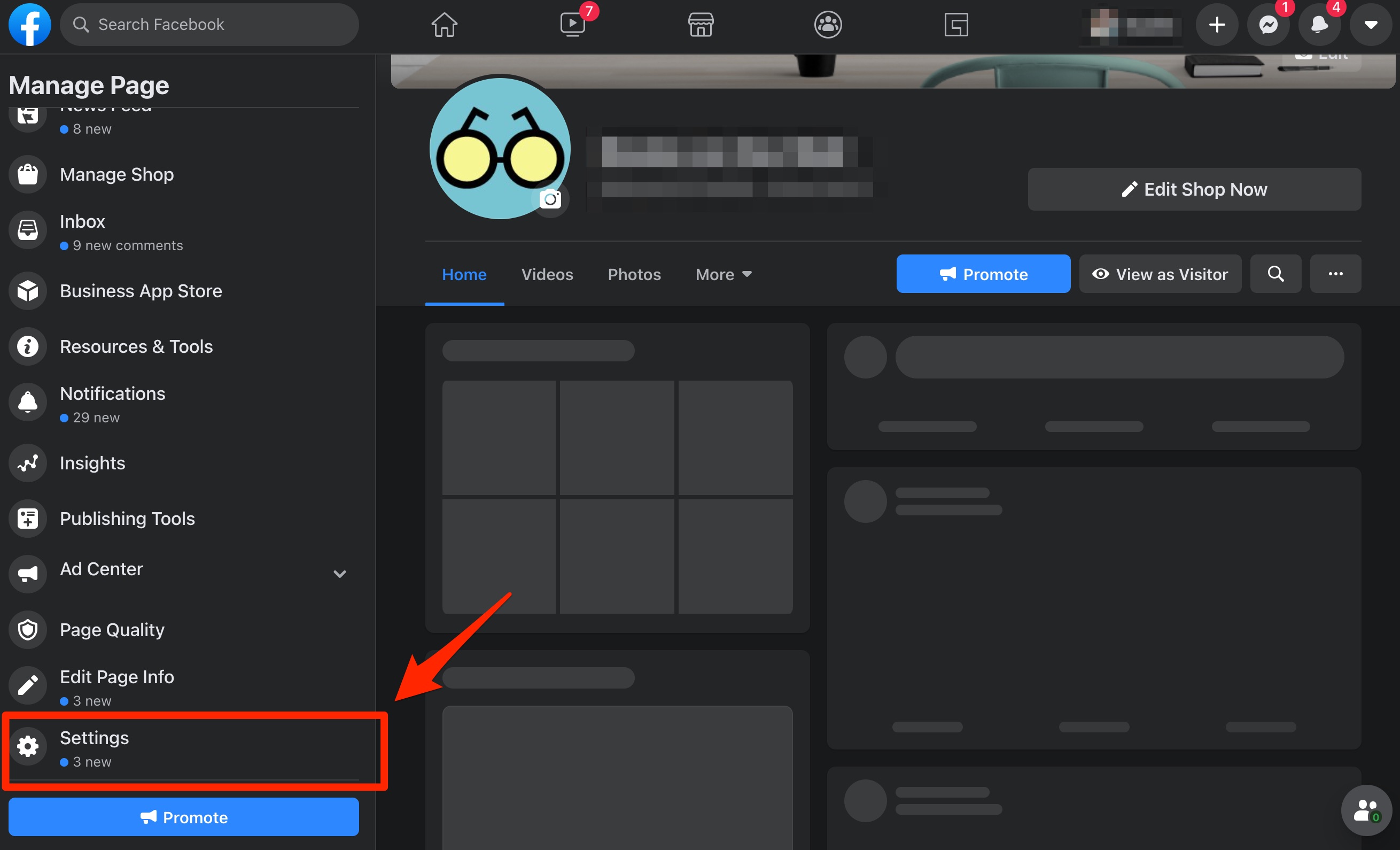
3. Go to Page Roles
Click "Page Roles" from the left-hand navigation.
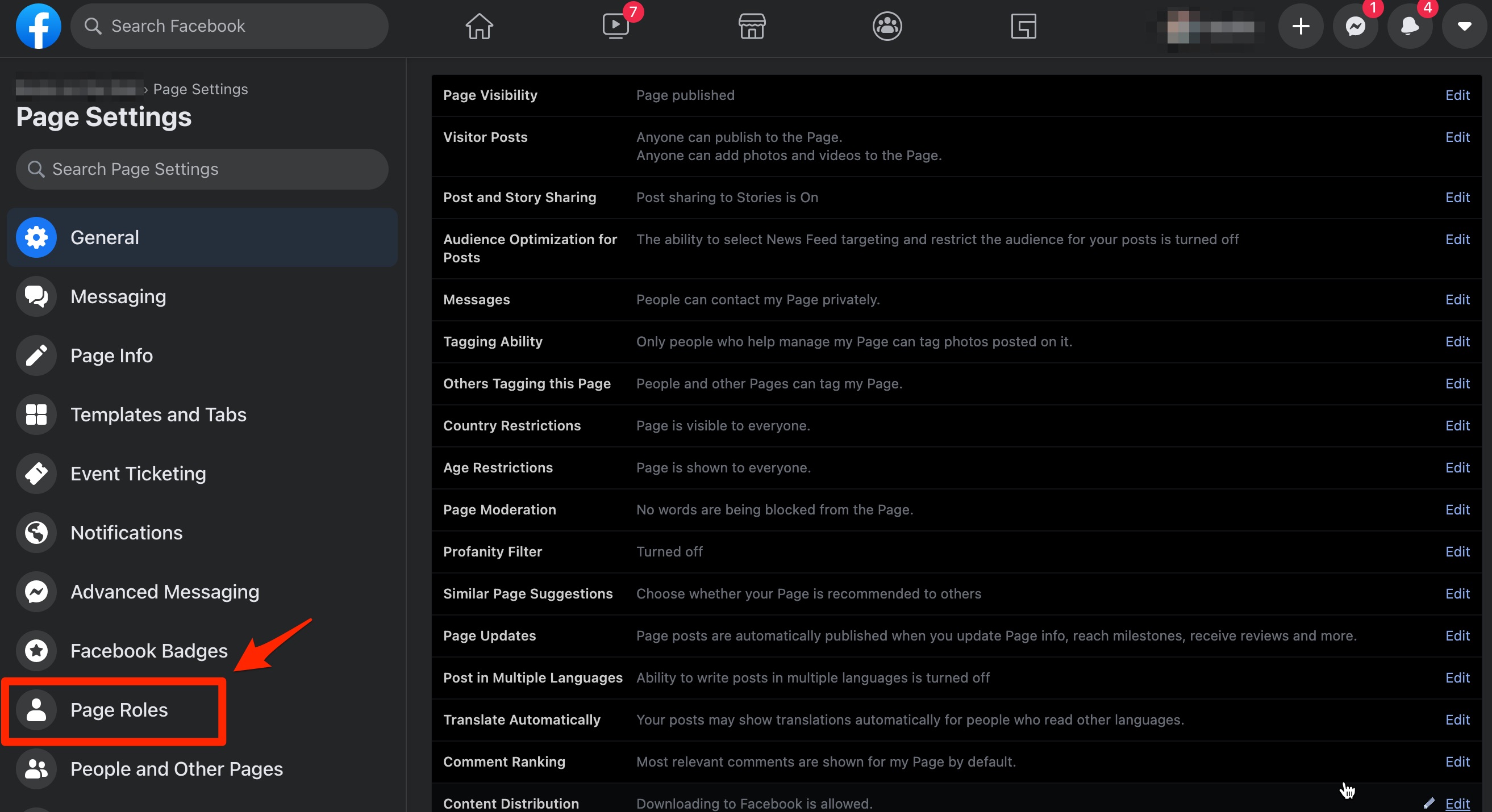
4. Add the Personal Facebook Account as Admin
Search for the personal Facebook account that should be added as administrator. In the role selection field, choose "Admin." Then click "Add."
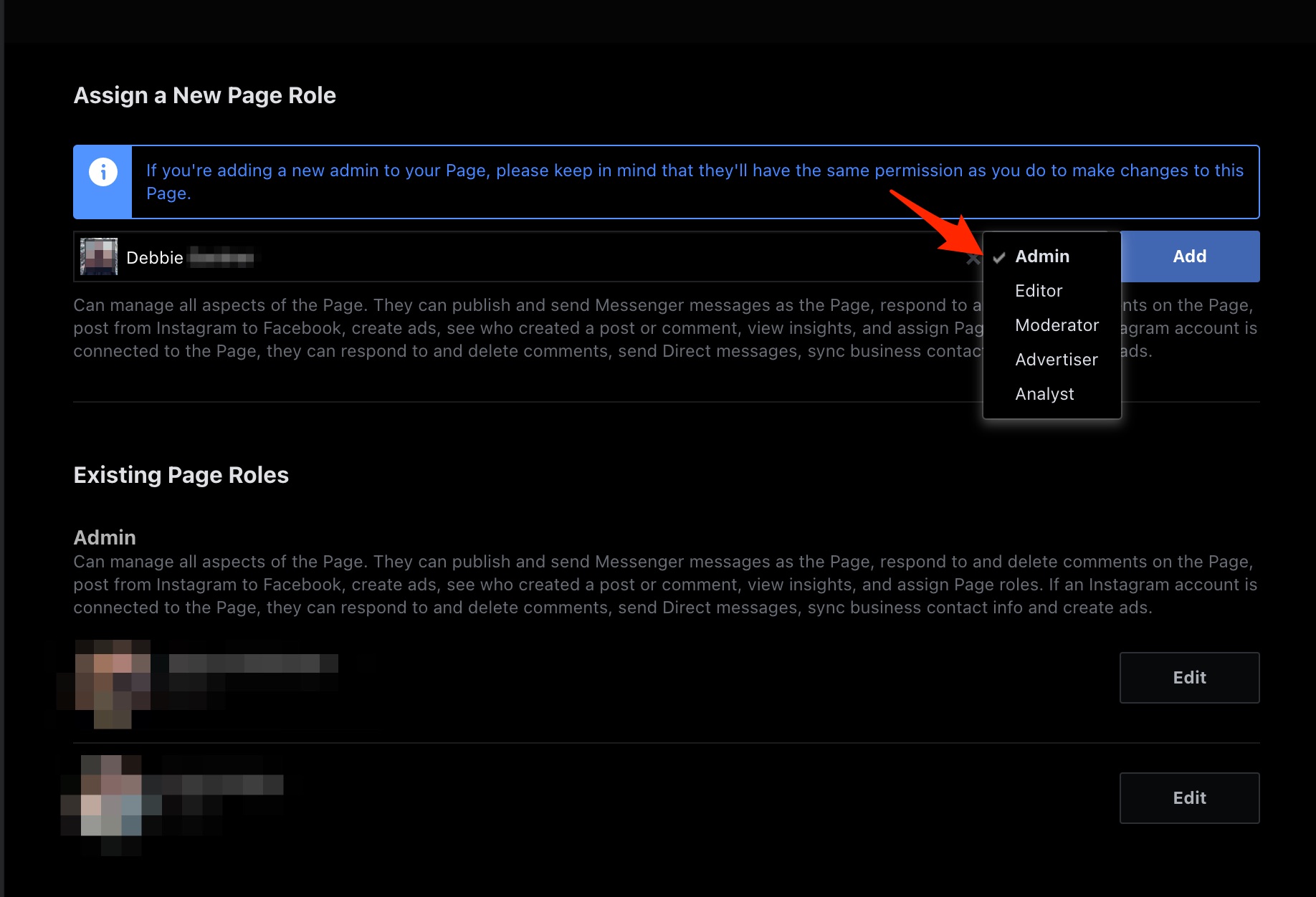
The person who has been added will get a Facebook notification where they can accept the invitation.
After you've been granted Admin access following the instructions above, you can return to PSAI to complete your Facebook Connection. Make it easier by going with the Ads Manager guided tour, where we'll walk you through each step of the process, including Facebook integration.
