Your Ads Manager dashboard may appear empty (or fairly empty) for a number of reasons:
- You haven't completed set up.
- You just got set up.
- Required information was accidentally deleted.
- You have an ad blocker turned on.
Reason #1: You Haven't Completed Set-Up
Before you can use Ads Manager to launch ads to Facebook, you'll have to complete the set-up process. A screen like the one below indicates that your set-up process is not complete.
Simply click Get Started to be taken on a guided tour of your missing set-up steps.
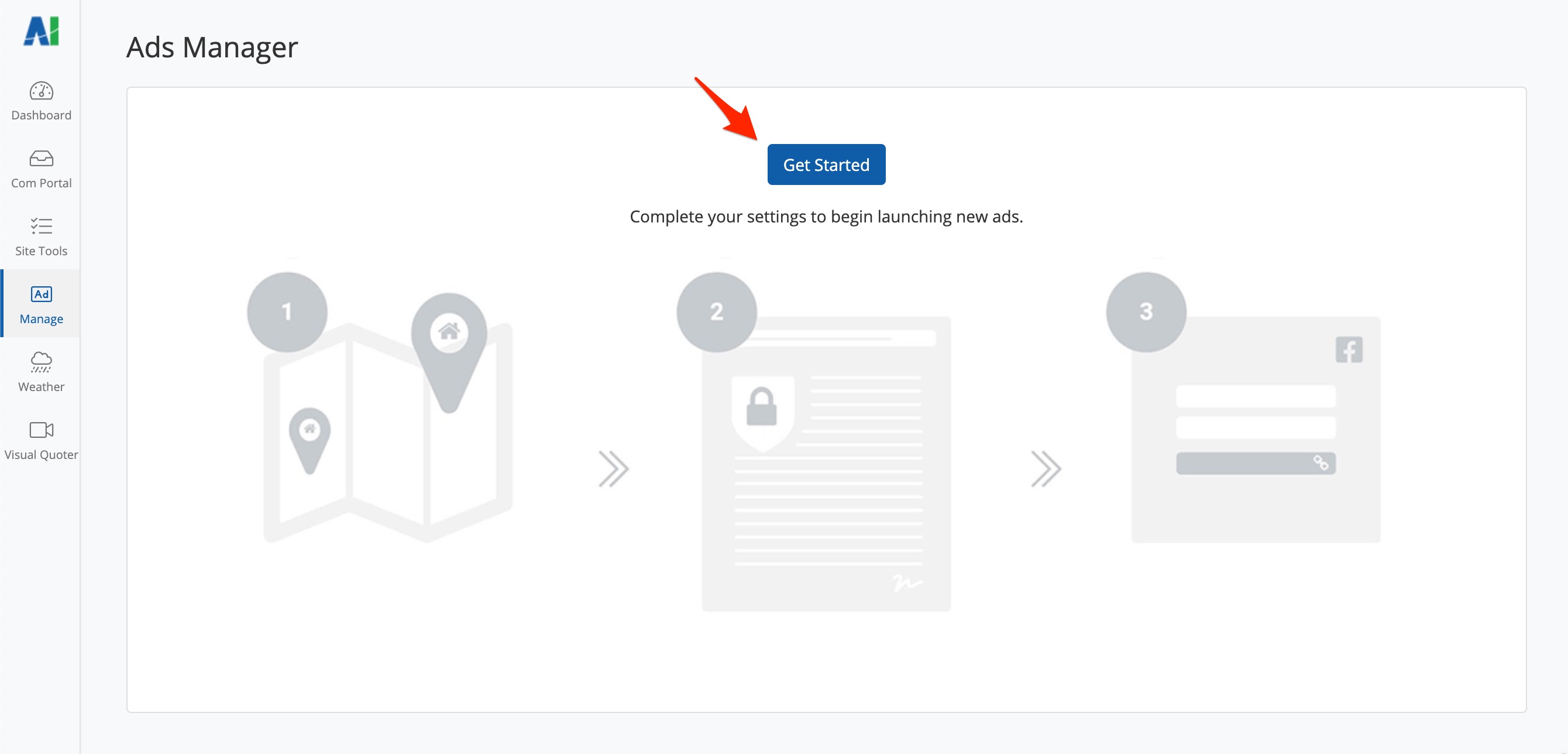
The tour will take you through all of the required steps until you've finished the Ads Manager set-up process. Once you're done, you'll receive the confirmation message shown below.
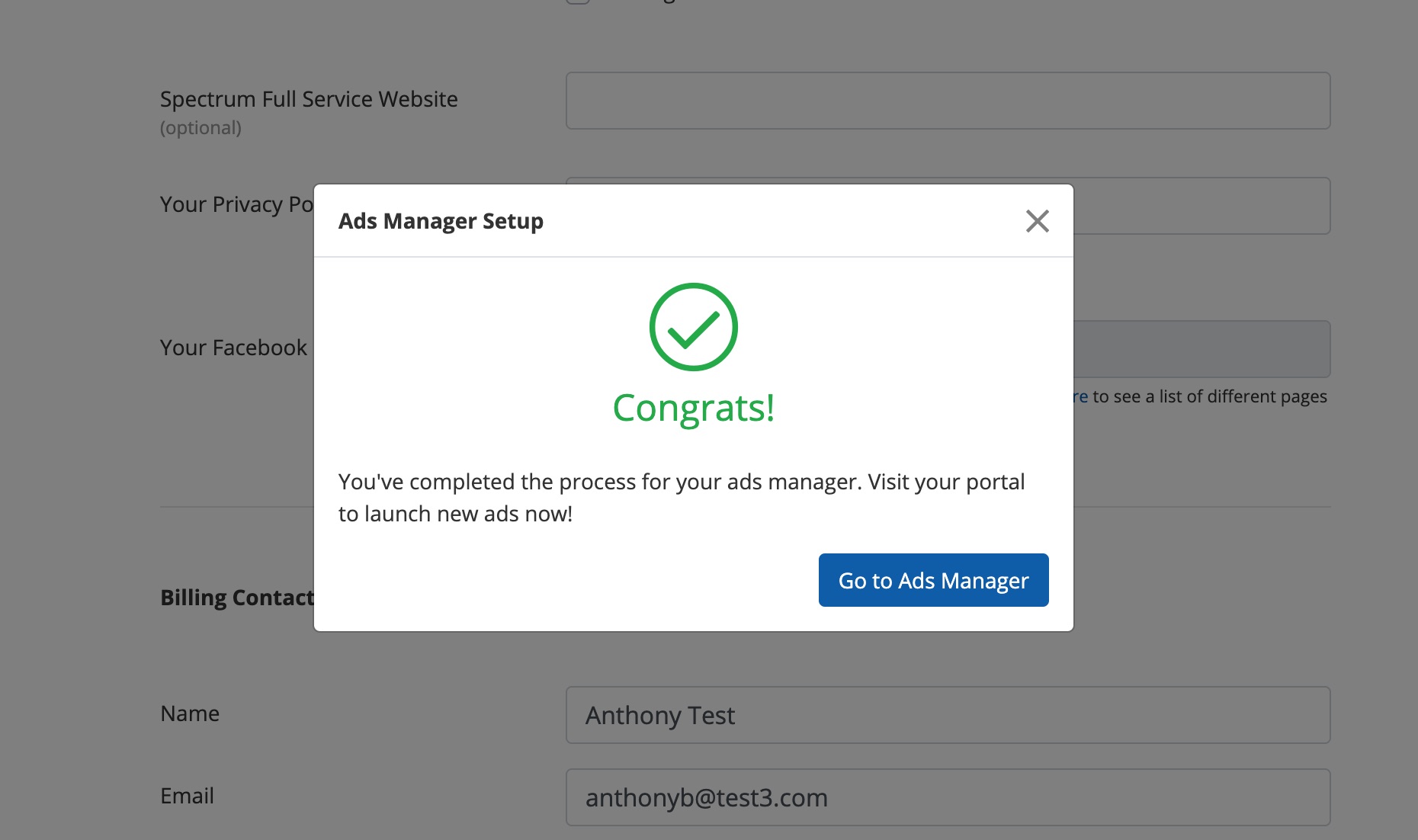
Reason #2: You Just Finished Set Up
After you've completed the set-up process, you can go back to Ads Manager to generate, edit, and launch your very first ad. Before you launch your ad, however, your Ads Manager will appear fairly empty (as shown below), because you have not yet populated the dashboard with any ads.
Simply click "Create New Ad" to start building your first ad.
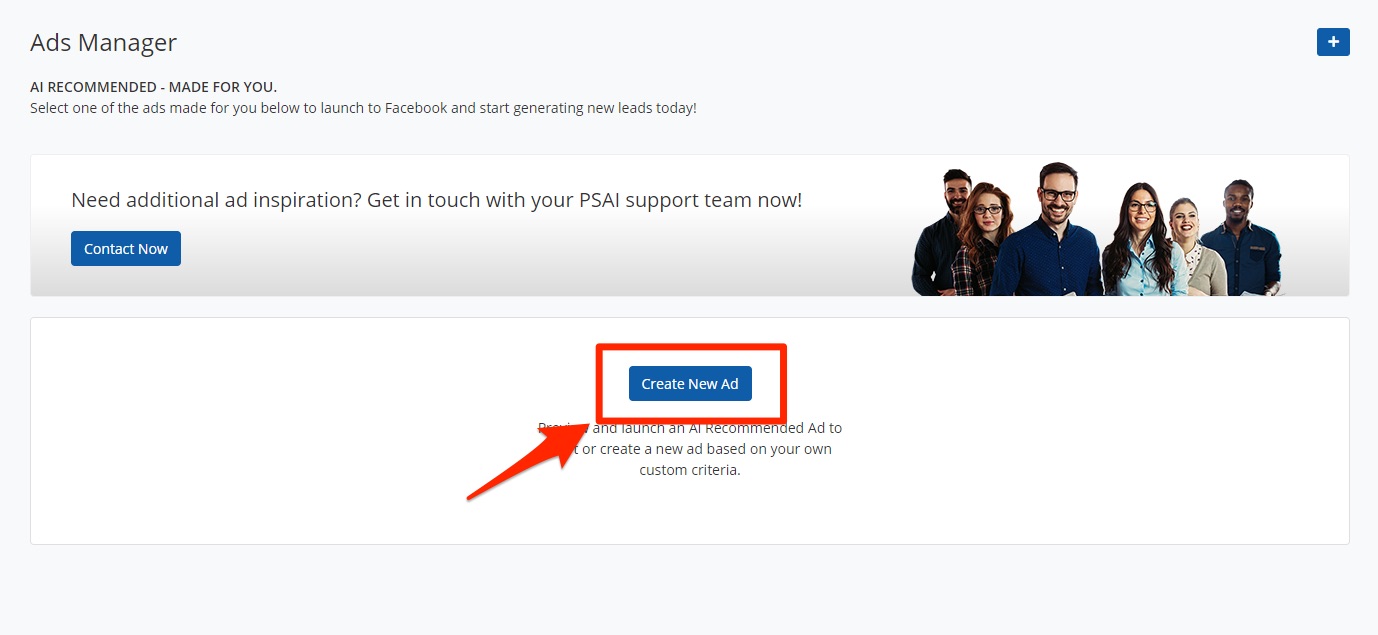
At the very beginning, the AI Recommended section at the top of Ads Manager may also appear empty, as PSAI has not yet created any ads for you. Don't worry—these will appear very quickly once you've finished the set-up process, and they'll be continuously updated over time based on your company's products and services.
Reason #3: Required Info Got Deleted
If you've already set up Ads Manager but your Ads Manager dashboard suddenly reverts to the "Get Started" screen, then the most likely cause is that required information has been deleted.
If your privacy policy URL is deleted from PSAI or if your Facebook billing credit card is deleted from Facebook, then your Ads Manager dashboard will go back to the "Get Started" page.
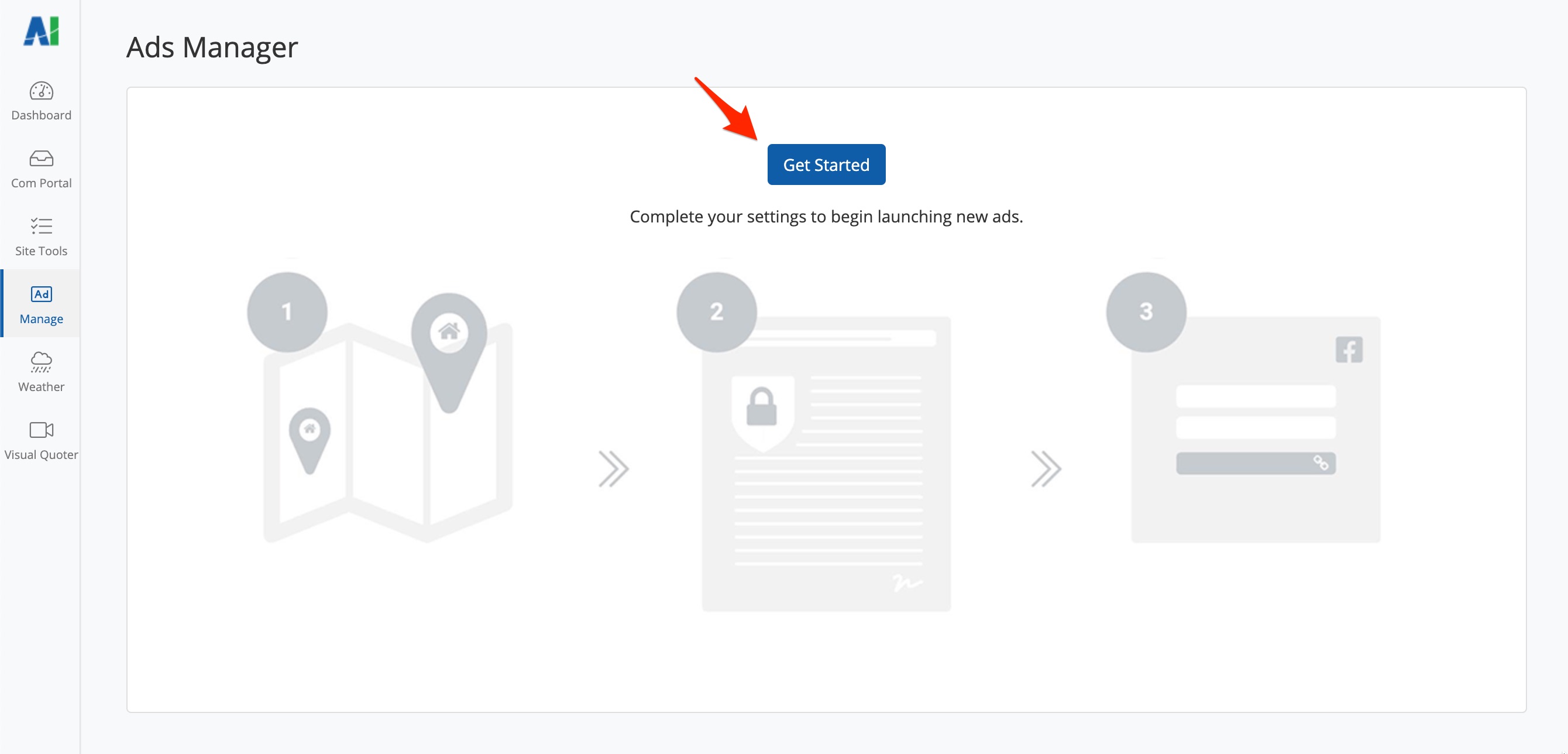
To solve this problem, simply click Get Started to be taken back to your Company Settings page and fill in the requested data. The pop-up guides will tell you exactly what to fill in, step by step.
Once you do, your Ads Manager dashboard will be activated again, and all of the ads you've created previously will show up once again. Don't worry—nothing will be lost!
Reason #4: You Have an Ad Blocker Turned On
Due to the language in Ads Manager, some ad-blocking tools mistakenly believe that Ads Manager is an ad and will block it from your browser. This causes PSAI Ads Manager to malfunction.
If we've detected an ad blocker in your internet browser, PSAI will alert you with the message below. To prevent any problems, your Ads Manager dashboard will be hidden until the blocker is turned off.
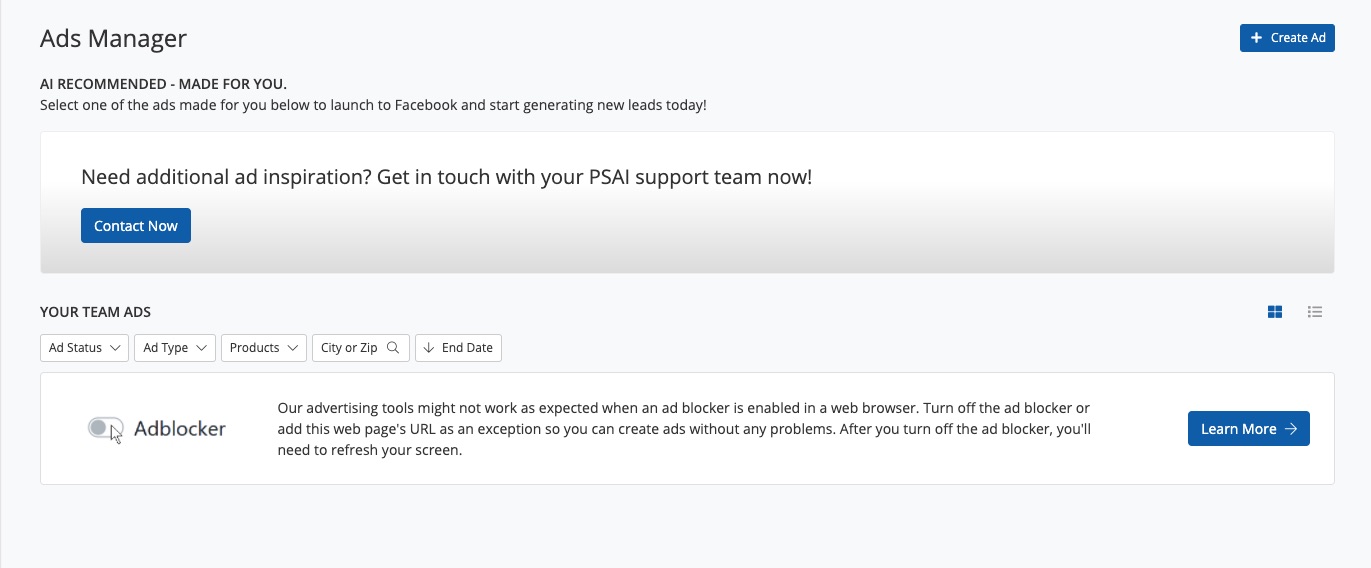
Troubleshooting
If your Ads Manager is showing empty but you've tried the solutions above, please contact PSAI Support for assistance. The quickest way to get help is to fill out a Support ticket or open the Help widget in the bottom right corner of your screen.
