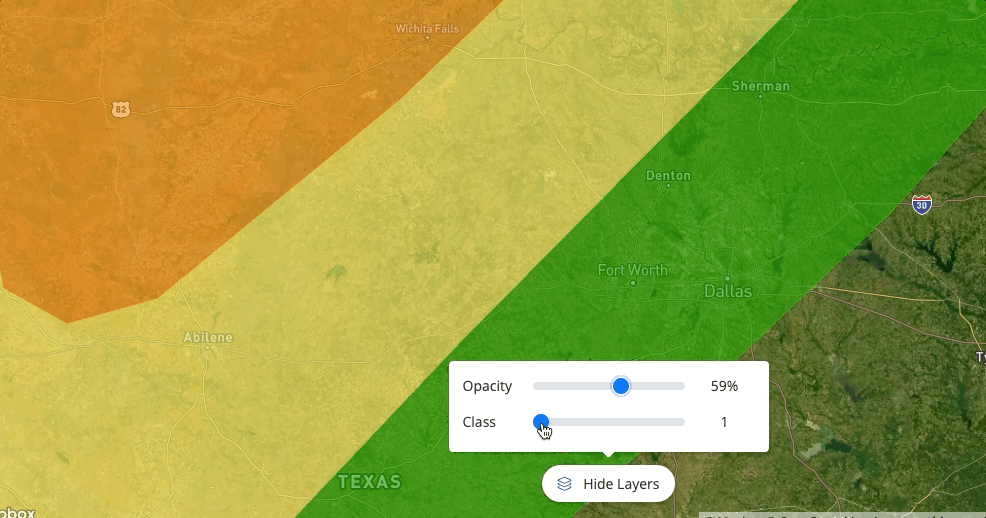At the bottom of your PSAI Weather Map is a button that says Hide Layers. This button allows you to adjust your preferences for the display of hail and wind swaths on the map.
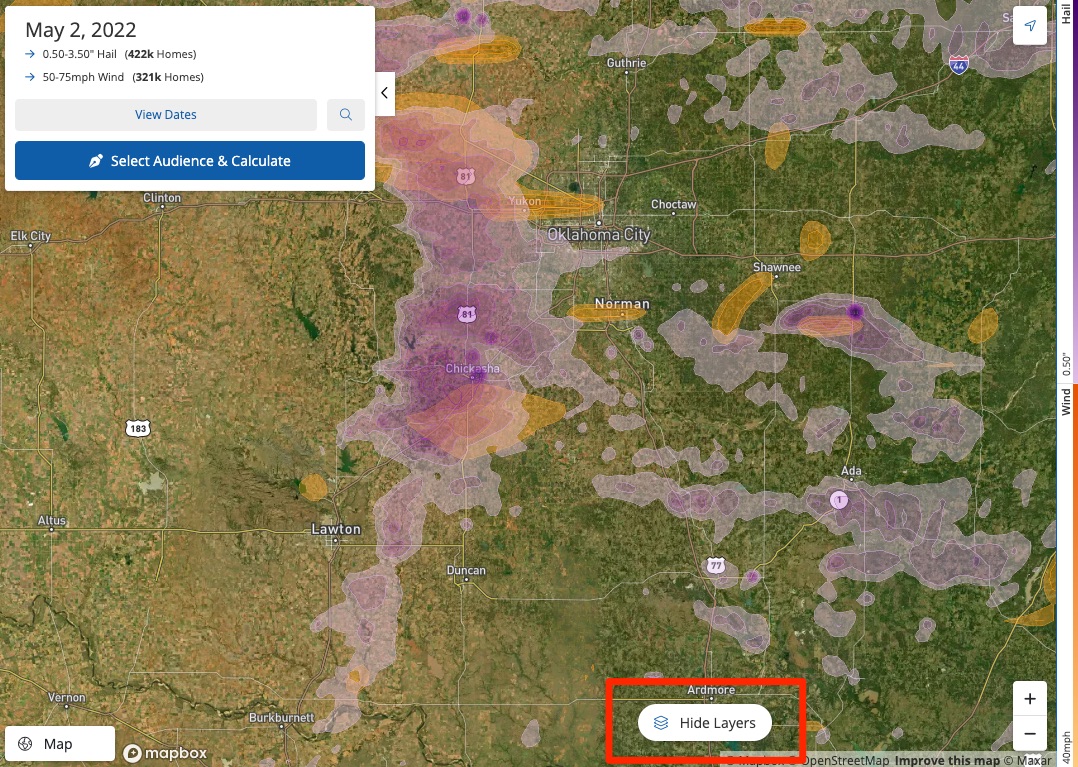
Please note that the "Hide Layers" button will adjust the display of swaths on your currently selected map view. If you want to filter an entire list of storms, you can do that with hail and wind filters.
Slider #1: Opacity
The first slider allows you to make the hail and wind swaths more or less opaque on the map. Simply move the slider up or down to change their visibility according to your preferences.

Another way to change the relative appearance of storm swaths is by clicking "Map" in the lower left corner. This will switch the map view to the version you most often see on Google Maps, which some people find easier to view.
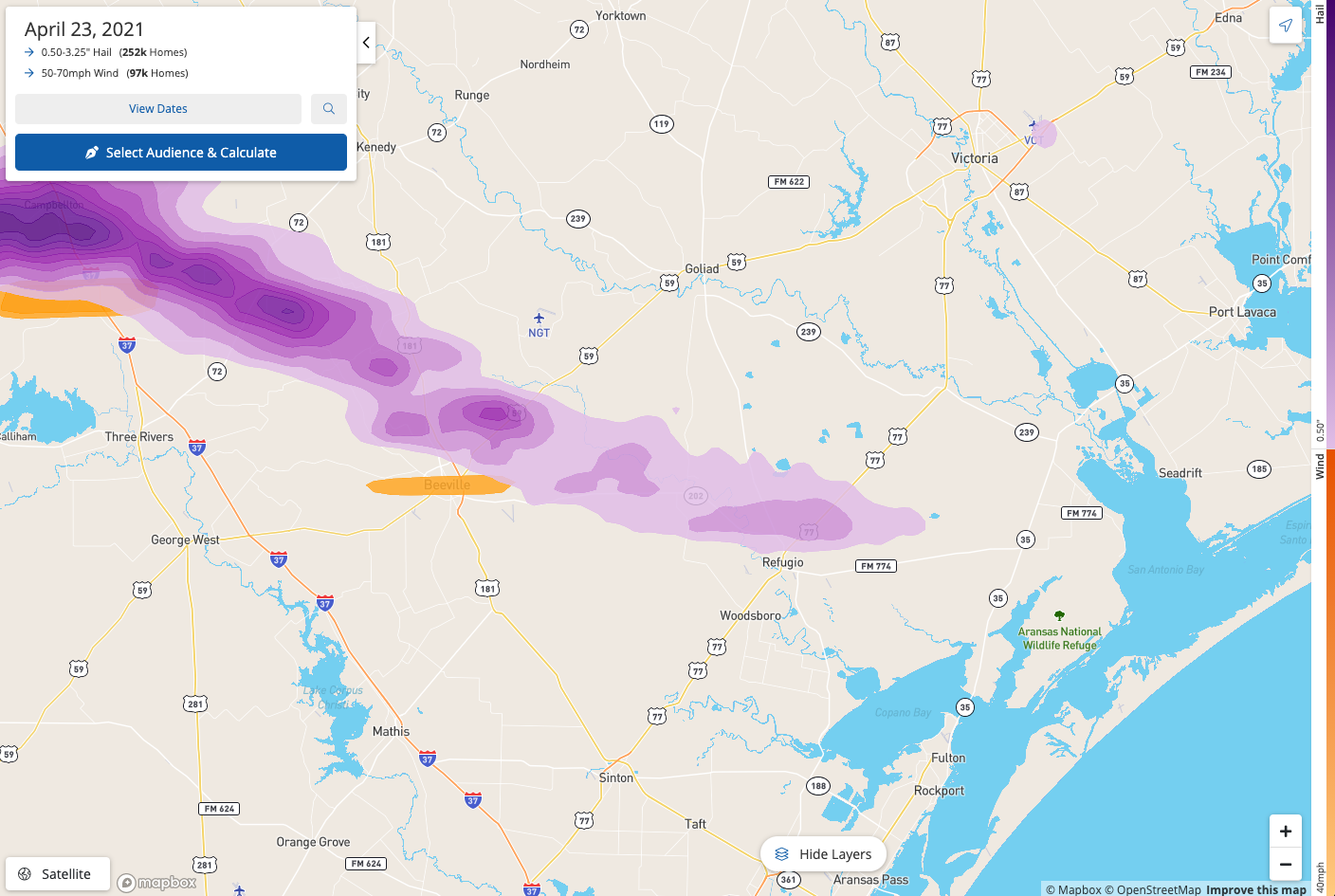
Slider #2: Hail Size
The second slider is for hail, allowing you to adjust the visibility of hail swaths within a range of .5 inches to 3+ inches.
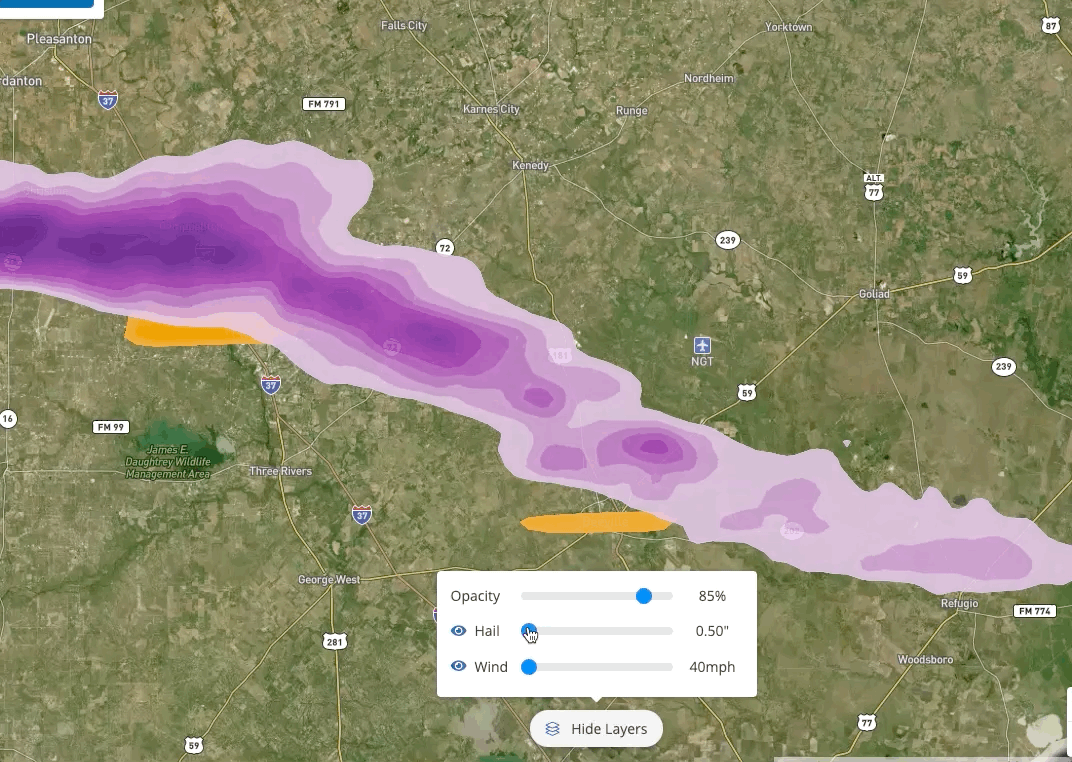
Slider #3: Wind Speed
The final slider is for wind and allows you adjust the wind swaths shown on the map within a range of 40 mph to 75+ mph.
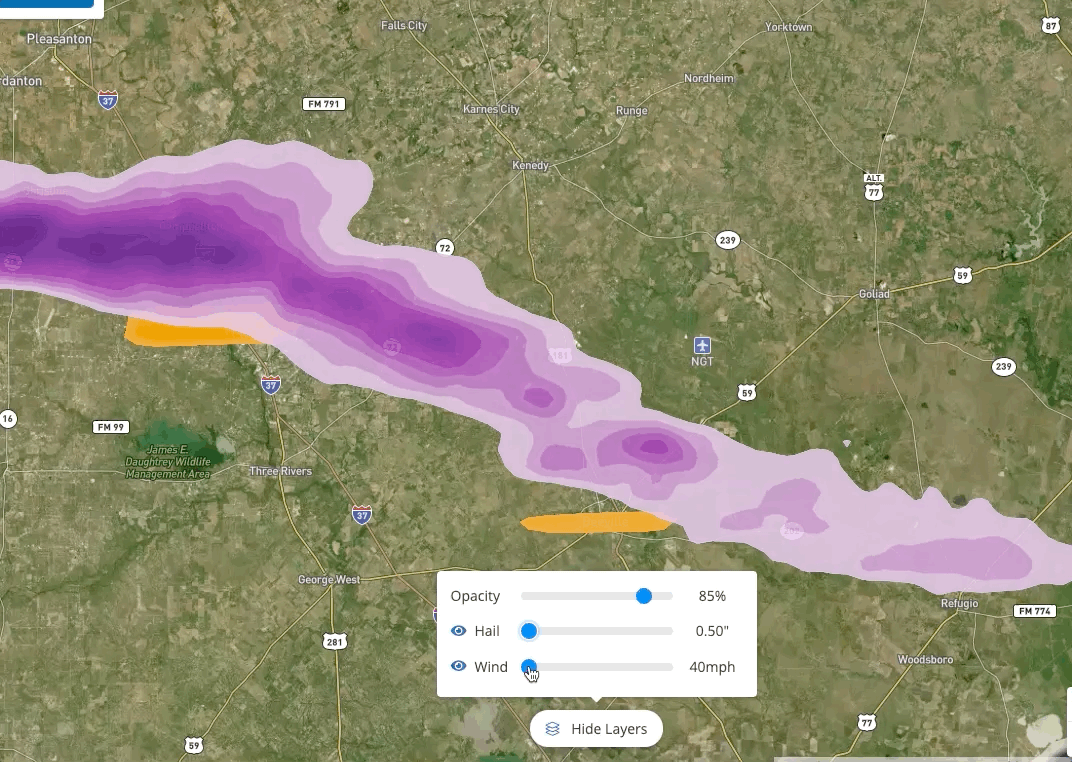
Adjusting the hail and wind sliders will help you narrow down the areas that you'd like to target for your storm campaign. For more tips, check out these additional resources:
- Creative Best Practices for Storm Campaigns
- Best Practices for Drawing on the Weather Map
- How to Launch a Storm Campaign
Slider #4: Storm Class
This final slider will only appear if you are currently viewing a forecasted weather event, located under the Future tab on your Weather map.
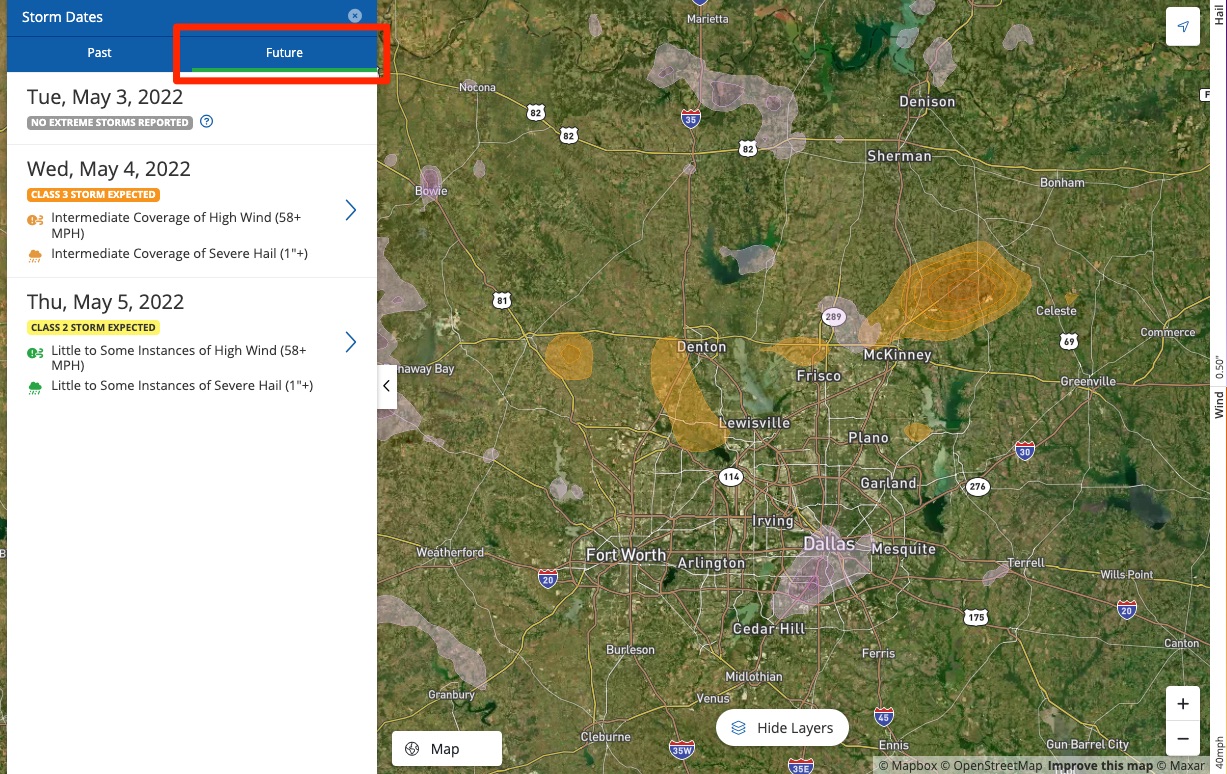
With this slider, you can adjust the storm classes shown on the Weather map, as shown below. (Not familiar with forecasted weather? Learn more about storm classes here.)