As you and your team handle the leads in your Com Portal, you'll eventually reach a position where you've done everything you can and it's time to mark the engagement as complete. This article explains how to do that by "closing leads"—including when to do it, how to do it, and what to know first.
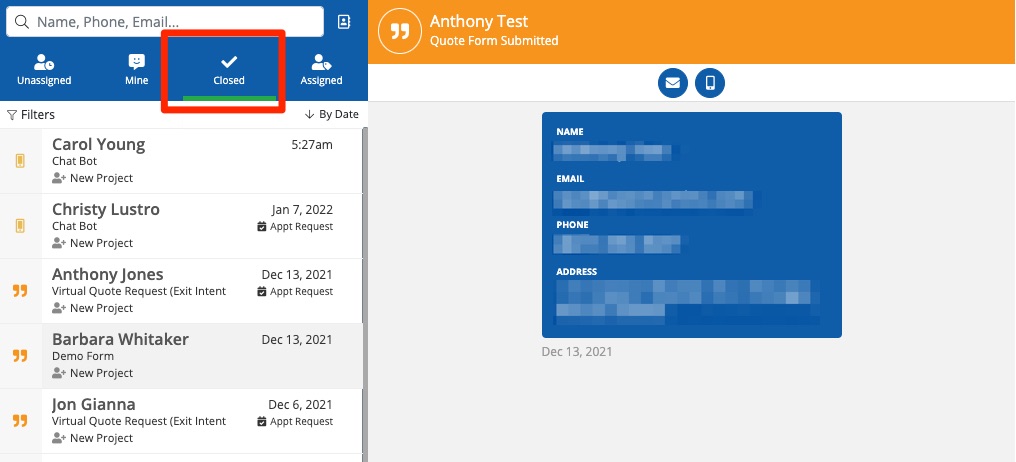
Whenever we say "close a lead," what we really mean is closing a specific engagement. You are not blocking off the lead forever or deleting them from your database. You will retain the lead's contact information and transcripts, and you can always reach out in the future.
When Should I Close a Lead?
There are several situations in which it makes sense to close a lead engagement:
- You've nurtured the lead, made the sale, and completed the job—and you've requested your review through the Com Portal. There is nothing left to do with the job.
- You've communicated with the lead and maybe even met for a consultation or quote, but the lead has ultimately declined your services. Perhaps you've gently followed up a couple of times, but it is clear that the relationship is over, at least for now.
- The lead has opted out of your SMS or email messages and/or has specifically asked to no longer be contacted by your representatives.
From the Com Portal's point of view, closing a lead does not necessarily denote a favorable outcome; it simply means that you've completed the communication. If your company intends to use "closing" as a sales performance metric, then you'll need to establish some kind of internal criteria for marking a lead as closed or not.
Questions to Ask Before Closing a Lead
Not sure if it's time to close the lead? The Com Portal is primarily a communication tool, so a great way to know whether you should close a lead is to ask yourself questions like these:
- Do I intend to communicate with this lead in the near future?
- Is there anything else I can send by text or email that will help nudge this lead closer to making an appointment or a purchase?
- Is there any outstanding information that I need to provide regarding products, services, warranties, customer service, etc?
- Is the lead open to receiving communication from us?
If the answer to these questions is "no," then it's probably time to close the lead. Before you close it, request a review if you want to.
How Do I Close a Lead in the Com Portal?
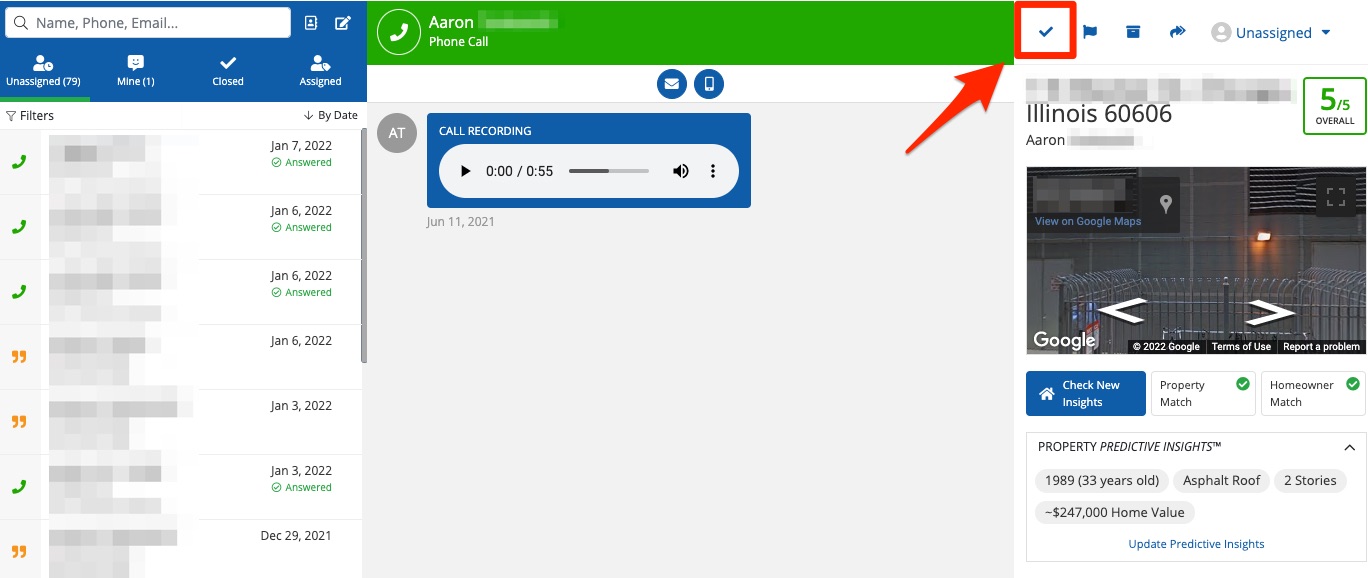
Closing a lead engagement is as simple as checking a box. Please refer to these instructions on closing a lead for more detailed information.
Please note that you cannot undo the closing of a lead.
What Happens When You Close a Lead?
Before you close a lead, it's helpful to understand what exactly this action means. In practical terms, closing a lead causes a few things to happen automatically.
1. The Lead May Receive a Notification
If you are communicating by email, then the lead will receive an automated notification regarding the closing of the conversation. This is automatic, and you don't have to do anything.
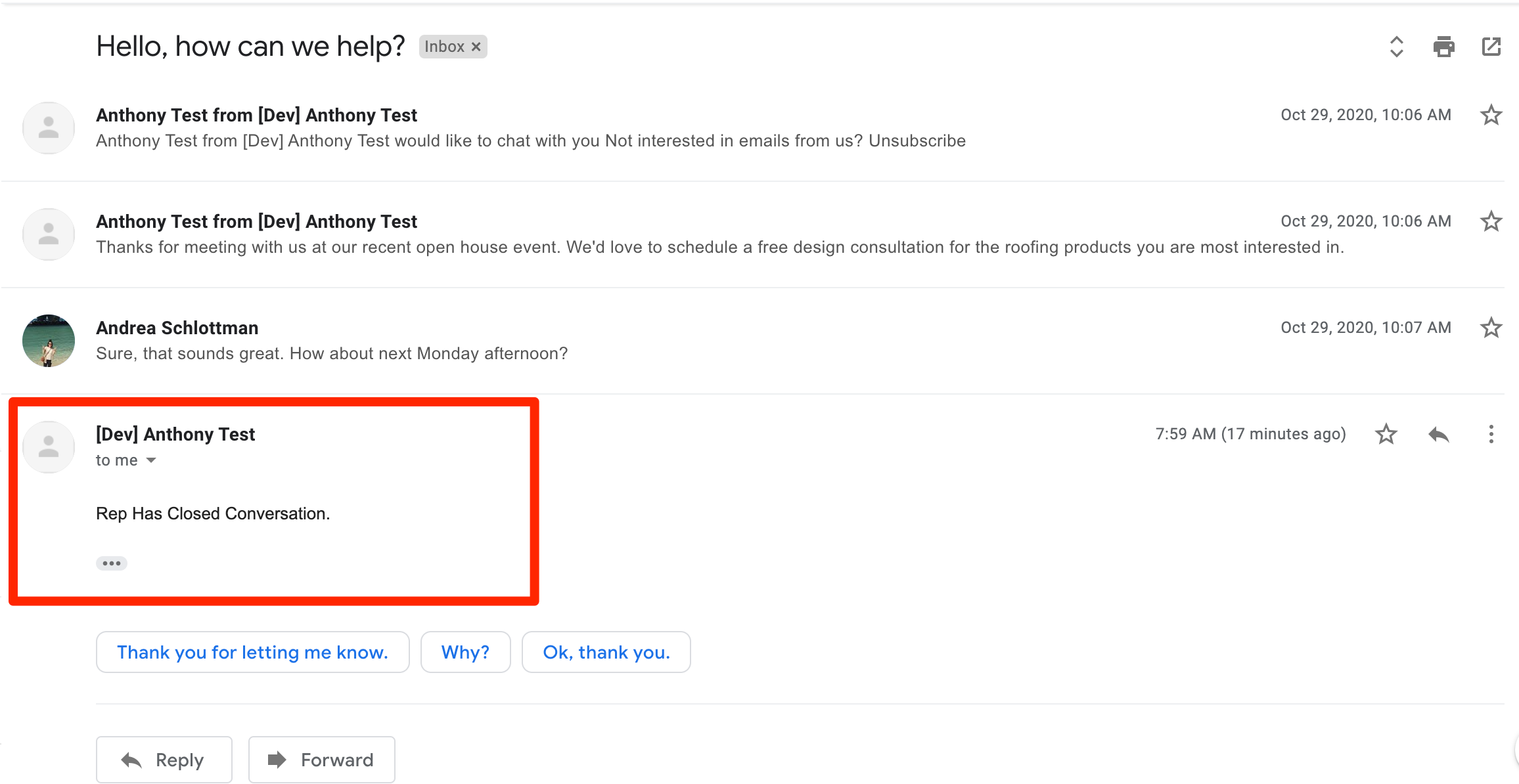
Even after you've closed the conversation, the lead can still reply. Any replies will flow into the Com Portal as a new activity thread.
2. The Lead Moves to the Closed Bucket
As soon as you've closed a lead, it will move from its current bucket into the Closed bucket. As shown in the screenshot below, you can identify a closed lead not only because it is in the Closed bucket, but also because the formerly blue checkbox is now gray.
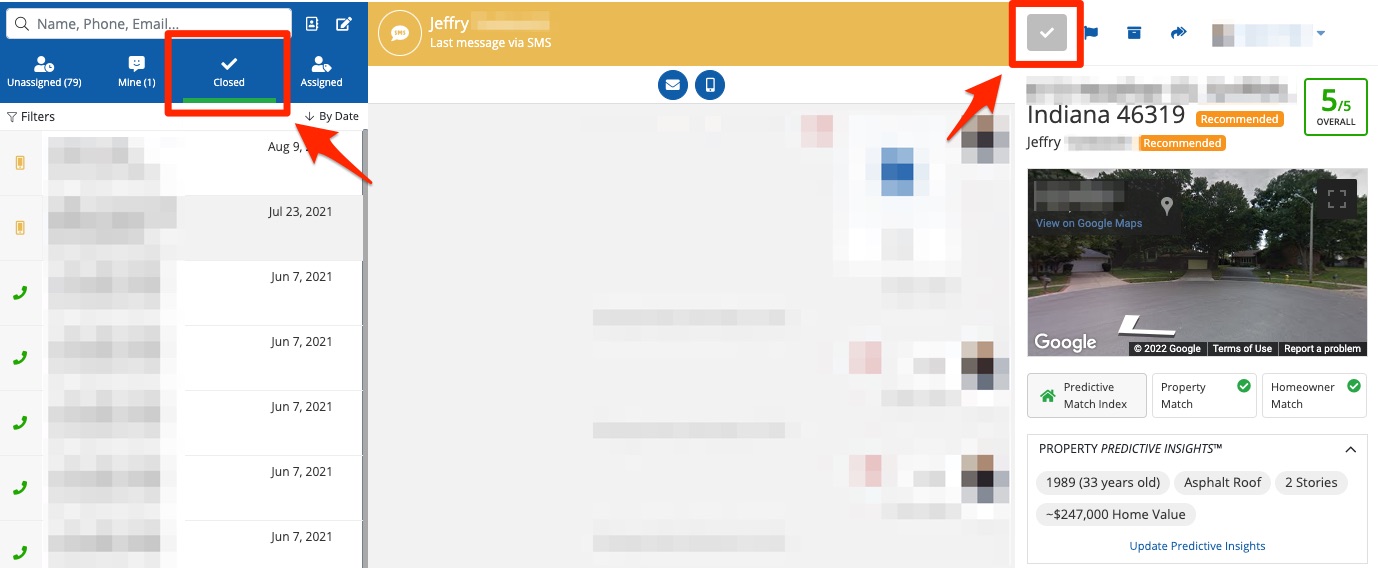
The Closed bucket is global, so any PSAI user with access to view a lead can still view the lead after it has been closed. To learn more, check out our resources on adding new PSAI users or creating custom user roles.
3. The Activity Thread Is Disabled
Once you have closed a lead, that specific activity thread is deactivated and all future communications within this thread are disabled. You can no longer type into the message field or click Send at the bottom, as these actions are grayed out.
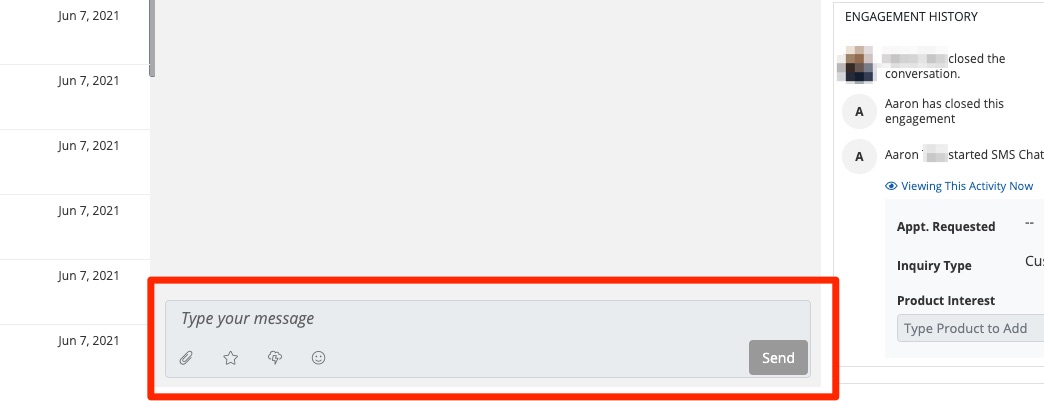
Can I Communicate with a Closed Lead?
No, once a lead has been closed, you cannot directly communicate with them in the same engagement thread. However, you can initiate a new conversation at any time.
Learn more about "reopening" a closed lead here.
More Resources on Using the Com Portal
This article is the last in a series on understanding and using your Com Portal:
