Problem
You are trying to delete a PSAI user, but the system will not let you. You are receiving a browser alert message of "You Must Have At Least 1 Admin User."
As the browser alert indicates, the problem is that your company's PSAI account must have at least one Admin user at all times. (You can have more than one if you want.) If you try to delete the user who is the last remaining Admin on your company's account, then you will receive this error message and cannot proceed.
Solution
The solution to this problem is as follows.
1. Close the Alert
Click OK to close the error message and go back to your list of PSAI users.
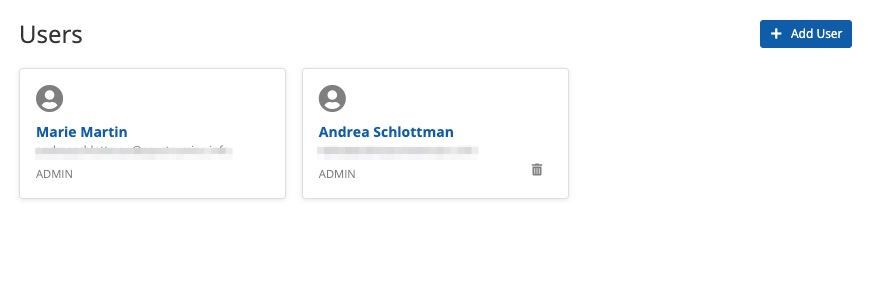
2. Designate a New Admin
From the Users page, click on the user that you'd like to designate as an Admin. From their profile, update their user role to Admin and then save your changes.
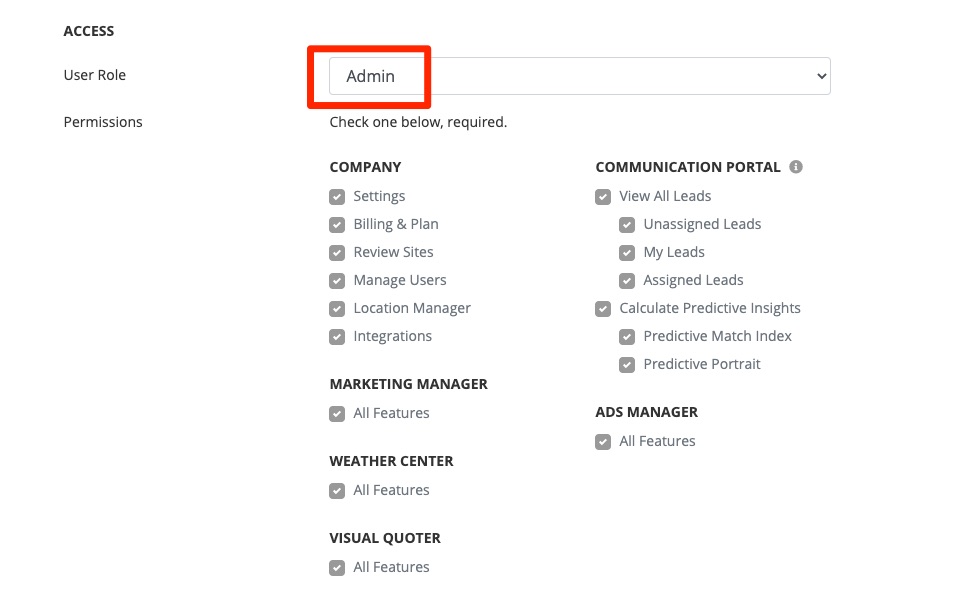
The options you see in the User Role field may vary from those above, as this menu depends on which custom user roles you've created. However, the Admin role is a default role and will always be available.
3. Delete the original user
Now go back to your original user list and click the gray trashcan to delete the user.
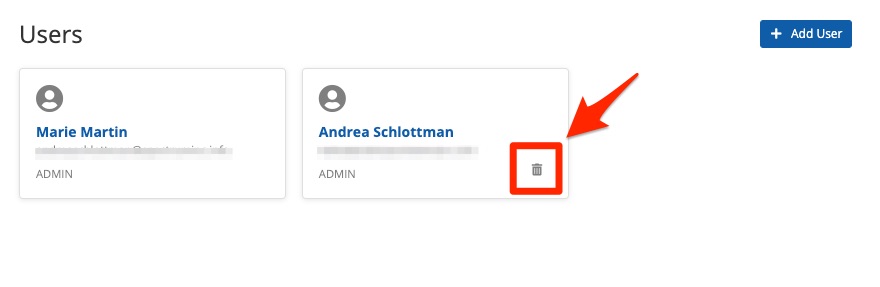
Troubleshooting
If you've followed the instructions above and still cannot delete the user, make sure that you aren't logged in as the user you're trying to delete. You cannot delete yourself.
If that is not the problem either, then please contact PSAI Support for help. The quickest way is to fill out a Support ticket at this link or to open the Help widget in the bottom right-hand corner of the screen.
