Problem
Your Facebook storm campaign ads have stopped running, and you are seeing a message of "Account Error" from your Facebook Ads Manager page.
Solution
The most common cause of this problem is that you've exceeded your Facebook ad spend limit, either for this particular ad campaign or for your entire Facebook ads account. The solution is to fill out a Support ticket so that we can remove the ad spend limit.
If you'd like to remove it yourself, you can do that, too. It's very easy. Just make sure you're logged in from an account that is an administrator of your Facebook ads, and then follow these instructions from Facebook:
- Go to your Facebook Ads Manager page and click on Payment Settings.
- Under the section called "Set Your Account Spending Limit," click Remove.
- Click "Remove Limit."
According to Facebook, it may take up to 15 minutes for your account changes to become active.
But Didn't I Already Set My Storm Campaign Budget?
You may be wondering why you have to remove your ad spend limit when you already set a lifetime budget for your storm campaign. (See the screenshot below for a refresher if you don't remember doing this when you launched your storm campaign in PSAI.)
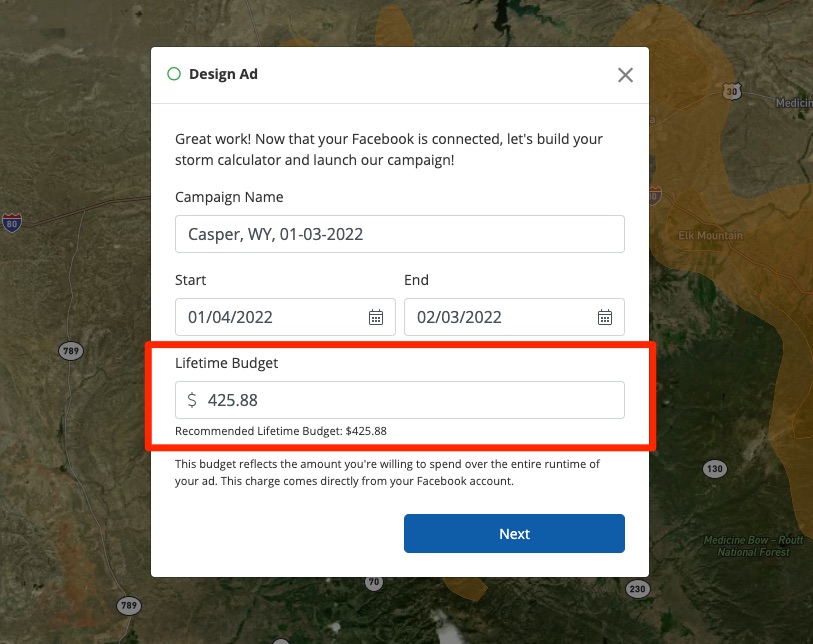
The answer is that Facebook has multiple ways of controlling your total ad spend, and what Facebook calls "Lifetime Budget" differs from what it calls "campaign spending limit" and "account spending limit."
The lifetime budget refers to a specific campaign, while the account spending limit refers to your entire account. If you run multiple storm campaigns or other ad campaigns on Facebook, then your total spend across individual campaigns may exceed your account's overall limit—which is what causes the message of "Account Error" to display.
For more detailed information, see Facebook's support article on how Facebook ad spending is controlled.
Troubleshooting
If removing your ad spend limit does not fix the account error within half an hour or so, please contact us so that we can assist you. We'd be happy to initiate a review or speak with a Facebook Ads representative on your behalf to solve the issue as quickly as possible.
The quickest way to get help is to submit a Support ticket through this link or by opening the Help widget in the bottom right corner of your screen.
