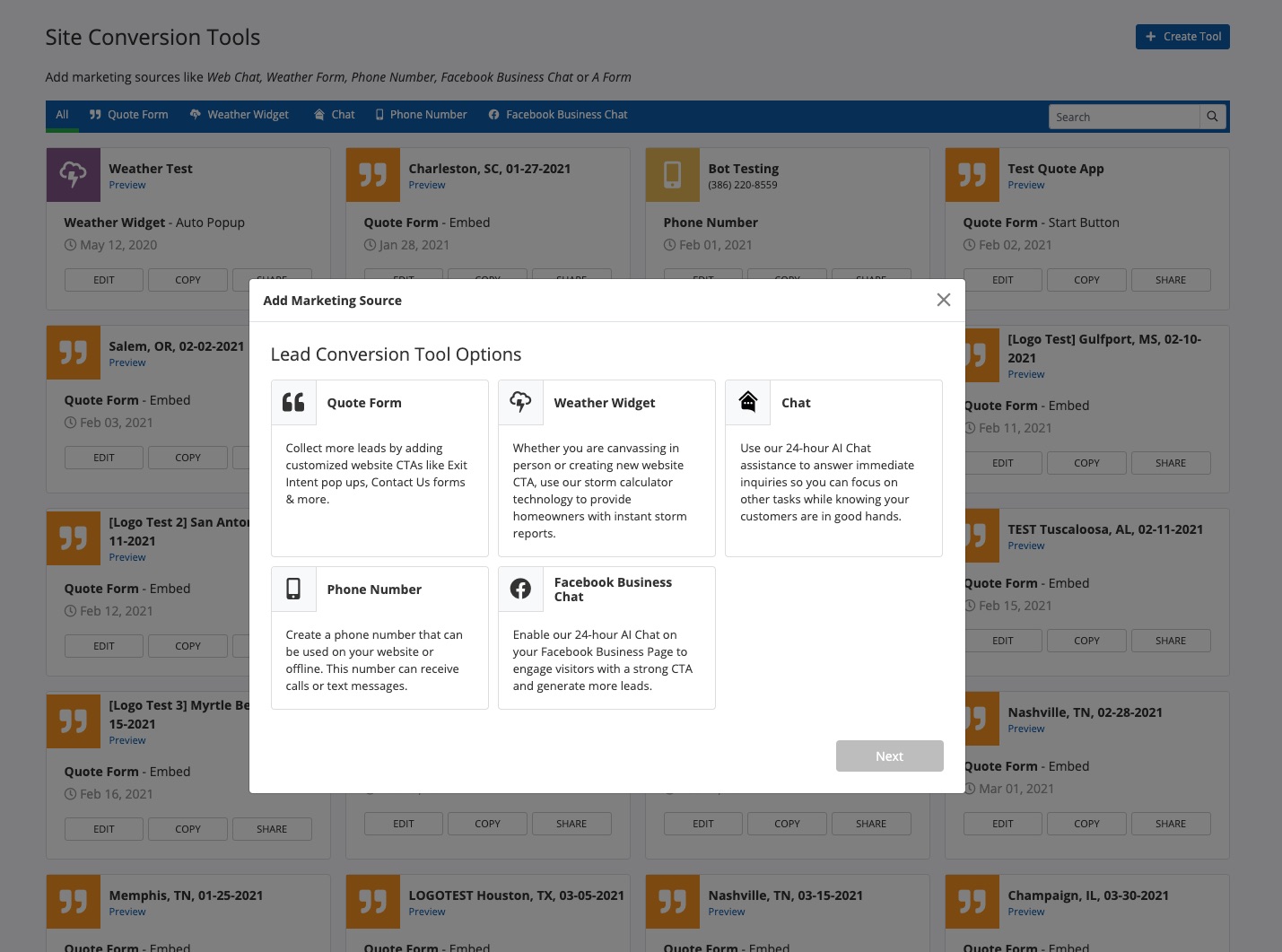
Creating a new site conversion tool is the first step toward using that source to generate leads and flow them into your PSAI Com Portal. For all PSAI site tools, you'll follow the same general steps:
- Go to Site Tools in PSAI
- Click + Create Tool
- Choose Your Site Tool Type
- Follow the Guided Set-Up Process
- Finished and Ready to Put on Your Site (If Needed)
Get more detailed instructions for each type of site tool by viewing the resources below:
