From the Com Portal, you and your company's PSAI users can communicate with leads through many different channels. Learn more about the various Com Portal communication options below.
Did you know? The Com Portal is mobile-friendly, so you can add a PSAI shortcut to your mobile device. If you're new to PSAI, start by understanding the benefits of the Com Portal.
Sending and Receiving SMS Messages
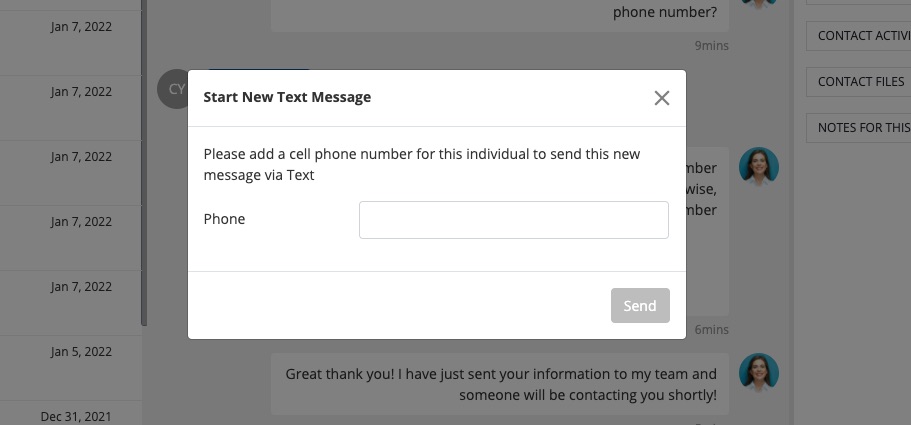
An easy way to communicate with leads through the Com Portal is via SMS/text message. There are a couple of ways to do this:
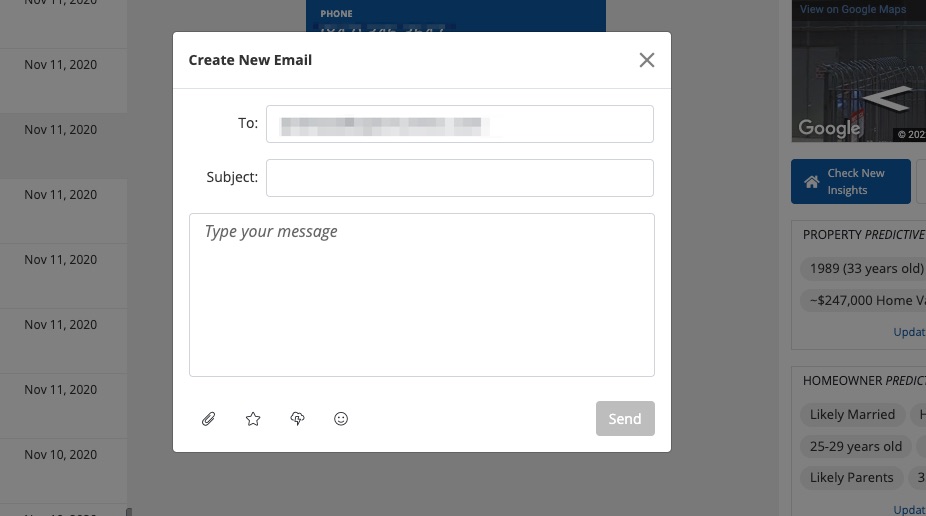
Learn more about sending emails in the Com Portal or start with our instructions on how to send an email.
Communicating with Leads by Phone
If you've set up a PSAI phone number, you can also get notifications of phone calls in real time within the Com Portal. While you cannot directly answer calls or place outbound calls through the Com Portal, you can monitor calls, view their source, and listen to call recordings and voicemails.
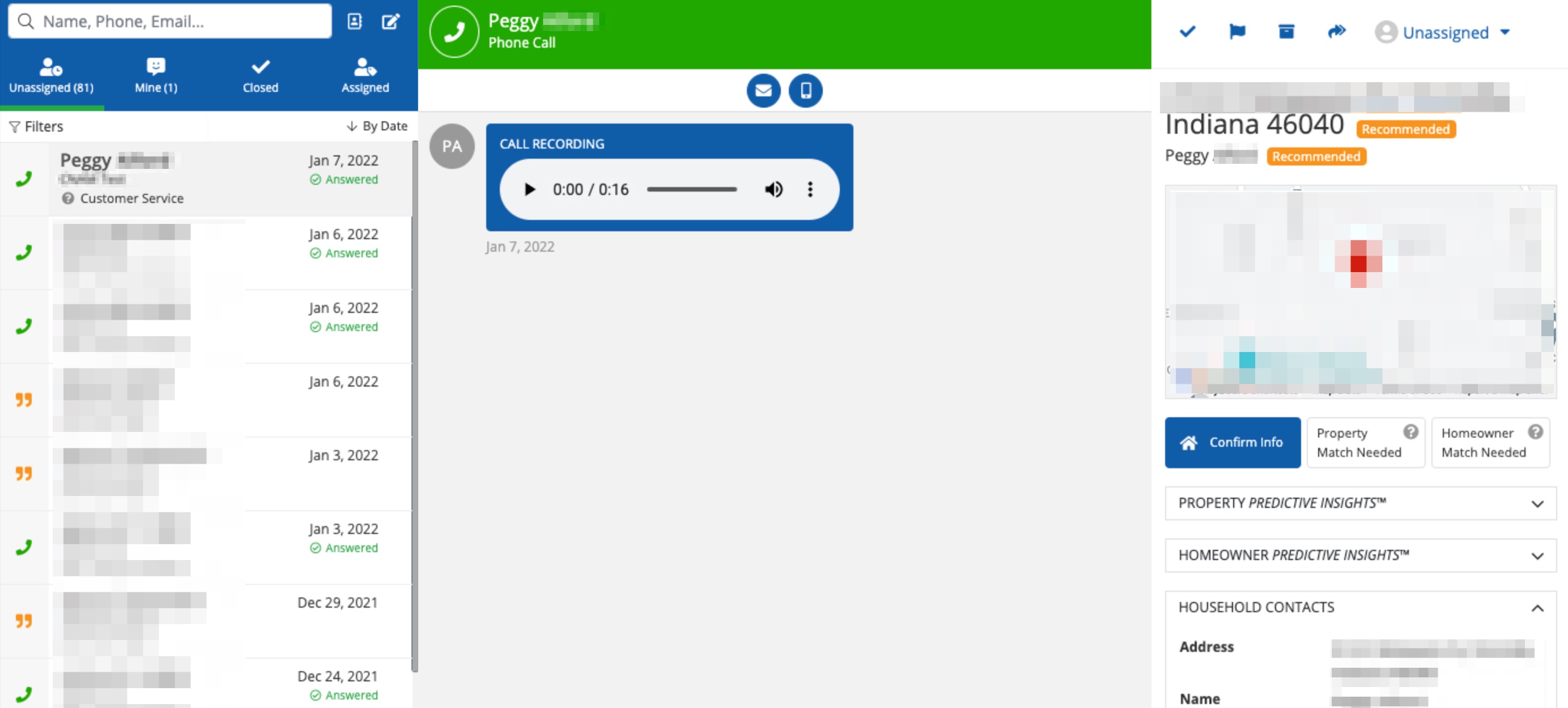
If you would like to place a phone call, you can use the Com Portal to find the lead's phone number and then call from your regular office phone or mobile phone. At this time, you cannot call directly from the Com Portal.
Chatting with Website Visitors in Real Time
If you've added our AI chatbot Gia to your website, she'll receive and qualify leads 24/7. In most cases, you'll likely leave the entire interaction to Gia, as she'll automatically collect everything you need to know to follow up with the lead by email, SMS, or phone.
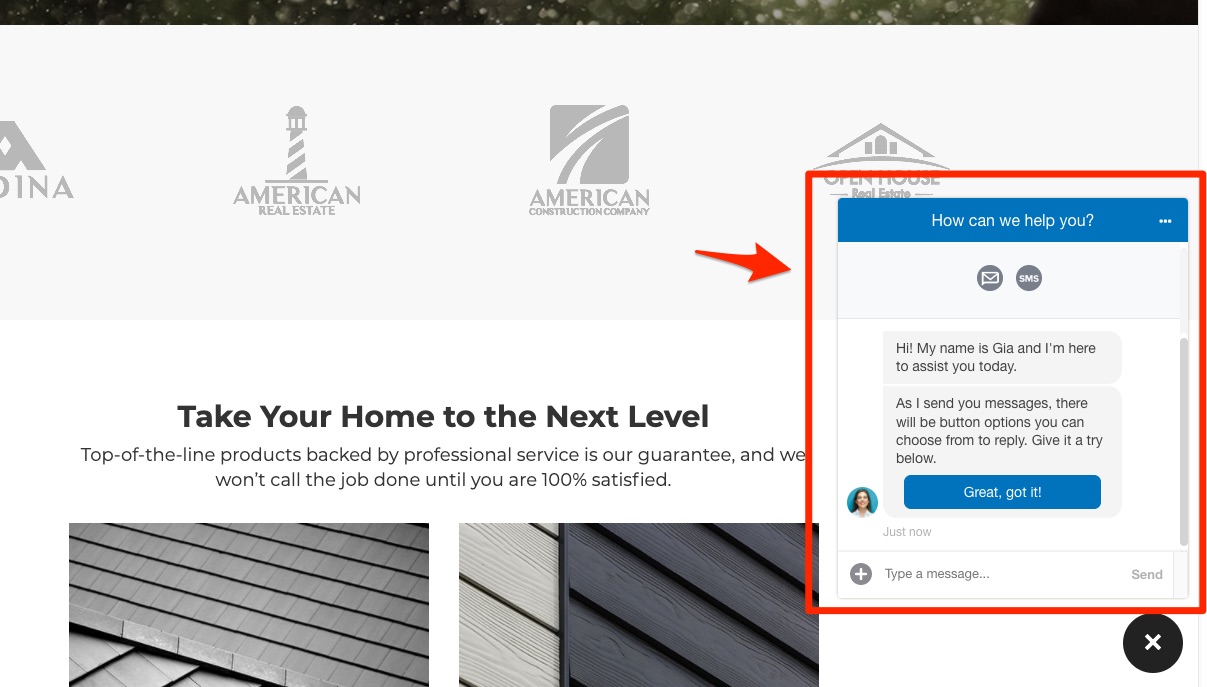
However, if you happen to be logged in when a chat lead flows in, then you can take control from Gia by typing your message. The screenshot below shows an example of a PSAI user, Ann S., jumping into an active web chat conversation.
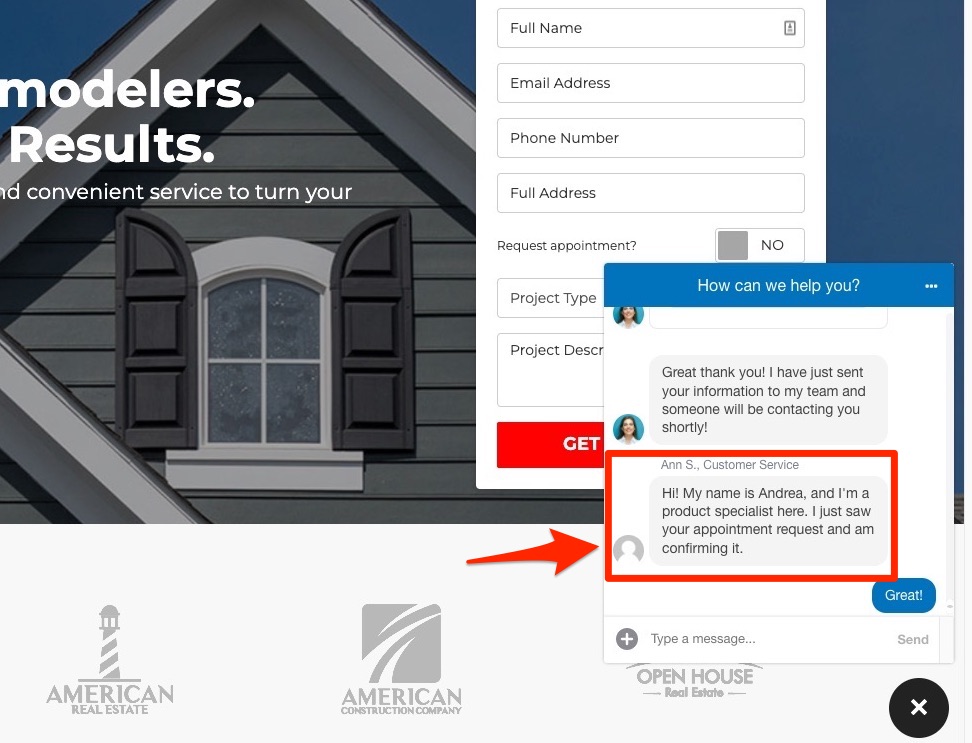
Note that this is only possible after the chat lead has entered the Com Portal and before the customer closes the chat window.
Explore More Features of the Com Portal
This article is part of a loosely ordered series on understanding and using your Com Portal:
- Overview: What Is the Com Portal?
- Searching, Filtering, and Navigating the Com Portal
- Communicating with Leads Through the Com Portal
- Taking Advantage of Predictive Technology in the Com Portal
- Assigning Leads in the Com Portal
- "Closing" Leads in the Com Portal
Next: Taking Advantage of Predictive Technology in the Com Portal
