An embedded element refers to an element that is "embedded" into your web page. In other words, the element is inserted into the content of your existing web page, and as a result, it affects whatever is located before, after, and around it.
This is in opposition to the other common Display Type known as "floating." You can learn more about floating elements here.
It might be easier to understand embedded elements by comparing them to floating elements. If you think of your website like a cake, an embedded element would get mixed into the batter, while a floating element would be the icing.
What Does an Embedded Form Look Like?
The screenshot below is an example of what an embedded form looks like. In this case, a PSAI Quote Form has been added to a page with nothing present except for a background image.
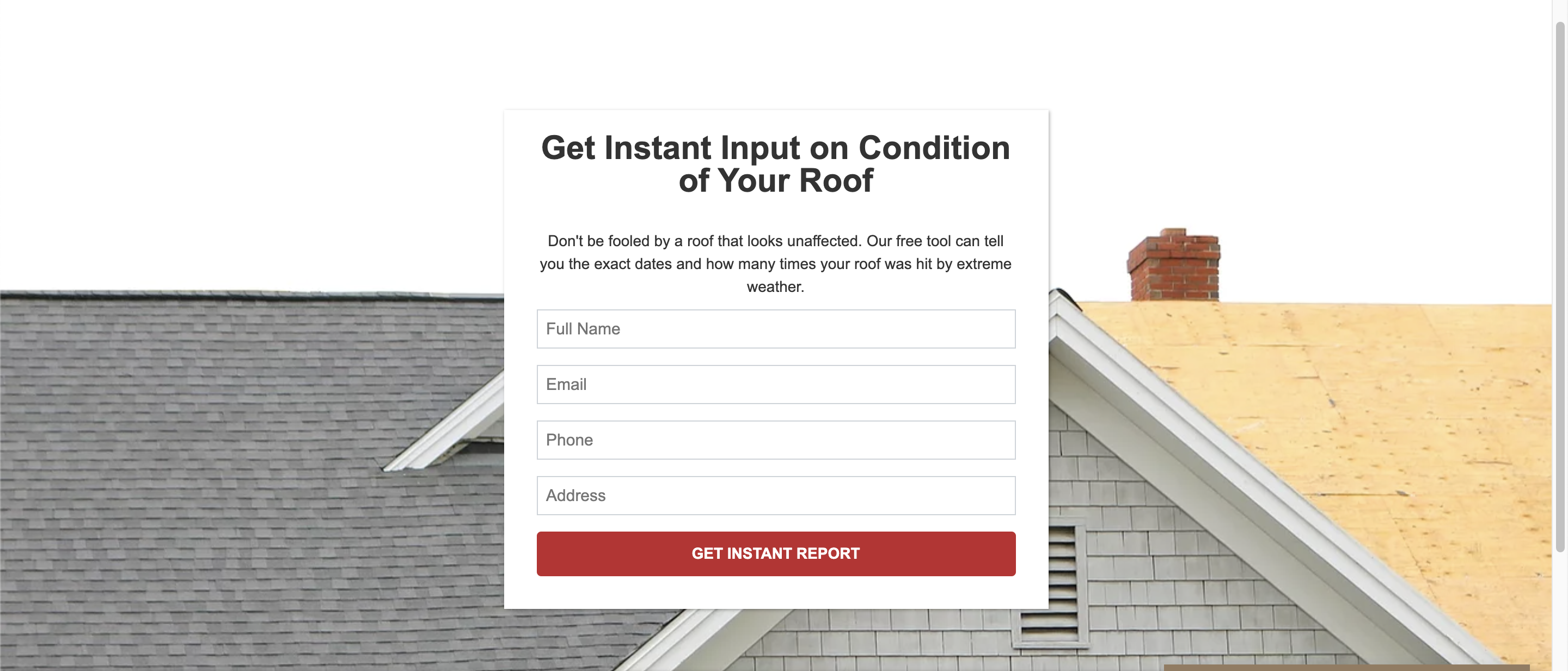
An embedded form can also be placed on a page that already has design elements, such as text or imagery. In that case, the form would be placed in the desired location and would push the existing website content around.
Which PSAI Apps Can Be Embedded?
Of the 5 different PSAI marketing sources or "apps," the following two types can be embedded:
- Quote Forms
- Weather
Basically, any kind of form that requests user input can be embedded into your website. You could use an embedded form to allow visitors to request a free consultation, a virtual quote, a soft appointment slot, a weather report, a roof inspection, financing information, a sweepstakes entry, and so on.
Want more clarification on embedded vs. floating elements? Check out some examples of Display Types.
Key Facts to Know About Embedded Elements in PSAI
- Embedded elements can be placed almost anywhere on a web page—at the top, in the middle, or at the bottom. They can even be placed in a footer, though that's not a common use.
- You can use the same embedded form in multiple places. All you have to do is create your form in PSAI and then copy/paste the code into the various places you want it to display.
- You can have multiple embedded forms on a single website. For example, maybe you create one Quote Form for a special roofing offer and embed it on your roofing pages. Then you create another Quote Form for general use and embed it on your home page. It's up to you!
- Because embedded forms do affect the surrounding elements of a web page, they are sometimes (but not always) trickier to add than a floating element. If you have a web designer or developer, you may want to ask for their input. You can also refer to our guidelines on adding an embedding form to your website.
- Even though it's embedded, your PSAI form can still consist of multiple panels. In this case, your website visitors would click through multiple panels of your form without the entire web page having to reload.
How Do I Set a PSAI App to Be Embedded?
For any given app, its Display Type is located under the "Customize" tab. As shown below, you'd choose "Embed on Page" if you would like your quote form or weather widget to be embedded into the web page.
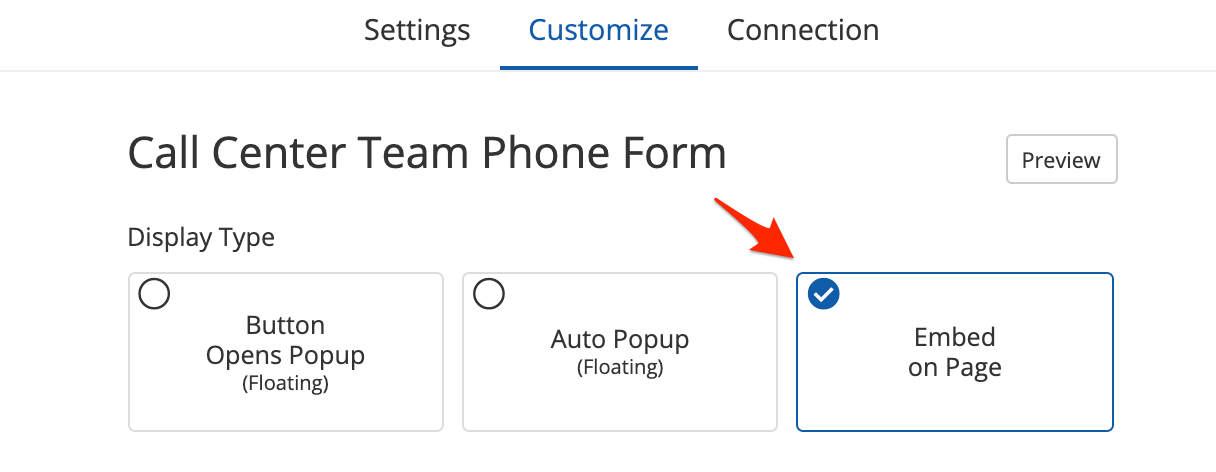
For much more detailed guidance, see our instructions on how to customize the Display Type of your PSAI app.
If you're experiencing any kind of problem with your embedded form, the fastest way to get help is to submit a Support ticket. Use this link to contact Support, or open the Help widget in the bottom right corner of your screen.
