Your PSAI Weather dashboard (or Weather Center) is where you'll begin searching the PSAI Weather Map—either for general discovery/exploration purposes or to launch a storm campaign on Facebook.
This article explains the information that is displayed in the Weather Center and provides links to helpful resources for further understanding and using PSAI's Weather technology.
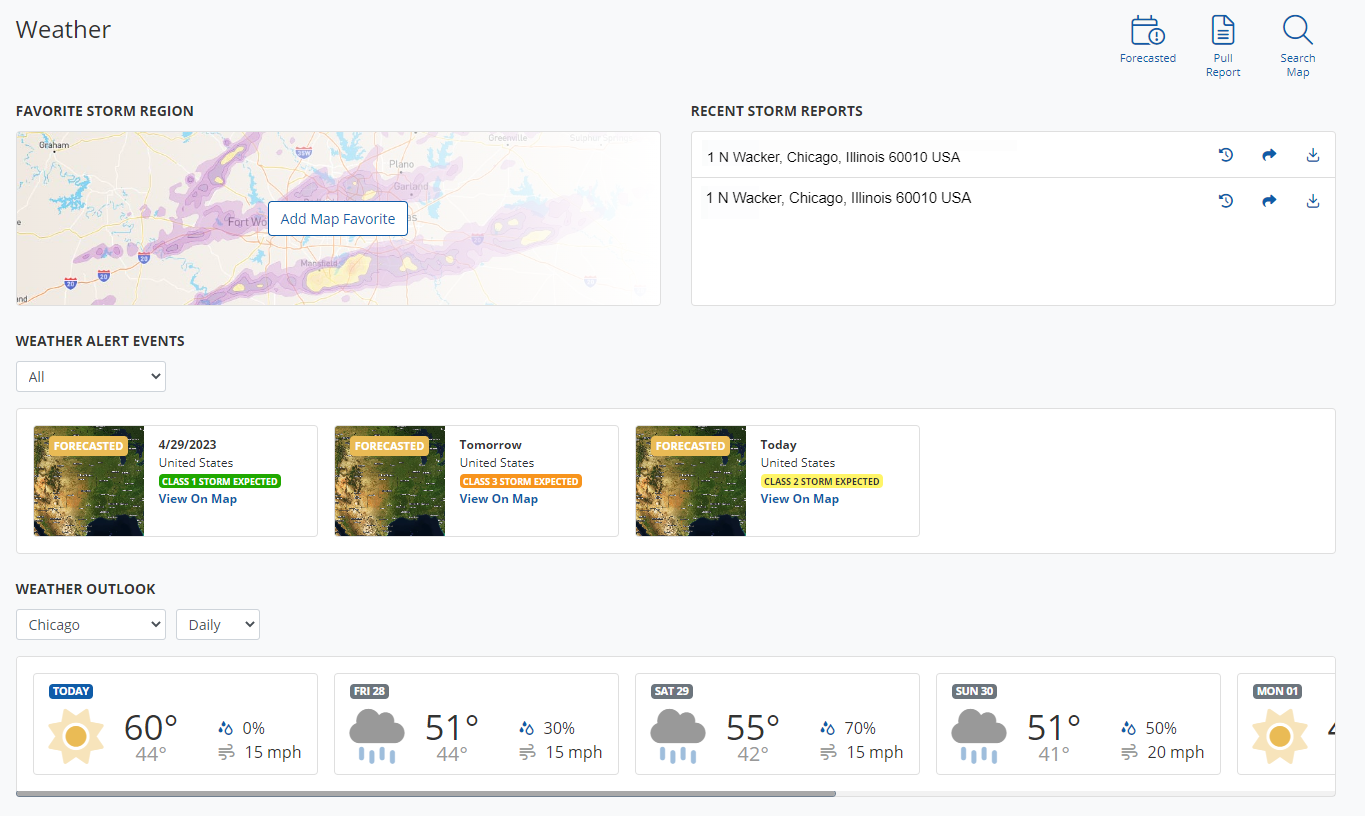
Don't see the Weather Center? Then you may not have the correct permissions. Speak with your company's PSAI administrator about updating your user access permissions.
As you can see in the screenshot above, there are several display panels on your Weather Center dashboard:
- The top navigation that includes shortcuts to the map
- The Favorite Storm Region
- The Recent Storm Reports
- Weather Alert Events
- Weather Outlook
- And, My Storm Campaigns (if you have campaigns)
Below we'll look at each section in more detail.
Top Navigation Shortcuts
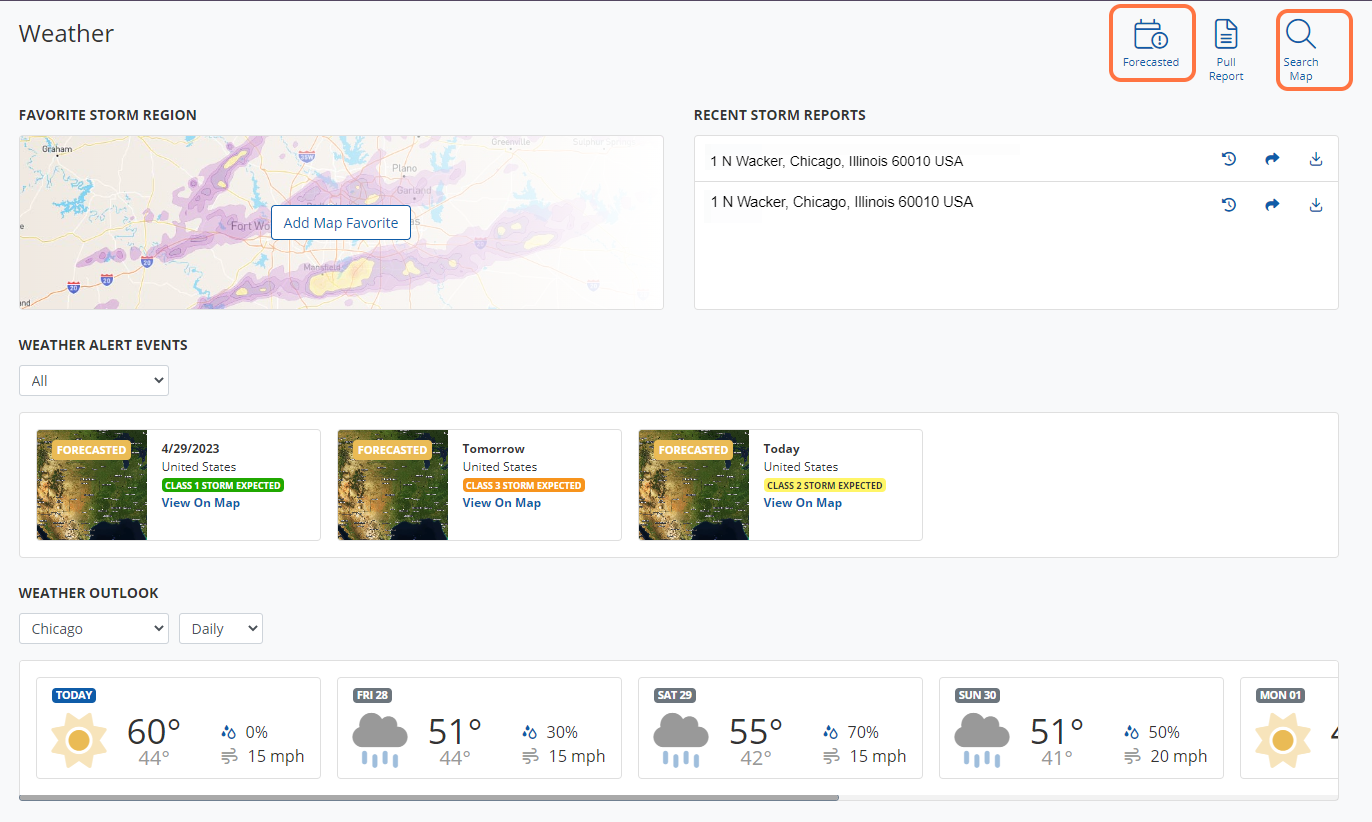
At the top of the Weather Center dashboard, there are three buttons:
- Forecasted: This button will take you to the PSAI Weather Map with storm swaths shown for forecasted events
- Search Map: This button will also take you to the map, but there will be no storms shown. You can drag to move around the map on your own, or you can search by address.
- Pull Report: This button will prompt you to insert a home address for a report to be pulled of recent storms for that home.
Get tips for finding storm opportunity on the map.
The Favorite Storm Region
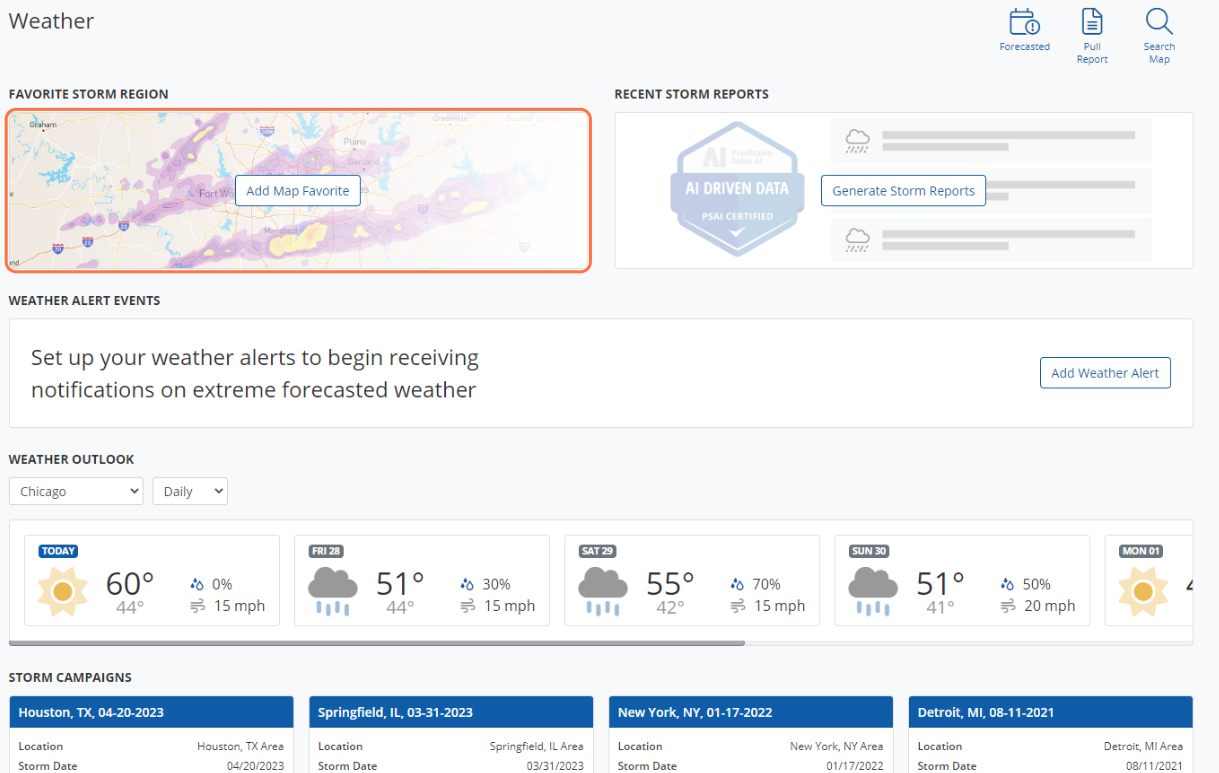
The Favorite Storm Region panel allows you to draw a particular area on the map and save it as a shortcut on your dashboard for easy navigation to that area on the map. Once you start creating favorites the display will change to show a list of your favorites to select.
Recent Storm Reports
The Recent Storm Reports section is an area to view your recently pulled storm reports for quick ability to download, share or view the history of it. Simply click on Generate Storm Reports to get started!
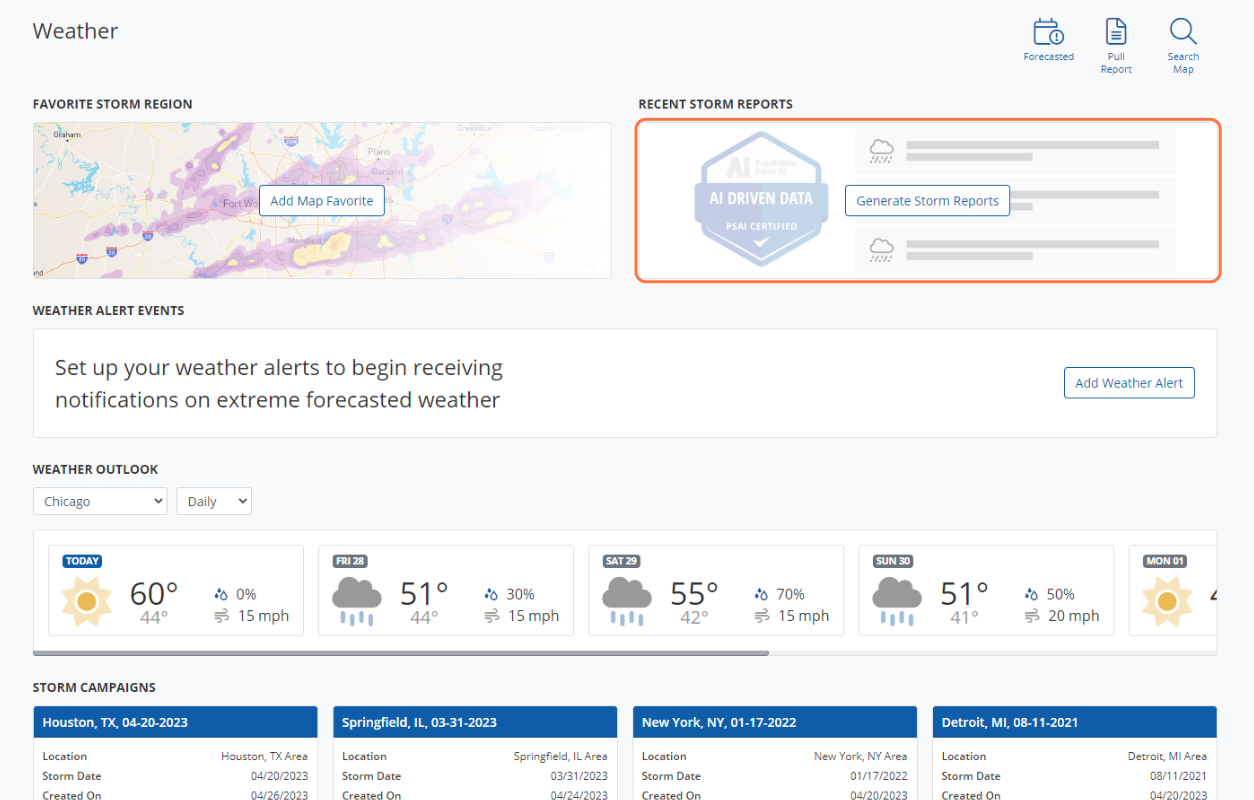
Weather Alert Events
Here you will see a display of any weather events that have occurred that match your weather alert notification settings. Simply click into each one to view the storm swaths on the map and begin taking action. Learn how to set you your weather alert notifications here!
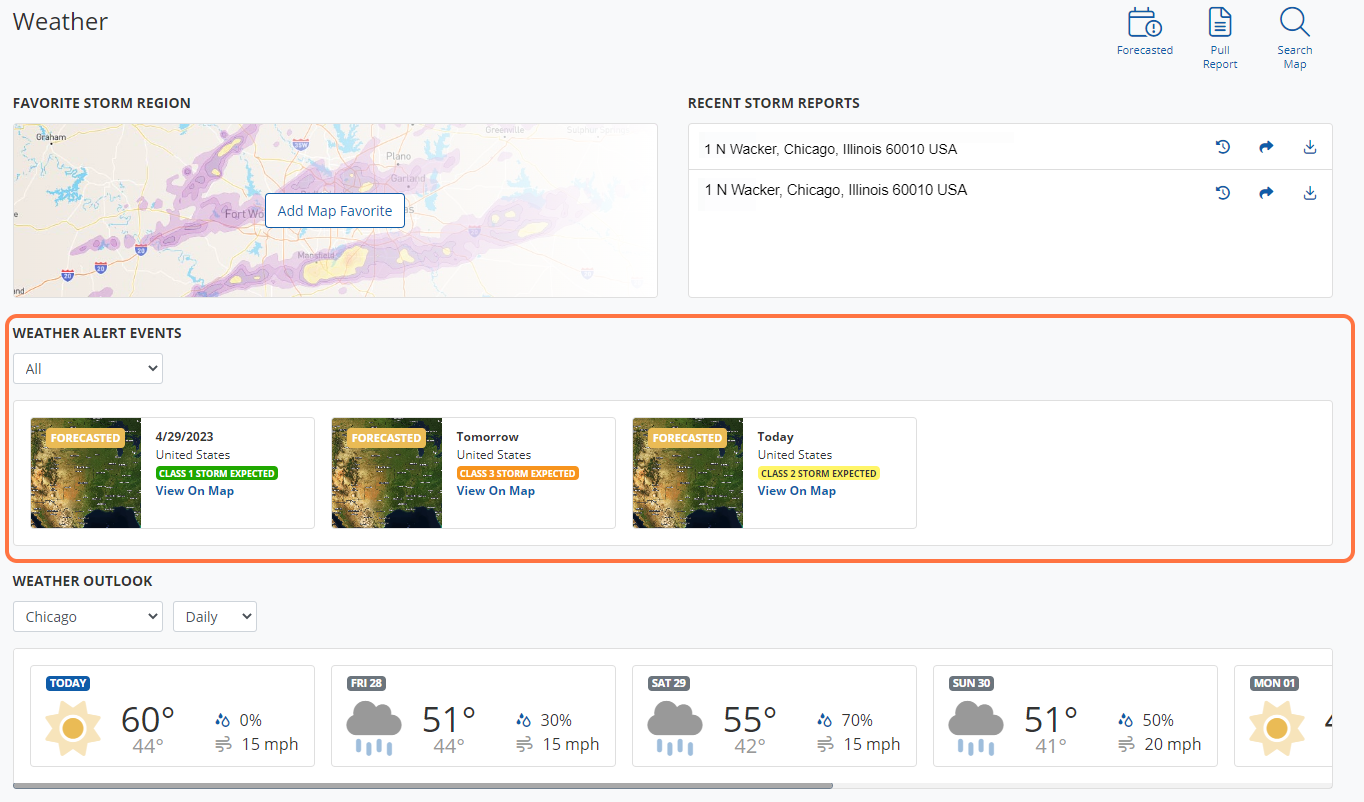
Weather Outlook
With the Weather Outlook you can view a daily or hourly weather outlook for a location you choose. Use this to help plan projects and avoid delays or rescheduling.
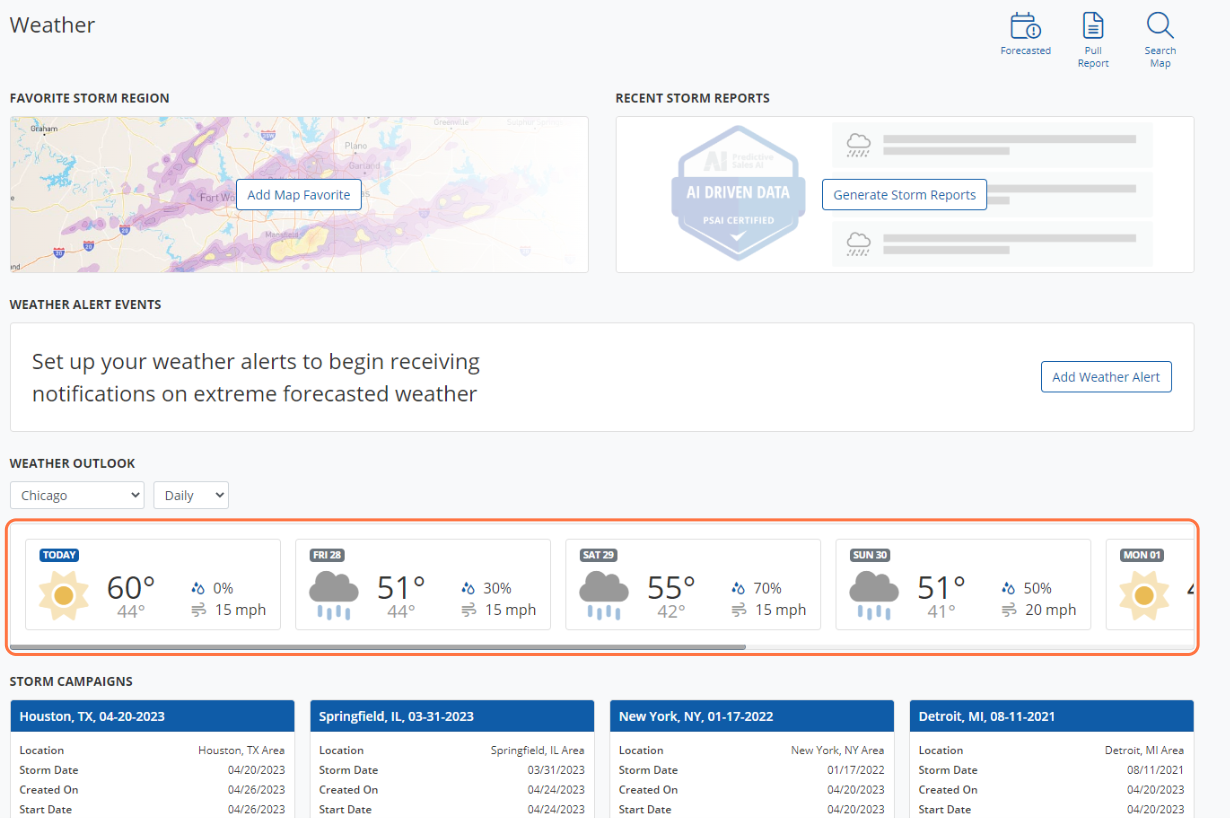
My Storm Campaigns
The panel for My Storm Campaigns provides vital information about your current and previous storm campaigns.
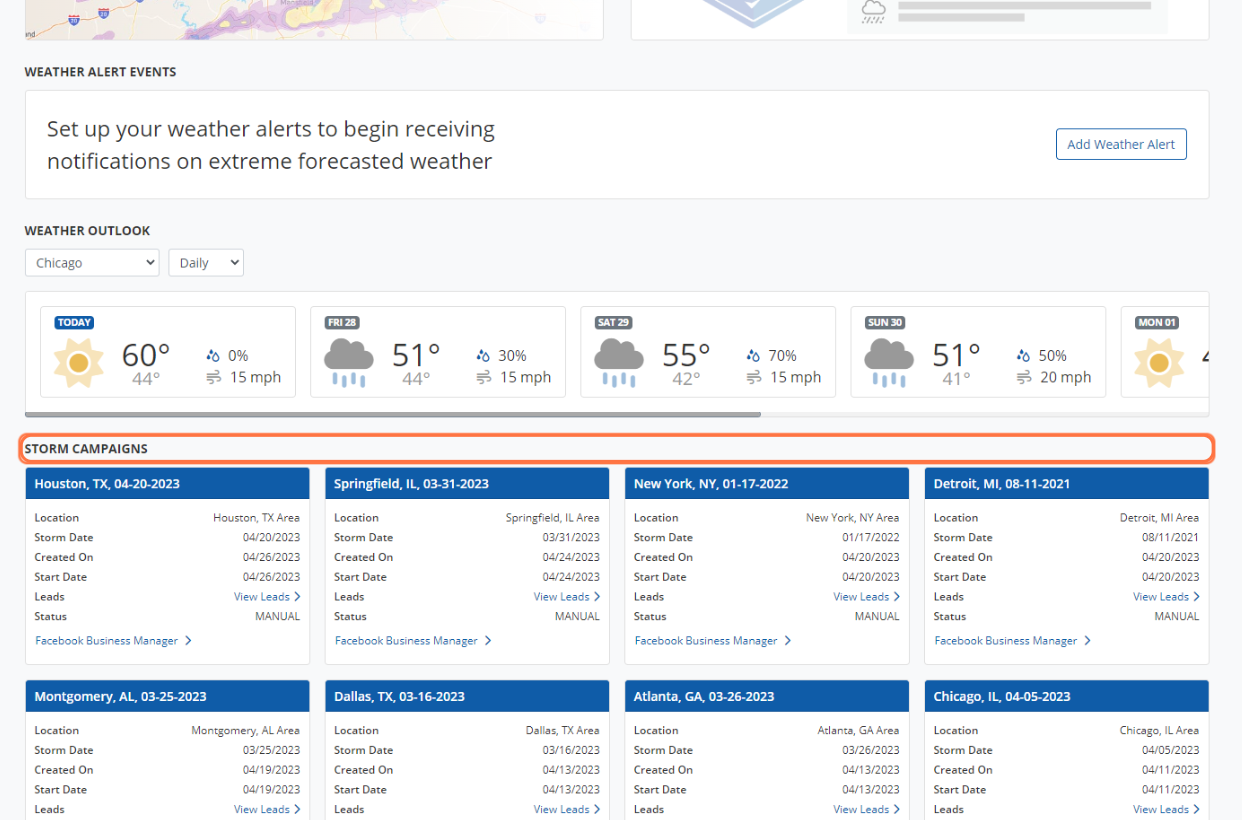
As you can see in the screenshot above, each storm campaign includes information on:
- Location: the targeted market for the campaign
- Storm Date: the date that the storm affected the location
- Created On: the date that the storm campaign was created
- Start Date: the start date for the storm campaign in Facebook
- Leads: the "View Leads" link will take you a filtered view of the campaign's leads in the Com Portal
- Status: the activity status of the campaign
Not sure how to start a storm campaign or what the benefits are? Learn more about how to launch a storm campaign or begin with our storm campaign overview.
