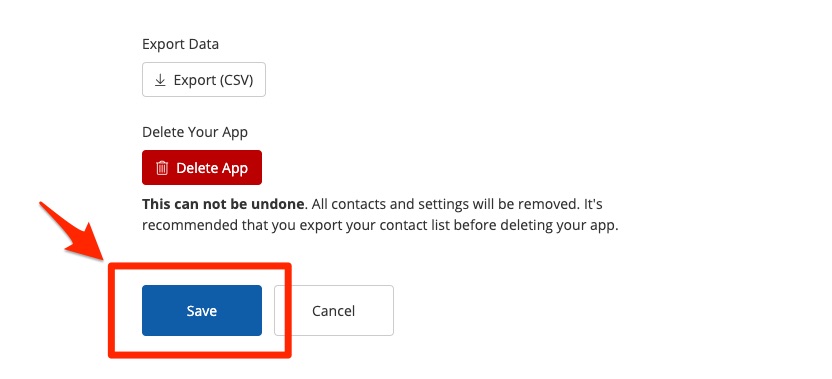Whenever you create a new site tool or "marketing source," you will be able to choose who on your team gets notified when a new lead comes through. For each site tool, you can add unlimited email addresses for email notifications and up to 3 cell phone numbers for SMS/text notifications.
If you want to change these lead notification settings later, it's very easy to do! Follow the instructions below.
Please note that these instructions refer to PSAI Site Tools (created and managed under the Site Tools tab). To change lead notifications for Ads Manager ads, follow these instructions.
1. Go to Site Tools
Log into PSAI and click Site Tools from the left-hand toolbar.
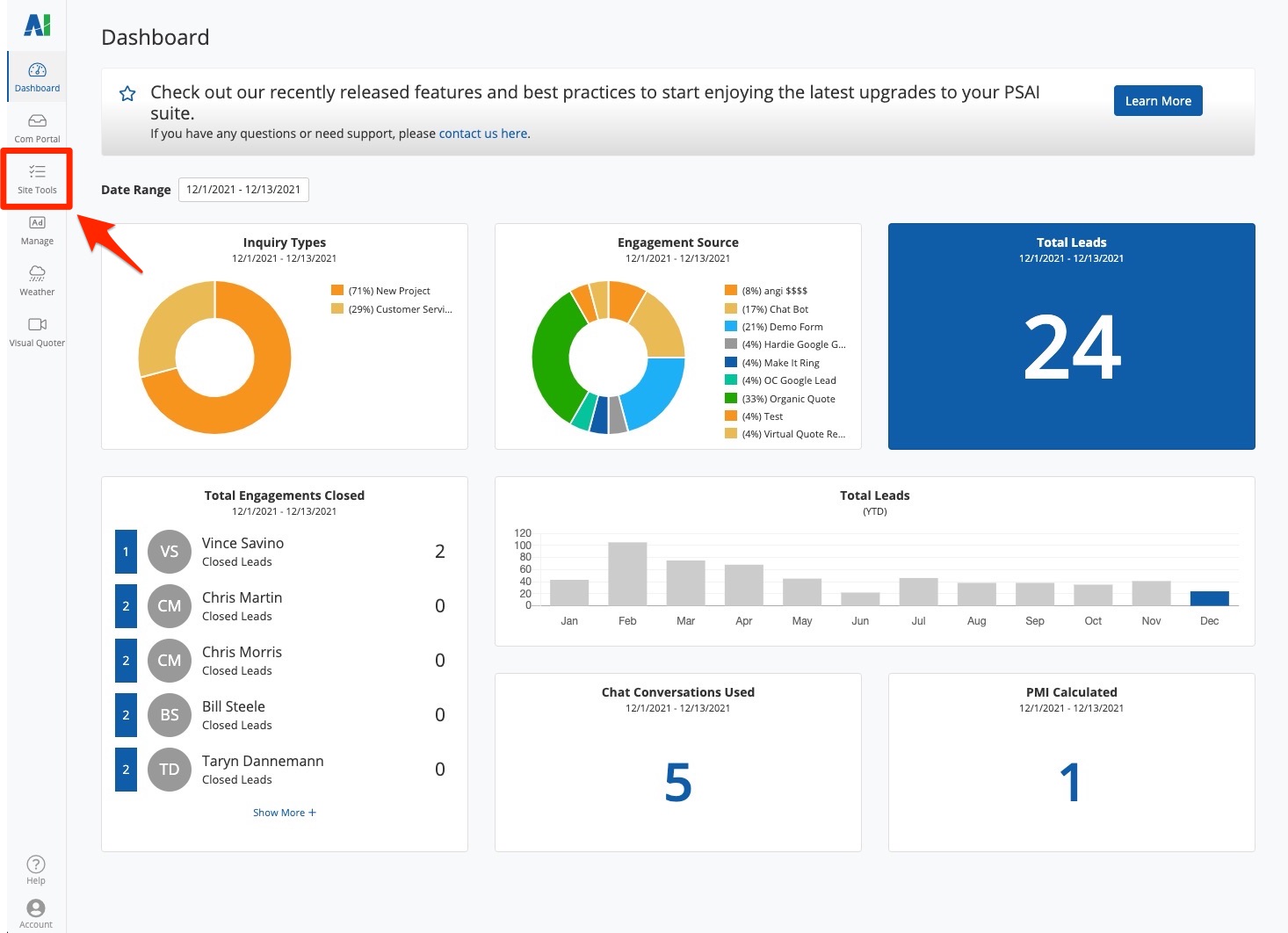
2. Click Edit
On the Site Conversion Tools page, find the app for which you'd like to change the lead notifications. Then click the button for Edit. (Note that storm campaigns are classified under the Quote Form type.)

3. Update the Notifications
When you click "Edit," you'll be brought to the site tool's individual settings. Scroll down to the section for Notifications to update both email addresses and SMS numbers.
Email Notifications
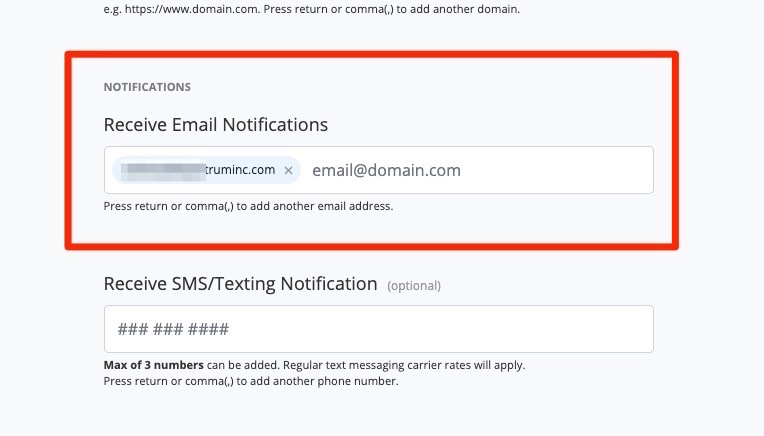
To add an email address, start typing it. As you type, PSAI will automatically suggest email addresses from your list of PSAI users. Hit enter to select a suggested user, or keep typing to add an email that is not saved to PSAI.
To delete an email address, hit backspace or click the X.
You can add as many emails as you'd like for lead notifications.
SMS Notifications
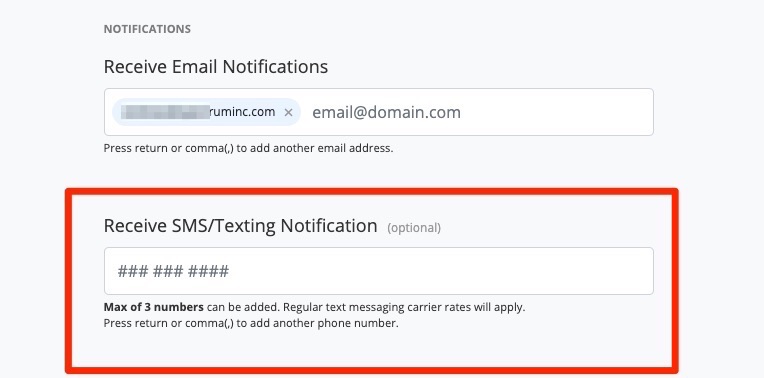
Similar to email notifications, you can add an SMS number by typing into the field. As you start typing, PSAI will suggest phone numbers based on the numbers saved to your PSAI User accounts. Hit enter to accept a suggestion, or keep typing to enter a number that is not saved to your PSAI account.
To delete an SMS number, hit backspace or click the X.
If you don't know, learn how to a save a phone number so that it auto-populates.
You can enter up to 3 SMS numbers for each site tool. Please be sure that they are valid mobile numbers that can receive text messages.
4. Save Your Changes
Once you've finished making your changes, scroll down to the bottom of the screen and click "Save."