Follow the instructions below to update your company's credit card and billing information.
If you want to change the card billed by Facebook, then check out this article on updating your Facebook billing.
1. Navigate to Billing
Log into your PSAI admin portal and click Account from the bottom left.
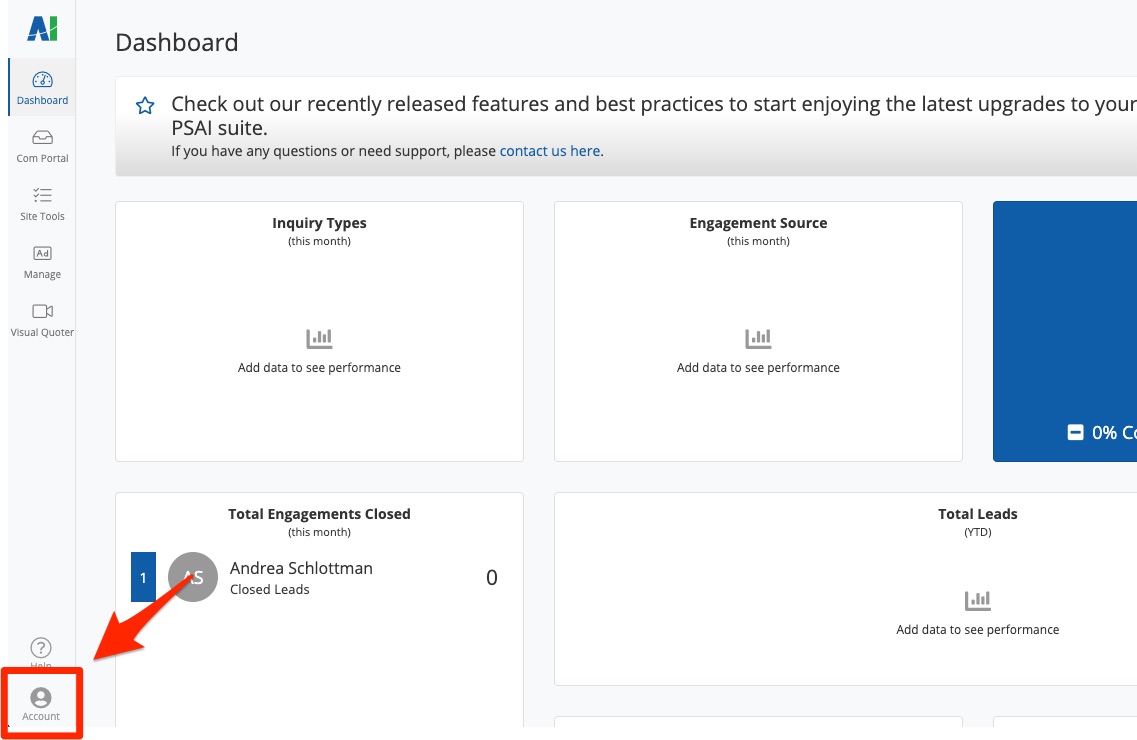
Then click Billing & Plan.
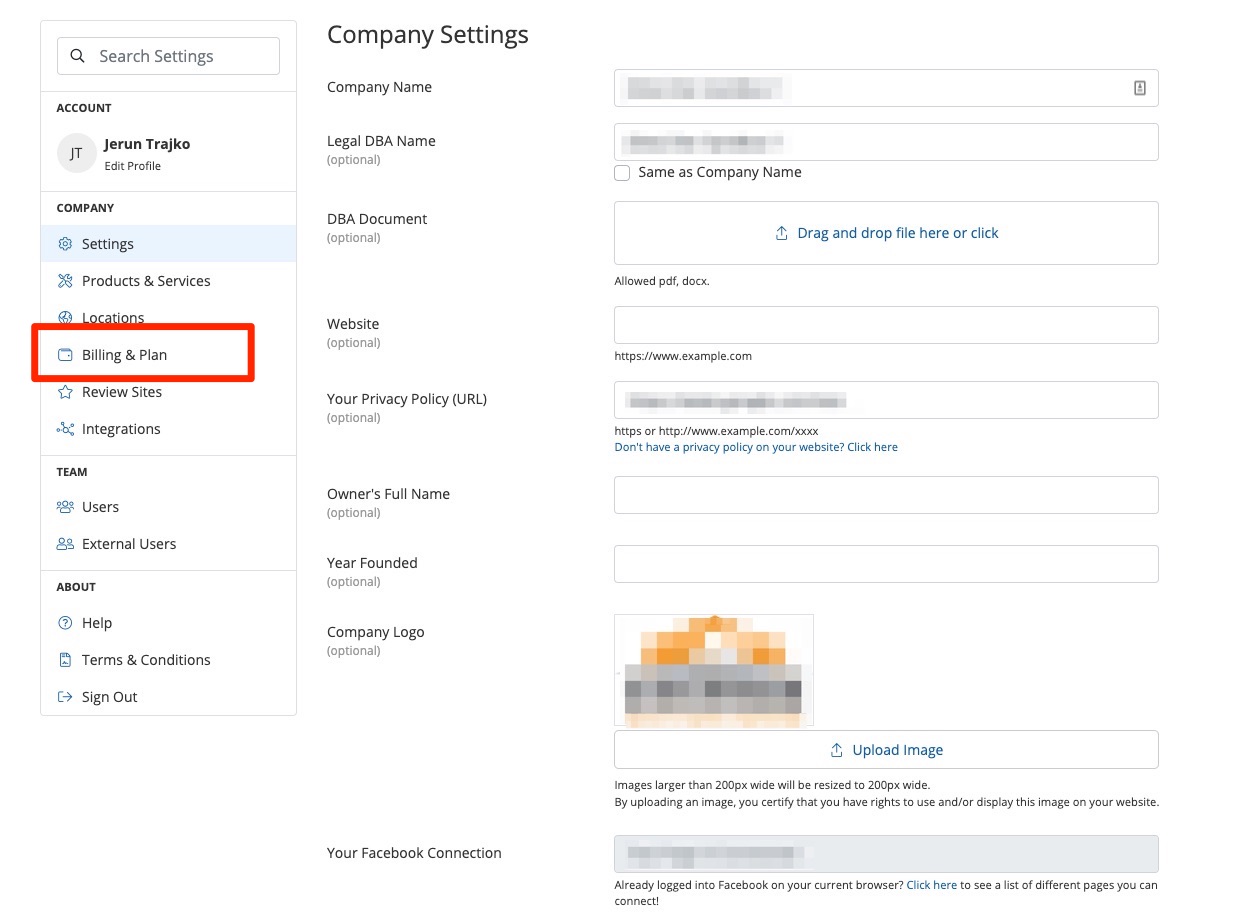
2. Update Your Cards on File
On the Billing page, you'll see all of the credit cards you have on file. You can edit an existing card by clicking the pencil icon, or you can click the trashcan to delete it.
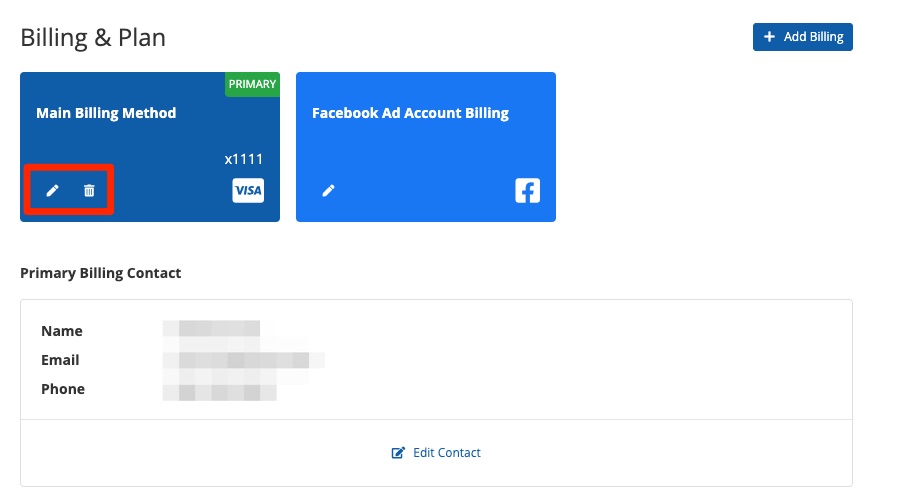
If you do not have any cards on file, this section will be blank (as shown below). To add a new card, simply click + Add Billing.
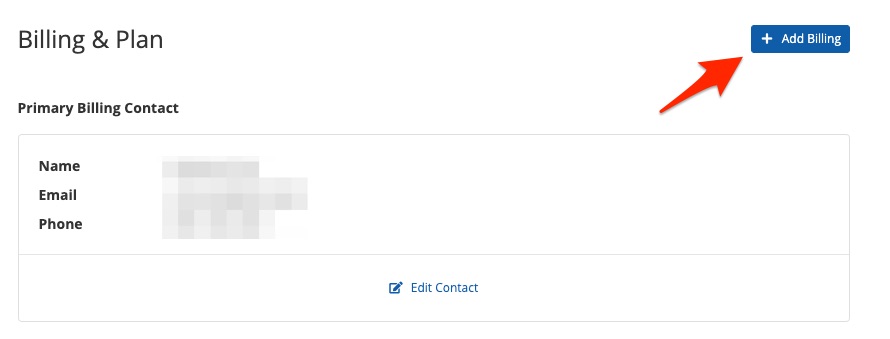
4. Update Your Payment Method
To update which card is billed, scroll down to the bottom and click Edit Plan.
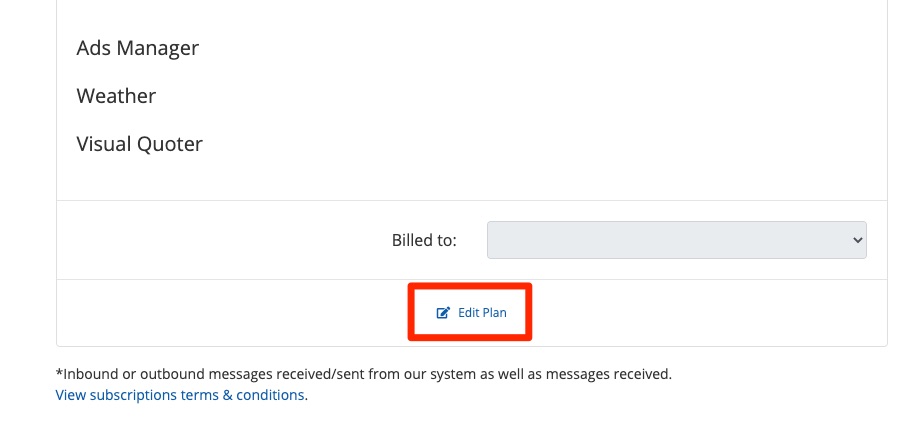
Then use the Billed to dropdown menu to choose the correct card. Click Save when you're finished.
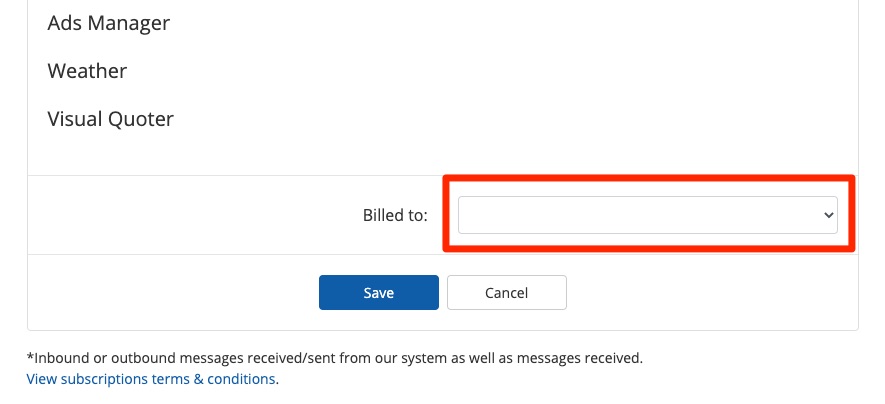
If you have any questions or concerns about your PSAI billing, the quickest way to get help is to support a Support ticket. Use this link to send in a ticket, or open the Help widget in the bottom right corner of your screen.
