Saving your team members' mobile phone numbers to their PSAI user profiles makes it easier to track lead conversations in the Com Portal and to set site tool SMS notifications. To save a user's phone number, follow the instructions below.
1. Go to Users
After logging into PSAI, click Account in the lower left corner.
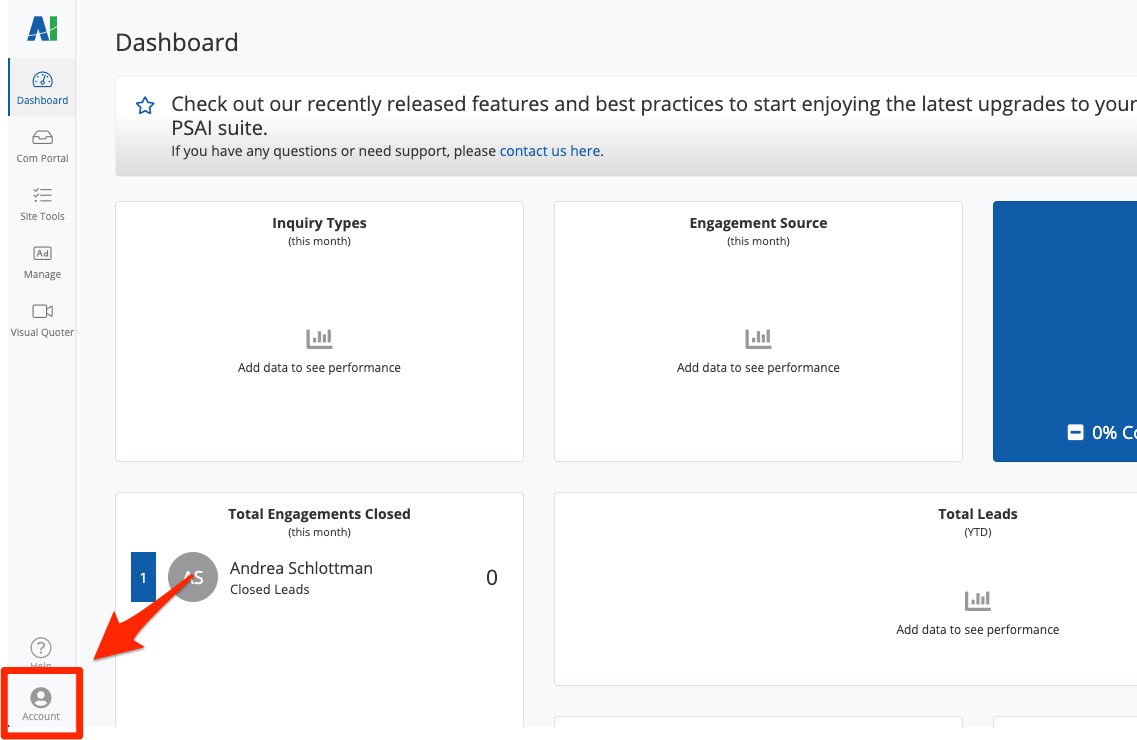
Then click Users.
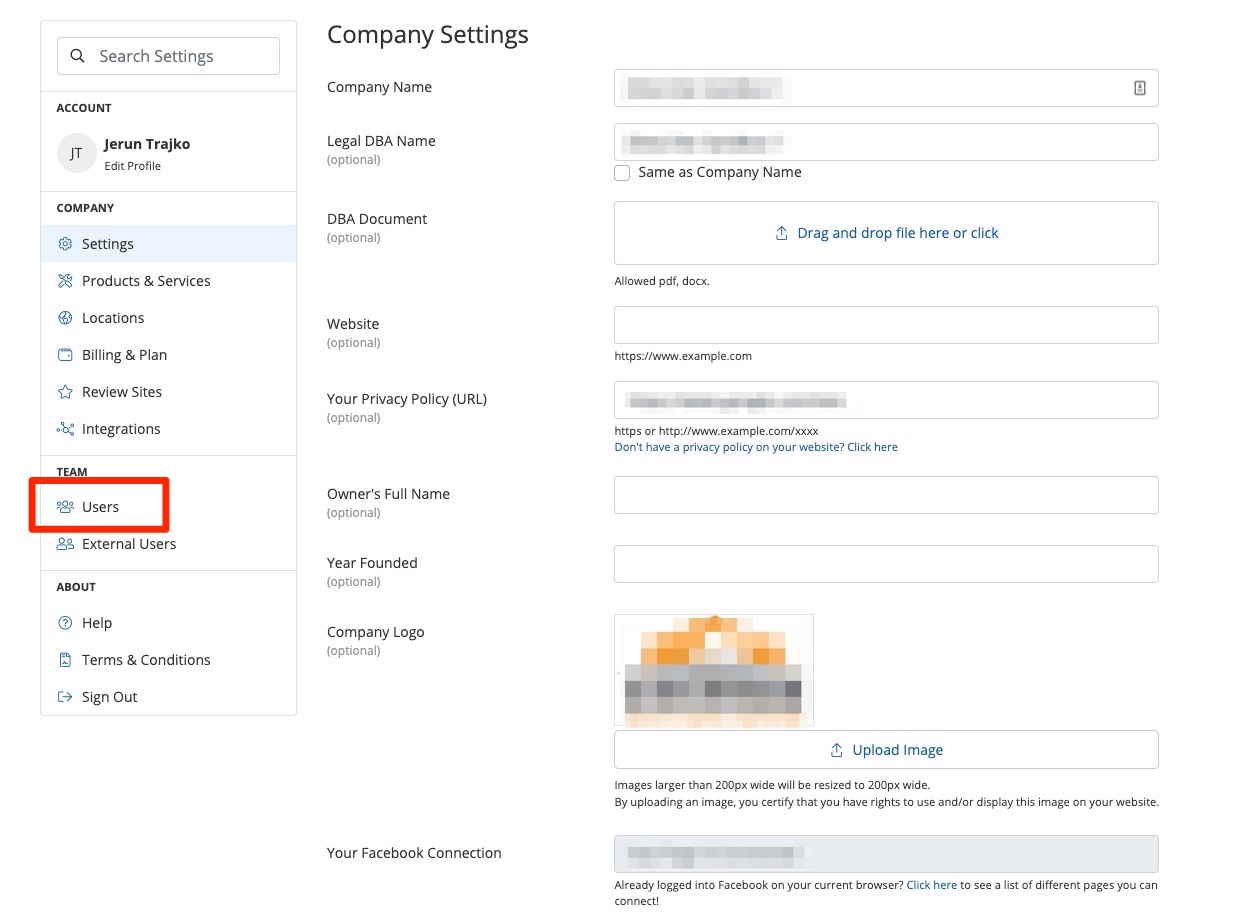
2. Click on a User
From your list of Users, click on any user for whom you'd like to save a mobile phone number.
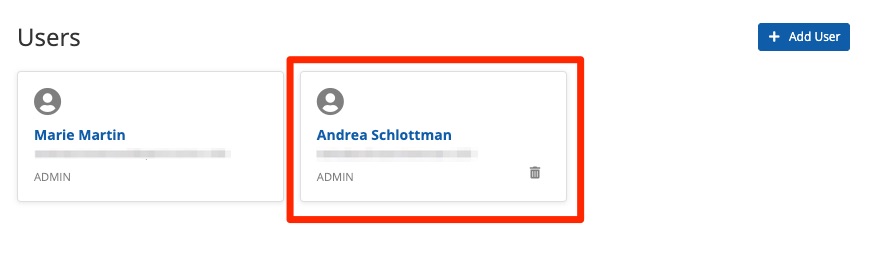
3. Enter the Mobile Phone Number
In the field for Mobile Phone Number, enter the phone number.
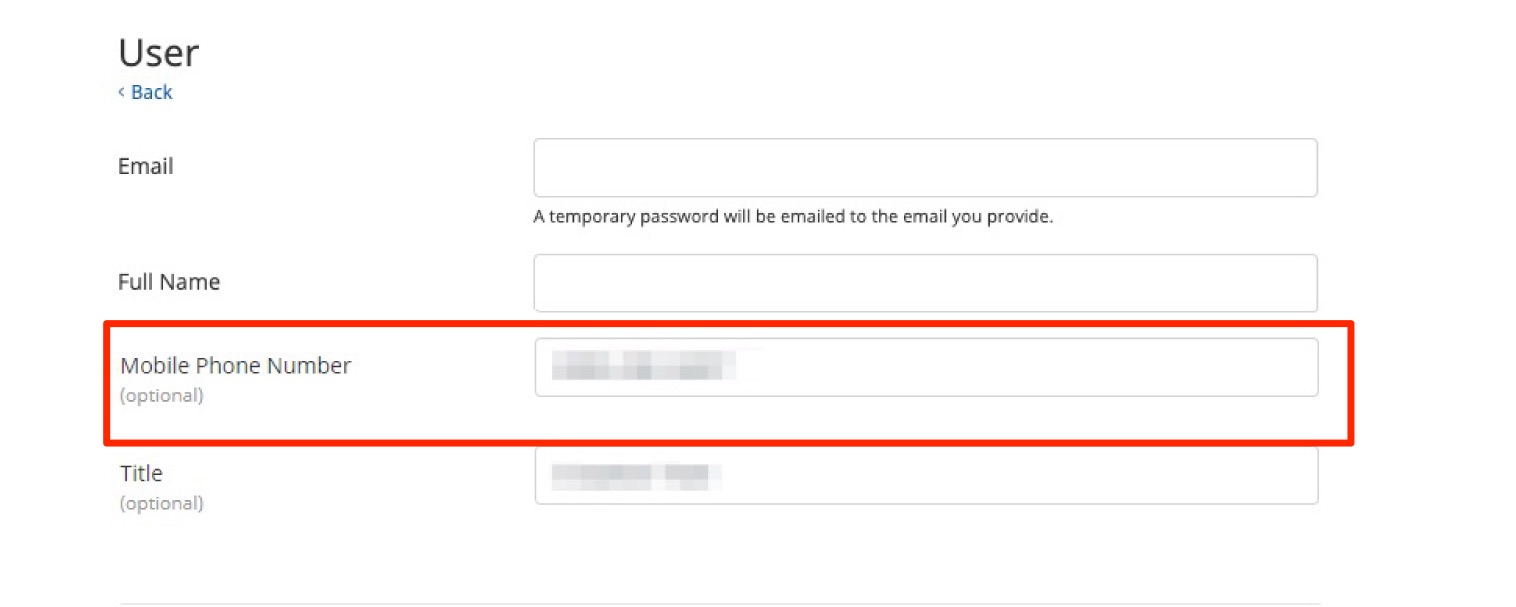
Note that this number must be a valid mobile phone number capable of receiving SMS messages.
4. Save Your Changes
Scroll down to the bottom and click Save.
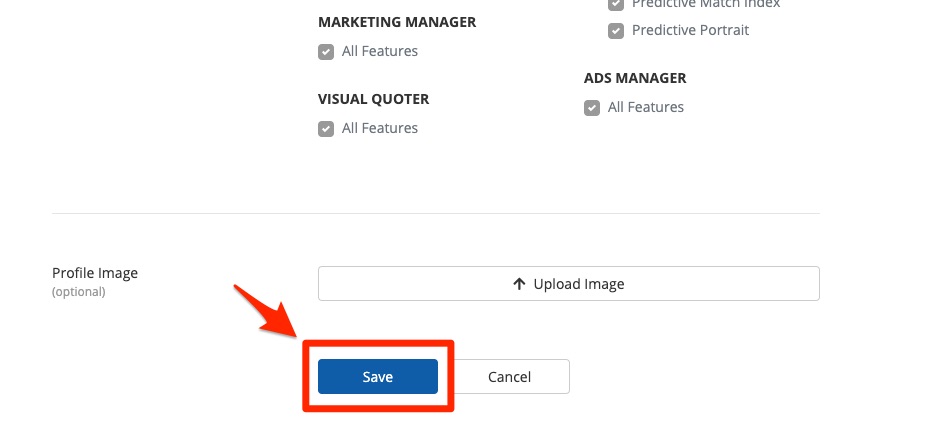
Want to add more phone numbers for different members of your team? Then follow the instructions above for each individual PSAI user.
What happens next? Now that your team's mobile numbers are saved in PSAI, they'll show up as autocomplete suggestions any time you set SMS lead notifications—whether you're creating a new site tool or editing the notifications of an existing tool.
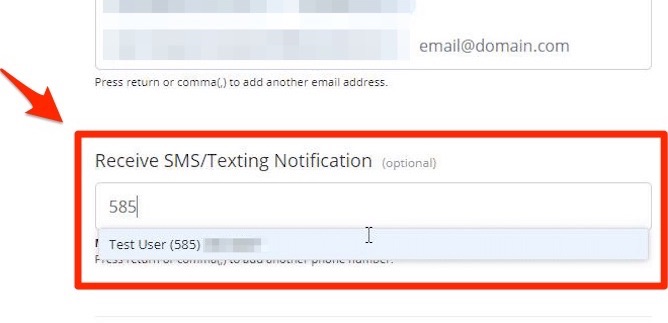
By saving their mobile number to their PSAI profile, your team members can also opt to receive SMS notifications whenever a lead responds to an active conversation in the Com Portal.
