On the PSAI weather map, it's easy to narrow down a list of storm results based on hail size and/or wind speed—allowing you to easily target the highest-value storm opportunities. Follow the instructions below.
1. Go to the Weather Map
Navigate to the map by any means you like: searching the blank map, viewing forecasted storms, clicking a favorite market, etc. (You can explore all of these options here.)

2. Zoom in on Your Preferred Location
On the weather map, find your preferred geographic location by clicking, dragging, and zoming from your current view or by using the search bar to search for a specific address.
If you do not currently see a list of storms at the left-hand side, click "View Storm Dates."
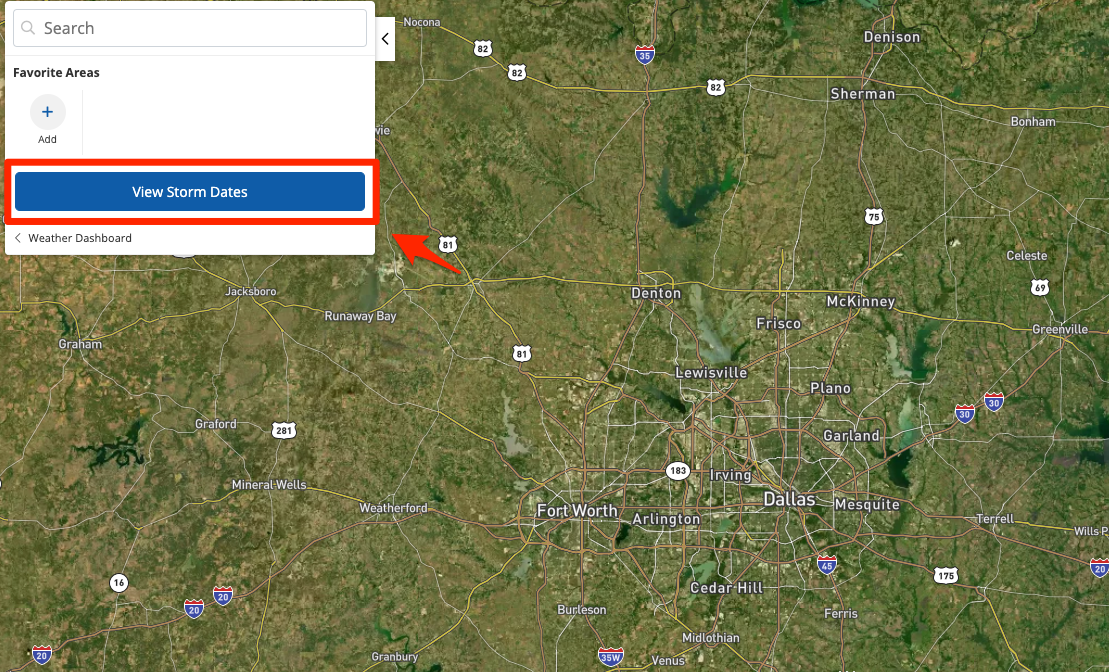
This will open up a list of storms that have affected the geographic area you're currently viewing. The storms will be displayed in reverse chronological order, as shown below.
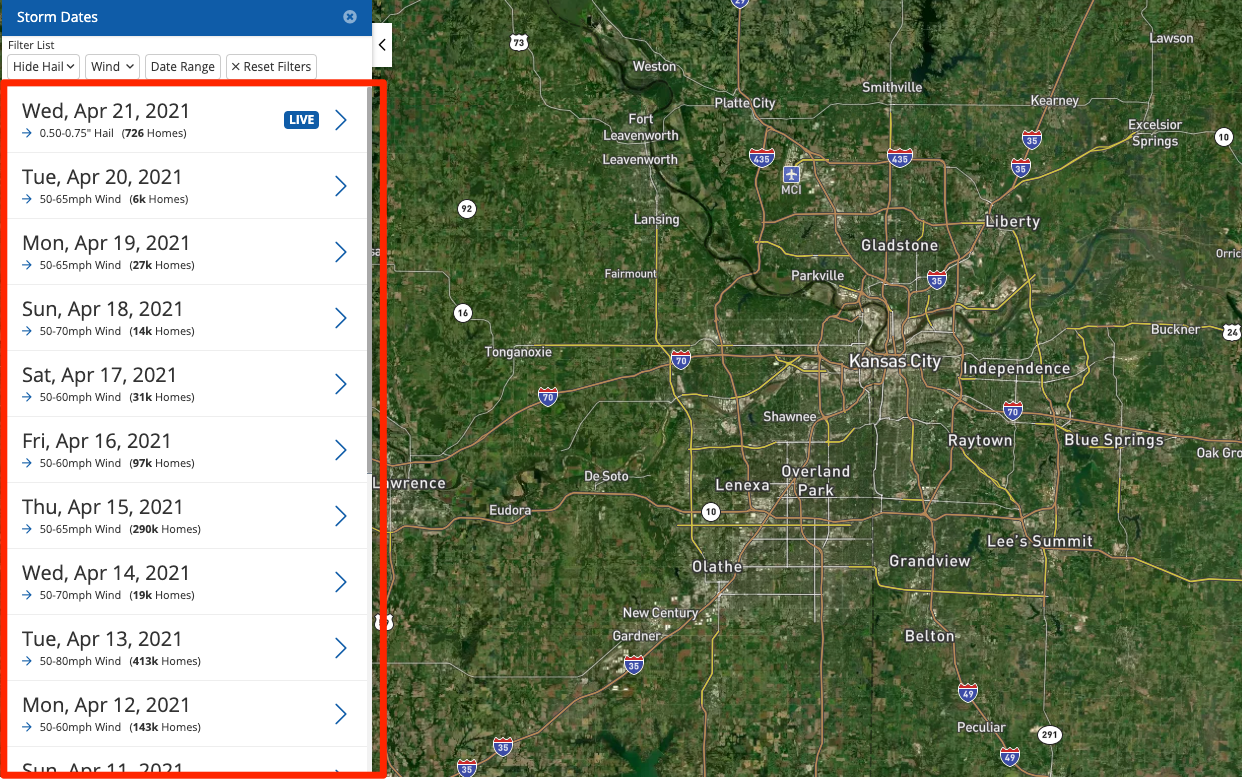
Curious about the "live" tag? This tag is used to denote storms happening right now or within the last 24 hours. Act quickly to capture homeowners' attention first!
3. Add Hail or Wind Filters
To narrow down this list of storms according to hail size or wind speed, use the corresponding filters at the top of the list.
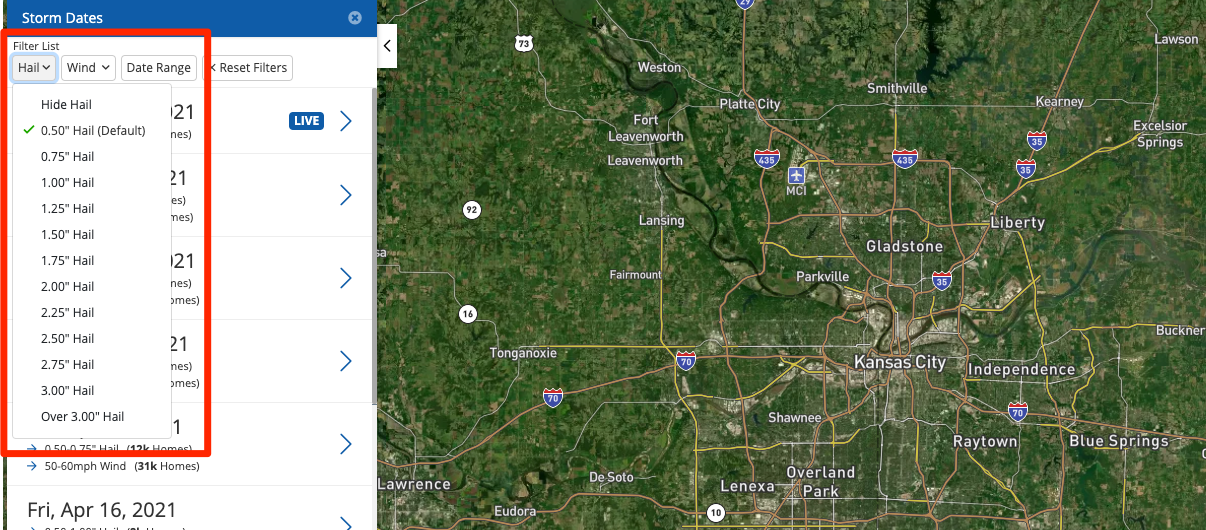
The filtering options include:
- Hail size from .5" - 3" and up
- Wind speeds from 40 mph to 70 mph and up
If your company only targets wind or hail damage, you can also use the filters to hide wind or hail entirely.
4. Adjust Your Filters as Needed
Each time you add a new hail or wind filter, the list of storm results will immediately update.
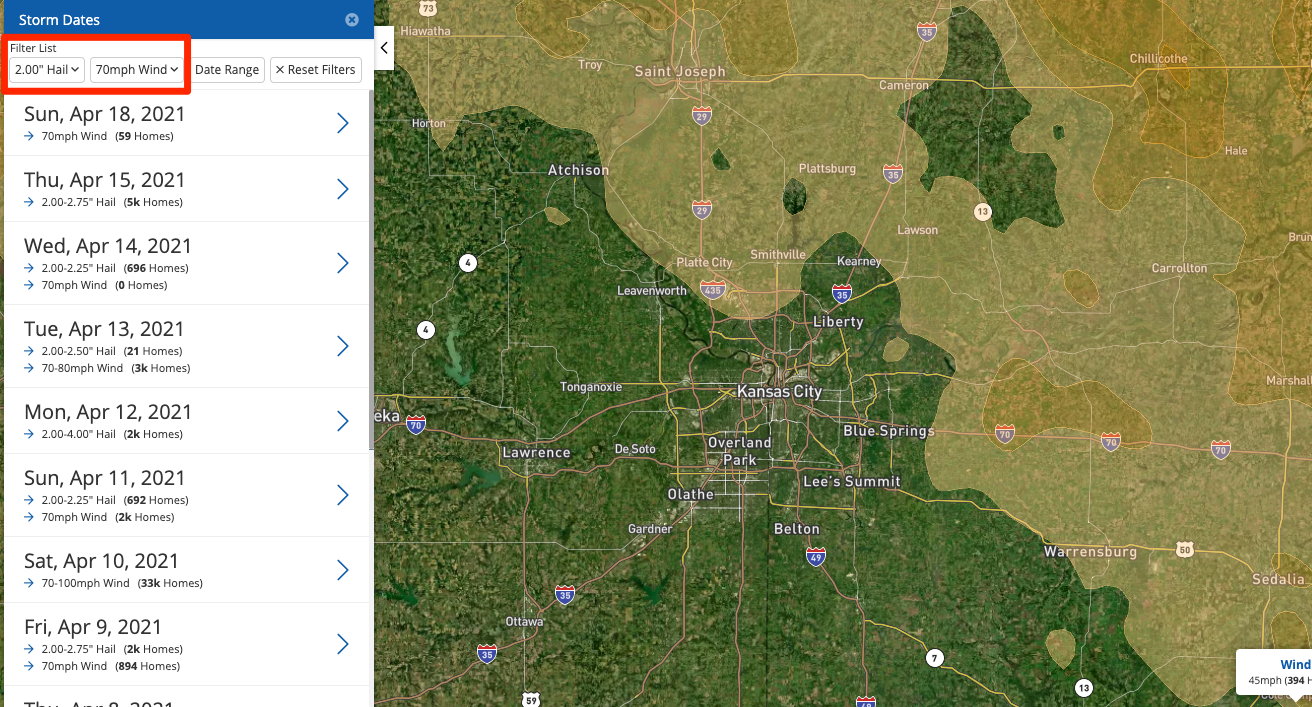
If you do not see a storm of interest in the filtered list, then you can continue adjusting the hail and wind filters until you find the right opportunity for your business.
5. Choose a Storm and Launch Your Campaign
When you've found a suitable storm, simply click on it to enter a more detailed view on the map.
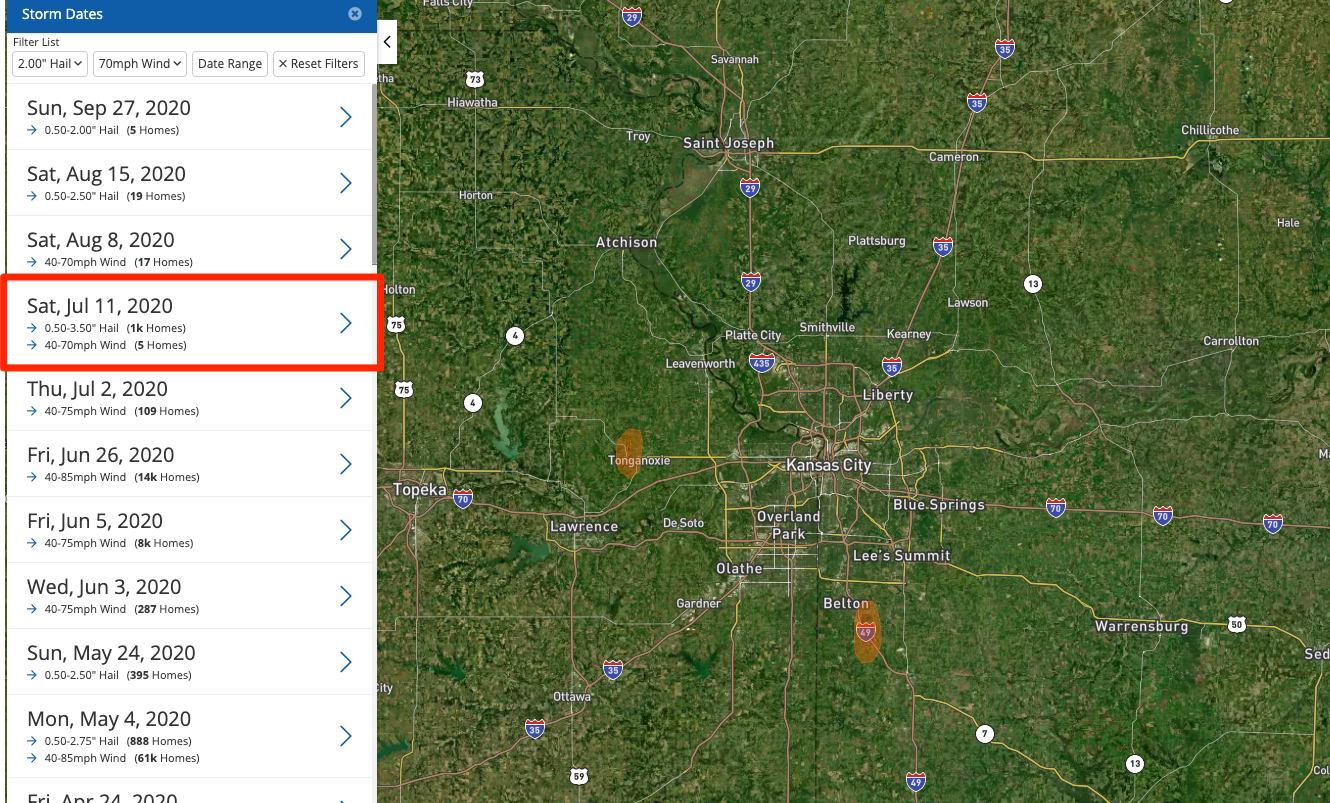
Once the storm is selected, you can further toggle your hail and wind preferences by clicking the "Hide Layers" button. By using the hail and wind sliders, you will remain on the current storm view but can adjust the display of the swaths to help you draw more precise polygons.
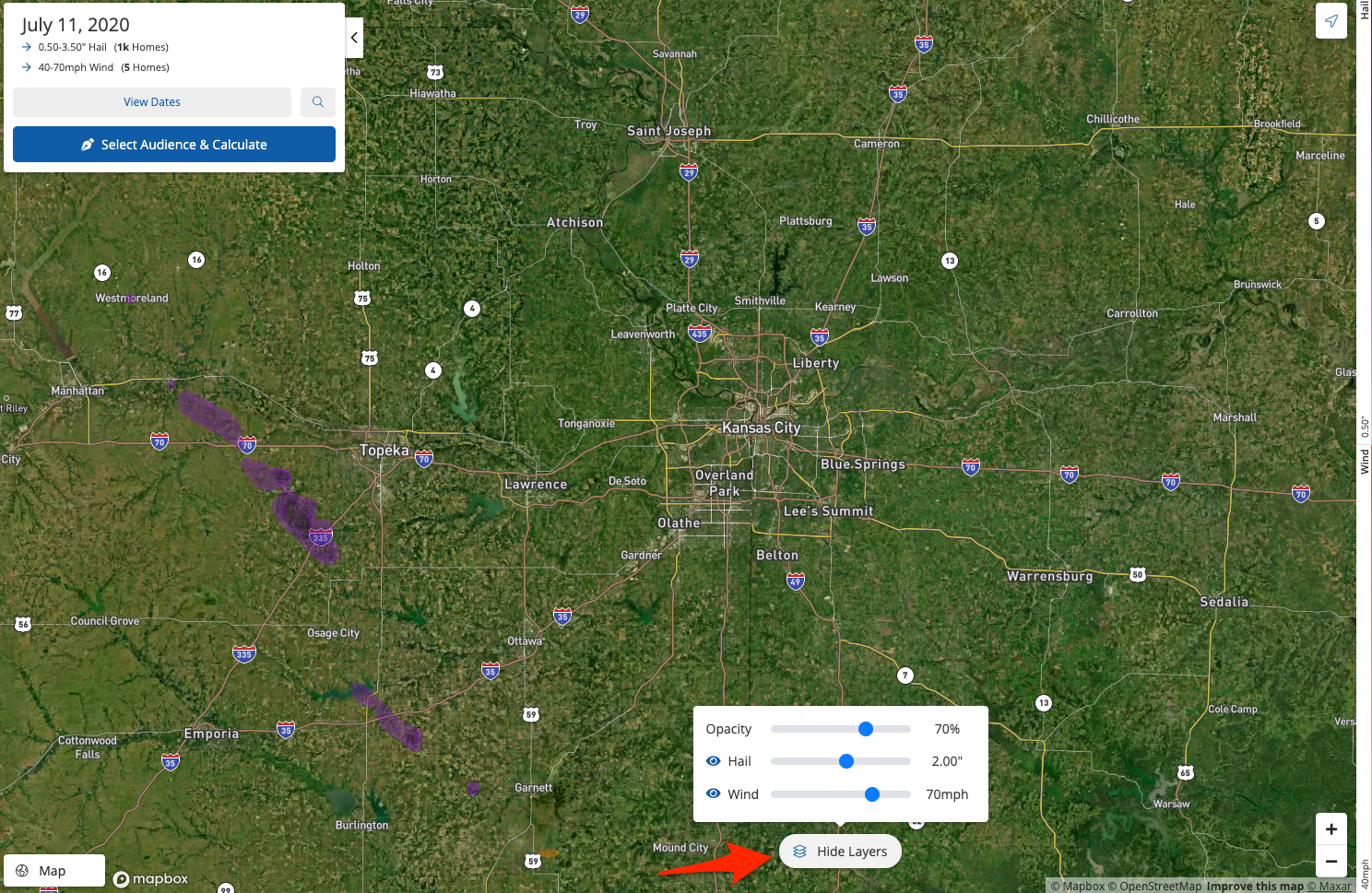
Once you've adjusted as necessary, you can start drawing on the map and launch your storm campaign right away.
Learn more about the next steps in these related resources:
