If you would like storm campaigns and ads created in Ads Manager to be posted on Instagram as well as Facebook, you'll first need to connect the two accounts. This is done within Facebook, not PSAI.
Follow the instructions below.
1. Go to Your Facebook Business Page Settings
Open Facebook, navigate to your Facebook Business Page, and then click "Settings."
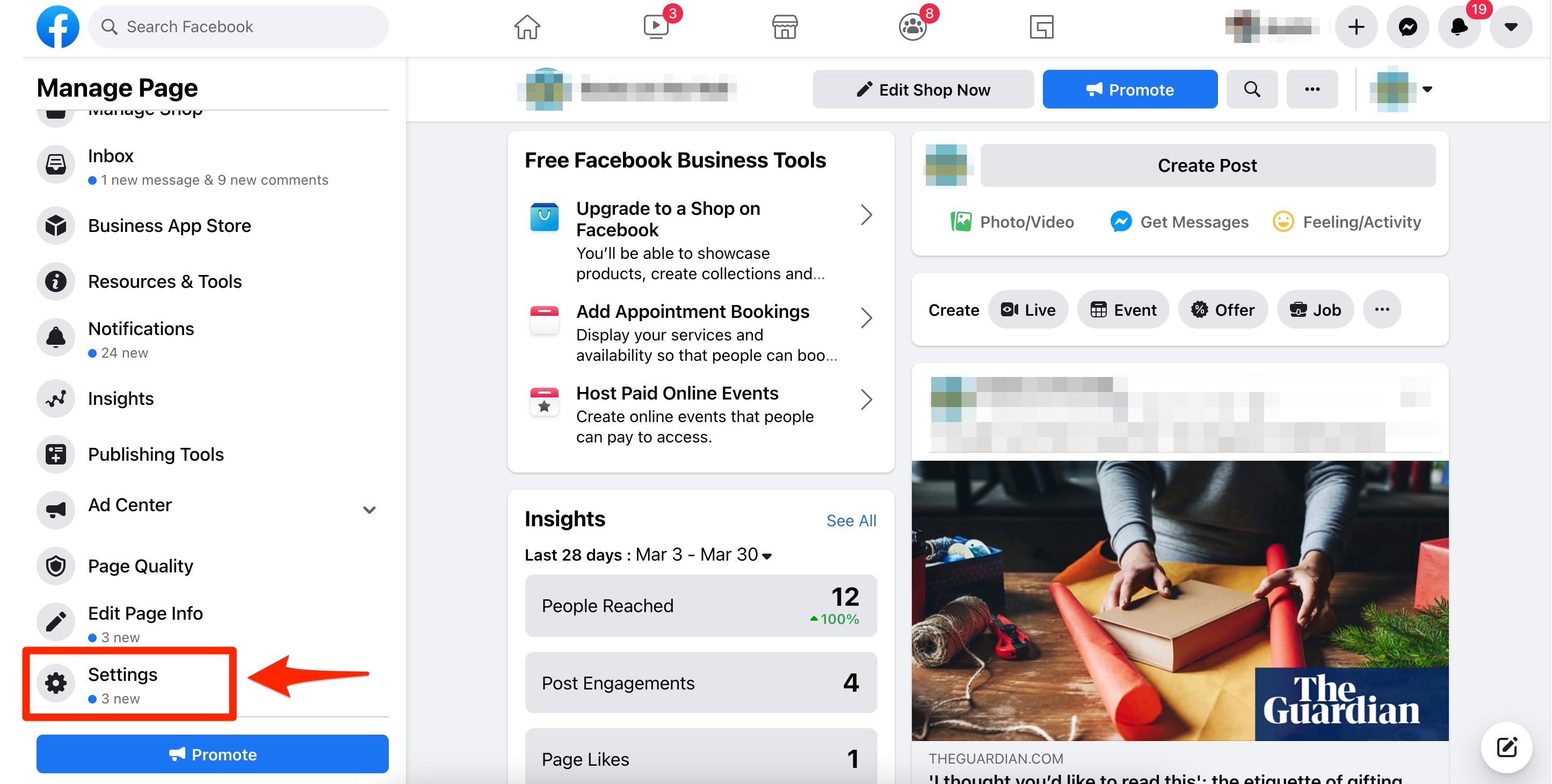
2. Click "Instagram"
From the left-hand toolbar under Page Settings, scroll down and click "Instagram."
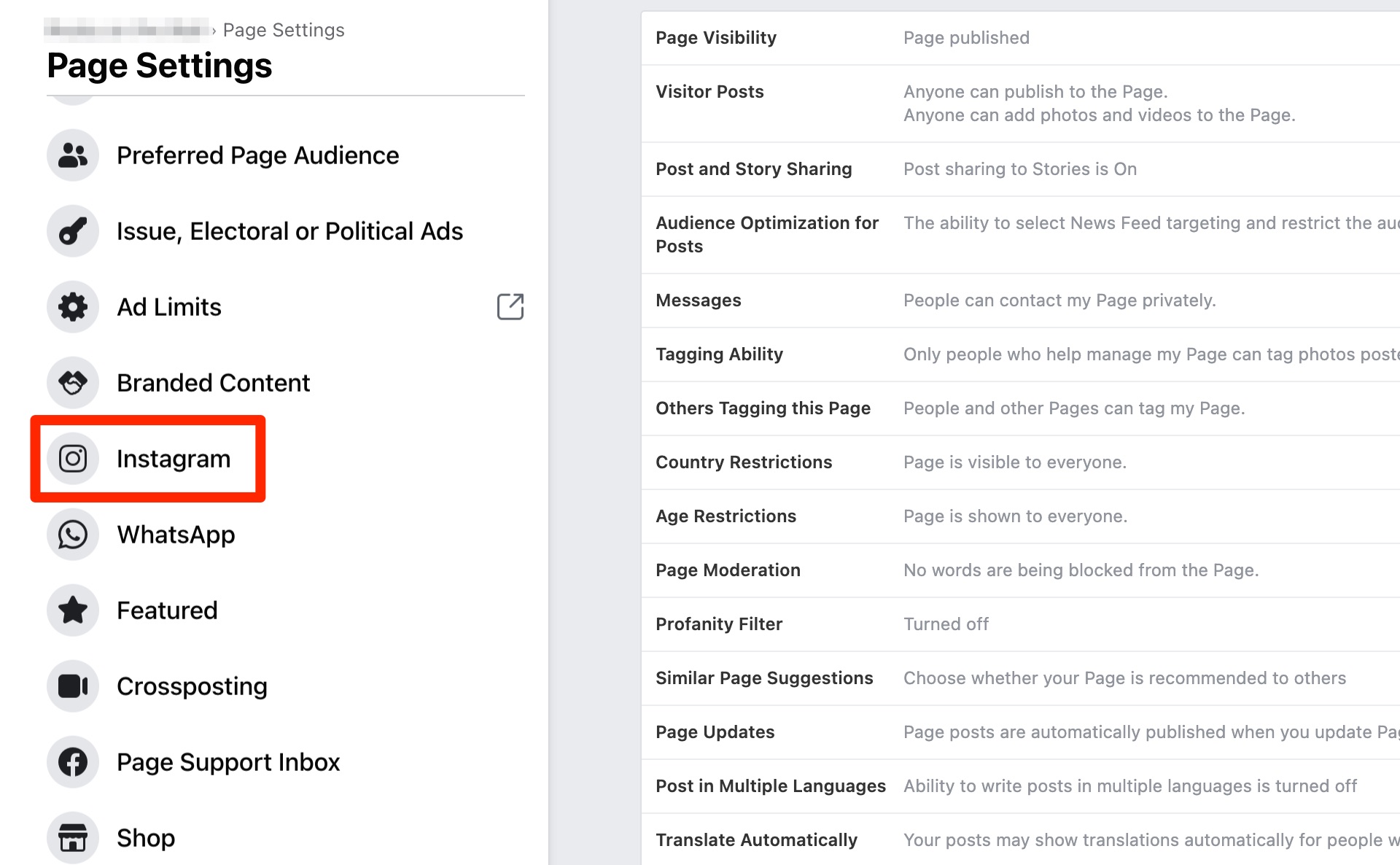
3. Click "Connect Account"
On the next page, click "Connect Account."
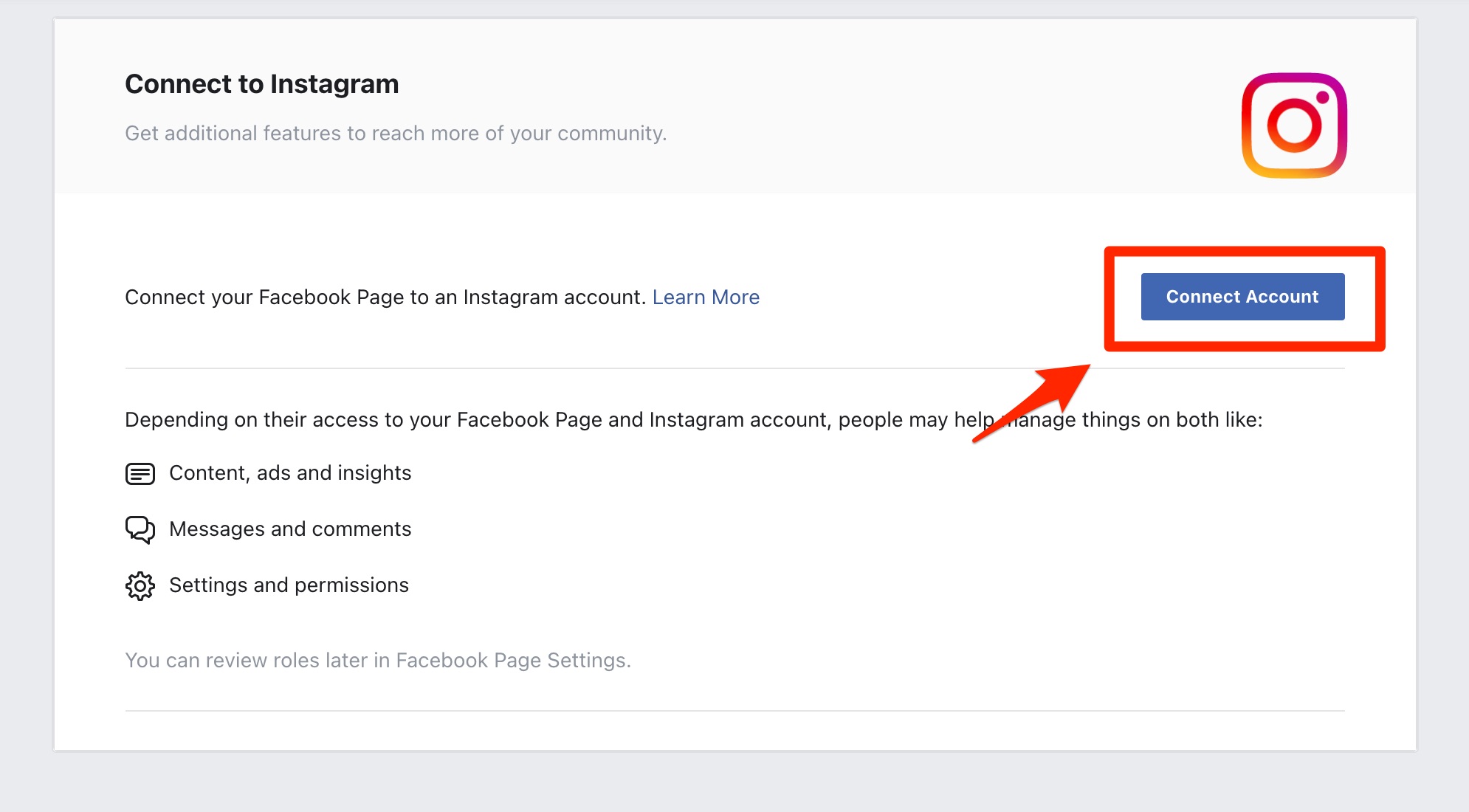
Follow the remaining screens provided by Facebook to complete the process. If you aren't sure what connecting these two accounts will do, you can learn more from the Facebook Help Center.
You can complete this connection process within the Instagram app if you prefer. Follow these instructions from the Instagram Help Center.
What happens next?
Once your Facebook and Instagram accounts are connected, your ads created in Ads Manager and your storm campaigns will automatically post to both platforms—helping you reach more leads with no additional resources or work required.
Please note that there is one case where Ads Manager ads cannot be posted to Instagram. Learn more and see an example here.
