PSAI offers robust weather data to help you identify storm opportunity, create high-conversion ad campaigns on Facebook, and share valuable weather insights with homeowners—encouraging them to take action with your company.
Learn everything you need to know to get started with PSAI weather in the linked articles below.
Accessing the PSAI Weather Center
To locate the Weather Center, login to your PSAI account and click the Weather icon in the left-hand menu of the dashboard.
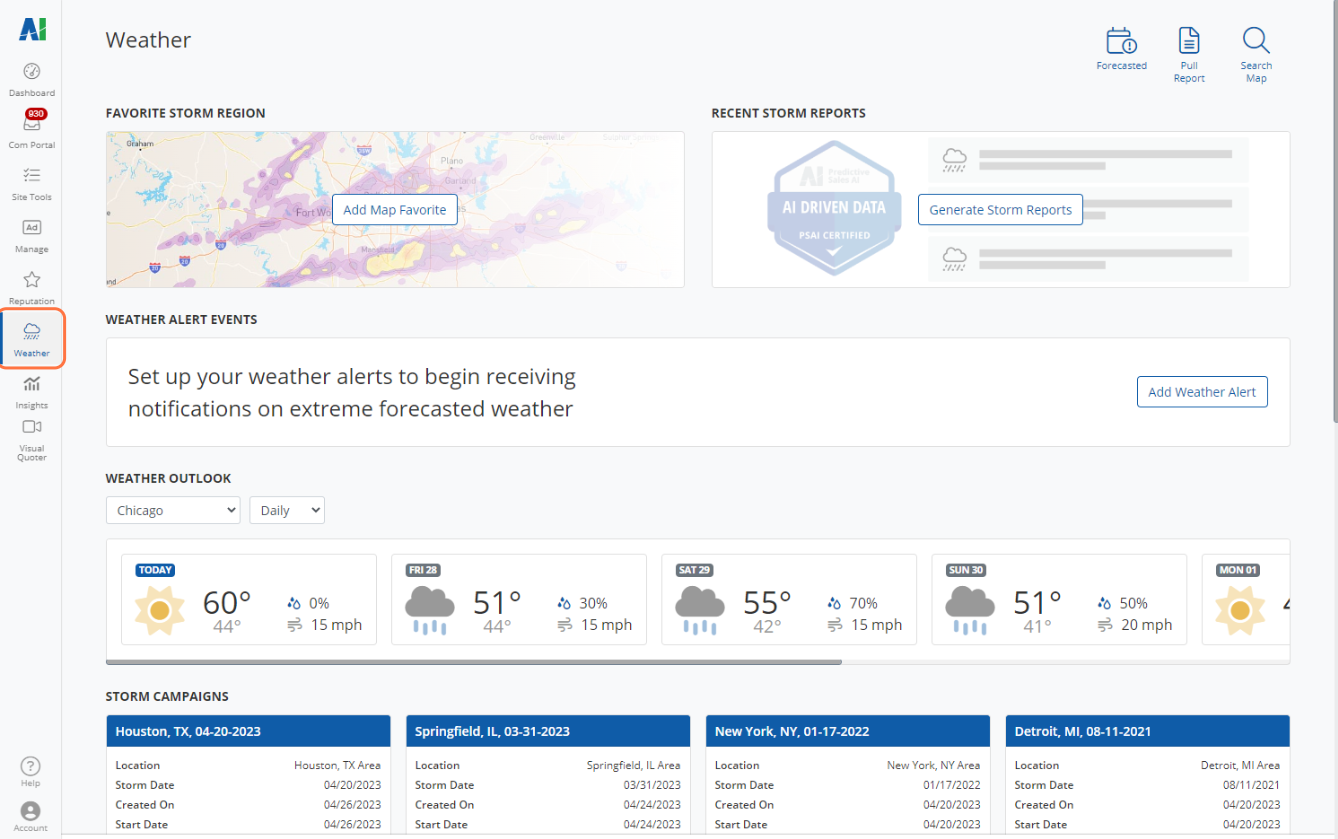
PSAI Weather Center Features & Tools
Weather Map
1. To access the Weather Map, select the Forecasted button or the Search button on the top right.
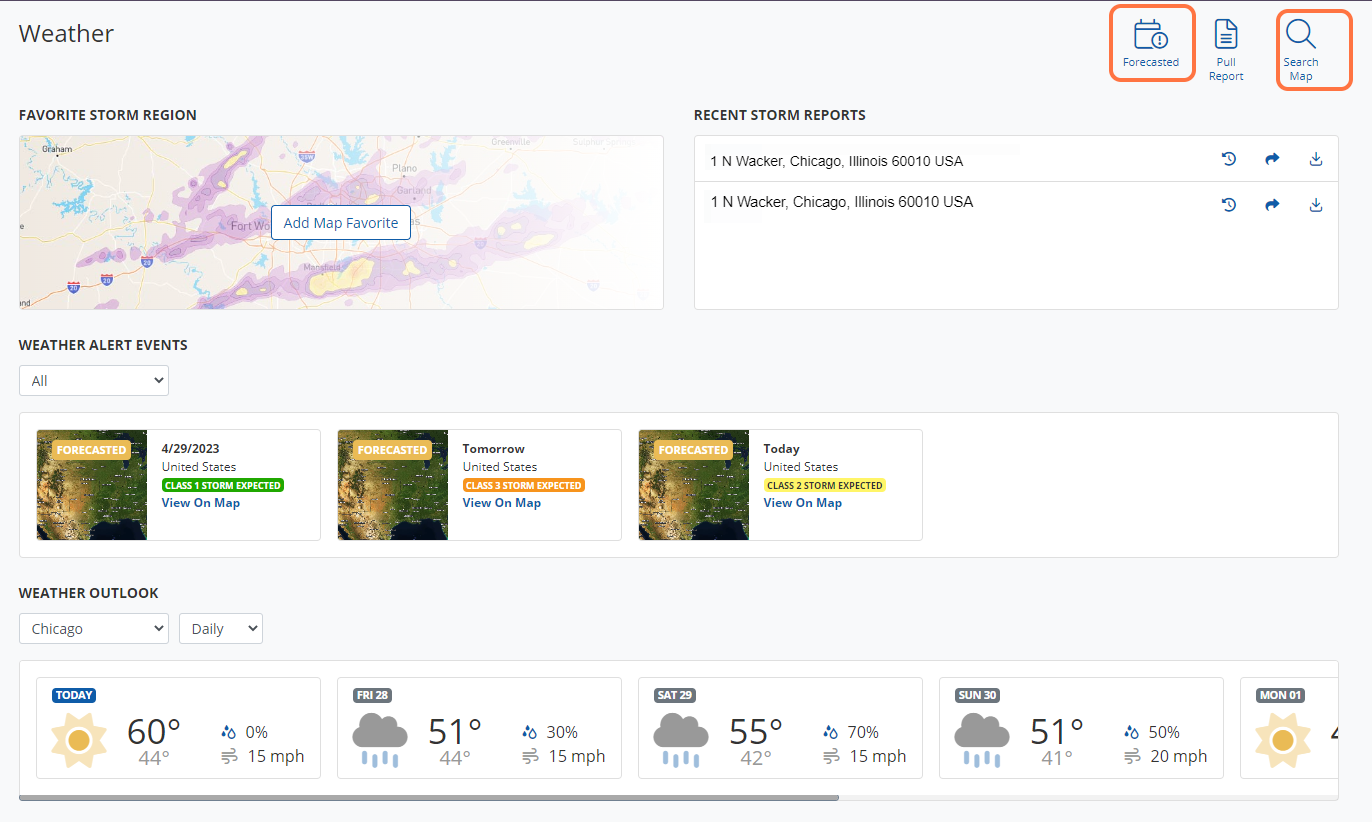
2. The Weather Map will display.
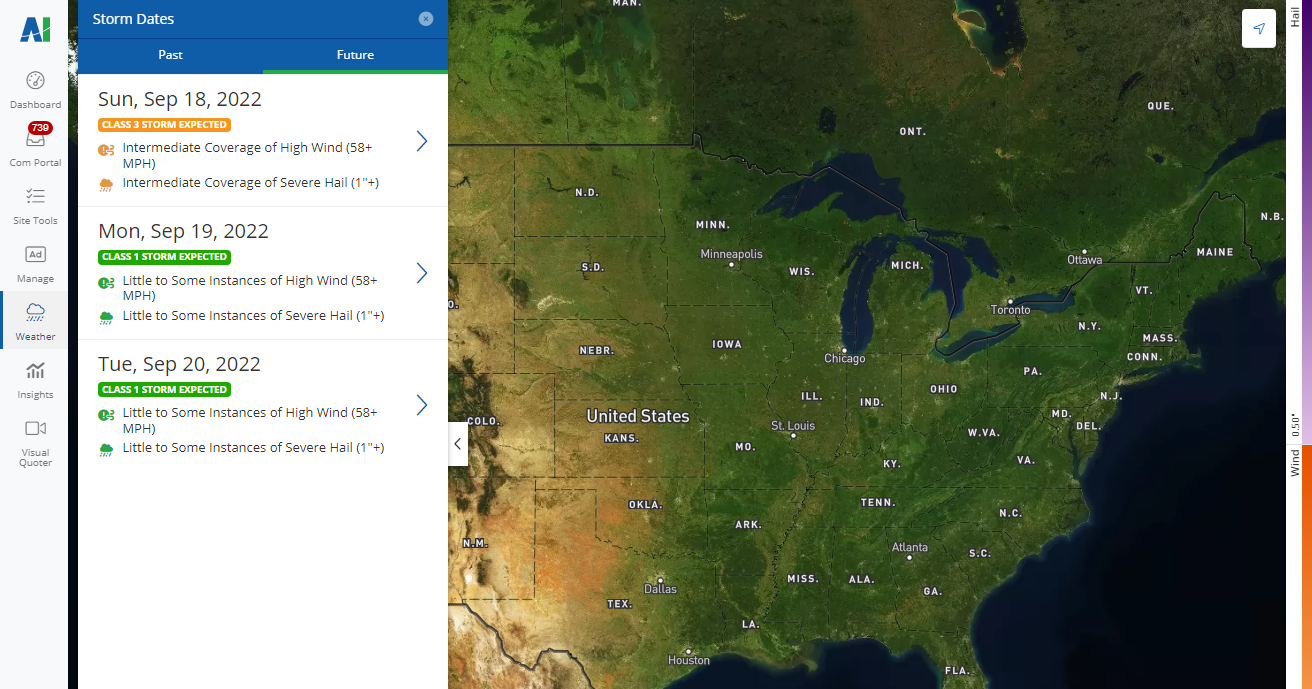
View Past Weather Events
1. The Weather Map will display a Storm Dates pop-out window on the left.
2. To view Past Storm Events, select the Past tab.
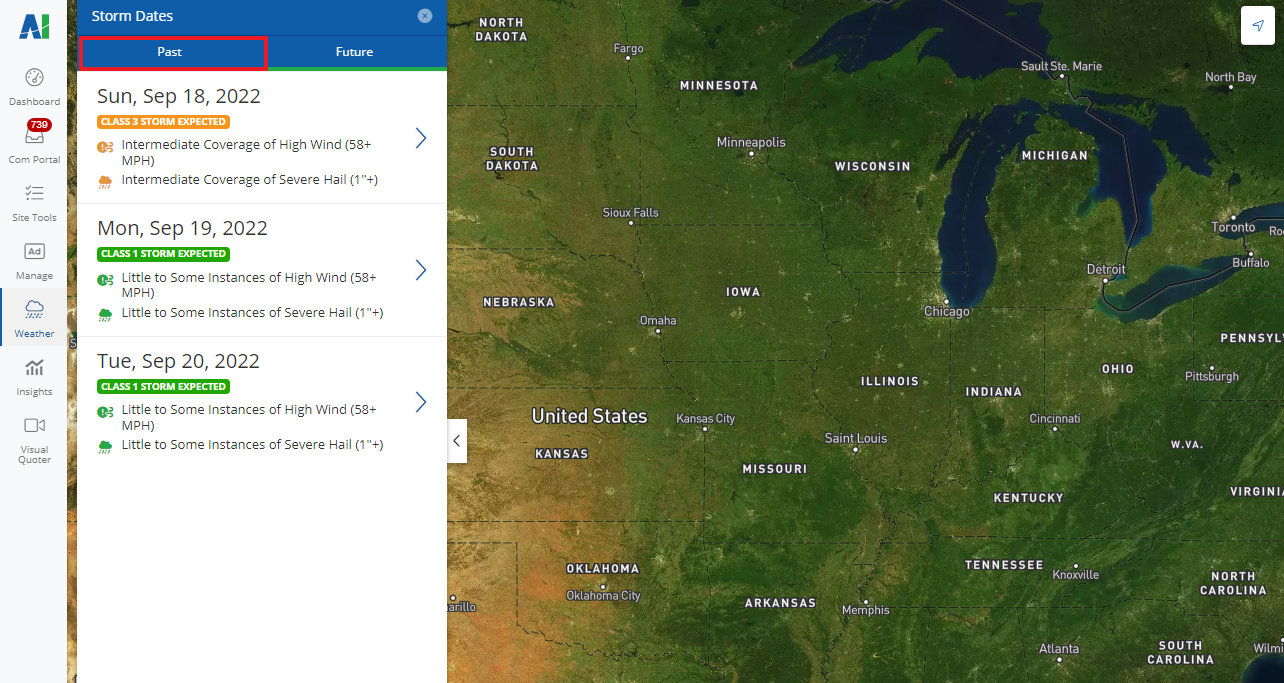
3. A list of past storm events will appear, with the most recent event first.
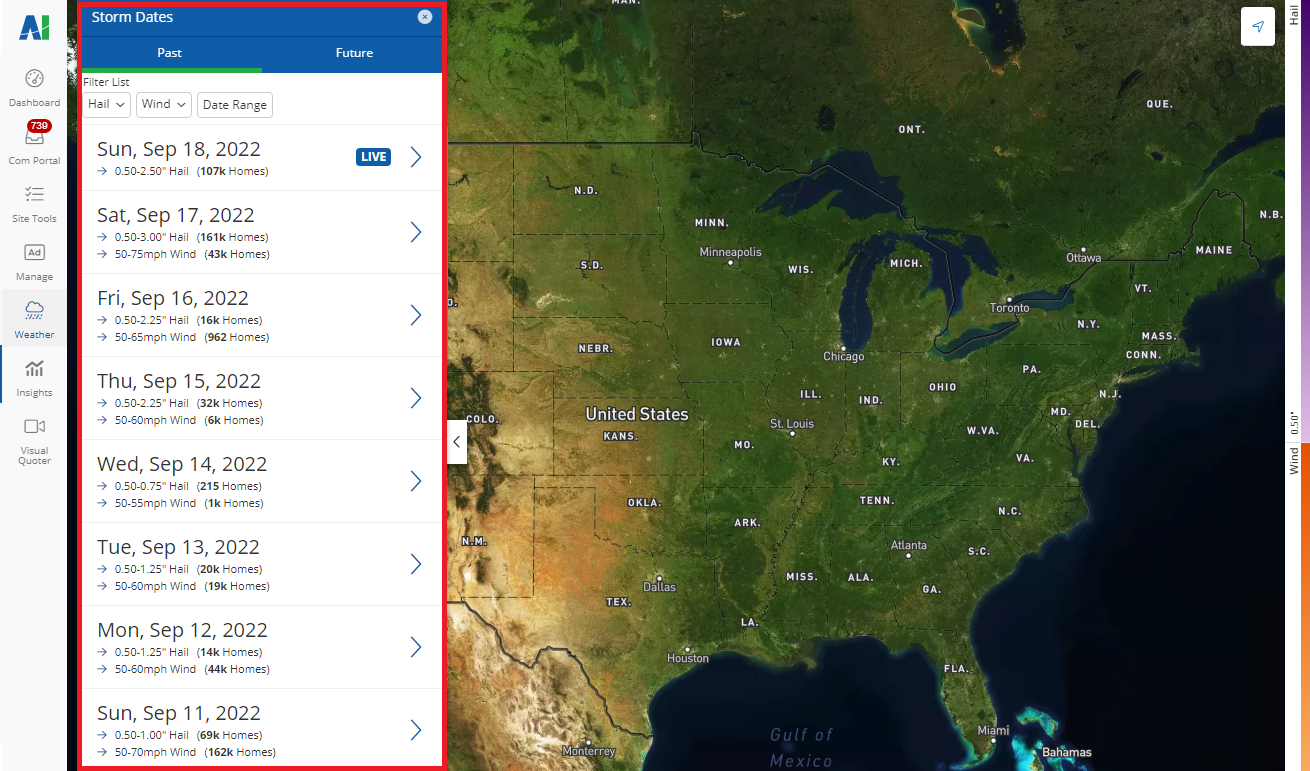
4. Select a date to view details, and a view of the affected region will display on the map.
5. To see deeper calculations and details, click Select Audience & Calculate
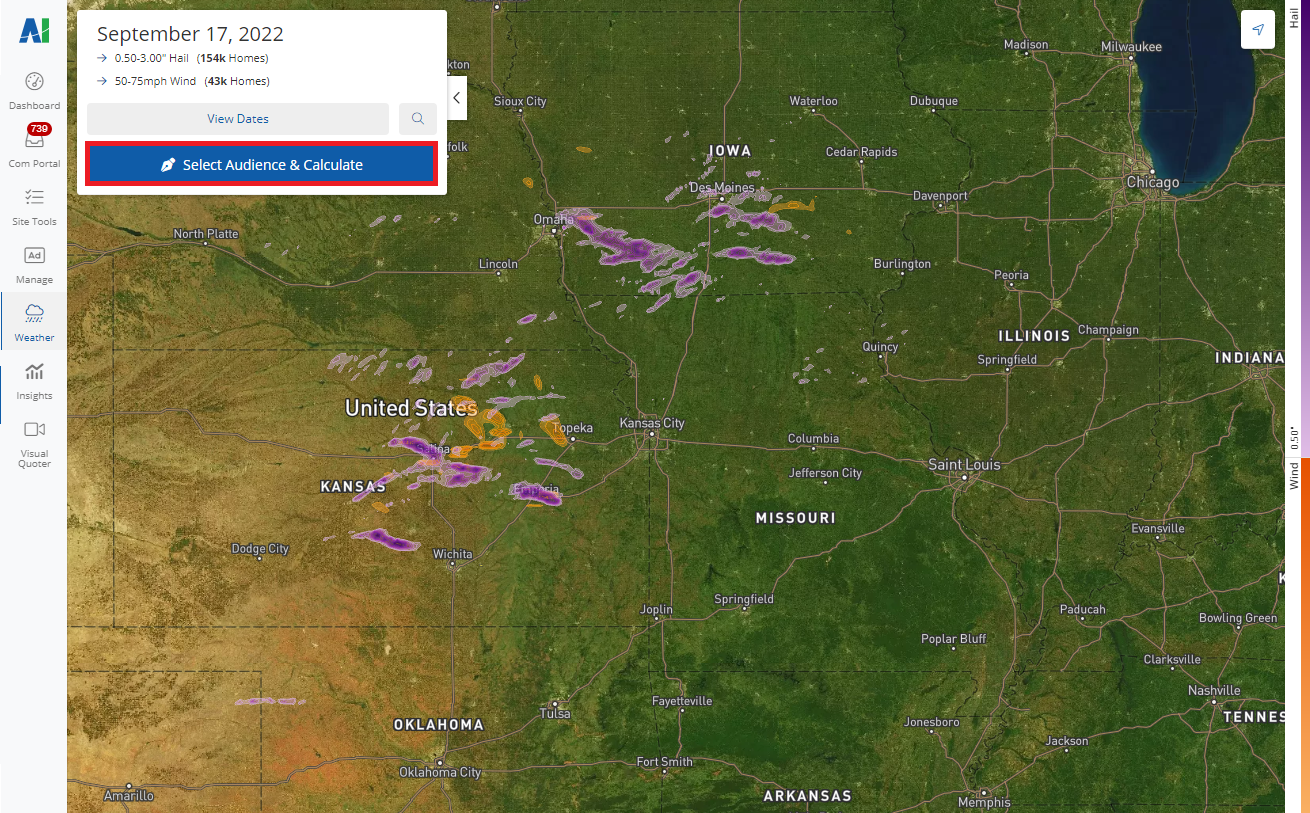
5. Click in the desired region to draw a shape on the affected region as desired for analysis. To stop creating an analysis shape, click a previously selected orange starting point on the map. When satisfied, select Done Drawing.
- To start over, click Cancel.
- To draw another shape for analysis, click Next Shape.
- To remove a shape, click Delete Shape.

6. A General Target Audience pop-up window with the amount of homes in the drawn region will display, with a prompt to begin a new campaign.
View Future Weather Events
1. To view pending severe weather events, select the Future tab.
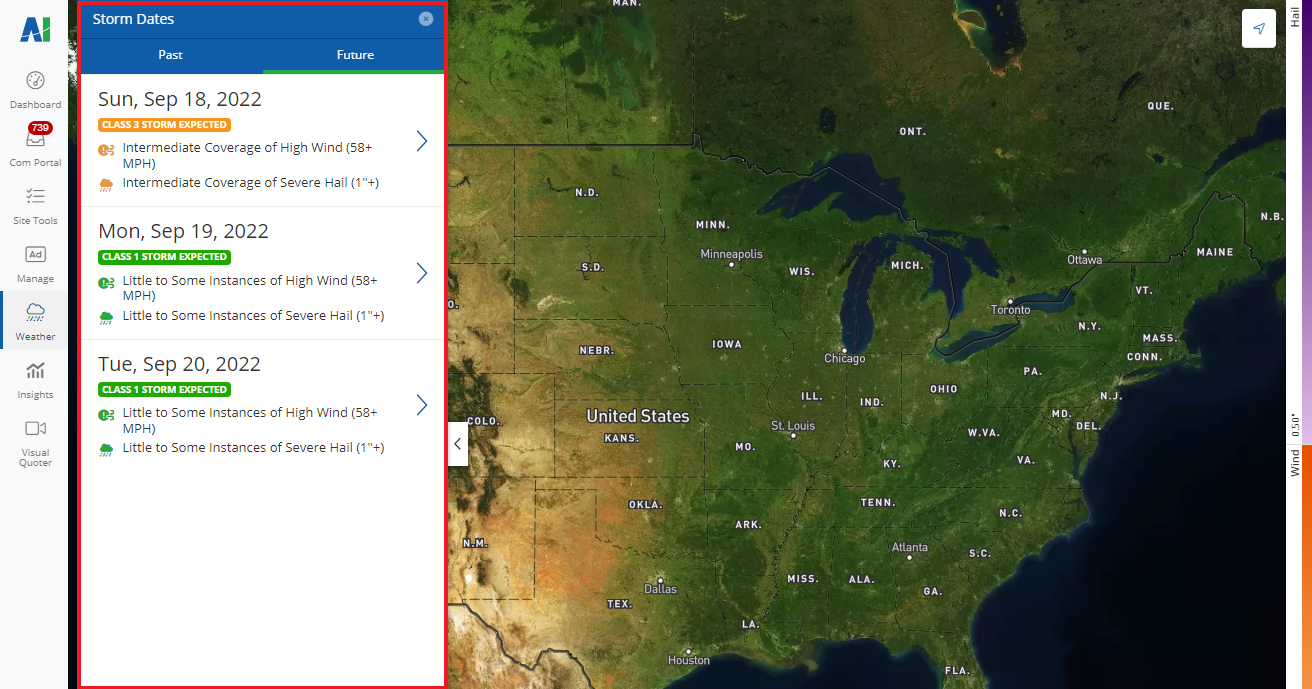
2. Select a predicted weather event.
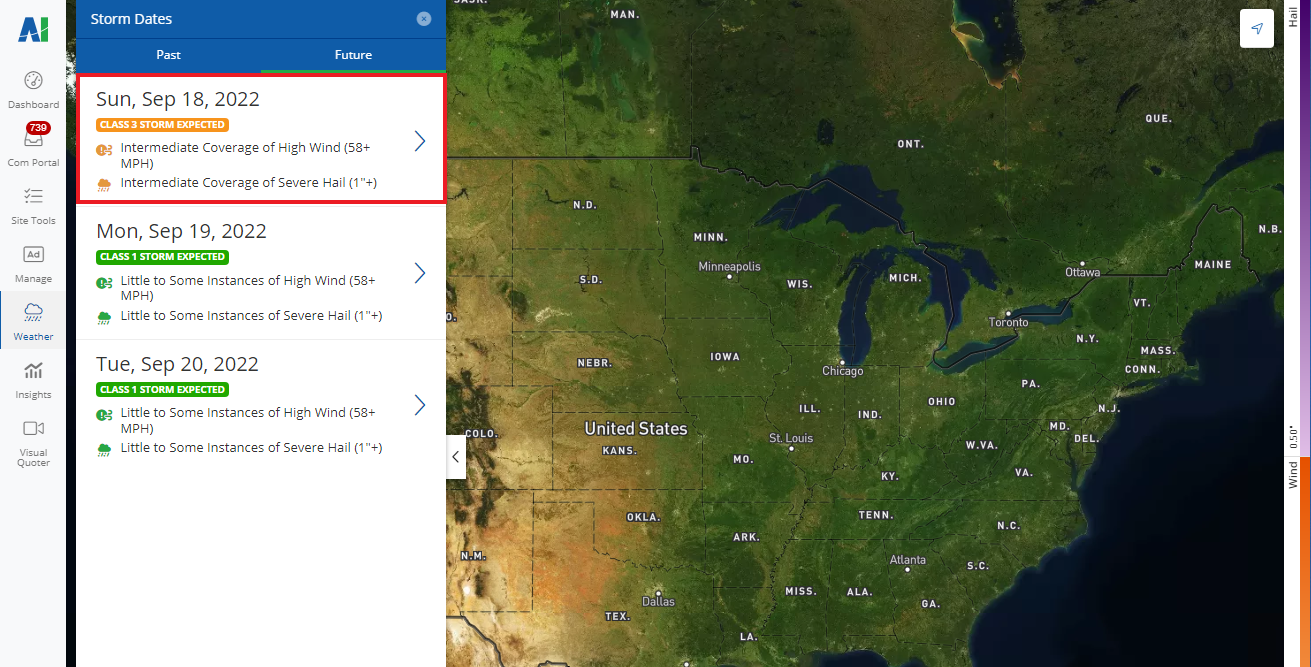
3. A map with a display of the affected region will appear.
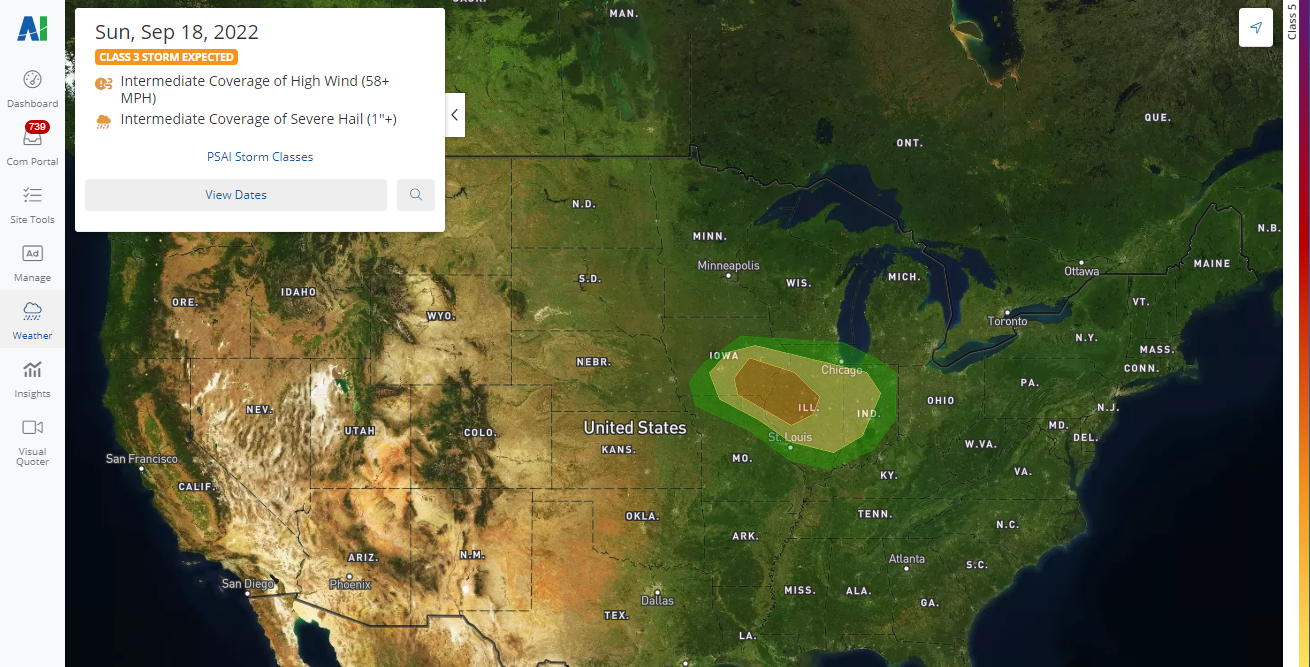
4. Over the mouse over a region on the map to see the estimated amount of affected homes.
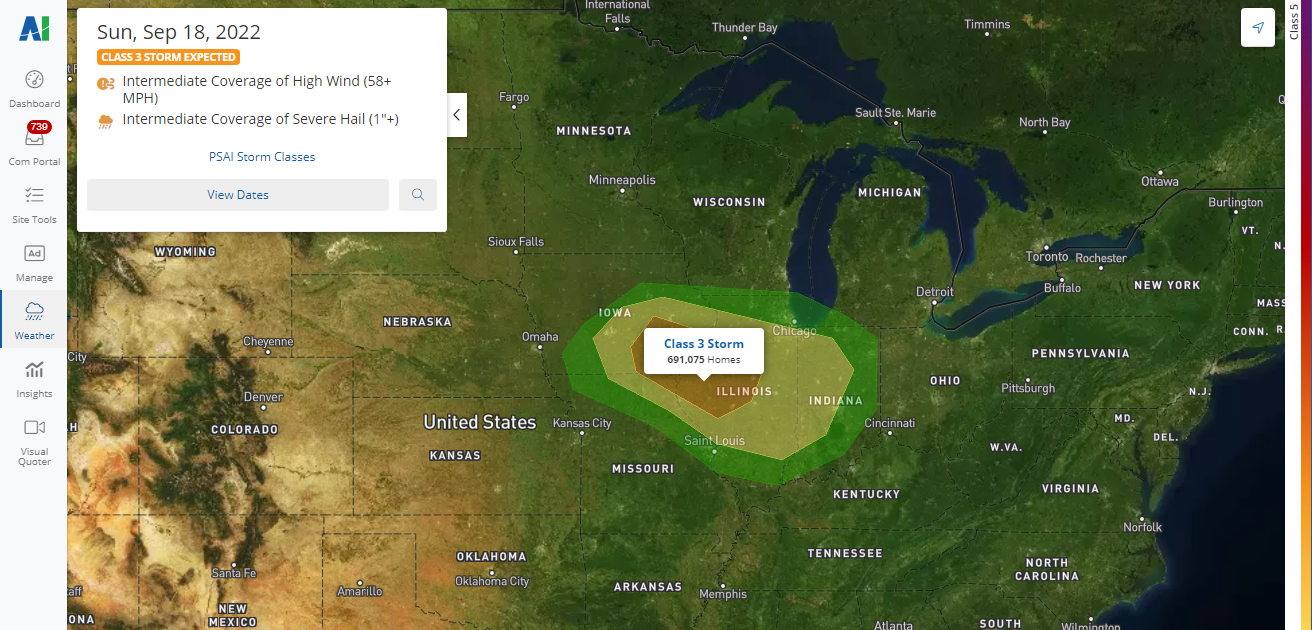
Pull Report
To pull a weather report for a specific address, select the Pull Report button and follow the prompts.
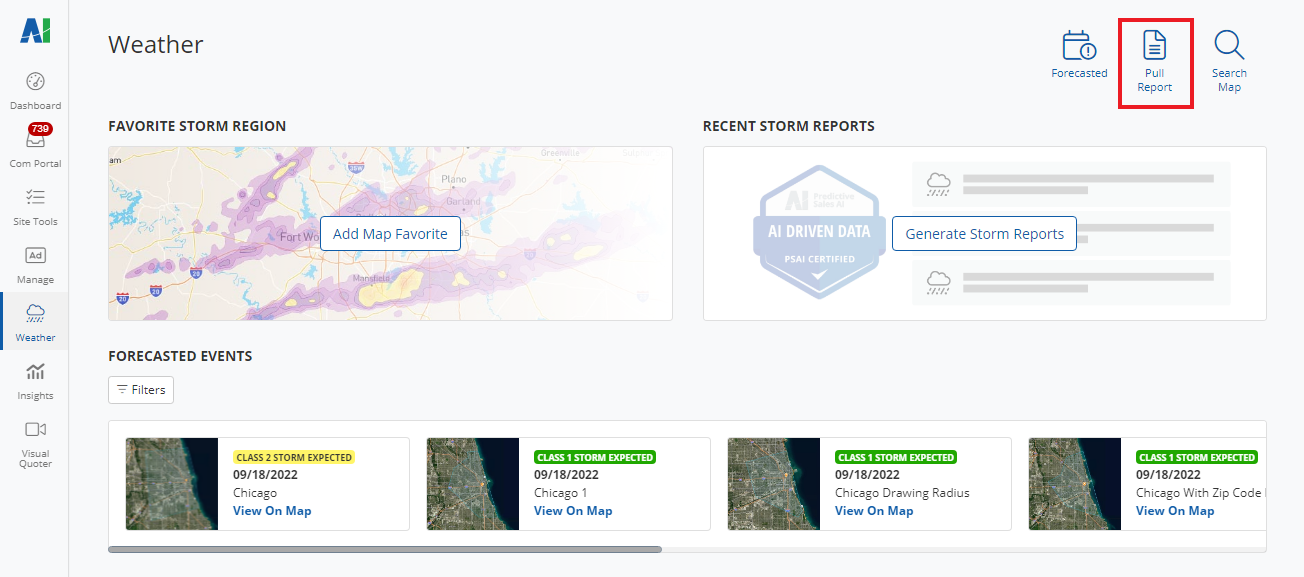
Search Map
1. To search the storm map for a region or address, select the Search Map button.

2. Enter the desired region or city in the search bar and select the region
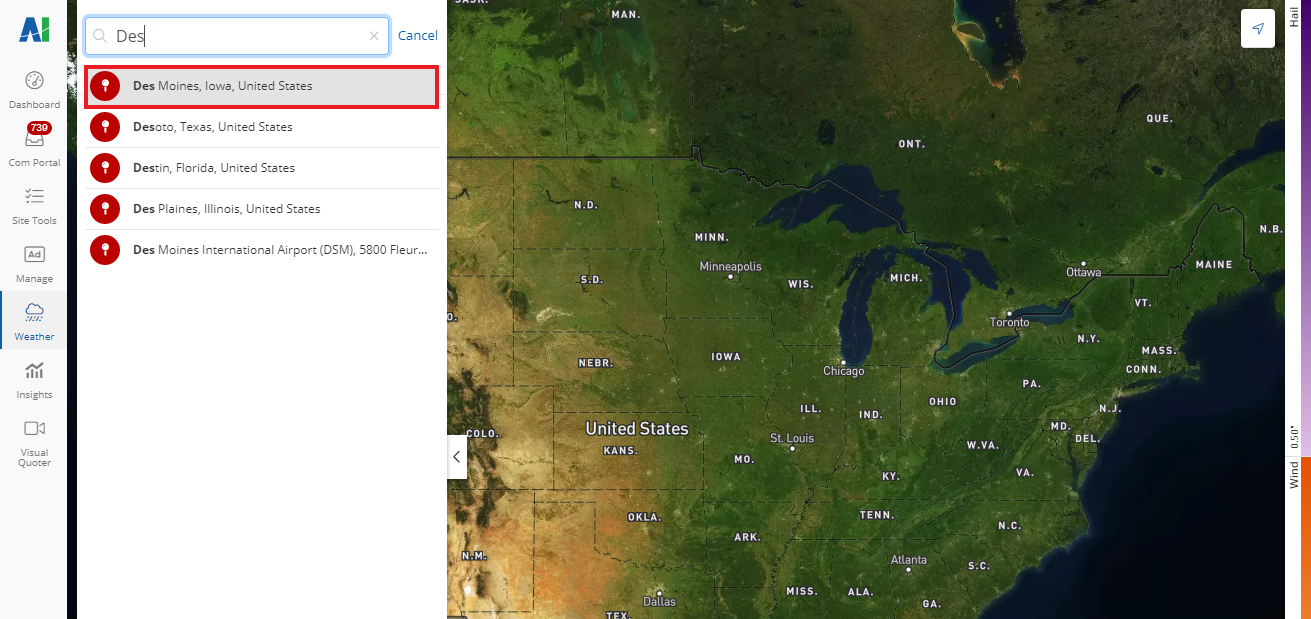
Favorite Storm Region
The Favorite Storm Region section allows users to pin favorite regions to a dashboard map.
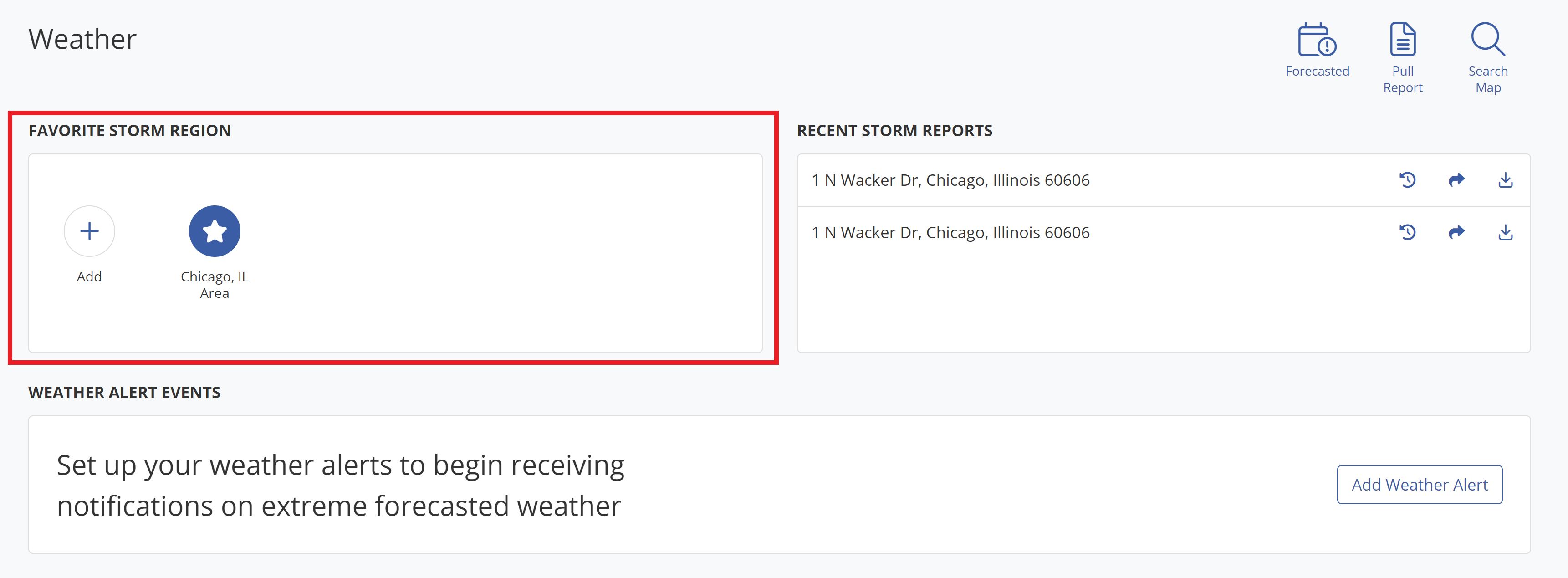
Recent Storm Reports
The Recent Storm Reports tool allows users to view storm reports by a specific address.
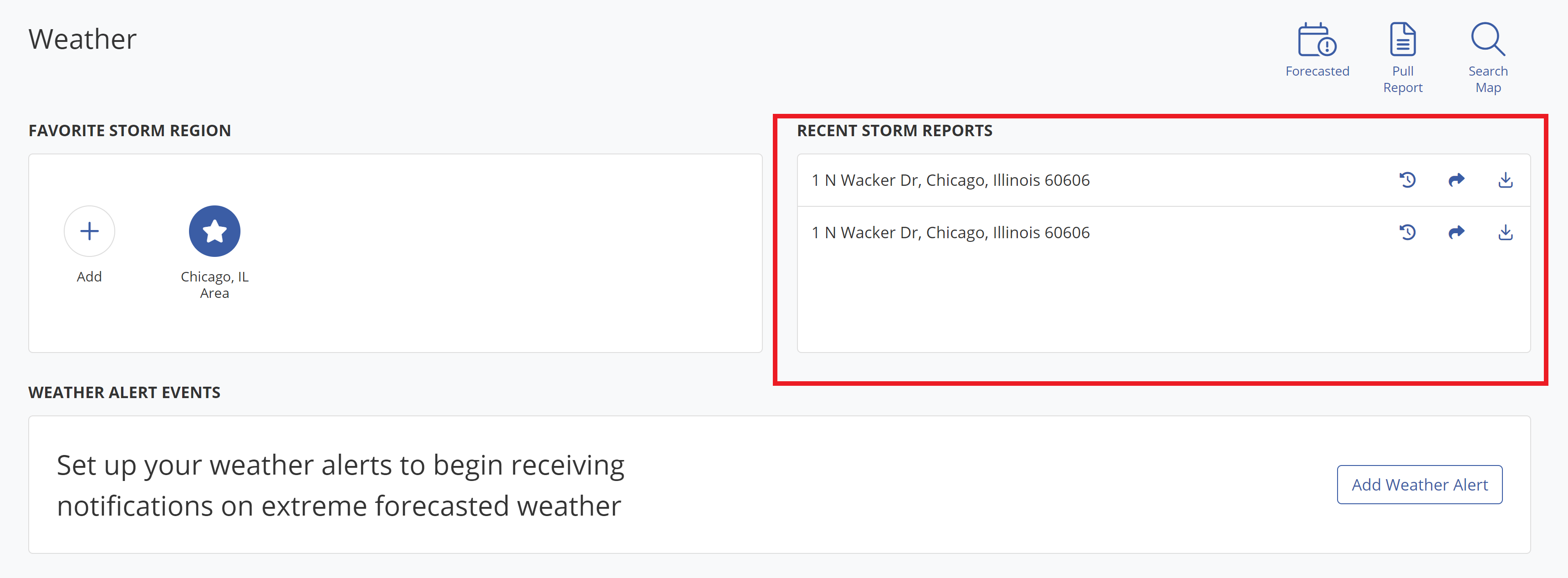
Weather Alert Events
Set up weather alerts for specific regions or addresses, and notifications for forecasted severe weather will appear in this section of the dashboard.
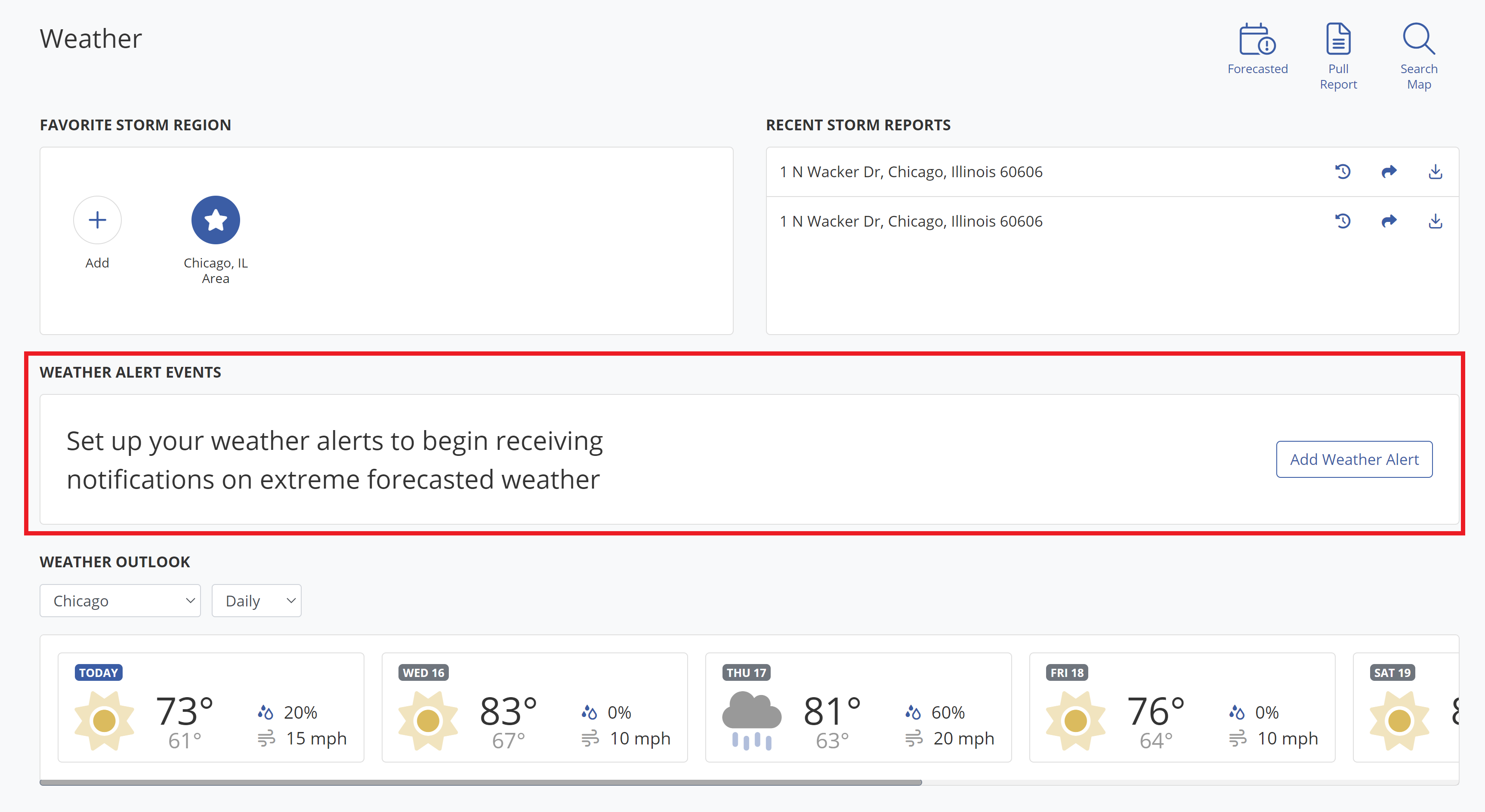
To create a new weather alert, click on the Add Weather Alert button from the dashboard. This will take you to a set-up screen, where you can choose between a custom region alert based on your service area or favorite weather locations, a statewide alert, or alerts for major storms across the continental United States.
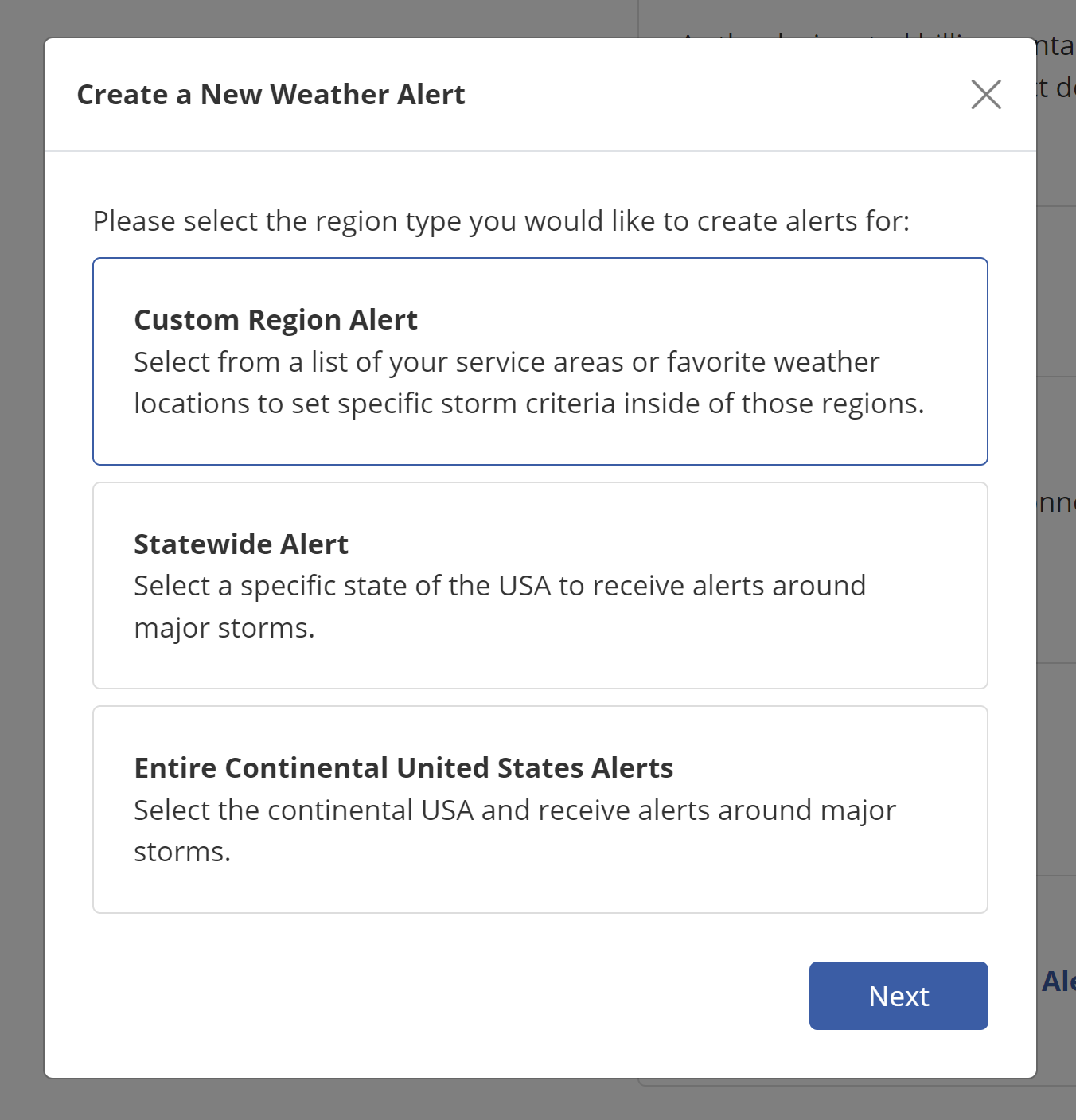
Weather Outlook
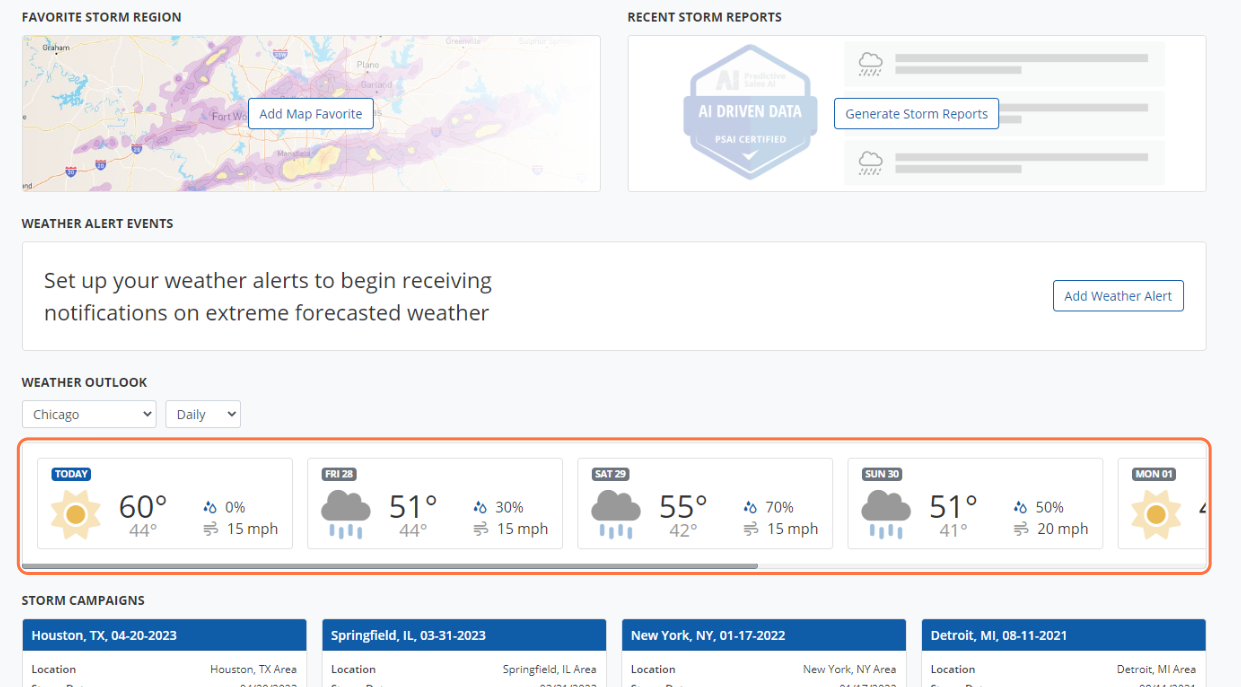
Storm Campaigns
All active storm campaigns are displayed in this section.
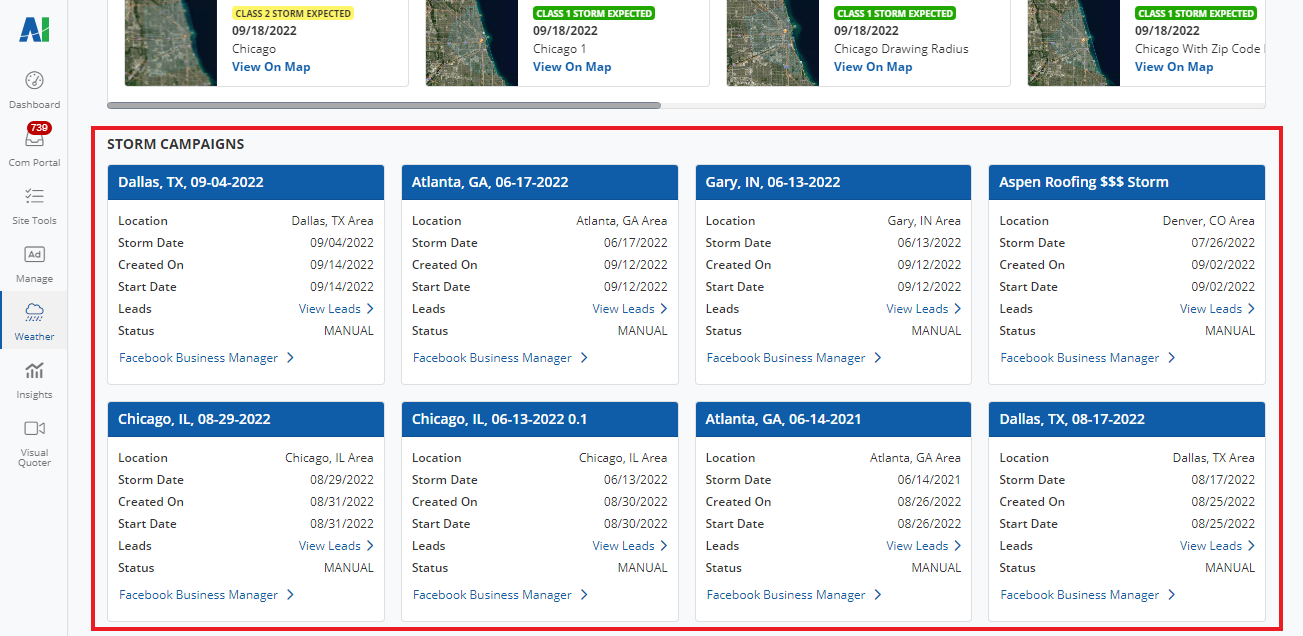
If you're new to the PSAI Weather Center, we recommend starting here:
- Get familiar with your PSAI Weather Center dashboard and learn more about how to start exploring and searching the map.
- Give your team access to PSAI Weather, so they can also use the map to explore storms and create storm campaigns.
- Check out different ways to explore the weather map and find storm opportunity for your business, including searching within a specific date range and with specific hail and wind parameters.
- Not sure what a storm campaign does? Read our storm campaign overview to see why these targeted Facebook campaigns can be such a powerful lead generation tool.
- Learn how to launch your storm campaign and get started with your first Facebook ad campaign right now! (While you're here, check out these map drawing best practices and creative best practices, too.)
- Are you currently canvassing in a storm-affected neighborhood? Get tips on using a storm campaign landing page while doorknocking.
What happens next? Once you've launched a storm campaign, leads will flow from Facebook into the Com Portal. If you aren't familiar with this wide-ranging communication tool, start with our Com Portal beginners' guide and refer to our tips on handling storm campaign leads.
Other PSAI Weather Technology
In addition to the weather map and storm campaign features located in the Weather Center, we offer additional weather technology located throughout your PSAI tool suite.
Weather Widget on Your Website
Through our Site Conversion Tools, you can create a Weather Widget that entices website visitors to fill out a form in exchange for an instant storm report. This widget can be in the form of an exit intent pop-up (as shown below) or as a feature embedded on any page of your website.
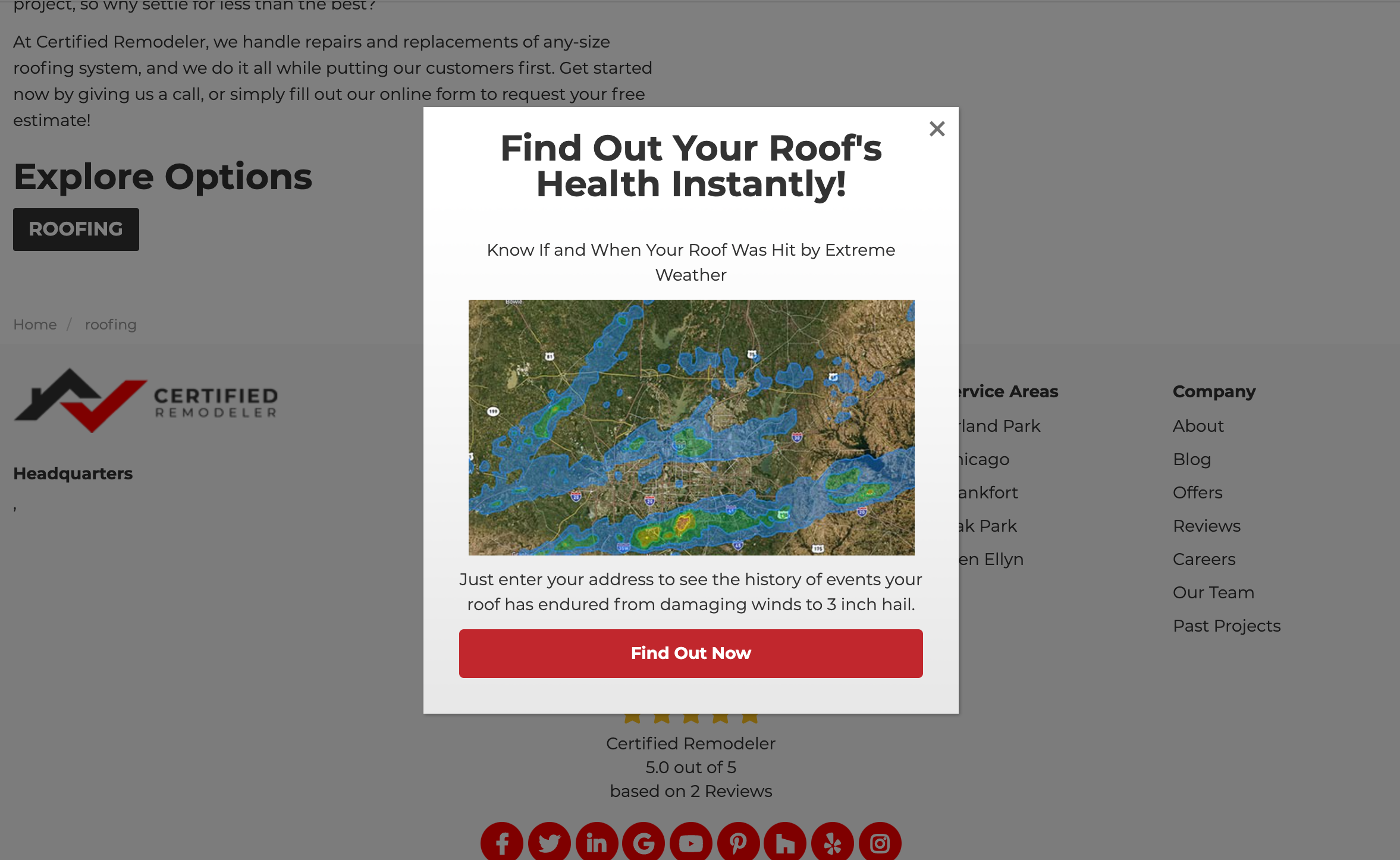
Learn more about Site Conversion Tools and how to create a new site tool, including a Weather Widget.
Address-Specific Weather Reports
Would you like to get a deeper look at extreme weather that has hit a specific home? You can capture historical storm data for a single home address by generating a weather report, either through a Com Portal engagement or directly through the Weather Dashboard.
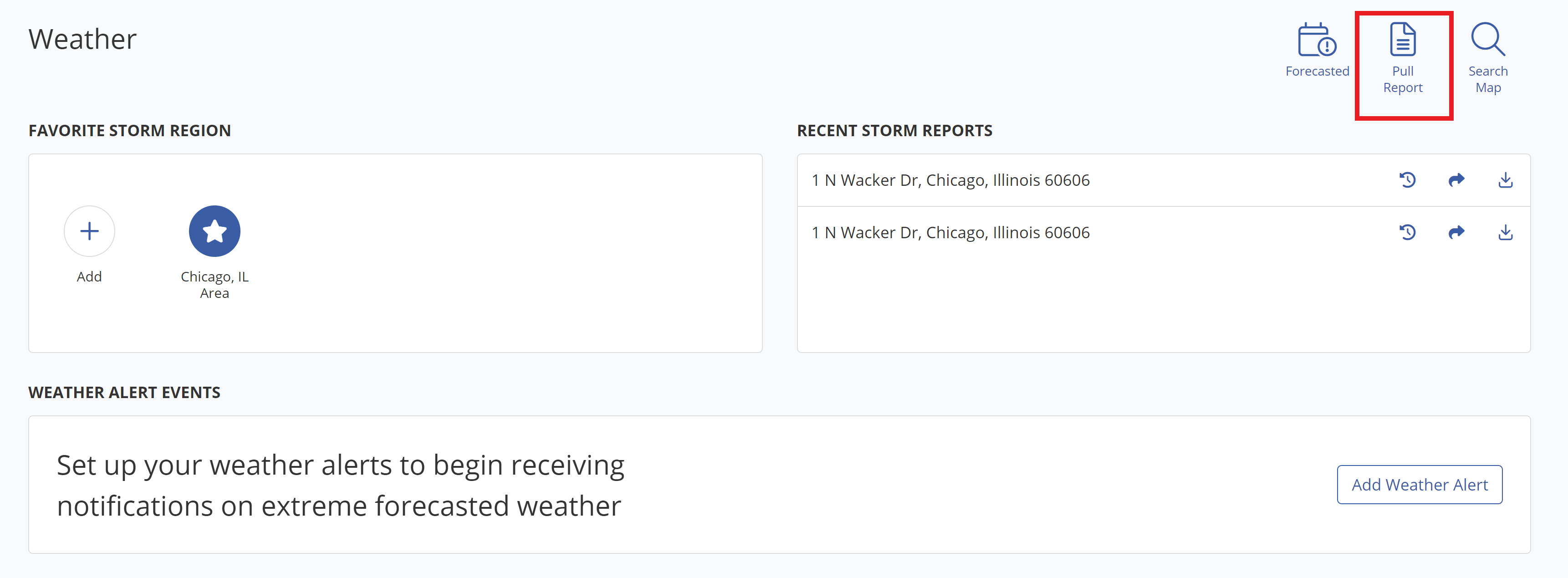
Once you've generated the report, you can download or share the report with internal reps, insurance adjusters, or send it to the homeowner by SMS, email, or chat.
Curious what goes into a PSAI weather report? Learn what a weather report contains here.
