Your Ads Manager dashboard is your one-stop portal for everything related to Facebook ads—from creating new ads and saving drafts to launching ads, monitoring their performance, and viewing associated leads in your Com Portal.
Where Is the Ads Manager Dashboard?
You can access your Ads Manager dashboard by clicking Manage from the left-hand toolbar.
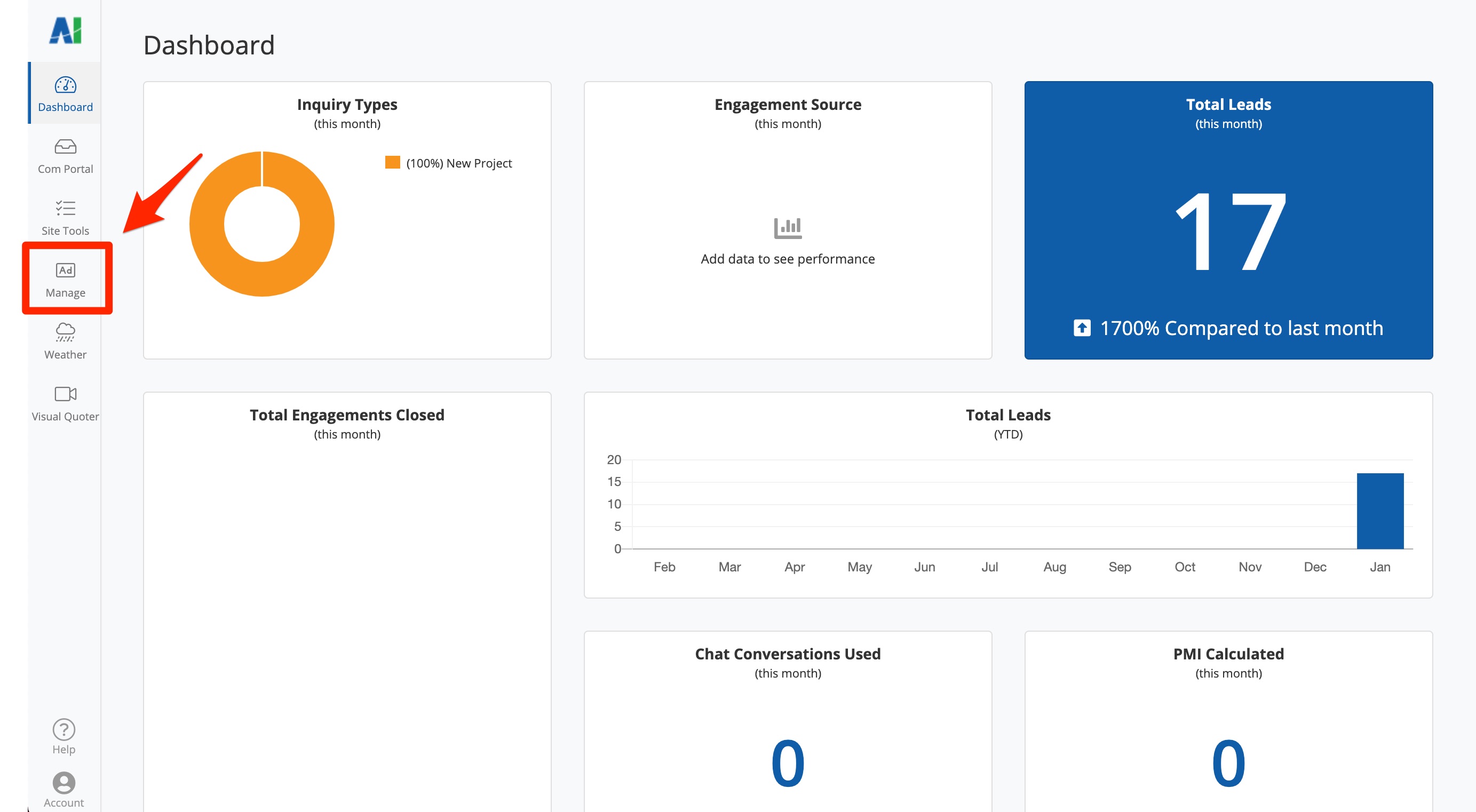
This will bring you to the Ads Manager dashboard shown below.
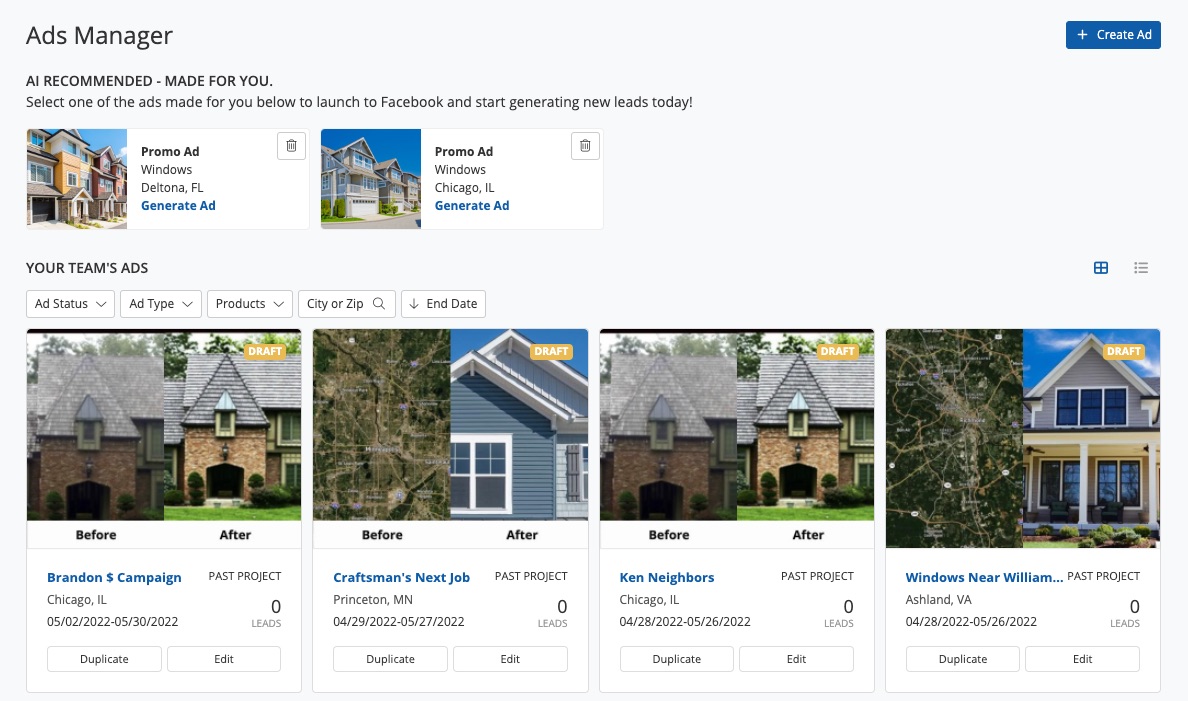
What Can I Do from the Dashboard?
Launch AI Recommended Ads
At the top of your Ads Manager dashboard is a section for AI Recommended ads.
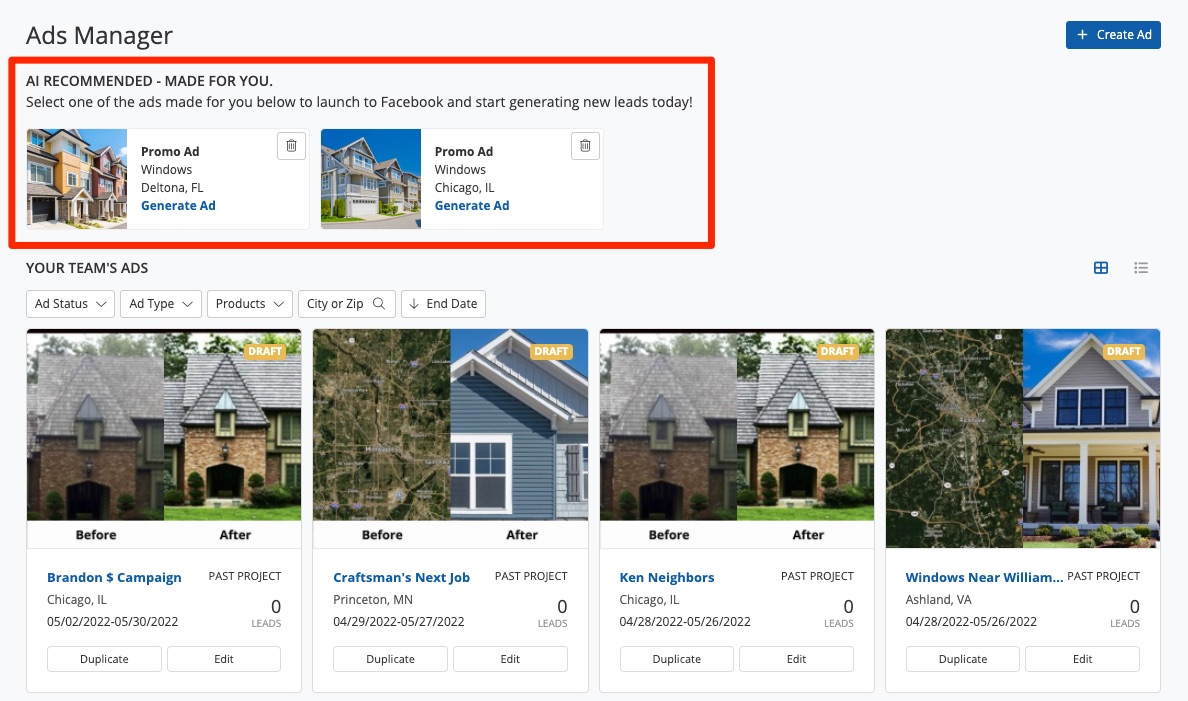
These ads are created by PSAI specifically for your business, making it very quick and easy to launch your Facebook ad campaigns. Explore how AI Recommender works in these related resources:
- What Are AI Recommended Ads?
- 3 Ways to Create a New Ad in Ads Manager
- Why Are Company Settings Important to Ads Manager?
Create a New Ad
In the upper right corner to the right of AI Recommended ads, you'll see a blue plus sign (+) button. You'll use this button if you want to create a new ad from scratch (rather than using one of the AI Recommended ads).
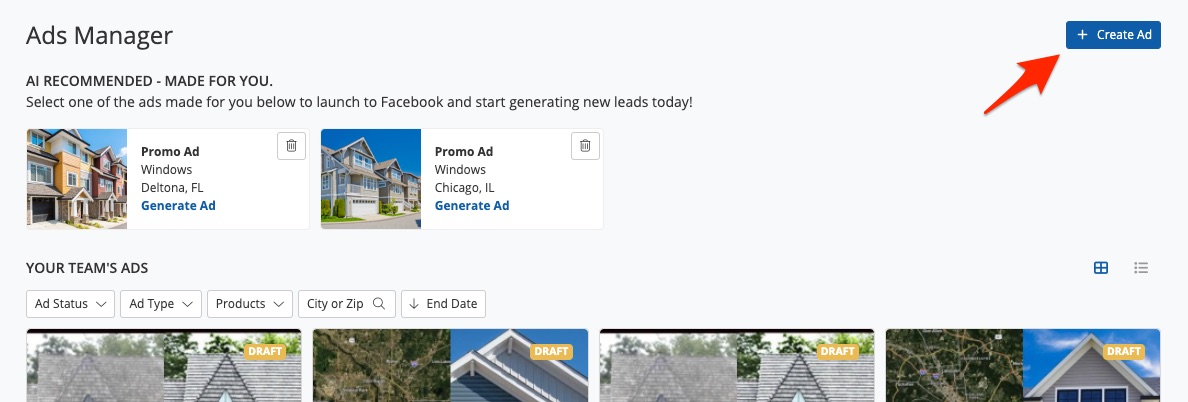
Clicking + Create Ad will bring up a series of pop-up panels, which will guide you through the entire process of creating a new ad.
Learn more about creating a new ad in these articles:
- How to Create an Ad in Ads Manager
- 3 Types of Ads You Can Create in Ads Manager [Examples]
- Options for Editing Your Lead Capture Form
View Current and Previous Ads
At the bottom of your Ads Manager dashboard is a section called Your Team's Ads.
In this section, you'll find all of the ads created by you and your PSAI user, including ads that are currently live, ads that have closed their run, and draft ads that have not yet been launched on Facebook.
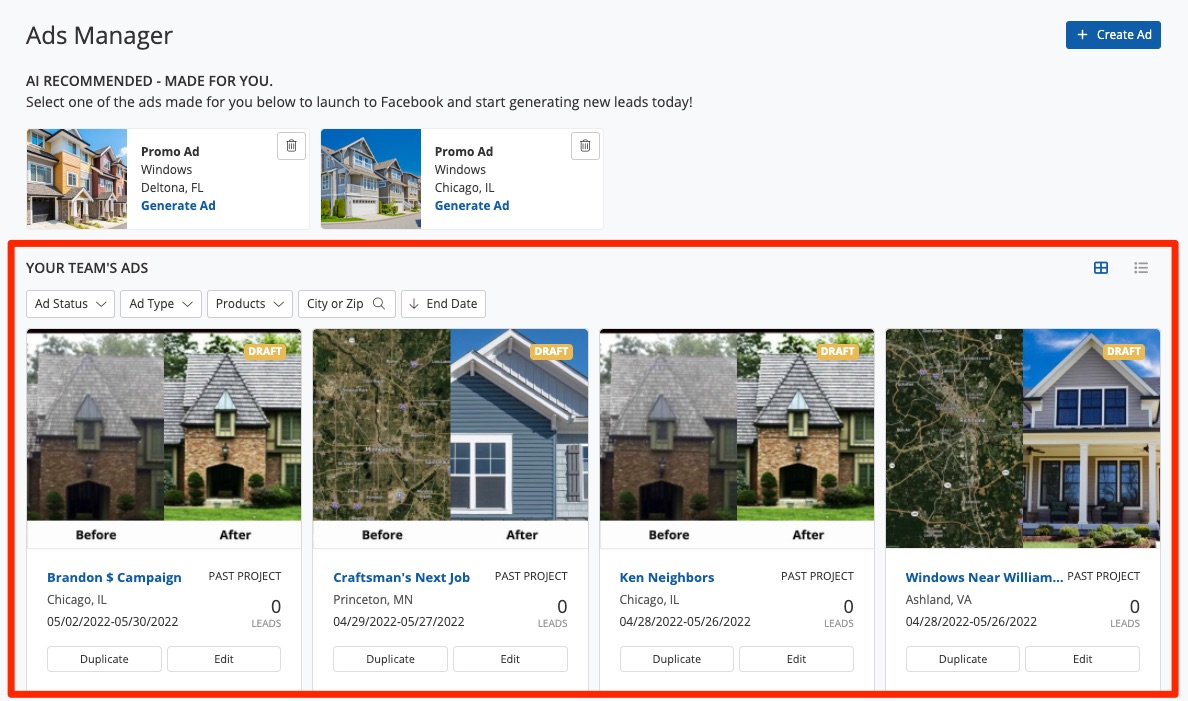
For more information on this section, check out these articles:
Why Is My Dashboard Empty?
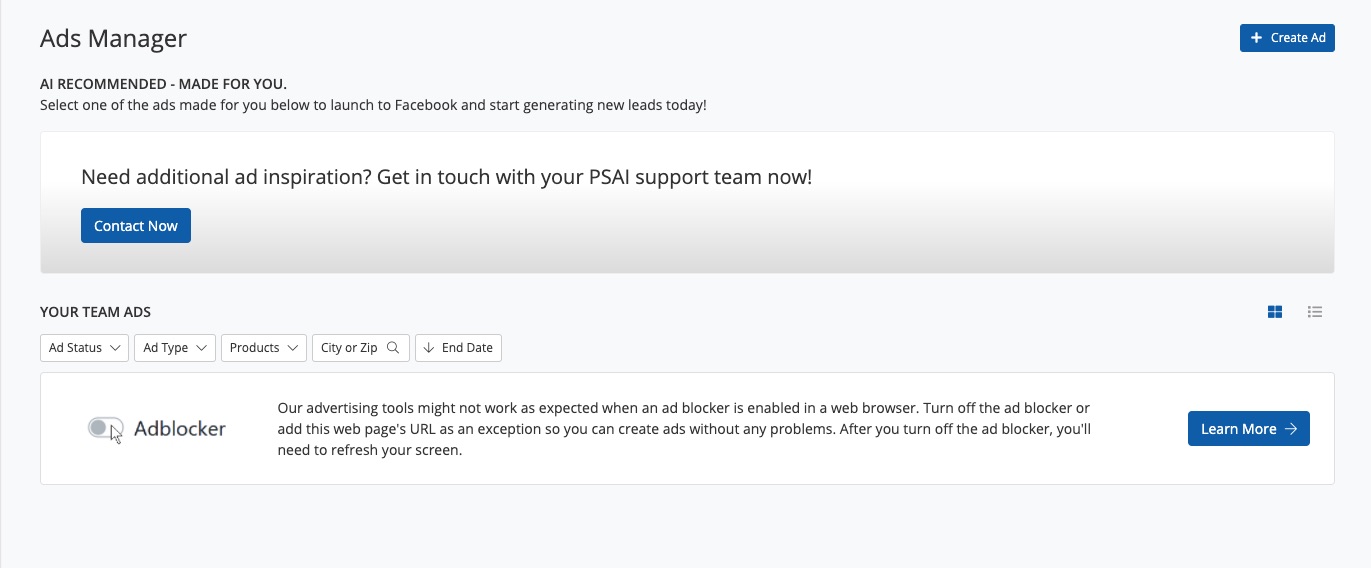
There are several reasons your Ads Manager dashboard may be empty. Learn more about what causes an empty Ads Manager dashboard and how to fix it.
