If you've run an ad that was particularly successful, you may want to run it again—either for the same audience at a later date or for another location. Instead of recreating the ad from scratch, you can duplicate it with just a few simple clicks.
Follow the instructions below.
1. Go to Ads Manager
Log into PSAI and click "Manage" from the left-hand toolbar to go to Ads Manager.
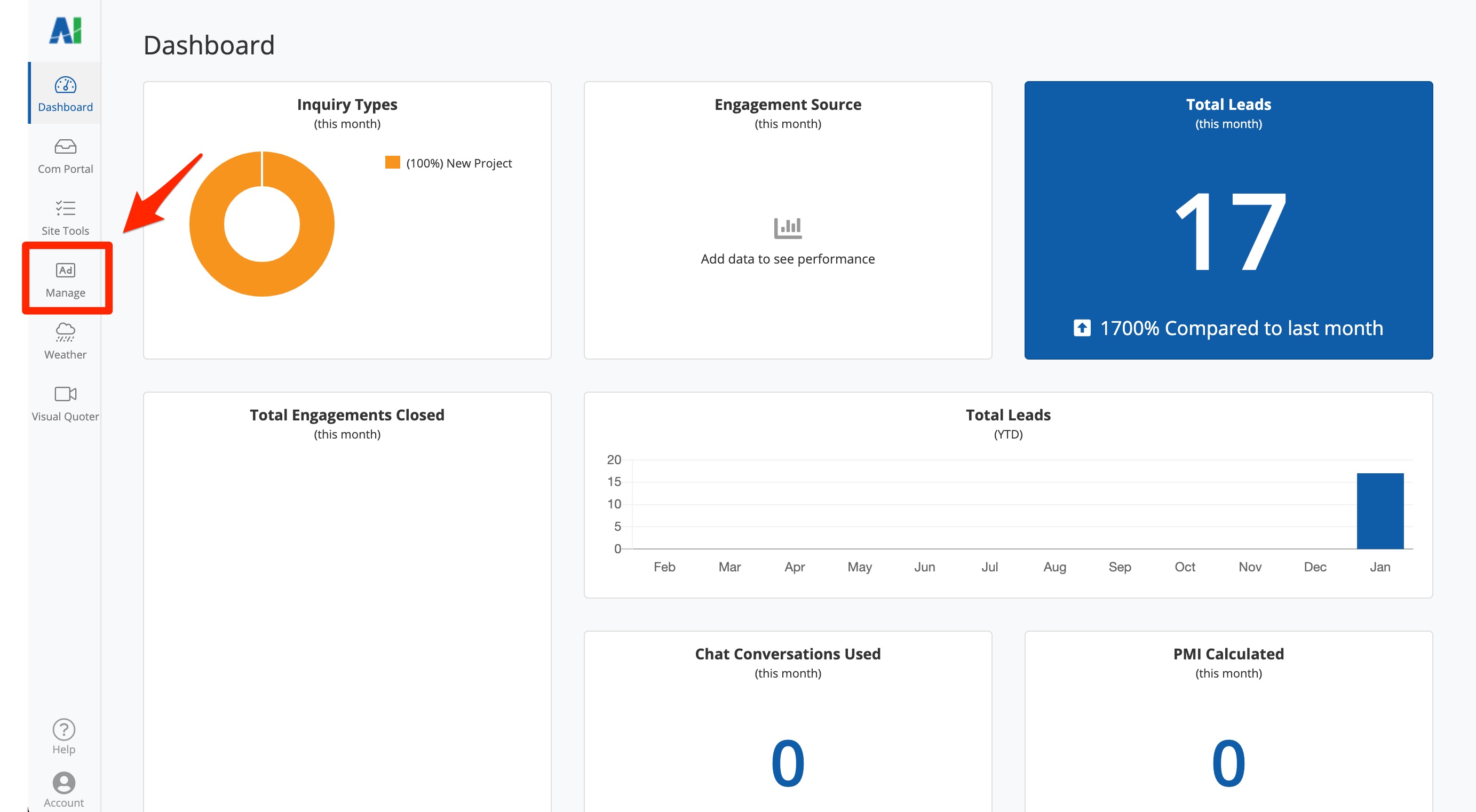
2. Scroll Down to "Your Team Ads"
Under the section called "Your Team Ads," find the ad you'd like to duplicate. If you have many ads to sort through, use the ad filters at the top of the list to help you find the correct one! You can filter by ad status, product type, start/end date, and more.
Note that while there are two views for Your Team Ads, the filters are located in the same spot.
Here's the default card view with the filters highlighted.
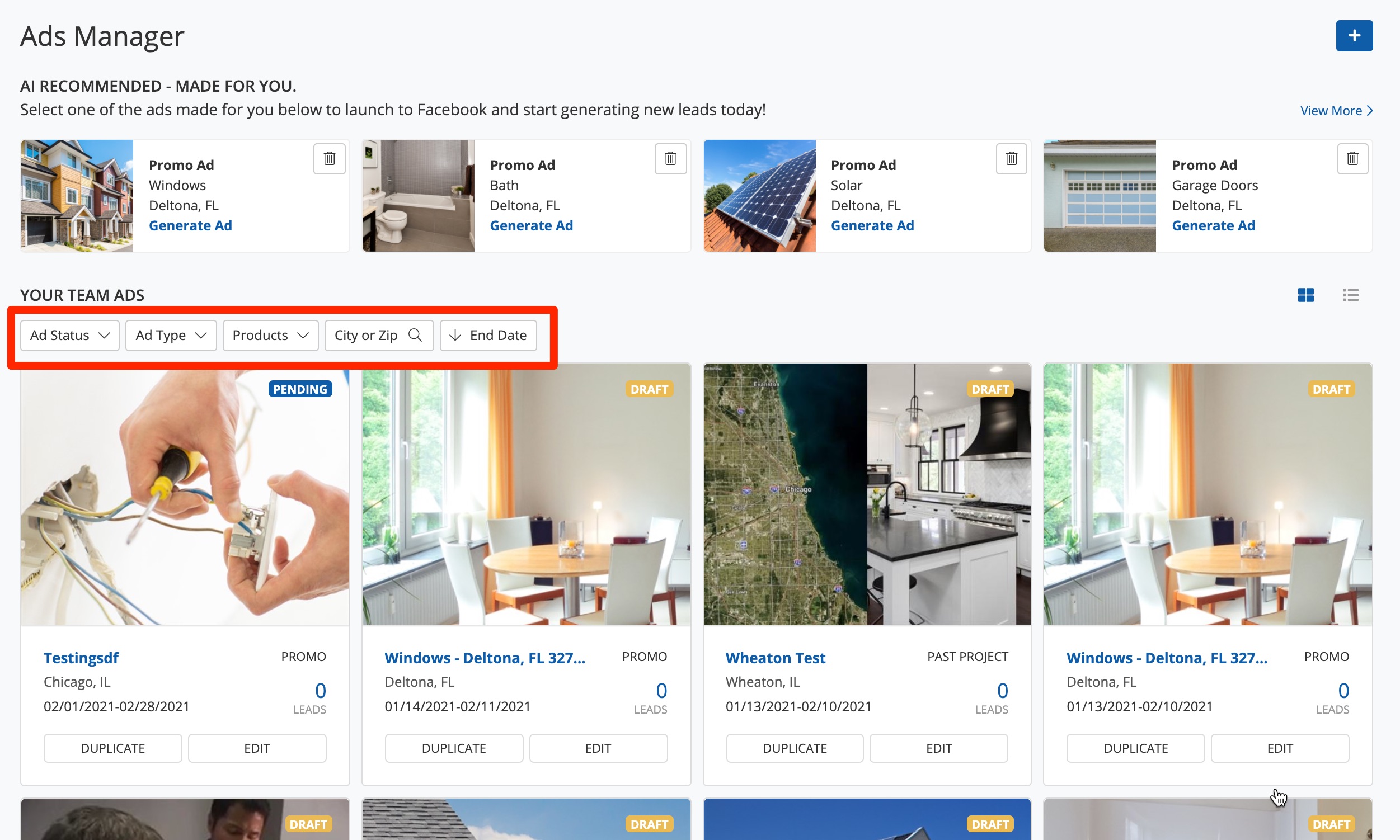
And here's the list view, also with the filters highlighted.
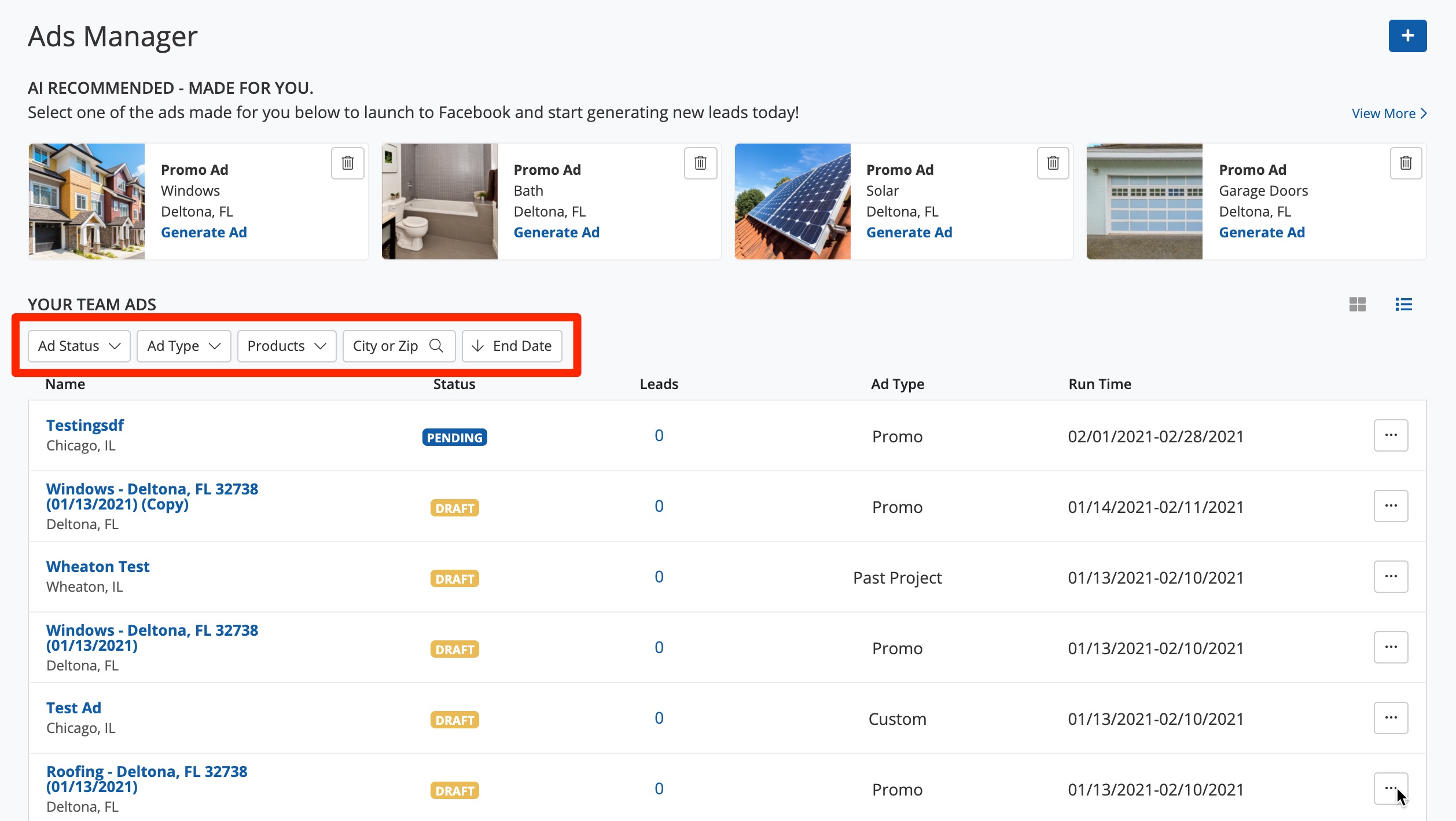
3. Click the "Duplicate" Button
Duplicating the ad is as simple as clicking a button. Where exactly the button is located, however, will depend on the view you're using.
From the card view, simply click the "Duplicate" button at the bottom of the card.
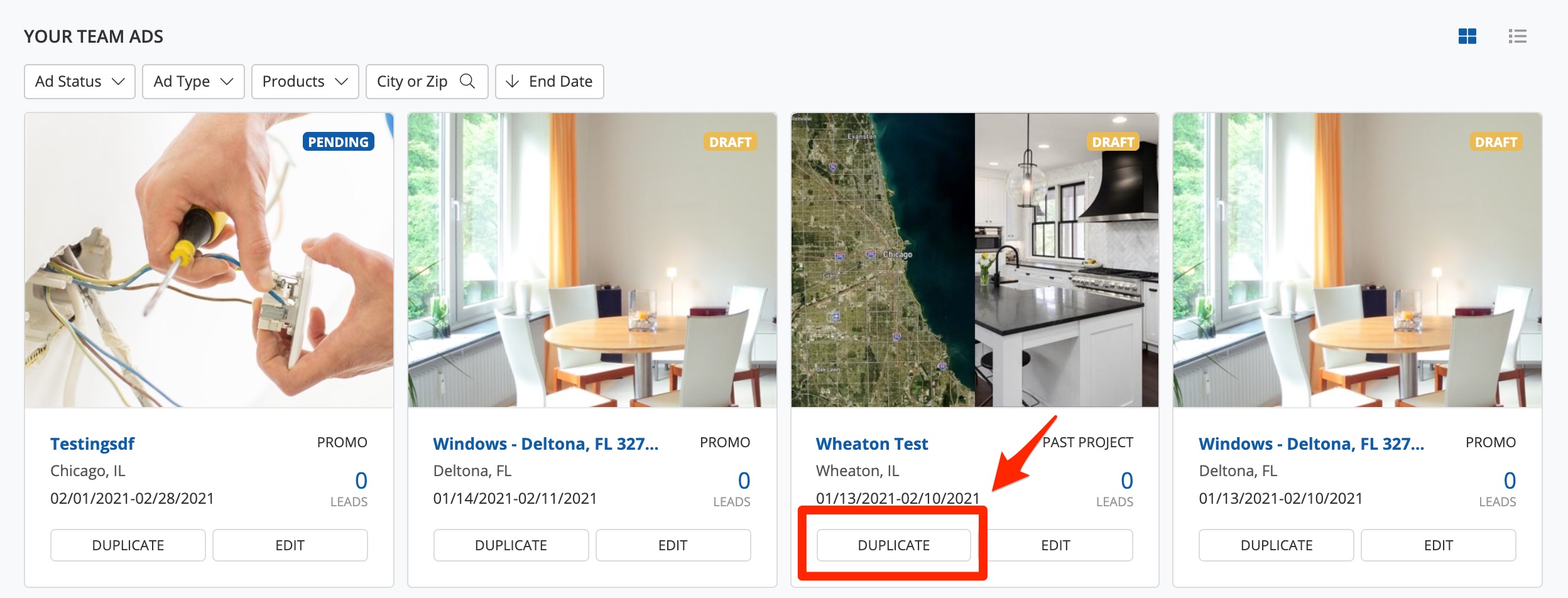
From the list view, you'll first click the three-dot menu and then click "Duplicate."
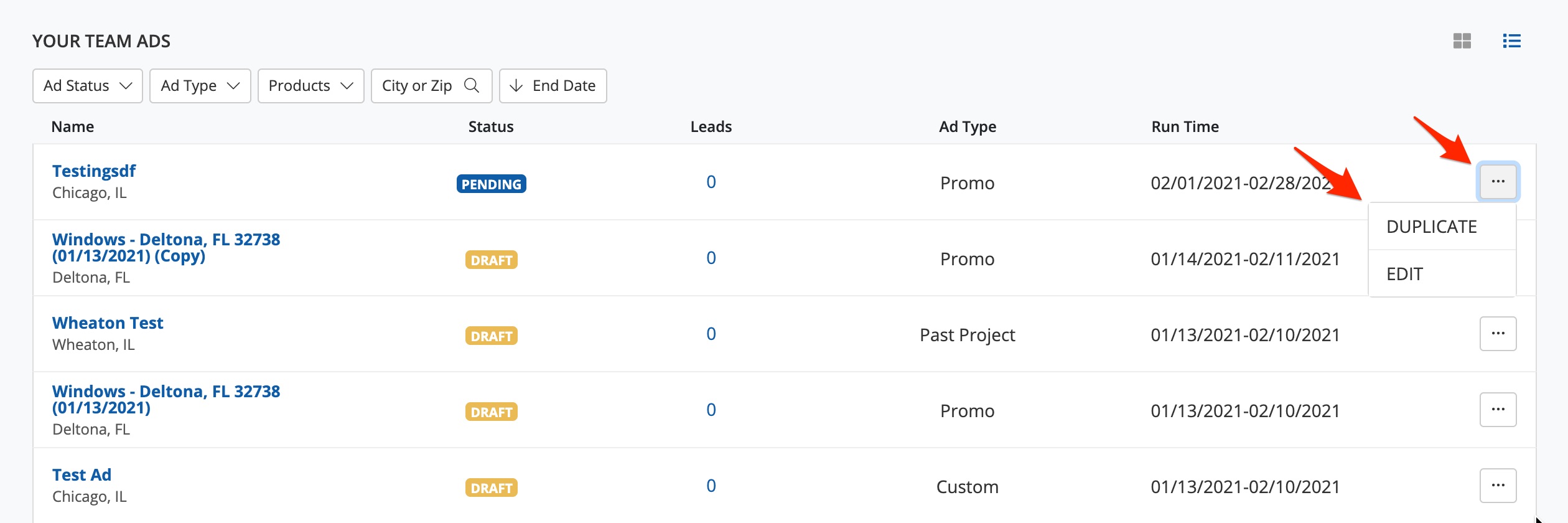
5. Name Your New Ad
By default, the duplicated ad will retain its previous title with the word "(Copy)" at the end. However, we recommend changing the name to something more descriptive so that you can monitor your ads easily.
Change your ad's name and then click "Generate Ad."
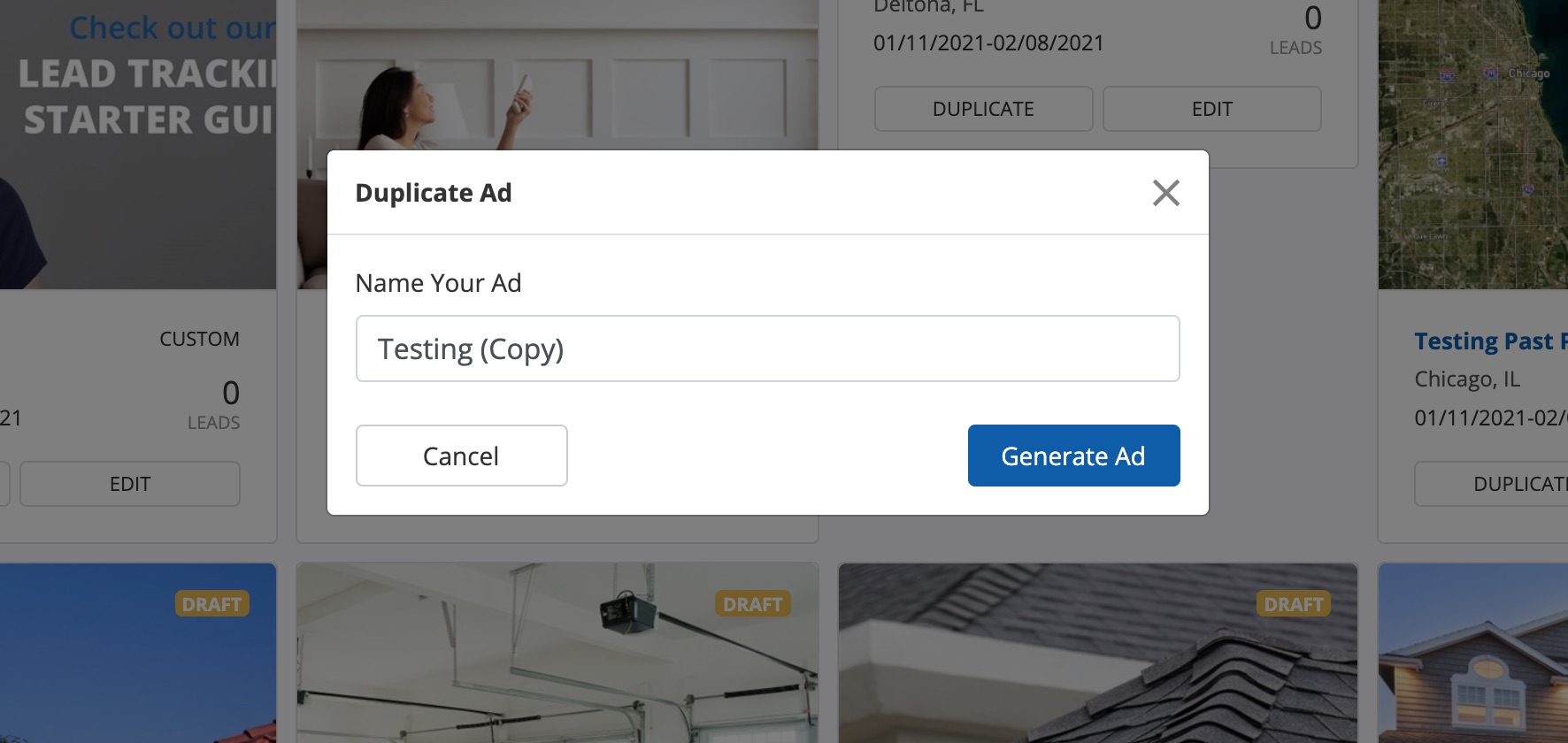
Keep in mind that the name that you give your ad campaign will appear not only here in Ads Manager, but also in the Com Portal as the lead source. (The lead source is displayed beneath each lead, as shown below, and can also be used to filter your leads.)
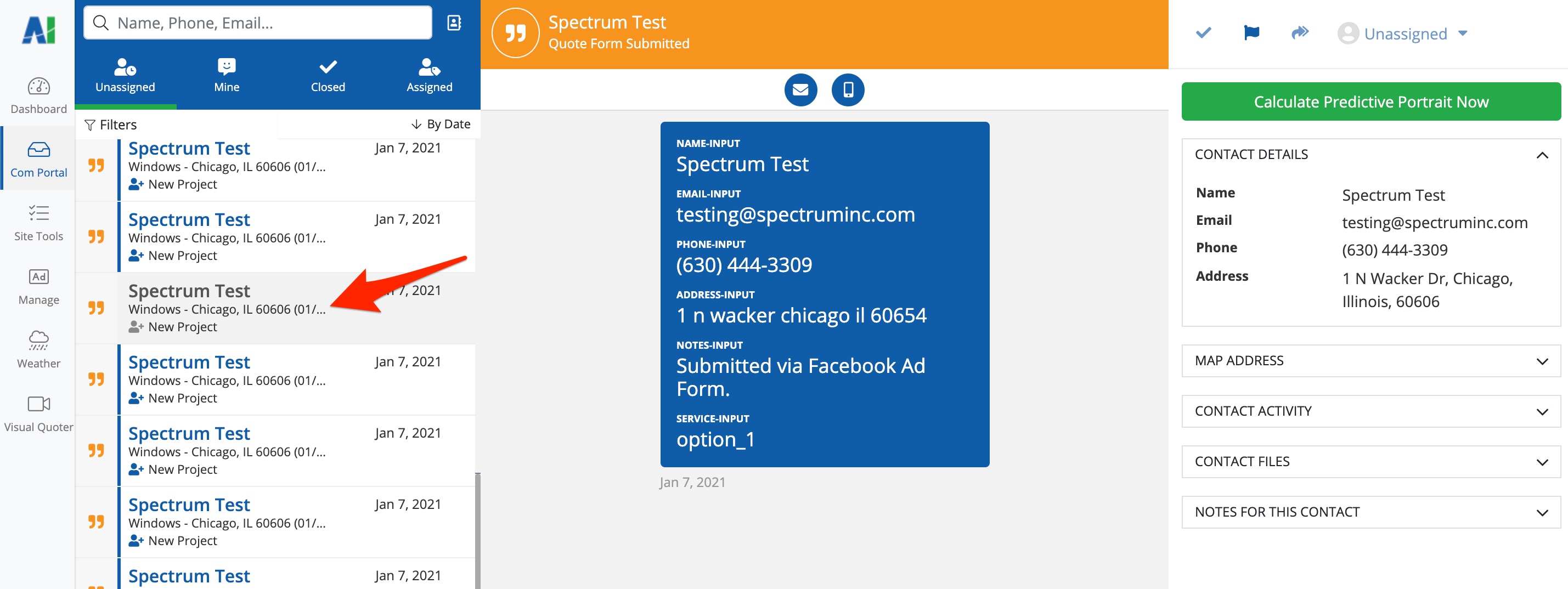
6. Make Edits and Launch
Once you've clicked "Generate Ad," you'll be taken directly to the ad design panels, where you can complete the steps required to launch your ad:
- Edit the ad design, including copy and images
- Edit the Facebook lead capture form
- Finalize the launch parameters
Once the required fields are complete, your "Launch Ad" button will become active and you can launch the ad campaign on Facebook.
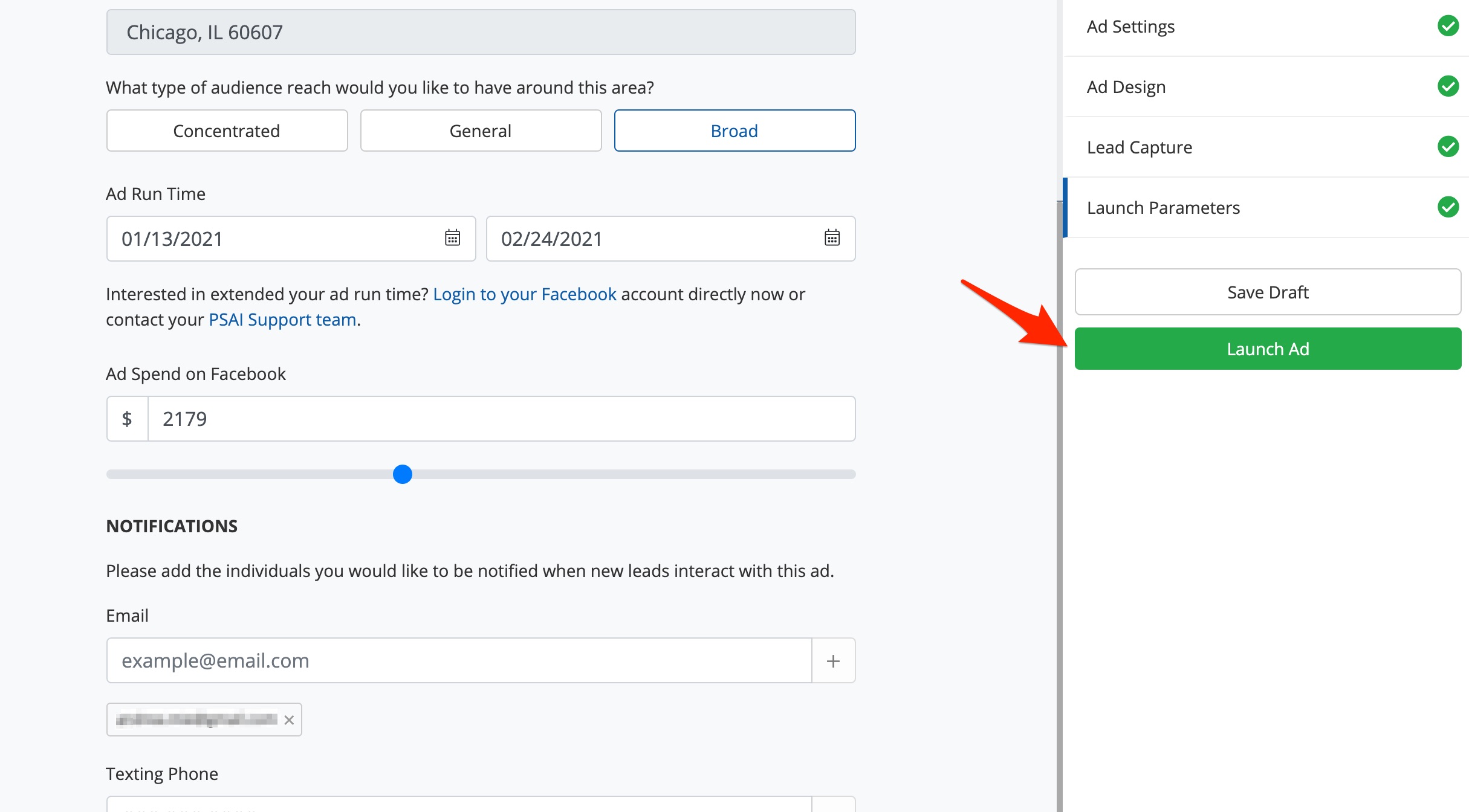
Duplicating ads is just one way to create and launch a new ad through Ads Manager. Learn more about the other ways to create a new ad here.
