PSAI phone numbers make it easy to create multiple phone numbers for more precise lead routing and tracking. But how can you handle these calls in the most effective way? What are the recommended best practices for a phone call lead?
Find answers to these questions and more in our step-by-step playbook below.
This article is all about a standard phone call lead. If you're wondering about SMS, check out the companion article for handling SMS/texting leads. (Link coming soon!)
Before the Call
1. Check Your PSAI Phone Settings
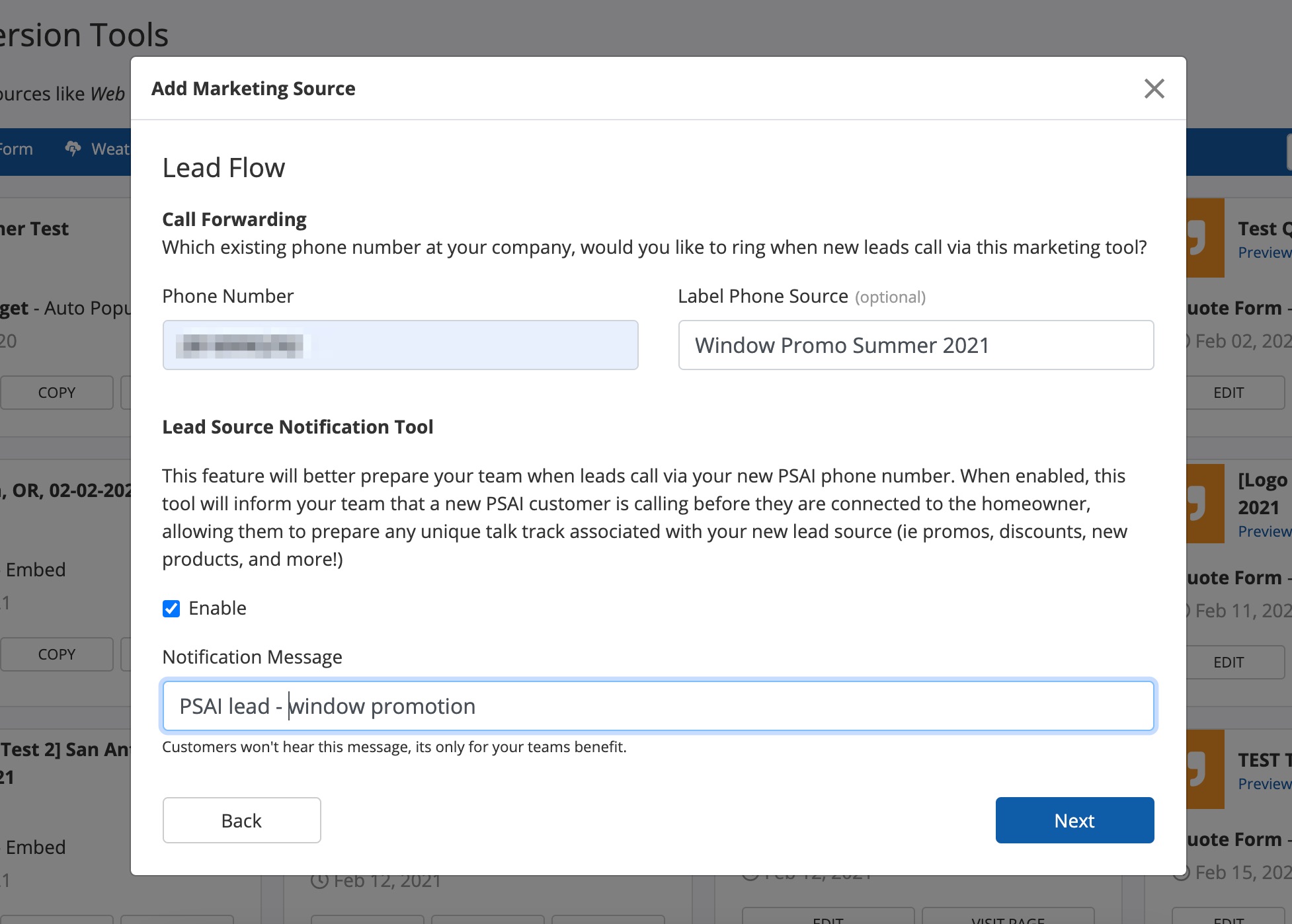
Before you ever pick up an incoming phone call, it's important to make sure that you've set up your PSAI phone number in the most effective way possible. The "best" settings will vary based on your business structure and marketing goals, but two key settings to doublecheck would be:
- Forwarding Phone Line: Choose your forwarding phone line carefully. Do you want the PSAI phone number to forward to the front office/appointment scheduler? To your lead sales rep for a specific product? To a financing specialist? It's up to you.
- Lead Source Notification Tool: Although the feature is optional, we highly recommend enabling the Lead Source Notification Tool for every PSAI phone line. This will give you a heads up about who is calling before you speak to the lead, making sure that you're prepared.
Choosing the correct settings above will reduce potential friction for the lead, keep your team organized, and ultimately build trust and credibility from the very first interaction.
2. Get Ready to Answer
One of the major benefits of using a PSAI phone number is the ability to update the lead's contact file in the Com Portal in real time. Whenever a lead calls, you'll see a call in progress!
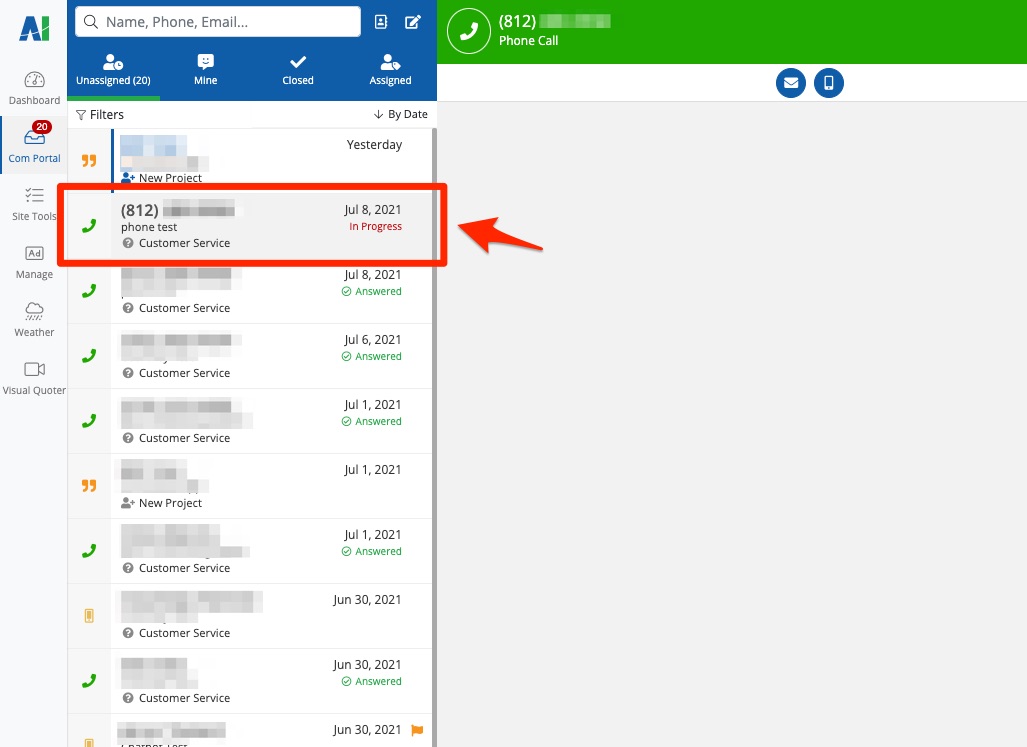
To make sure you're ready to update the lead's file in the Com Portal, we recommend that whoever answers your phone be:
During the Call
1. Collect Contact Info
Once you've answered the phone and have begun the conversation, we recommending asking for all of the lead's contact information, including their:
- Already logged into PSAI
- In a PSAI user role with permission to view the Com Portal
- Familiar with how to edit a lead's contact information
- Ready to reference any talk tracks associated with your various campaigns, offers, or specials
- First and last name
- Full home address
- Email address
You can also reference the Recommended tag, which will appear whenever our data partners have matched this phone number to their records (similar to caller ID).
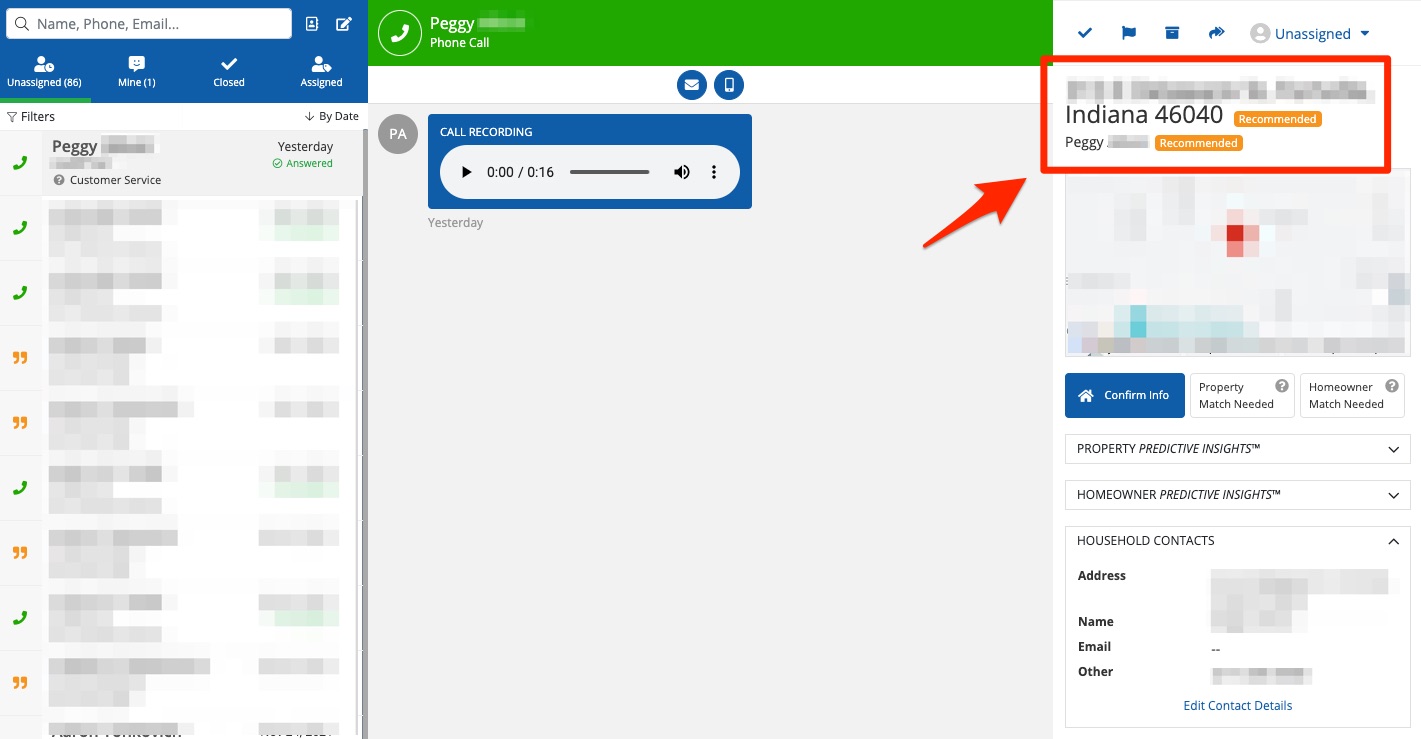
It's a good idea to confirm whether the number they're calling from is a mobile number. If it is, then you'll know that you can engage with this lead in the future by sending a text directly through the Com Portal.
Remember that you can update the lead's contact file while they're on the line!
2. Verify Contact Info
The lead's full name and home address are the two data points required to calibrate Predictive Insights™. While the lead is on the line, be sure to read back their contact information and verify the correct spelling for each word.
3. Schedule the Appointment
If at all possible, it is always best to schedule the appointment on the very first call. Don't offer to call back or have the sales rep "get in touch later" to set up the appointment; take this opportunity to schedule a time and date right now while you have the lead's interest and attention.
To reduce the potential opportunity for cancellations, we recommend scheduling the appointment no later than 3 days out.
After the Call
1. Update Your Records
Once you've scheduled the appointment, immediately update your records wherever your company keeps this information: your shared team calendar, your CRM, your LISA platform, etc. To make sure the appointment is not forgotten or accidentally double-booked, make it a point to update your schedule as soon as you hang up the phone.
2. Explore Predictive Insights™
Predictive Insights™ will be automatically calculated whenever the required contact information is inputted and correct. You can leverage these exclusive insights to guide your sales approach or your choice of rep assignment.
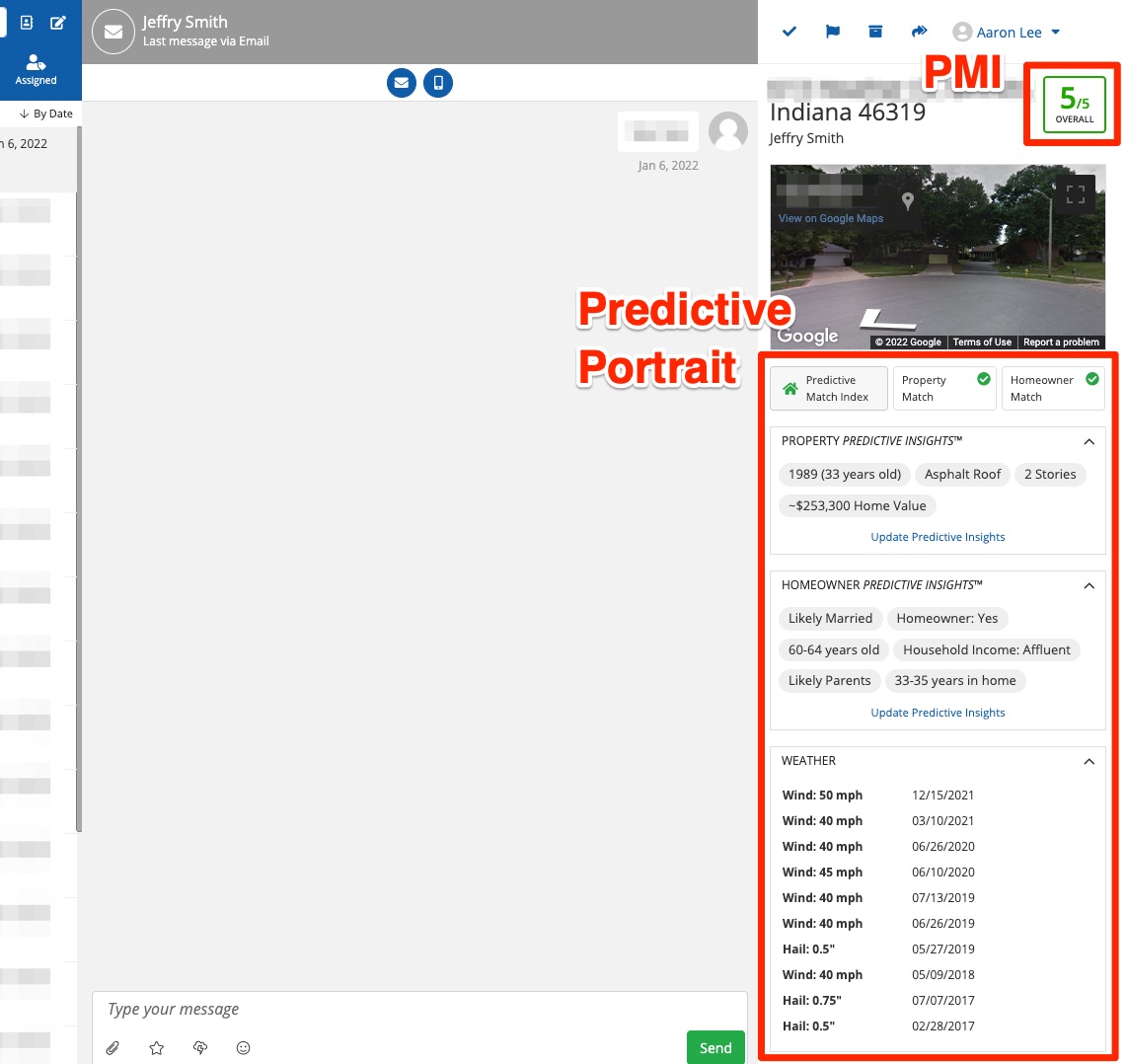
Learn more about Predictive Insights™ and the Predictive Match Index (PMI).
3. Assign the Lead in PSAI
If your entire team uses PSAI, then you can assign the lead to the rep within the Com Portal. This can help keep your staff on the same page and reduce confusion about who is handling which lead.

From the Com Portal, the rep can then easily send an SMS or email to:
- Remind the lead of the upcoming appointment
- Provide a storm report
- Send additional information in the form of a PDF or image attachment
4. Review the Call Recording
Depending on the nature of the phone call, it might be helpful to review the call before the rep meets with the customer. This is easy to do from the Com Portal.
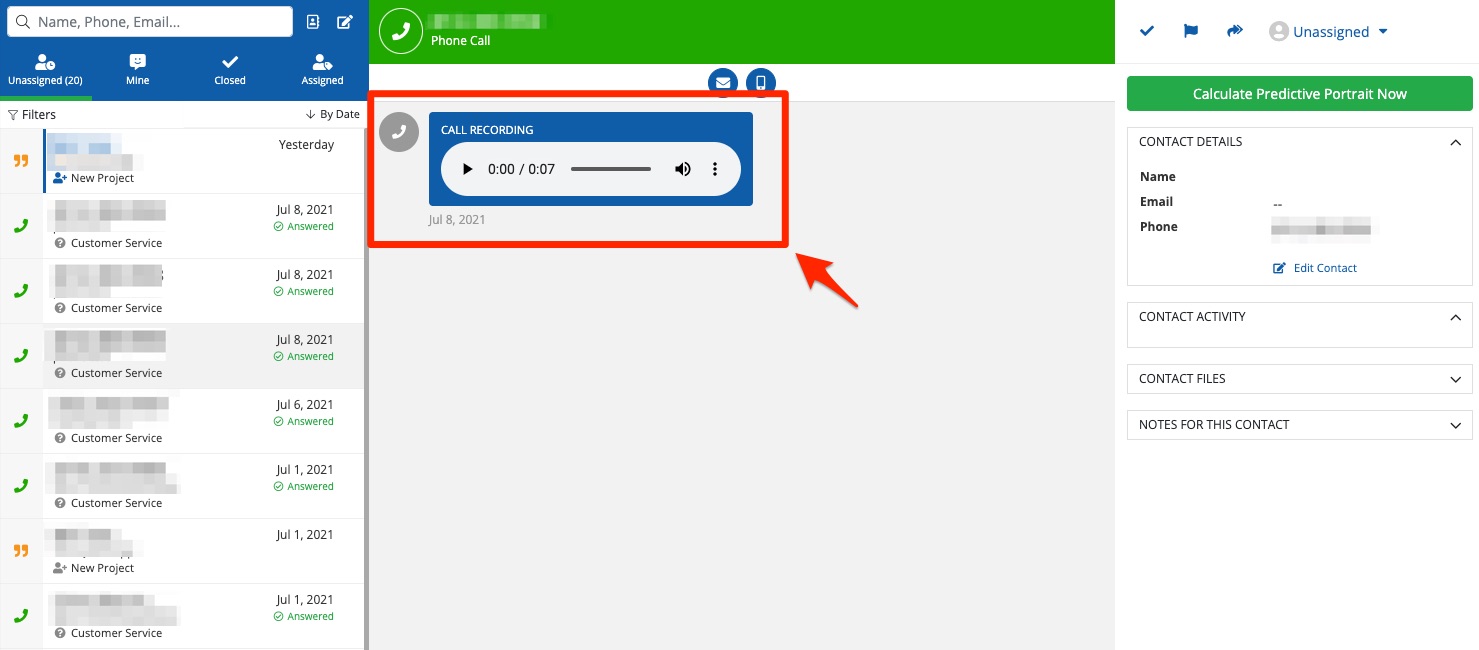
For more guidance, check out these instructions on how to listen to a call recording or voicemail. You can also get more tips in our best practice guide to call auditing.
