Problem
You've selected a storm from the PSAI Weather Map but are not seeing any storm swaths on the map.
You know that you should be seeing a storm because you've entered the Weather Map by clicking the Forecasted or Search Map buttons, navigating to a saved favorite region, or by selecting a specific storm while in the map view.
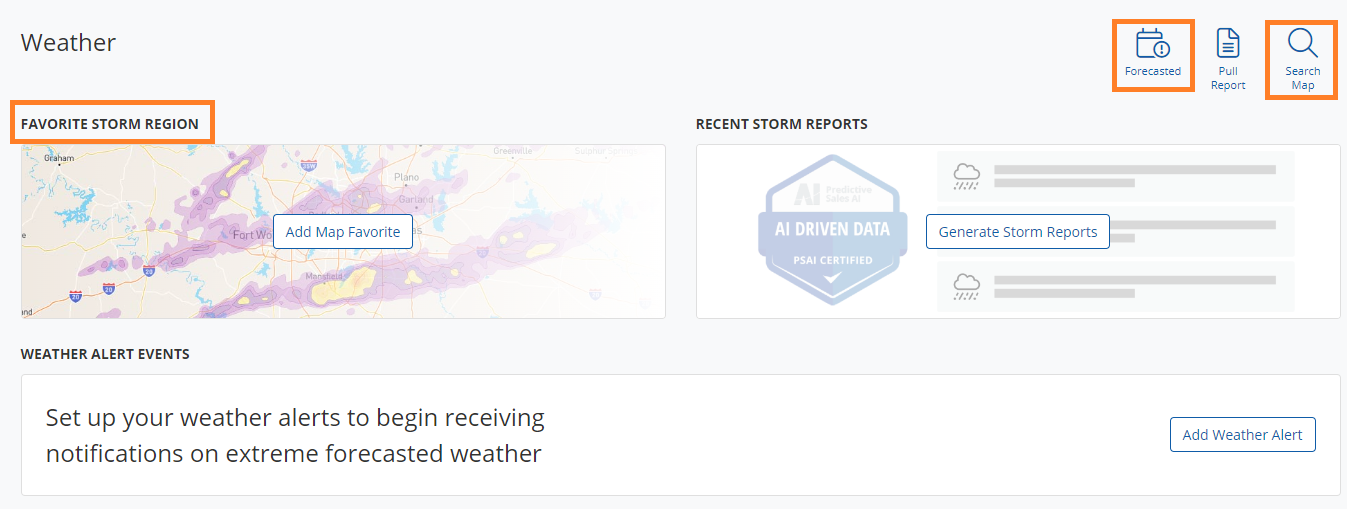
Possible Solutions
The most common cause of this issue is that the opacity of the storm swaths is too low. To make the swaths more noticeable, try one of the two solutions below.
1. Adjust the Transparency of the Swaths
Storm swaths sit on top of the Weather map, almost like a piece of tracing paper laid on top of a physical map. By default, the storm swaths are set to 70% opacity.
You can make the storm swaths more visible by clicking the "Hide Layers" button and then moving the Opacity slider up.
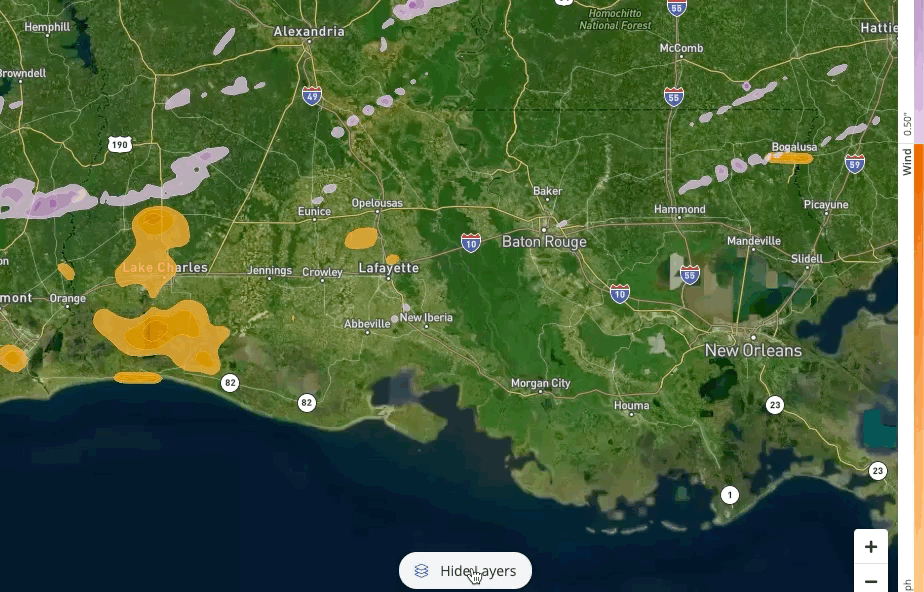
2. Switch Map Types
Some people find the map easier to see when it's not on the satellite view. Click the "Map" button in the bottom left corner to switch to a map that looks more like your typical Google Maps driving display.
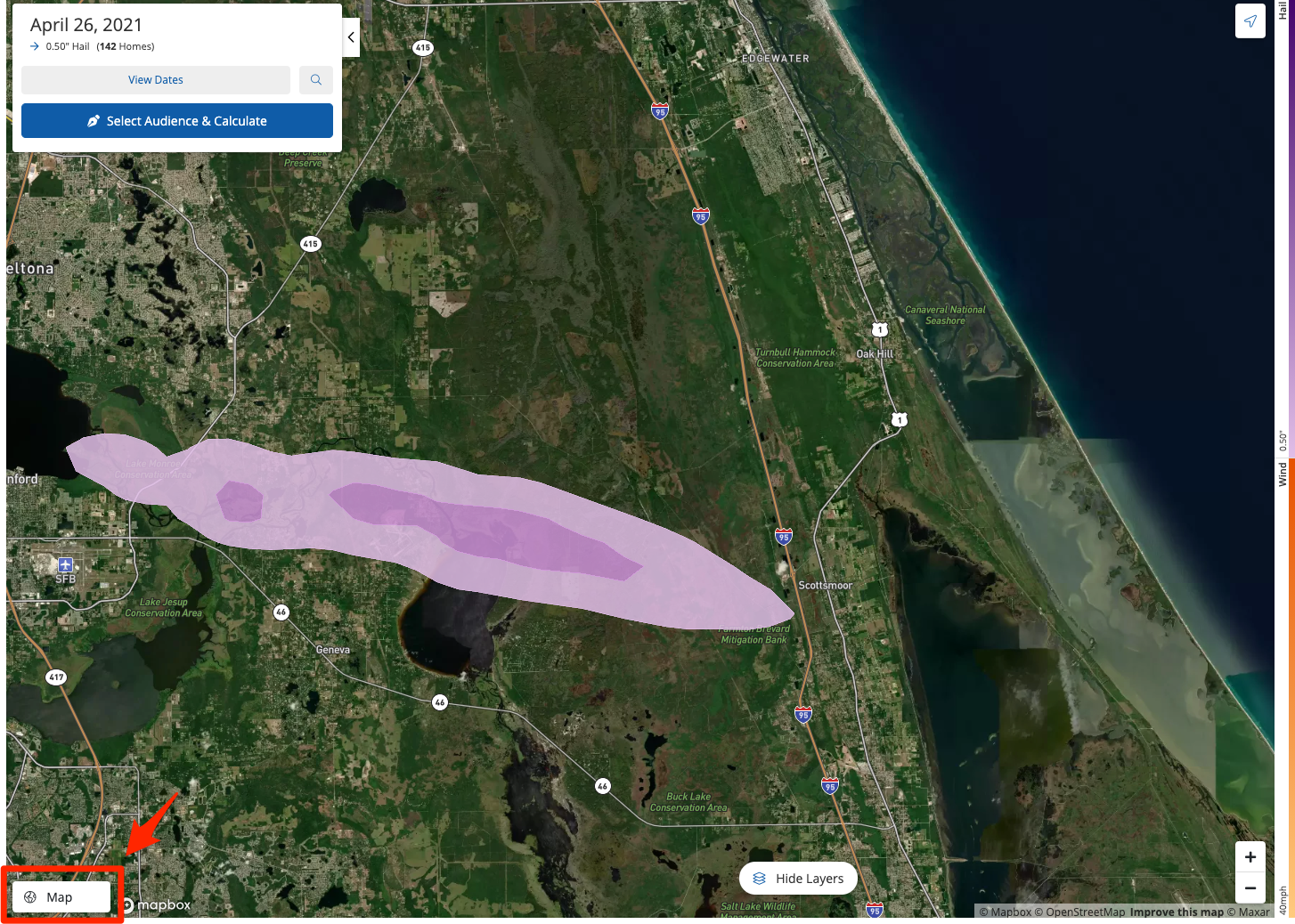
Clicking "Map" will switch to the display shown below.
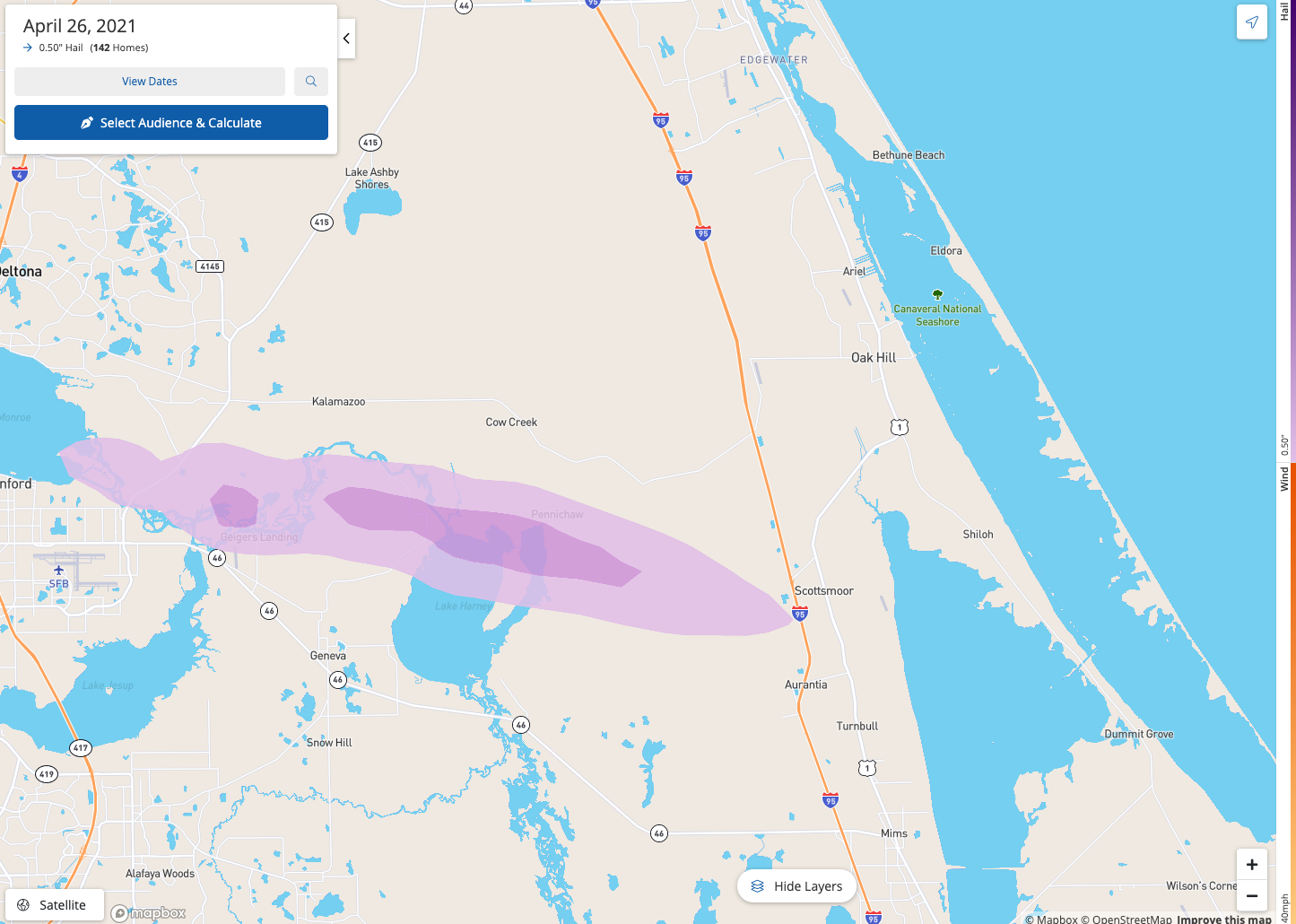
Troubleshooting
If the two adjustments described above do not solve the issue, then we recommend double-checking the size of the storm.
Look under the date of the storm in the upper left-hand panel to see how many homes were affected. If the number is very small—as in the example below, which has just 4 homes—then the swath may be too small to view (and definitely too small to target in a storm campaign).
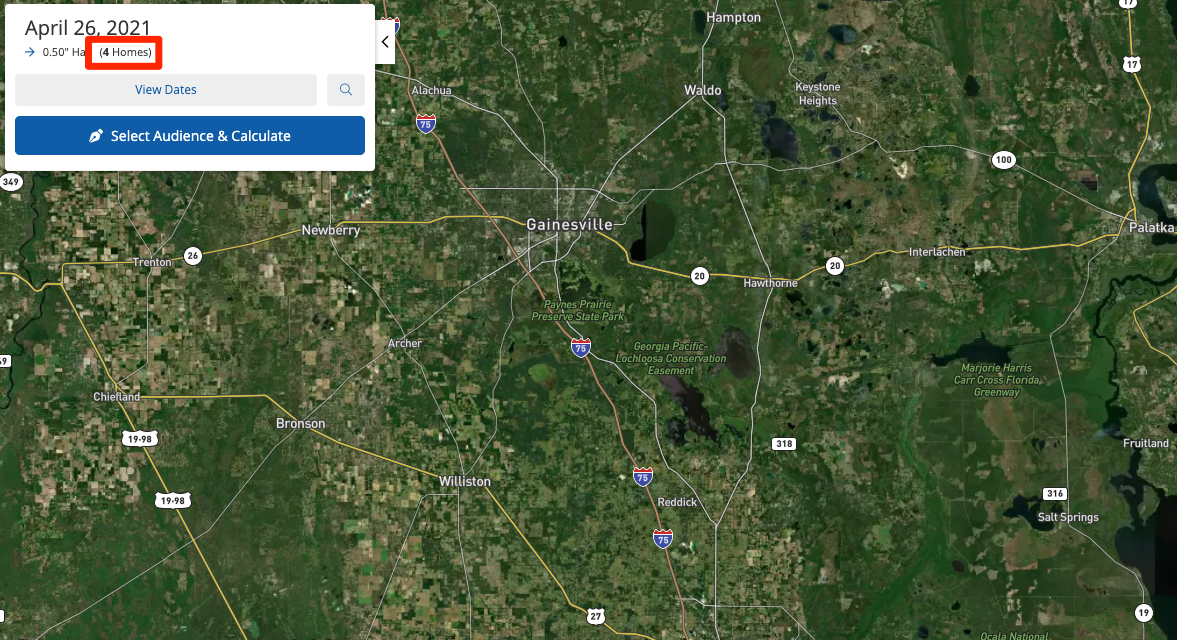
If you've tried the solutions and troubleshooting presented above and are still unable to view storm swaths, please contact us so that we can assist you. Use this link to fill out a Support ticket, or start by opening the Help widget in the bottom right corner of the screen.
