PSAI is designed to give your business a single place to generate high-quality leads through many different apps, widgets, and tools. Our apps are highly customizable to fit your business needs now and to evolve with you as your business grows and changes.
We know that the rich feature set, breadth of customization, and wide-ranging use cases can be overwhelming to new users, so we've put together a "PSAI starter pack" to help you get up and running quickly.
If you're new to PSAI, we recommend starting with the following 3 apps:
- Floating Chatbot
- Embedded Form
- Exit Intent Element
Starter App #1: Floating Chatbot
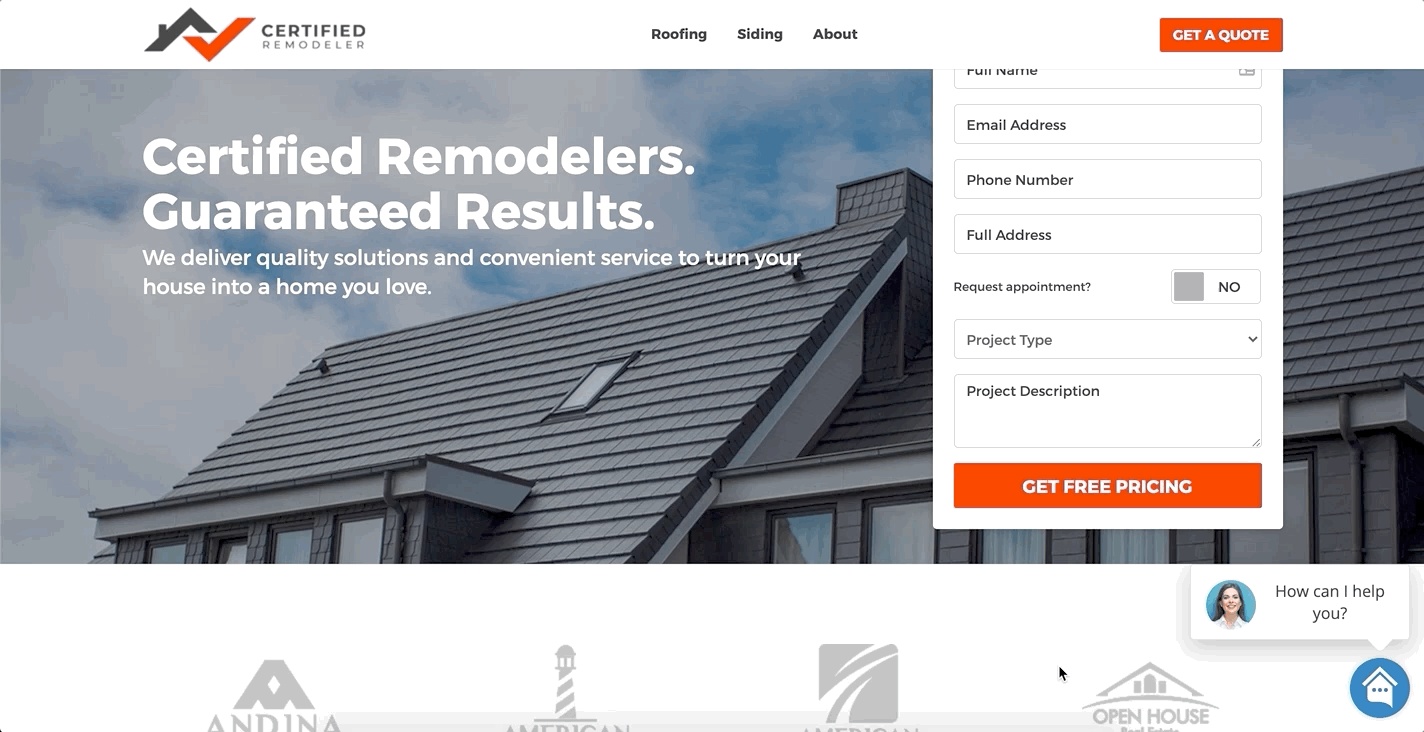
Why We Recommend a Chatbot
Our chatbot Gia is an excellent way to engage with your website visitors in real time, day or night, without having to devote the time or attention of your office staff. Website visitors will enjoy the immediate gratification and convenience of real-time responses, and you can get start collecting leads 24/7 right away.
Using AI technology to understand users' requests, Gia will:
- Ensure that the visitor is in your service area
- Inquire about the type of service desired
- Request the home address and verify against official data for accuracy
- Summarize key contact information for you
- Automatically save the lead to your Com Portal
Your staff can take over the communication from Gia at any time, or you can wait for the chat to end and then follow up with the lead at a later time. Everything can be handled seamlessly through your Com Portal.
The default setting for Gia is to "float" over the bottom right-hand corner of the screen, as shown in the screenshot above. However, you can also choose a different location for the chat box if you prefer.
Starter App #2: Embedded Form
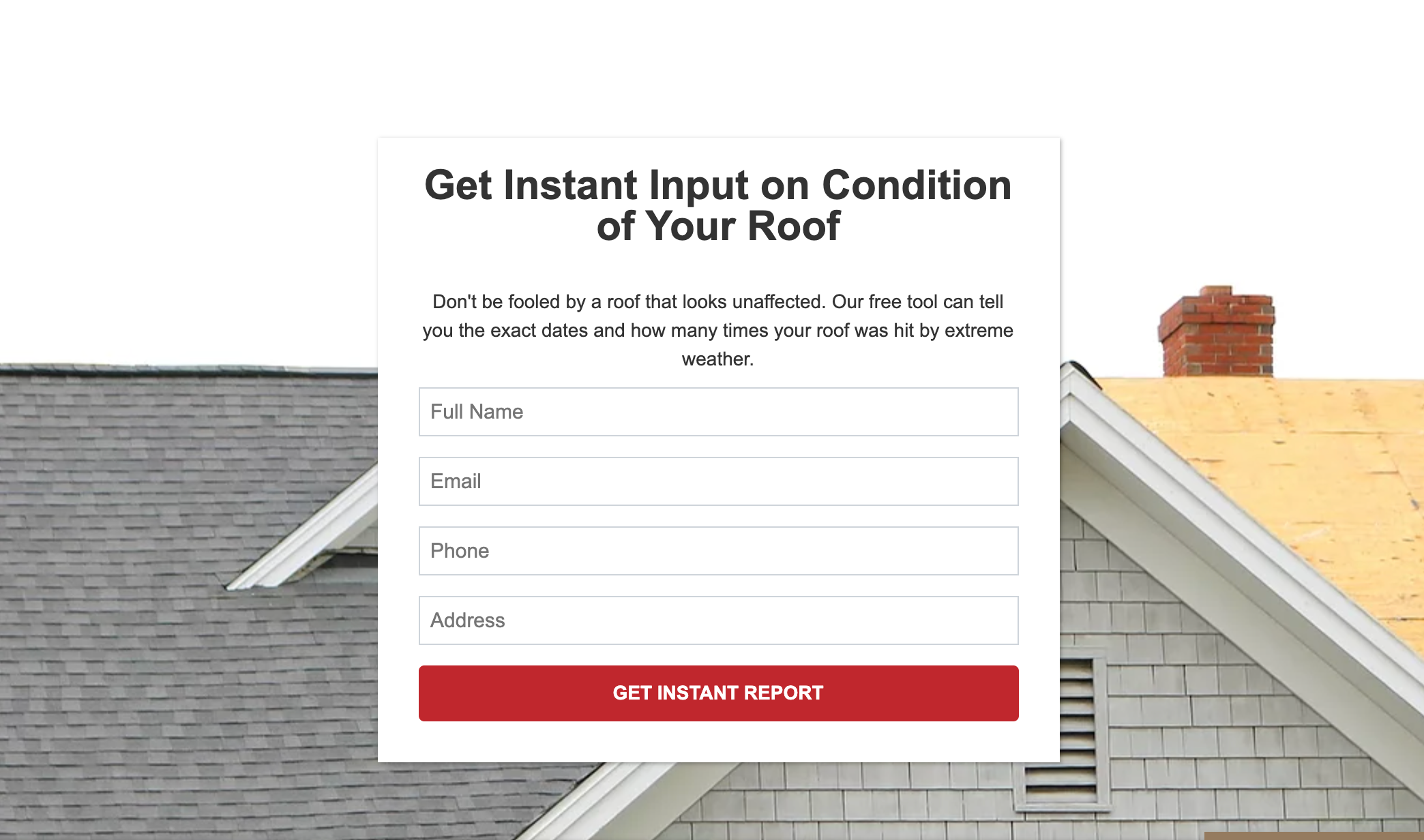
Why We Recommend an Embedded Form
An embedded form gives users an easy, low-pressure way to contact you. You can use your embedded form to offer a variety of options for your website visitors to request: free pricing, an in-person appointment, a virtual quote, an extreme weather report, a downloadable information pack, and so much more.
For users who don't have the time or desire to use the interactive chat feature, an embedded form is an attractive alternative. Again, all information collected through your embedded form will go straight to your Com Portal so that you can easily follow up with that lead.
To get the most leads coming in through your embedded form, be sure to place your form on prominent, highly visible parts of your website. You can use the same form across multiple pages of your site, or you can create unique forms for different pages.
Starter App #3: Exit Intent Popup
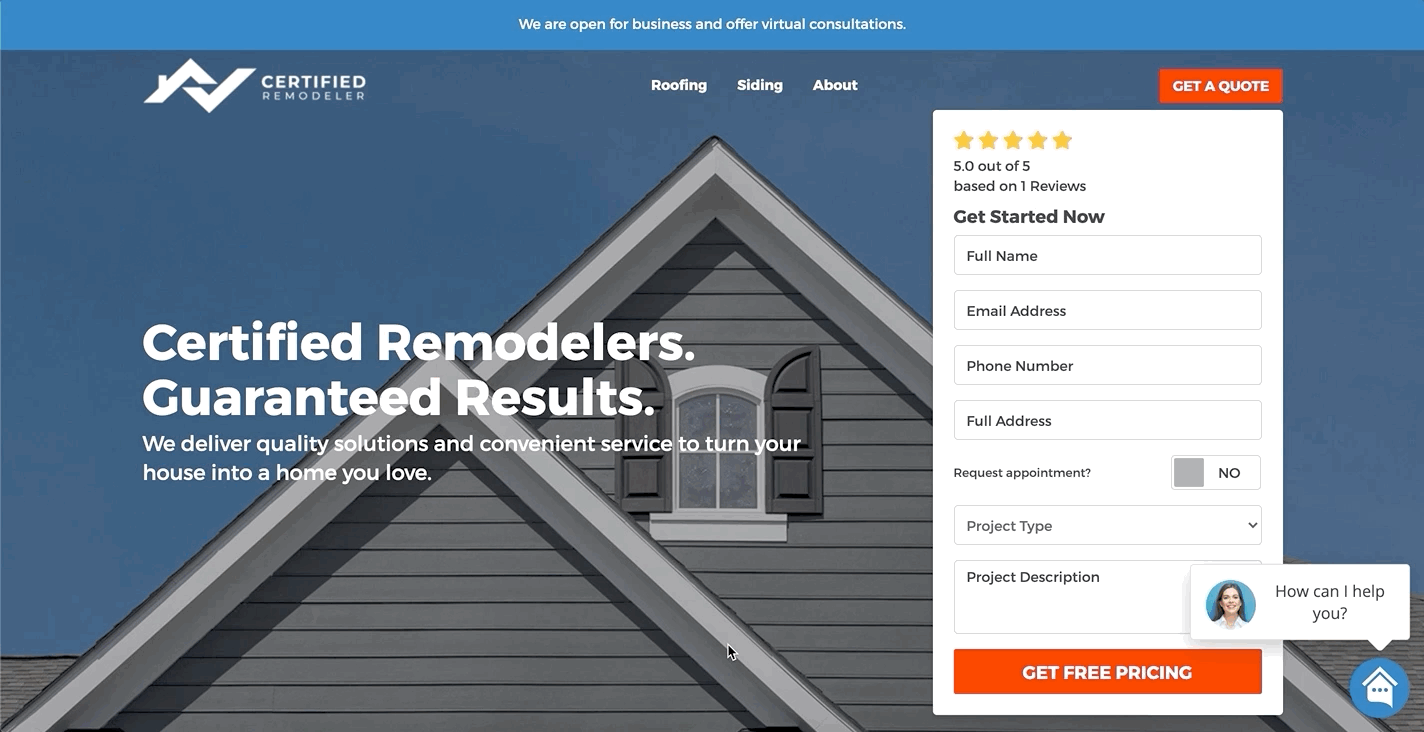
An "exit intent" element is one that is hidden from view until the user moves the mouse toward the browser's URL address bar. This action signals their intent to exit your page and automatically triggers a popup window in the middle of the screen.
Why We Recommend an Exit Intent Popup
Exit intent elements give your users one more chance to interact with your website before leaving. They're a soft way of encouraging users to take the next step—whether that's requesting a quote or learning about your current offers. Exit intent elements tend to show high conversion rates, so we strongly recommend adding one early on.
Exit intent popups do not necessarily have to be a simple message and button like the one shown above! You can also create a form. Many roofing and restoration companies use exit intent elements to encourage homeowners to request an extreme weather report.
Next Steps: How to Create These Apps and Add Them to Your Website
To actually start collecting leads from these three apps, the general process is as follows:
- Navigate to your PSAI admin Sources Manager page
- Create a new "Marketing Source" and choose your settings
- Copy the marketing source code and paste into the appropriate spot of your website
- Monitor your Com Portal and interact with leads as they flow in
Want step-by-step guidance with screenshots and instructions? Find very detailed instructions for every step of the process—including a general overview of what marketing sources/apps are—in our comprehensive guide to PSAI marketing sources.
Then get a jumpstart on actually converting your leads into sales by checking out our overview on the Com Portal.
Don't forget that your PSAI admin portal is completely mobile-friendly! Add a PSAI shortcut to the home screen of your phone or tablet, and you can create marketing sources and communicate through the Com Portal anywhere.
